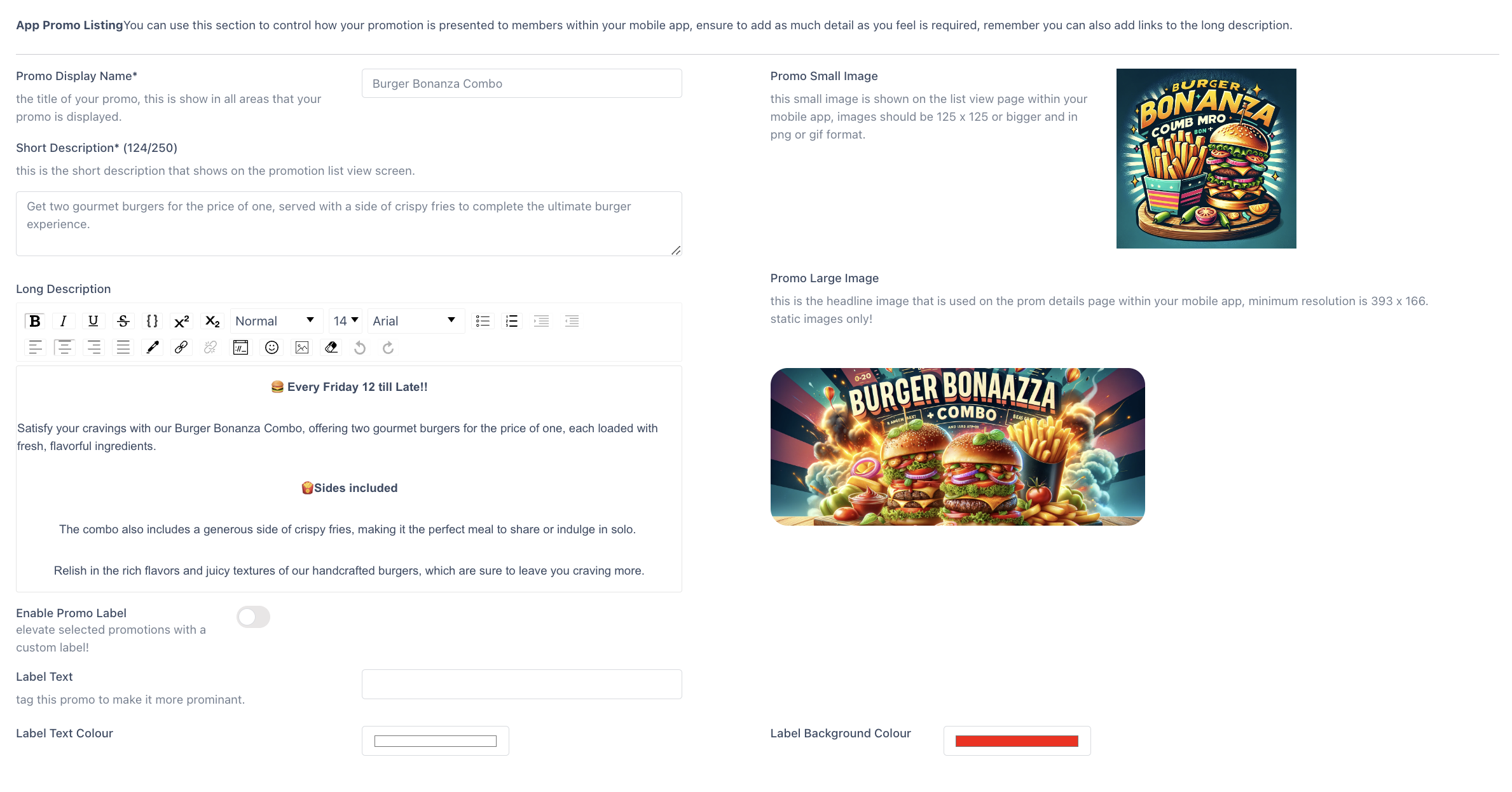- INTERNAL - Bepoz Help Guides
- MyPlace | Backpanel User Guides
- Bepoz Price Promotions
-
End-User | Products & SmartPOS
-
End-User | Stock Control
-
End-User | Table Service and Kitchen Operations
-
End-User | Pricing, Marketing, Promotions & Accounts
- Prize Promotions
- Points, Points Profiles and Loyalty
- Product Promotions
- Repricing & Discounts in SmartPOS
- Vouchers
- Account Till Functions
- Pricing, Price Numbers and Price Modes
- Raffles & Draws
- Marketing Reports
- Accounts and Account Profiles
- Rewards
- SmartPOS Account Functions
- Troubleshooting
- Product Labels
- Packing Slips
-
End-User | System Setup & Admin
-
End-User | Reporting, Data Analysis & Security
-
End-User | Membership & Scheduled Billing
-
End-User | Operators, Operator Permissions & Clocking
-
Interfaces | Data Send Interfaces
-
Interfaces | EFTPOS & Payments
- NZ EFTPOS Interfaces
- Linkly (Formerly PC-EFTPOS)
- Adyen
- Tyro
- ANZ BladePay
- Stripe
- Windcave (Formerly Payment Express)
- Albert EFTPOS
- Westpac Presto (Formerly Assembly Payments)
- Unicard
- Manager Cards External Payment
- Pocket Voucher
- OneTab
- Clipp
- eConnect-eConduit
- Verifone
- AXEPT
- DPS
- Liven
- Singapore eWallet
- Mercury Payments TRANSENTRY
- Ingenico
- Quest
- Oolio - wPay
-
Interfaces | SMS & Messaging
-
Interfaces | Product, Pricing, Marketing & Promotions
- Metcash Loyalty
- Range Servant
- ILG Pricebook & Promotions
- Oolio Order Manager Integration
- Ubiquiti
- Product Level Blocking
- BidFood Integration
- LMG
- Metcash/IBA E-Commerce Marketplace
- McWilliams
- Thirsty Camel Hump Club
- LMG Loyalty (Zen Global)
- Doshii Integration
- Impact Data
- Marsello
- IBA Data Import
- Materials Control
- Last Yard
- Bepoz Standard Transaction Import
-
Interfaces | Printing & KDS
-
Interfaces | Reservation & Bookings
-
Interfaces | Database, Reporting, ERP & BI
-
Interfaces | CALink, Accounts & Gaming
- EBET Interface
- Clubs Online Interface
- Konami Interface
- WIN Gaming Interface
- Aristocrat Interface
- Bally Interface
- WorldSmart's SmartRetail Loyalty
- Flexinet & Flexinet SP Interfaces
- Aura Interface
- MiClub Interface
- Max Gaming Interface
- Utopia Gaming Interface
- Compass Interface
- IGT & IGT Casino Interface
- MGT Gaming Interface
- System Express
- Aristocrat nConnect Interface
- GCS Interface
- Maxetag Interface
- Dacom 5000E Interface
- InnTouch Interface
- Generic & Misc. CALink
-
Interfaces | Miscellaneous Interfaces/Integrations
-
Interfaces | Property & Room Management
-
Interfaces | Online Ordering & Delivery
-
Interfaces | Purchasing, Accounting & Supplier Comms
-
SmartPOS | Mobile App
-
SmartPDE | SmartPDE 32
-
SmartPDE | Denso PDE
-
SmartPDE | SmartPDE Mobile App
-
MyPlace
-
MyPlace | myPLACE Lite
-
MyPlace | Backpanel User Guides
- Bepoz Price Promotions
- What's on, Events and tickets
- Staff
- System Settings | Operational Settings
- Vouchers & Gift Certificates
- Member Onboarding
- Members and memberships
- System Settings | System Setup
- Reports and Reporting
- Actions
- Offers | Promotions
- Messaging & Notifications
- System Settings | App Config
- Surveys
- Games
- User Feedback
- Stamp Cards
-
MyPlace | Integrations
-
MyPlace | FAQ's & How-2's
-
MyPlace | Release Notes
-
YourOrder
-
YourOrders | Backpanel User Guides
-
YourOrders | YourOrder Kiosk User Guide
-
YourOrders | Merchant App User Guide
-
WebAddons
-
Installation / System Setup Guides
- SmartPOS Mobile App | Setup
- SmartPOS Mobile App | SmartAPI Host Setup
- SmartPOS Mobile App | BackOffice Setup
- SmartPOS Mobile App | Pay@Table setup
- SmartKDS Setup 4.7.2.7 +
- SmartKDS Setup 4.6.x
- SQL Installations
- Server / BackOffice Installation
- New Database Creation
- Multivenue Setup & Config.
- SmartPOS
- SmartPDE
- Player Elite Interface | Rest API
- Interface Setups
- Import
- KDSLink
- Snapshots
- Custom Interface Setups
-
HOW-2
- Product Maintenance
- Sales and Transaction Reporting
- SmartPOS General
- Printing and Printing Profiles
- SQL
- Repricing & Discounts
- Stock Control
- Membership
- Accounts and Account Profiles
- Miscellaneous
- Scheduled Jobs Setups
- Backoffice General
- Purchasing and Receiving
- Database.exe
- EFTPOS
- System Setup
- Custom Support Tools
-
Troubleshooting
-
Hardware
2 | Bepoz Price Promotions Setup
This article outlines the bepoz promotion setup on the myplace backpanel and how to add the card component to the app.
This article outlines the bepoz promotion setup on the myplace backpanel and how to add the card component to the app.
Prerequisite
- Account manager will need to enable this feature
- Price promotions will need to be setup in the backoffice
- Loyalty Privileges will need to be enabled
- People "User Roles" Panel
- Privilege Flags: "Loyalty"
- System Admin Privileges will need to be enabled
- People "User Roles" Panel
- Privilege Flags: "System Admin"
Bepoz Promotion Setup
Bepoz Promotions provides users with a robust feature set, enabling them to effortlessly display Bepoz price promotions within the app. Initially configured within Bepoz Backoffice, users can further customise how these promotions are displayed in app using the myplace backpanel.
Accessing Bepoz Promotions setup
To access Bepoz promotions for editing, users will need to ensure that the feature has been enabled through a Bepoz team member. Once it has been confirmed, login to the backpanel and follow the below steps to start editing a promotion.
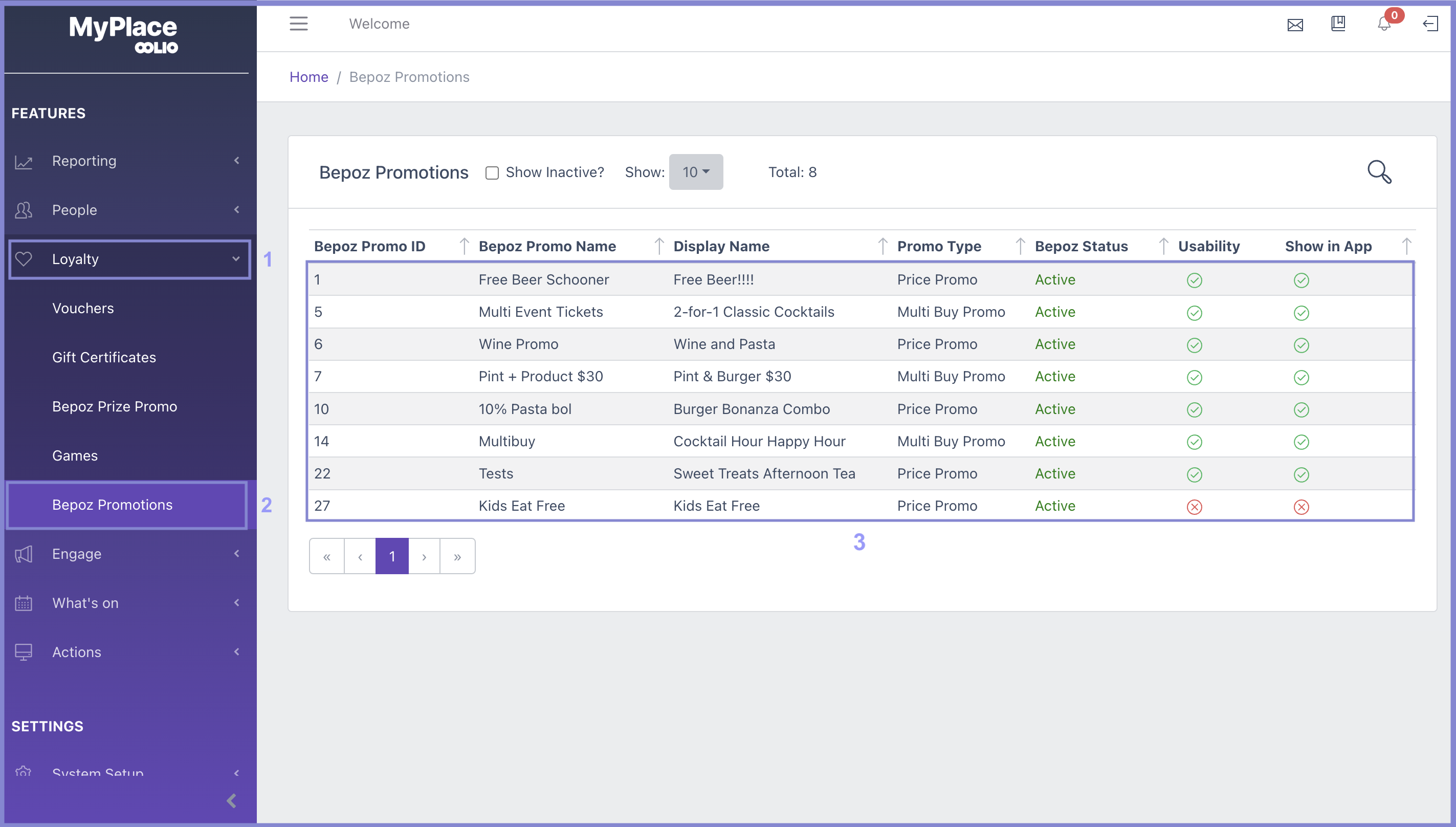
Steps
1. Click loyalty in the sidebar
2. In the side draw, click Bepoz Promotions
3. The promotions will sync from Bepoz itself and display. Simply click the desired promotion
Bepoz Promotion Configurations
Main Settings
- Bepoz Promo Name - The promotions name in Bepoz
- Locations - A dropdown list that allows users to select the desired locations that the promotion will be available at.
- Display in app - A toggle to allow users to show the promotion on the app. Purple determines that the promotion will display.
App Promo Listing
- Promo Display Name - The name that will show in app
- Short Description - A description that will display in the promotion list screen
- Long Description - A description that will display when member opens the promotions details
- Promo Small image - A image to display in the promotion list screen
- Promo Large image - A header image to display when member opens the promotions details
- Enable Promo Label - Adds a label to the promotion to distinguish it from the others. E.g. useful for "Member Exclusive" or "New" promotions.
- Label Text - Text to display within the label
- Label Text Colour - Text colour of label
- Label Background - Background colour of label
Target Audience
- Target - A dropdown to select the criteria of the target audience that the promotion is aimed towards.
App Display Schedule
- On Permanently - A toggle to display the promotion indefinitely within the app.
- Schedule Start - The date the promotion with start displaying on the app. When clicked it will open a calendar to select the date.
- Schedule End - The date the promotion will stop displaying on the app. When clicked it will open a calendar to select the date.
When all configurations are finalised, simply click save in the bottom right to update the promotion or discard to remove all.
Add Bepoz Promotions to app home screen
For members to access the bepoz promotions, users will need to add the button to the home screen. To do this follow the below steps.
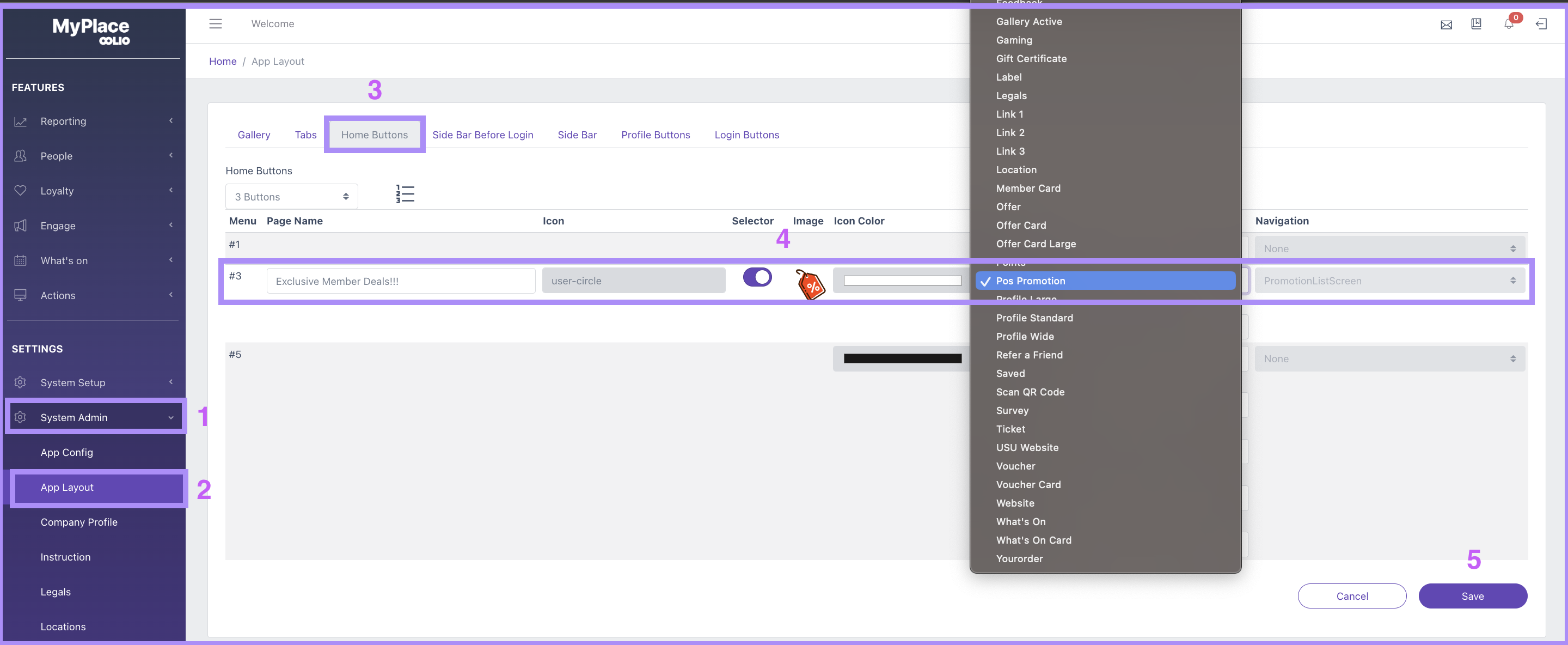
Steps
1. Click System Admin in the side draw.
2. Click App Layout.
3. Click the Home Button Tab.
4. Input A page name, icon or image and change the view to "pos promotion".
5. When all configurations are finalised, simply click save in the bottom right to update the promotion or discard to remove all.