This article covers the Best Buy Promotion Concept and how they can be retrieved through the creation of a Scheduled Job. The 'Best Buy' concept is an expansion of the Price Promotion functionality. This concept ensures that the correct and/or advertised Price is used in SmartPOS when a Product exists as part of multiple Multi-Buy Promos by applying the best possible Discount based on all Multi-Buy Promos or a Promo Set.
This article covers the Best Buy Promotion Concept and how they can be retrieved through the creation of a Scheduled Job.
The 'Best Buy' concept is an expansion of the Price Promotion functionality. This concept ensures that the correct and/or advertised Price is used in SmartPOS when a Product exists as part of multiple Multi-Buy Promos by applying the best possible Discount based on all Multi-Buy Promos or a Promo Set.
This concept is achieved through the use of a 'Best Buy' Till Extension, 'Best Buy' Scheduled Job and varied enhancements to the Multi-Buy Price Promotion and logic used when applying Discounts where a Product is part of more than one Multi-Buy Promo.
With the Best Buy elements in place, the System determines the Best Price automatically and both SmartPOS & SmartController will use the lowest Price resulting from all active Multi-Buy Promos and other Product Promos.
Prerequisites
- To access Product Promotion features, the applicable Operator Privileges
-
Marketing & Promotions Tab - Promotions: "Maintain Product Promotions" Flag
-
General Tab - System Setup: "Access Venue, Stores & TIlls" Flag
- System Setup: "Maintain Venue, Stores & TIlls" Flag
- System Setup: "Maintain Scheduled Jobs" Flag
Best Buy Background
- The Best Buy concept came about due to the need for instances where a Product exists in multiple Multi-Buy Promotions, yet require the best price available to be applied to the Product
- This is in contrast to the normal 'Priority' Function whereby if a Product exists in multiple Multi-Buy Promotions, the Price would be determined by the Promos' Priorities; i.e., the Multi-Buy Promo with the higher Priority would determine the Product's Promotional Price (see image below)
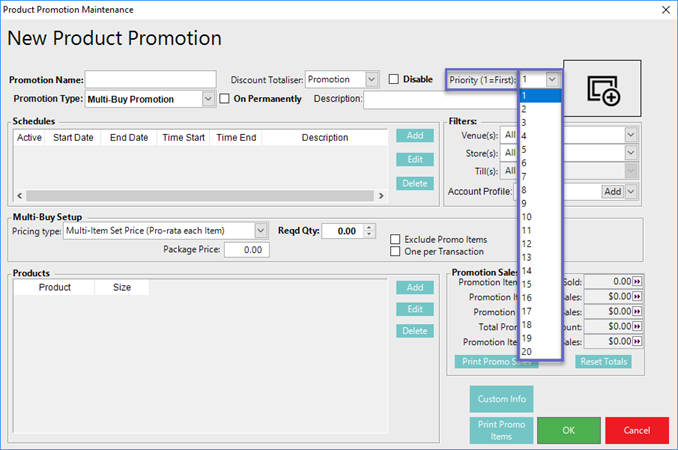
Example
- One example where the Best Buy concept would be used is as follows:
- As per Multi-Buy Promo 1 (MB1), six (6) bottles of wine purchased together are sold with a Discount of $2 applied to each bottle
- With only this Promotion active, "Wine A" is Priced at $12/bottle and "Wine B" Priced at $5/bottle
- As per Multi-Buy Promo 2 (MB2), any two (2) bottles of Wine A purchased together are sold for $20, Pricing it at $10/bottle
- With both MB1 & MB2 active:
- A customer is buying two (2) bottles of Wine A which SmartPOS will trigger MB2 Pricing and the quantity of these should also count towards MB1
- In the same Transaction, the customer is also buying four (4) bottles of Wine B which are included in MB1
- Using Best Buy Pricing, the customer should receive a Discount from both Promotions since both required quantities are met
- The two (2) bottles of Wine A should adopt the Discount Pricing from MB2 since it is cheaper than MB1 ($10 vs. $12)
- The four (4) bottles of Wine B should adopt the Discount Pricing from MB1 assuming that no other active Multi-Buy Promotion includes Wine B
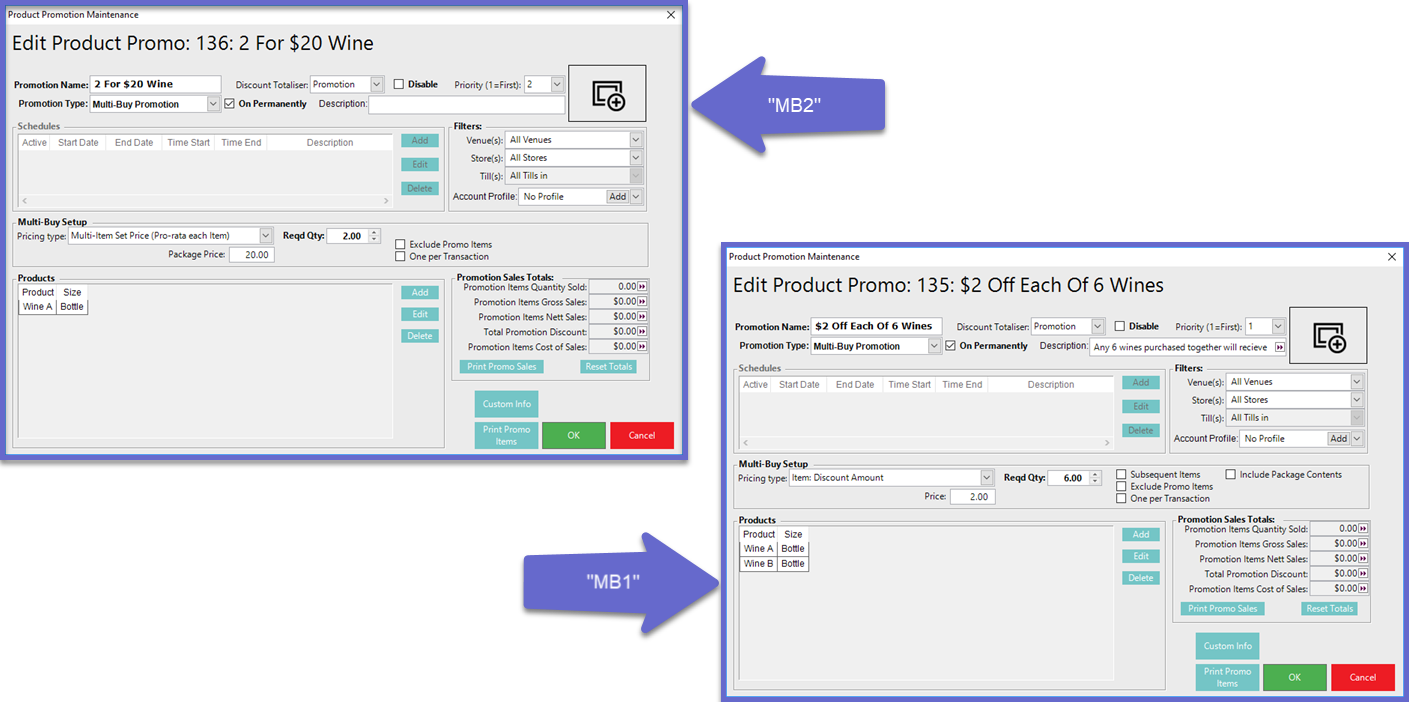
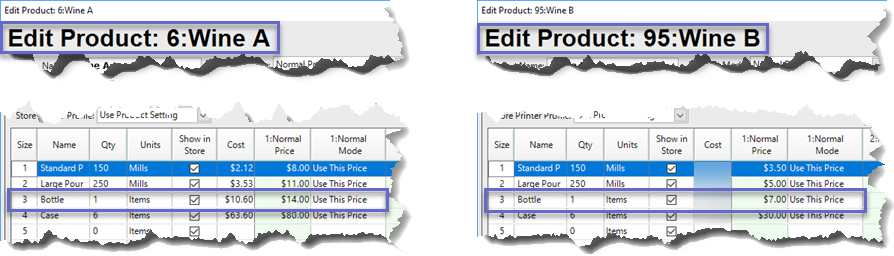
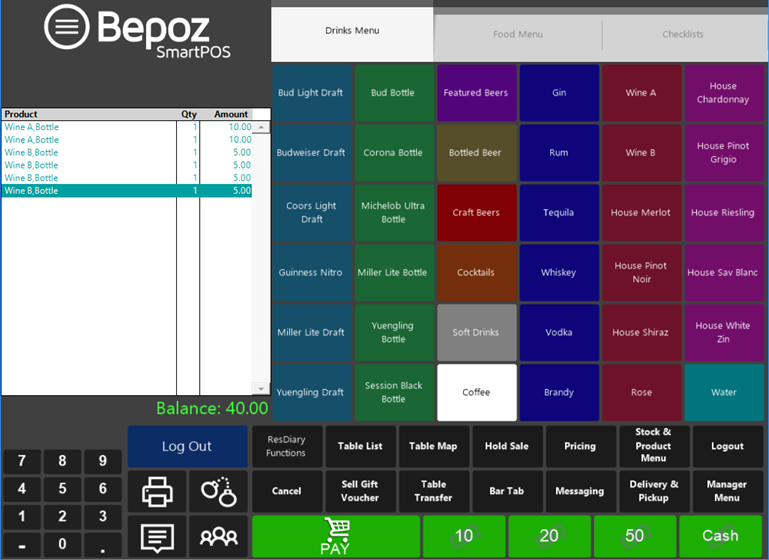
Best Buy Till Extension
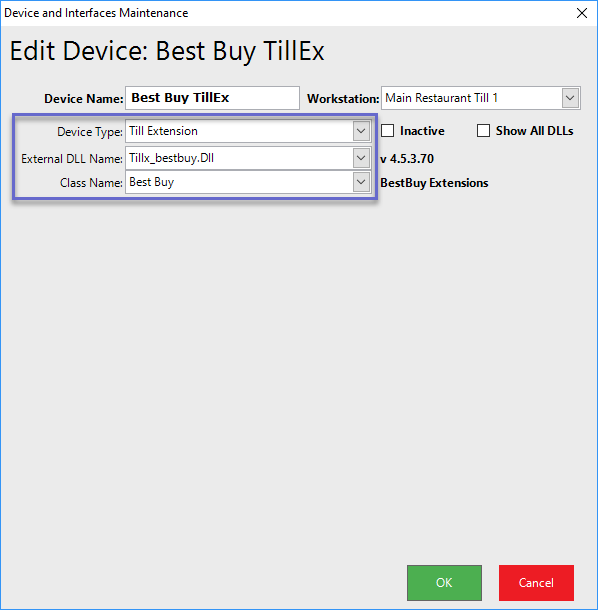
- The Till Extension as seen above will need to be added to the desired Till and active for Best Buy Pricing to be automatically determined:
- Device Type: Till Extension
- External DLL Name: Tillx_bestbuy.Dll
- Class Name: Best Buy
- When the Best Buy Till Extension is active:
- SmartPOS will use the lowest Price resulting from all active Multi-Buy Promotions
- SmartController will use the lowest Price resulting from all active Multi-Buy Promotions
- If the Best Buy Till Extension is not active, the Promotions will use the Priority Function determined per Product Promotion Maintenance
Best Buy Scheduled Job
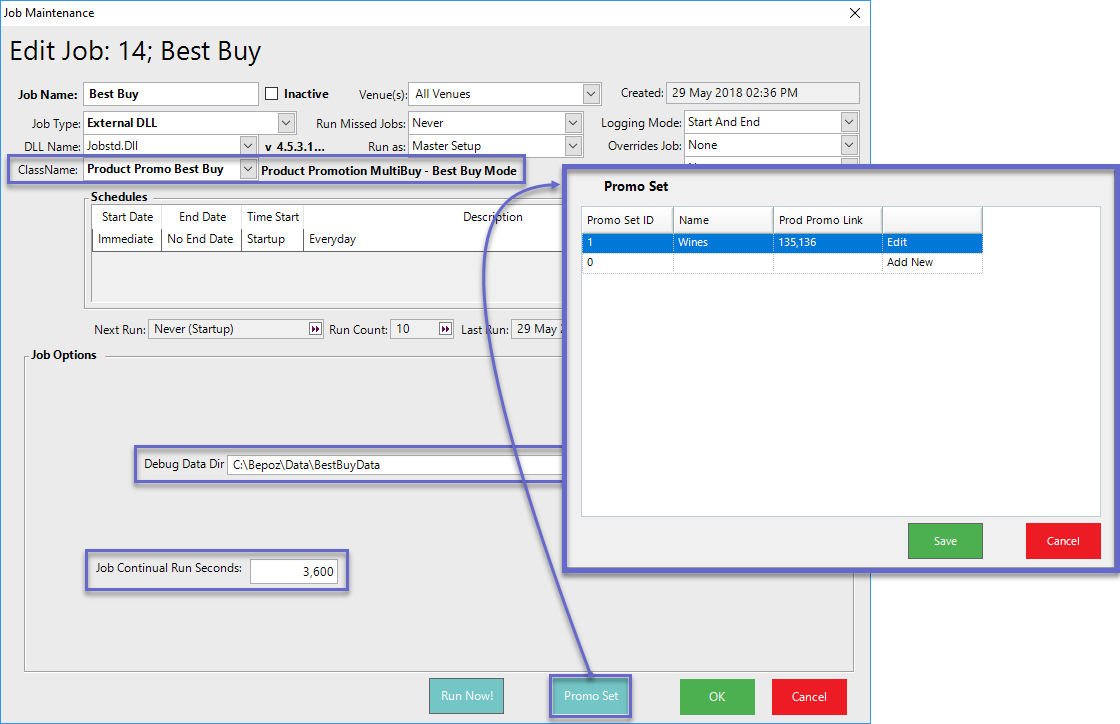
- The Best Buy Scheduled Job calculates the Best Buy Data which is used in SmartPOS
- This is done by calculating the Promotional/Discount Pricing for all Products based on all of the active Multi-Buy Promotions and sorts the Prices from lowest to highest for each Product
- That Data is then stored by SmartController and retrieved by and SmartPOS running the Best Buy Till Extension
- SmartController notifies SmartPOS to fetch the Data every time the Job runs and the Data is recalculated
- NB: Only one (1) Best Buy Scheduled Job should be set up & run per Venue
- To set up this Scheduled Job configure the following:
- Job Type: External DLL
- DLL Name: Jobstd.Dll
- ClassName: Product Promo Best Buy
- Job Options:
- Into the Debug Data Dir field, enter the File Directory where the Product Promo Multi-Buy Data sorted by Lowest Price will be saved in *.csv format when the Job is run
- The Job Continual Run Seconds field is used to configure the amount of seconds between instances that the Job will be Run aside from the Schedule itself
- Enter zero (0) to only Run the Job once
- The minimum is 3,600 seconds - a 1-hour interval
- Promo Set will be discussed in detail below, however, this button will open a small window used to configure Promo Sets that will be used to link Promos together
Promo Sets
- The Best Buy logic as described above only applies for Products existing across multiple Promos
- Promo Sets link between 2 or more Promos where the Product does not come across each other but can be counted towards both Promos for the Quantity Required qualifier
- Expanding the previous example which included MB1 & MB2, if a third Multi-Buy Promotion (MB3) is added where any three (3) bottle of Wine C are sold for $45 ($15/bottle)
- In SmartPOS, if two (2) bottles of Wine B are sold which would not trigger MB1 since the Quantity Required is six (6) bottles; and four (4) bottles of Wine C (not included in MB1) are also sold, these 4 bottles of Wine C are still not counted towards the MB1 Quantity Required (but MB3 will apply to Wine C as the Quantity Required for MB3 Promo is only 3)
- If a Promo Set has the link existing between MB1 and MB3 and for example above:
- In SmartPOS, two (2) bottles of Wine B are sold which would not trigger MB1 since the Quantity Required is six (6) bottles; and four (4) bottles of Wine C (not included in MB1) are also sold, these 4 bottles of Wine C should be counted towards the MB1 Quantity Required
- In SmartPOS, one (1) bottle of Wine A which would not trigger MB2 since the Quantity Required is two (2) bottles; and four (4) bottles of Wine C (not included in MB2) are also sold, these 4 bottles of Wine C will not count towards the MB2 Quantity Required as MB2 and MB3 have no link in the Promo Set
Configuring Promo Sets
- Promo Sets can be configured directly from the Best Buy Scheduled Job Maintenance window which can also be accessed by using the Product Promotions tab after the Best Buy Scheduled Job has been added
- After the Job has been added (and remains active), the Product Promotions tab will include a button at the top of the tab called "BestBuy PromoSets"
- Clicking the BestBuy PromoSets button will open a small window showing the PromoSets Job List; from this window, double-click on the Best Buy Scheduled Job
- The Job Maintenance window will open; click on the Promo Set button at the bottom of the window
- The Promo Set window will open where they can then be configured
- To edit an existing Promo Set, click "Edit"
- Alternatively, click "Add New" to add an additional Promo Set
- After choosing to either Edit or Add a New Promo Set, the window will change to Promo Set Link showing the existing Multi-Buy Promotions that can be added to the Promo Set
- Each available Promo will be listed with its Prod Promo ID, Name, Type, Pricing Type
- Click a Promo's flag in the Select column to add it to the Promo Set
- Enter a Name for the Promo Set in the field provided at the bottom of the window
- Click the Save button to save the Promo Set
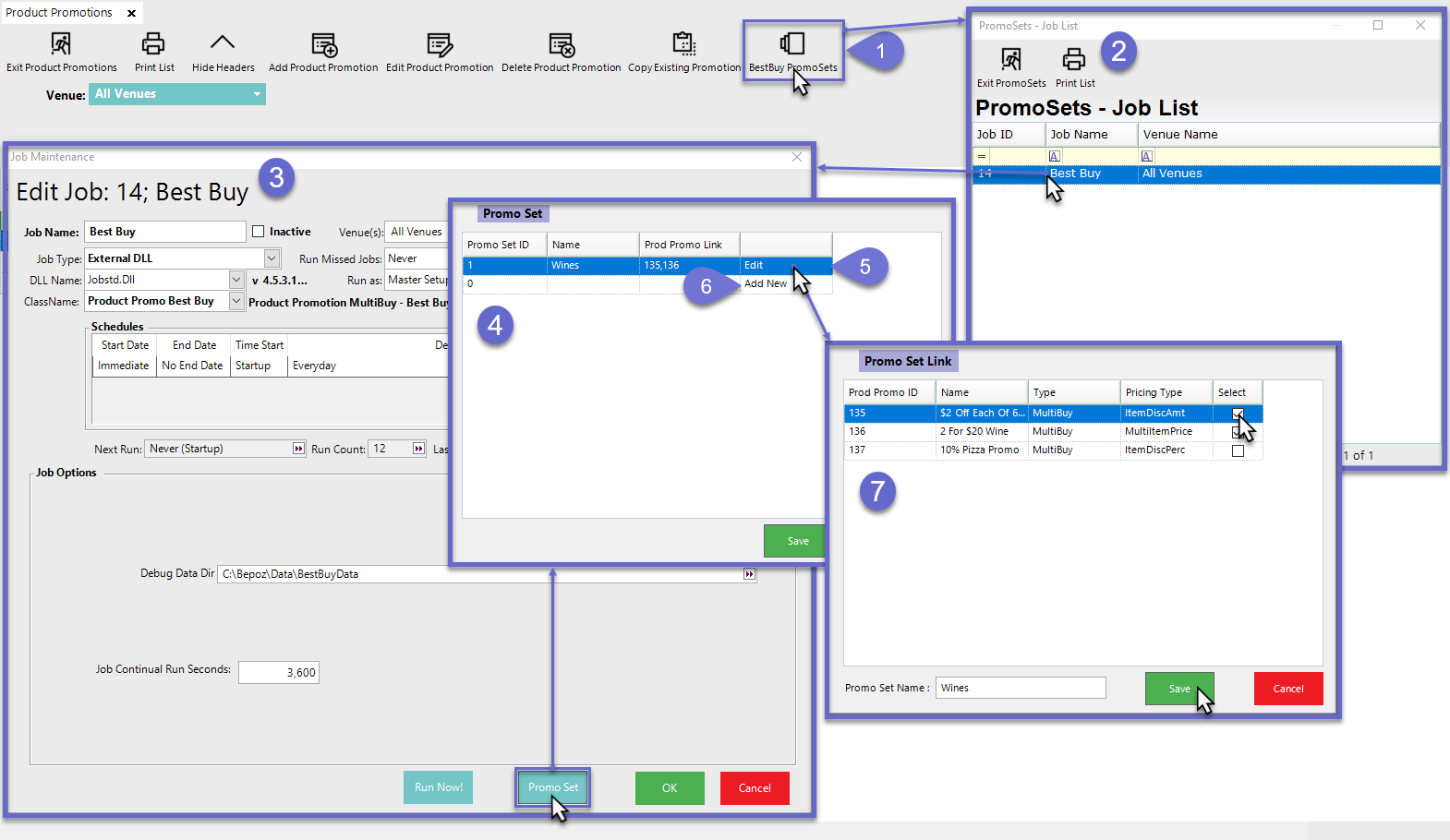
Multi-Buy Setup Flag "Include Package Contents"
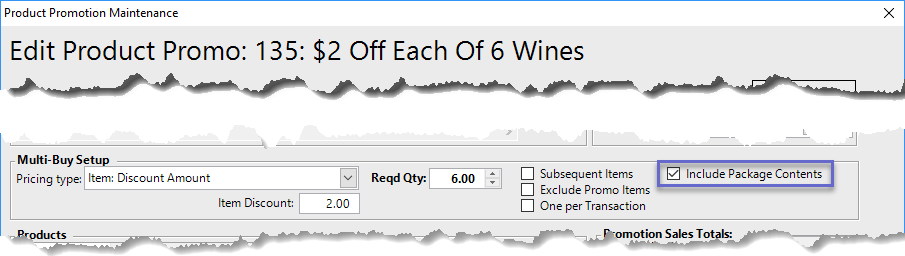
- This flag controls whether or not Package Contents from either Package Selection or Package Fixed Products will be included as counting towards the Required Quantity of the Multi-Buy Promotion
- If the flag is enabled, Package Contents will be considered and counted towards the Multi-Buy Promotion
- If the flag is disabled, Package Contents will be ignored and only the Base Package Product will be included & counted towards the Multi-Buy Promotion
- This is available for the following Multi-Buy Pricing Types:
- Item: Discount Amount
- Item: Discount Percent
- Item: Use Promotion Price
- Item: Use Product Promo Price
- Item: Pro Rata Size Prize
Example
- Consider the following Multi-Buy Promotion which is configured to require six (6) bottles of the wines listed in order to receive a $2 Discount off of each bottle; the "Include Package Contents" flag is enabled:
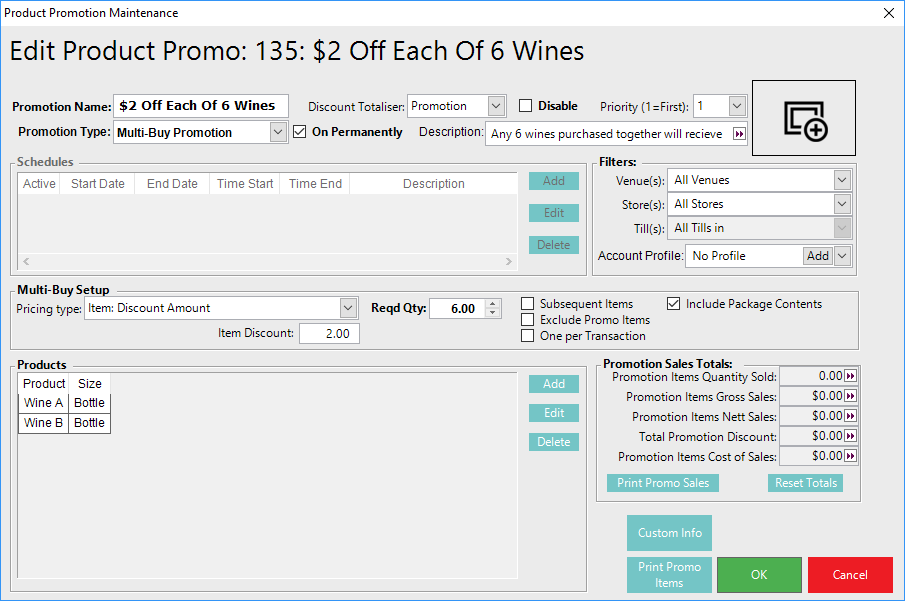
- The Venue sells a Package Selection Product allowing customers to choose two (2) pizzas and one (1) bottle of wine; NB: the wines included in the Multi-Buy Promotion are included:
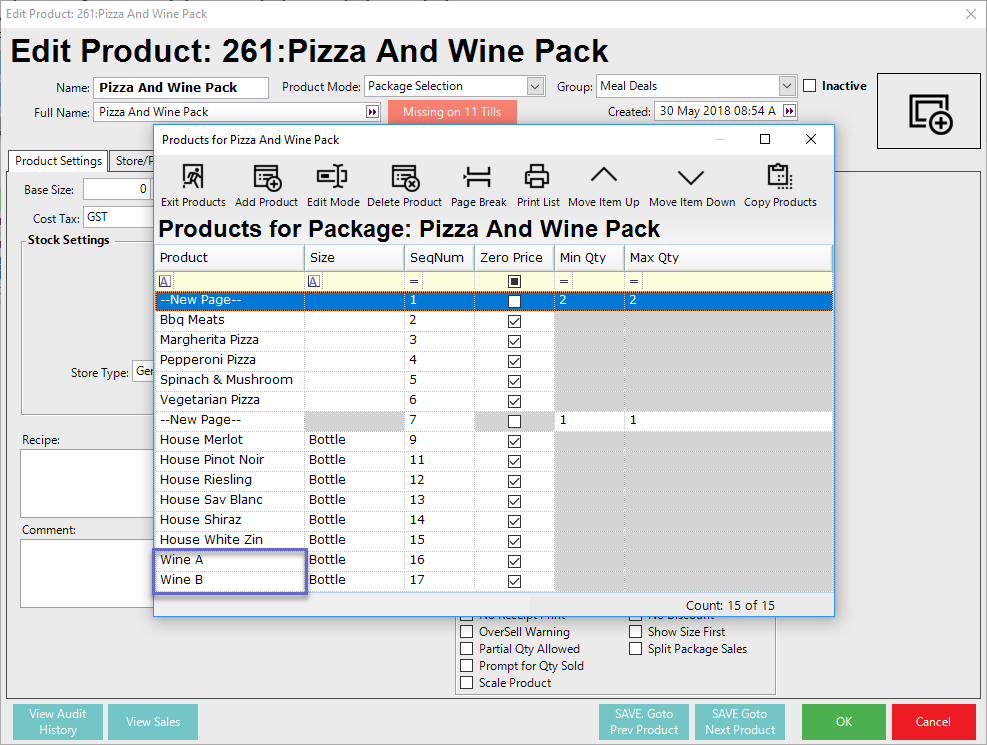
- When a customer purchases the Package Selection Product and five (5) additional bottles of the qualifying wines, the Multi-Buy Promotion will be triggered since six (6) bottles total are being purchased including the one (1) bottle from the Package
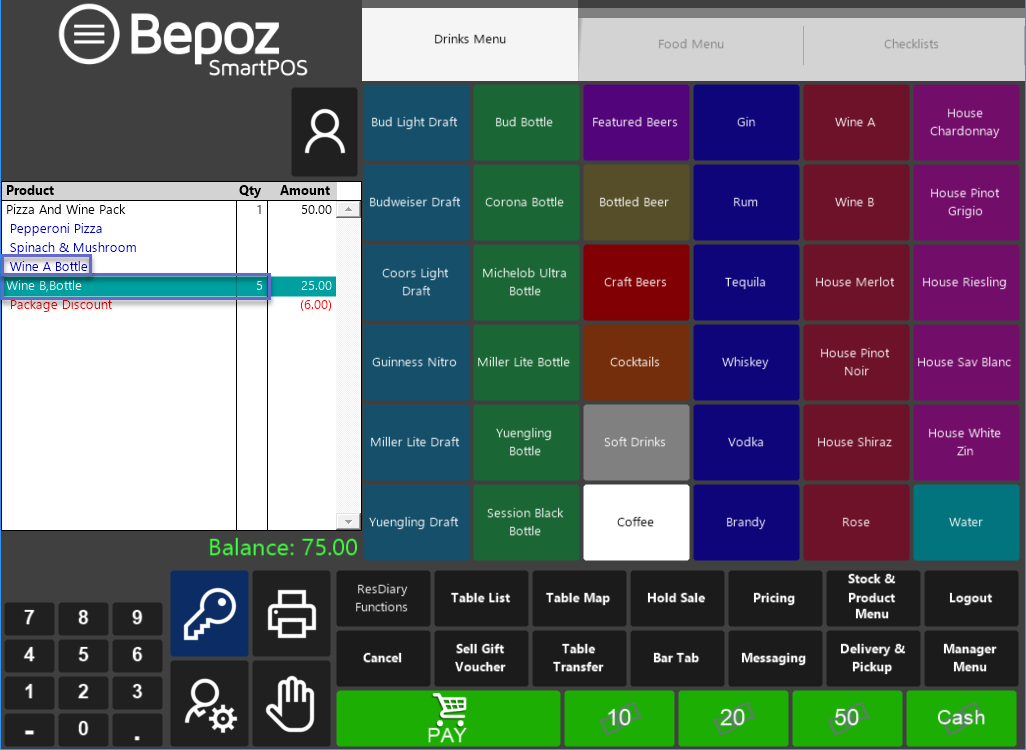
- If the "Include Package Contents" flag were disabled, the Multi-Buy Promotion would not have been triggered in the above Transaction
