- INTERNAL - Bepoz Help Guides
- End-User | System Setup & Admin
- System & Operational Setup
-
End-User | Products & SmartPOS
-
End-User | Stock Control
-
End-User | Table Service and Kitchen Operations
-
End-User | Pricing, Marketing, Promotions & Accounts
- Prize Promotions
- Points, Points Profiles and Loyalty
- Product Promotions
- Repricing & Discounts in SmartPOS
- Vouchers
- Account Till Functions
- Pricing, Price Numbers and Price Modes
- Raffles & Draws
- Marketing Reports
- Accounts and Account Profiles
- Rewards
- SmartPOS Account Functions
- Troubleshooting
- Product Labels
- Packing Slips
-
End-User | System Setup & Admin
-
End-User | Reporting, Data Analysis & Security
-
End-User | Membership & Scheduled Billing
-
End-User | Operators, Operator Permissions & Clocking
-
Interfaces | Data Send Interfaces
-
Interfaces | EFTPOS & Payments
- NZ EFTPOS Interfaces
- Linkly (Formerly PC-EFTPOS)
- Adyen
- Tyro
- ANZ BladePay
- Stripe
- Windcave (Formerly Payment Express)
- Albert EFTPOS
- Westpac Presto (Formerly Assembly Payments)
- Unicard
- Manager Cards External Payment
- Pocket Voucher
- OneTab
- Clipp
- eConnect-eConduit
- Verifone
- AXEPT
- DPS
- Liven
- Singapore eWallet
- Mercury Payments TRANSENTRY
- Ingenico
- Quest
- Oolio - wPay
-
Interfaces | SMS & Messaging
-
Interfaces | Product, Pricing, Marketing & Promotions
- Metcash Loyalty
- Range Servant
- ILG Pricebook & Promotions
- Oolio Order Manager Integration
- Ubiquiti
- Product Level Blocking
- BidFood Integration
- LMG
- Metcash/IBA E-Commerce Marketplace
- McWilliams
- Thirsty Camel Hump Club
- LMG Loyalty (Zen Global)
- Doshii Integration
- Impact Data
- Marsello
- IBA Data Import
- Materials Control
- Last Yard
- Bepoz Standard Transaction Import
-
Interfaces | Printing & KDS
-
Interfaces | Reservation & Bookings
-
Interfaces | Database, Reporting, ERP & BI
-
Interfaces | CALink, Accounts & Gaming
- EBET Interface
- Clubs Online Interface
- Konami Interface
- WIN Gaming Interface
- Aristocrat Interface
- Bally Interface
- WorldSmart's SmartRetail Loyalty
- Flexinet & Flexinet SP Interfaces
- Aura Interface
- MiClub Interface
- Max Gaming Interface
- Utopia Gaming Interface
- Compass Interface
- IGT & IGT Casino Interface
- MGT Gaming Interface
- System Express
- Aristocrat nConnect Interface
- GCS Interface
- Maxetag Interface
- Dacom 5000E Interface
- InnTouch Interface
- Generic & Misc. CALink
-
Interfaces | Miscellaneous Interfaces/Integrations
-
Interfaces | Property & Room Management
-
Interfaces | Online Ordering & Delivery
-
Interfaces | Purchasing, Accounting & Supplier Comms
-
SmartPOS | Mobile App
-
SmartPDE | SmartPDE 32
-
SmartPDE | Denso PDE
-
SmartPDE | SmartPDE Mobile App
-
MyPlace
-
MyPlace | myPLACE Lite
-
MyPlace | Backpanel User Guides
- Bepoz Price Promotions
- What's on, Events and tickets
- Staff
- System Settings | Operational Settings
- Vouchers & Gift Certificates
- Member Onboarding
- Members and memberships
- System Settings | System Setup
- Reports and Reporting
- Actions
- Offers | Promotions
- Messaging & Notifications
- System Settings | App Config
- Surveys
- Games
- User Feedback
- Stamp Cards
-
MyPlace | Integrations
-
MyPlace | FAQ's & How-2's
-
MyPlace | Release Notes
-
YourOrder
-
YourOrders | Backpanel User Guides
-
YourOrders | YourOrder Kiosk User Guide
-
YourOrders | Merchant App User Guide
-
WebAddons
-
Installation / System Setup Guides
- SmartPOS Mobile App | Setup
- SmartPOS Mobile App | SmartAPI Host Setup
- SmartPOS Mobile App | BackOffice Setup
- SmartPOS Mobile App | Pay@Table setup
- SmartKDS Setup 4.7.2.7 +
- SmartKDS Setup 4.6.x
- SQL Installations
- Server / BackOffice Installation
- New Database Creation
- Multivenue Setup & Config.
- SmartPOS
- SmartPDE
- Player Elite Interface | Rest API
- Interface Setups
- Import
- KDSLink
- Snapshots
- Custom Interface Setups
-
HOW-2
- Product Maintenance
- Sales and Transaction Reporting
- SmartPOS General
- Printing and Printing Profiles
- SQL
- Repricing & Discounts
- Stock Control
- Membership
- Accounts and Account Profiles
- Miscellaneous
- Scheduled Jobs Setups
- Backoffice General
- Purchasing and Receiving
- Database.exe
- EFTPOS
- System Setup
- Custom Support Tools
-
Troubleshooting
-
Hardware
9 | Card Prefixes
This article covers accessing Card Prefixes, Adding Card Prefixes and Editing them. Card Prefixes are appropriate for venues using swipe cards for accounts, tabs or vouchers. A prefix is a long numeric or alphanumeric string on magnetic cards which identifies the card issuer. The swipe cards need to be encoded in a prefix which is also entered in Bepoz for the cards to be recognized at a SmartPOS workstation, entry terminal or gaming machine.
This article covers accessing Card Prefixes, Adding Card Prefixes and Editing them.
Card Prefixes are appropriate for venues using swipe cards for accounts, tabs or vouchers. A prefix is a long numeric or alphanumeric string on magnetic cards which identifies the card issuer. The swipe cards need to be encoded in a prefix which is also entered in Bepoz for the cards to be recognized at a SmartPOS workstation, entry terminal or gaming machine.
Cards need to be encoded with different prefixes for different uses. I.e., Operators cannot have the same prefix as an Account card and a Gaming card.
Prerequisites
- To access Card Prefix Settings, the applicable Operator Privileges
-
Operator Maintenance 'General' Tab - System Setup: "Maintain Card Prefixes" Flag
Accessing Card Prefixes
- To access Card Prefixes, navigate to the System Setup component in the side menu of BackOffice and select Card Prefixes which will open a Card Prefixes window
- This window will allow Adding new Card Prefixes, Editing them and Encoding Cards
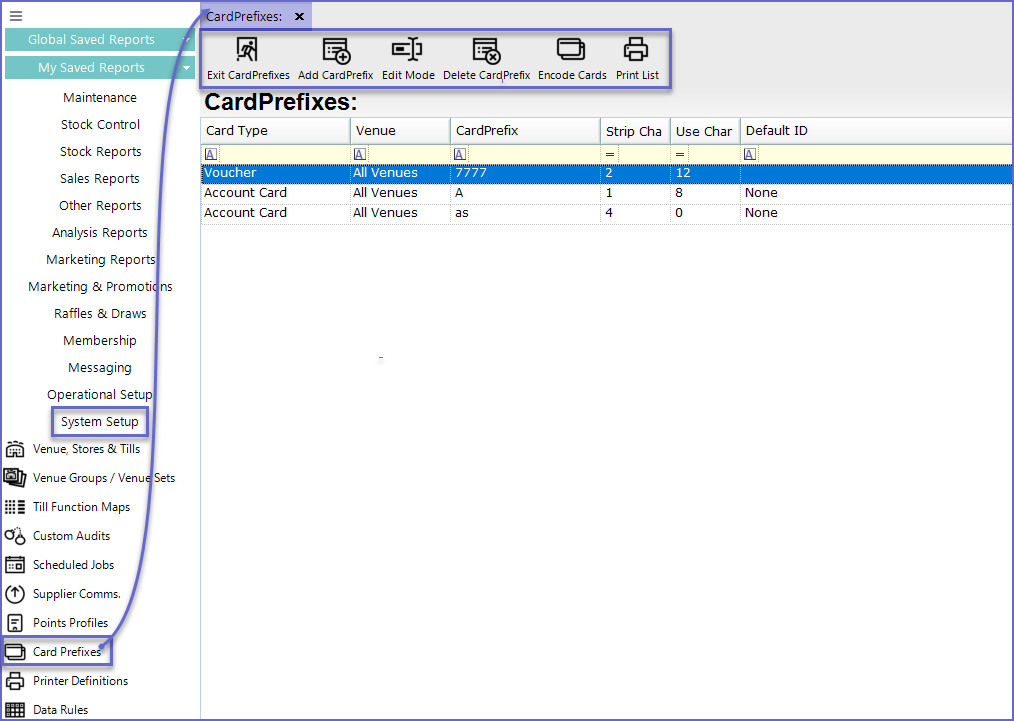
Adding Card Prefixes
- To Add a New Card Prefix, Click on the 'Add CardPrefix' button in the header which will open a dialog box prompting to enter the New Card Prefix
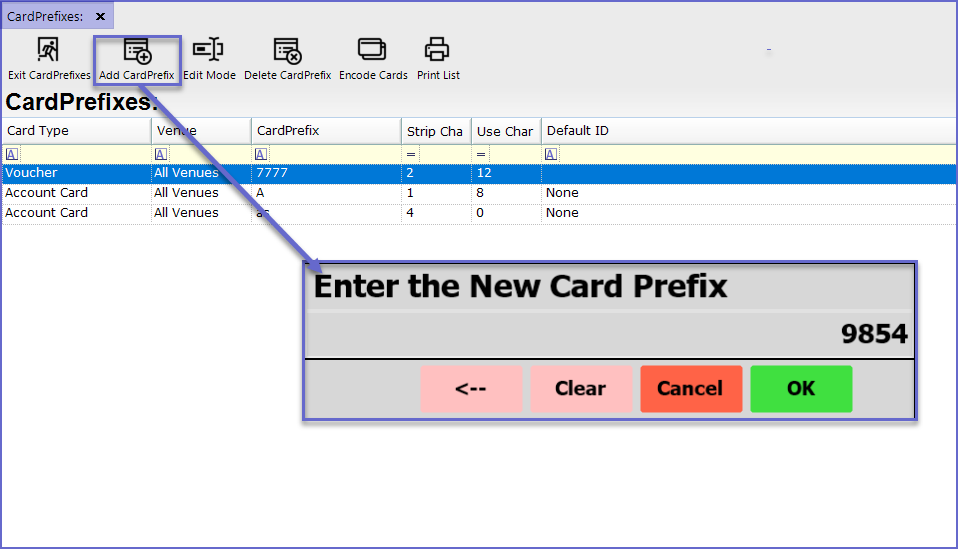
- The Card Prefix is User Defined; i.e., if the Card Number is 9854100000, Card prefix is 9854 and the accounts will start from 1000000
- After the number has been added, another prompt will appear asking operators to enter the venue ID
- Operators can enter 0 for all venues or the Venue ID for particular Venue and Press 'OK'
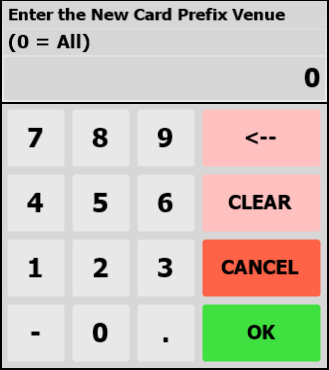
Edit Mode
- After this process, the new Card Prefix will be created but it will be on disabled mode
- To change the Prefix mode, double-click on the line or, click the 'Edit Mode' button after highlighting the line
- Change the Card Type and Venue from the drop-down field
- Operators can also set the 'Strip Cha' which is the number of characters stripped and 'Use Char' which is the number of characters used
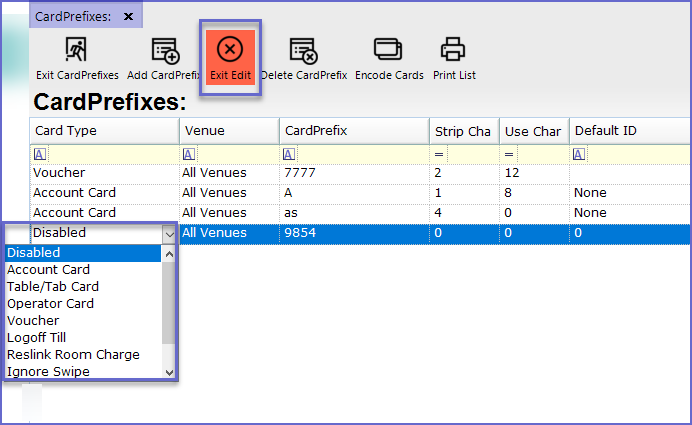
- After setting the Strip Characters, Use Characters and Default ID, exit the Edit Mode
- The Card Prefix will now be activated
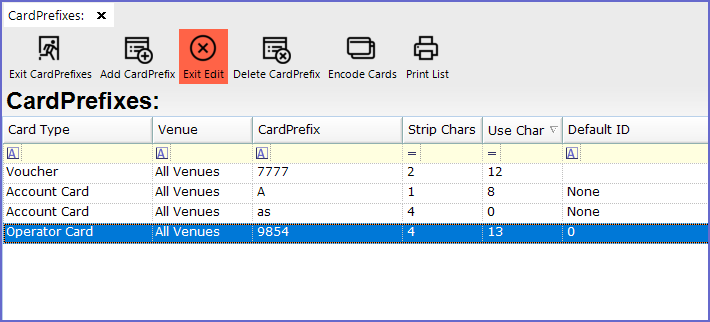
- In the example, the system will identify any card starting with '9854' as an Operator Card
Encoding Cards
- This function is only available for Table/Tab Cards in Bepoz System
- To Encode Cards, highlight the line and press on the 'Encode Cards' button at the header which will display a prompt asking operator to Enter the First Table Number
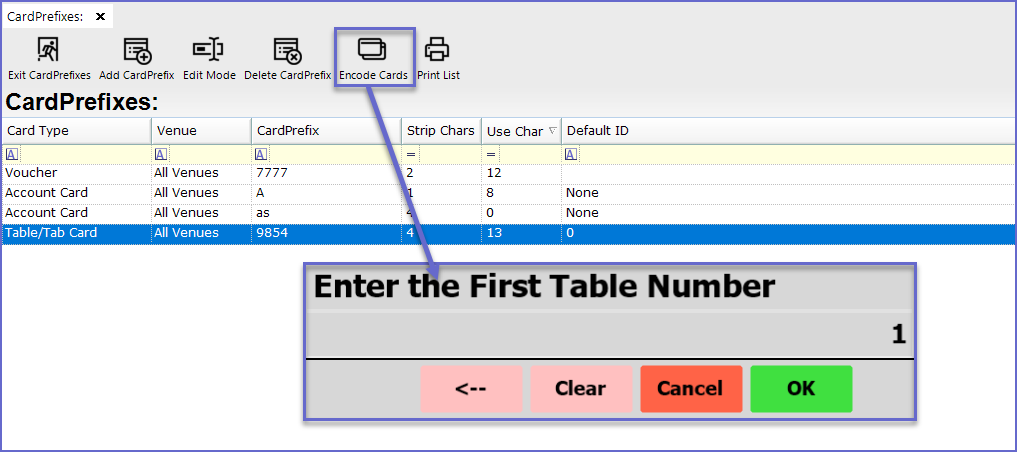
- After that, another prompt will appear asking operators to enter the last table number
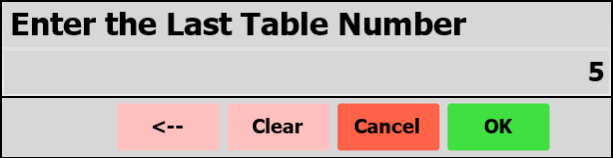
- After setting the table number, the system prompt operators to print the cards
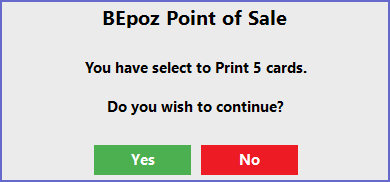
- If Press 'OK', the cards will be printed for the tables
