- INTERNAL - Bepoz Help Guides
- End-User | Operators, Operator Permissions & Clocking
- Operator Clocking Module
-
End-User | Products & SmartPOS
-
End-User | Stock Control
-
End-User | Table Service and Kitchen Operations
-
End-User | Pricing, Marketing, Promotions & Accounts
- Prize Promotions
- Points, Points Profiles and Loyalty
- Product Promotions
- Repricing & Discounts in SmartPOS
- Vouchers
- Account Till Functions
- Pricing, Price Numbers and Price Modes
- Raffles & Draws
- Marketing Reports
- Accounts and Account Profiles
- Rewards
- SmartPOS Account Functions
- Troubleshooting
- Product Labels
- Packing Slips
-
End-User | System Setup & Admin
-
End-User | Reporting, Data Analysis & Security
-
End-User | Membership & Scheduled Billing
-
End-User | Operators, Operator Permissions & Clocking
-
Interfaces | Data Send Interfaces
-
Interfaces | EFTPOS & Payments
- NZ EFTPOS Interfaces
- Linkly (Formerly PC-EFTPOS)
- Adyen
- Tyro
- ANZ BladePay
- Stripe
- Windcave (Formerly Payment Express)
- Albert EFTPOS
- Westpac Presto (Formerly Assembly Payments)
- Unicard
- Manager Cards External Payment
- Pocket Voucher
- OneTab
- Clipp
- eConnect-eConduit
- Verifone
- AXEPT
- DPS
- Liven
- Singapore eWallet
- Mercury Payments TRANSENTRY
- Ingenico
- Quest
- Oolio - wPay
-
Interfaces | SMS & Messaging
-
Interfaces | Product, Pricing, Marketing & Promotions
- Metcash Loyalty
- Range Servant
- ILG Pricebook & Promotions
- Oolio Order Manager Integration
- Ubiquiti
- Product Level Blocking
- BidFood Integration
- LMG
- Metcash/IBA E-Commerce Marketplace
- McWilliams
- Thirsty Camel Hump Club
- LMG Loyalty (Zen Global)
- Doshii Integration
- Impact Data
- Marsello
- IBA Data Import
- Materials Control
- Last Yard
- Bepoz Standard Transaction Import
-
Interfaces | Printing & KDS
-
Interfaces | Reservation & Bookings
-
Interfaces | Database, Reporting, ERP & BI
-
Interfaces | CALink, Accounts & Gaming
- EBET Interface
- Clubs Online Interface
- Konami Interface
- WIN Gaming Interface
- Aristocrat Interface
- Bally Interface
- WorldSmart's SmartRetail Loyalty
- Flexinet & Flexinet SP Interfaces
- Aura Interface
- MiClub Interface
- Max Gaming Interface
- Utopia Gaming Interface
- Compass Interface
- IGT & IGT Casino Interface
- MGT Gaming Interface
- System Express
- Aristocrat nConnect Interface
- GCS Interface
- Maxetag Interface
- Dacom 5000E Interface
- InnTouch Interface
- Generic & Misc. CALink
-
Interfaces | Miscellaneous Interfaces/Integrations
-
Interfaces | Property & Room Management
-
Interfaces | Online Ordering & Delivery
-
Interfaces | Purchasing, Accounting & Supplier Comms
-
SmartPOS | Mobile App
-
SmartPDE | SmartPDE 32
-
SmartPDE | Denso PDE
-
SmartPDE | SmartPDE Mobile App
-
MyPlace
-
MyPlace | myPLACE Lite
-
MyPlace | Backpanel User Guides
- Bepoz Price Promotions
- What's on, Events and tickets
- Staff
- System Settings | Operational Settings
- Vouchers & Gift Certificates
- Member Onboarding
- Members and memberships
- System Settings | System Setup
- Reports and Reporting
- Actions
- Offers | Promotions
- Messaging & Notifications
- System Settings | App Config
- Surveys
- Games
- User Feedback
- Stamp Cards
-
MyPlace | Integrations
-
MyPlace | FAQ's & How-2's
-
MyPlace | Release Notes
-
YourOrder
-
YourOrders | Backpanel User Guides
-
YourOrders | YourOrder Kiosk User Guide
-
YourOrders | Merchant App User Guide
-
WebAddons
-
Installation / System Setup Guides
- SmartPOS Mobile App | Setup
- SmartPOS Mobile App | SmartAPI Host Setup
- SmartPOS Mobile App | BackOffice Setup
- SmartPOS Mobile App | Pay@Table setup
- SmartKDS Setup 4.7.2.7 +
- SmartKDS Setup 4.6.x
- SQL Installations
- Server / BackOffice Installation
- New Database Creation
- Multivenue Setup & Config.
- SmartPOS
- SmartPDE
- Player Elite Interface | Rest API
- Interface Setups
- Import
- KDSLink
- Snapshots
- Custom Interface Setups
-
HOW-2
- Product Maintenance
- Sales and Transaction Reporting
- SmartPOS General
- Printing and Printing Profiles
- SQL
- Repricing & Discounts
- Stock Control
- Membership
- Accounts and Account Profiles
- Miscellaneous
- Scheduled Jobs Setups
- Backoffice General
- Purchasing and Receiving
- Database.exe
- EFTPOS
- System Setup
- Custom Support Tools
-
Troubleshooting
-
Hardware
1 | Clocking Job Prerequisites
This article outlines a step-by-step guide to the various Clocking Job Prerequisites in BackOffice. There are a number of Prerequisites that need to be configured before Clocking Features can be used: The Clocking Link through Smart Controller provides authorization and access to Clocking Setup; Flags within Global Settings will allow and ask for Clock Ons and Offs at the Till; Operator Maintenance Flags for Clocking for User access and Configuration.
This article outlines a step-by-step guide to the various Clocking Job Prerequisites in BackOffice.
There are a number of Prerequisites that need to be configured before Clocking Features can be used: The Clocking Link through Smart Controller provides authorization and access to Clocking Setup; Flags within Global Settings will allow and ask for Clock Ons and Offs at the Till; Operator Maintenance Flags for Clocking for User access and Configuration.
Prerequisites
N/A
Clocking Link - Smart Controller
- The System must be authorized for "Clocking Link" before being able to access the Clocking setup in BackOffice
- To check if this configuration is Enabled follow the steps below:
- Navigate to the Icon Tray on the Windows Desktop and locate the Smart Controller icon
- Double click the SmartController Icon to Open
- On the Top Menu Tab, Select Authorisations > Enter New Code
- From here the Authorisations Menu will appear and a number of Configurations can be viewed
- Check to see If the "Clocking Link" flag is enabled and click Close
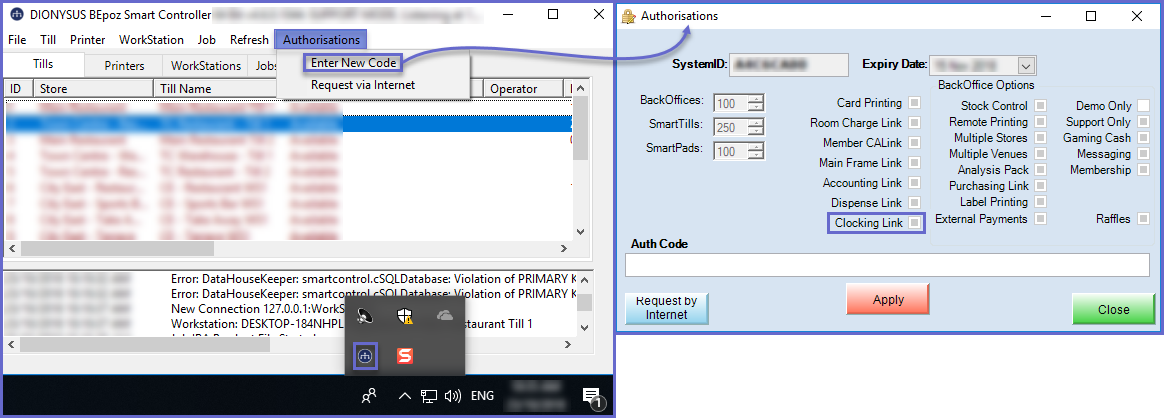
Clockings - Global Settings
- Clockings needs to be Enabled within the
Global Settings via the Clocking: On Flag - To Enable the Clockings Configuration, follow the steps below
- Log on to BackOffice and Click on System Setup > Venue, Stores & Tills
- Click the "Edit Global Settings" Icon in the Menu Bar
- Navigate to the Flags Tab towards the Clocking Options
- Tick the "Clocking: On" flag on
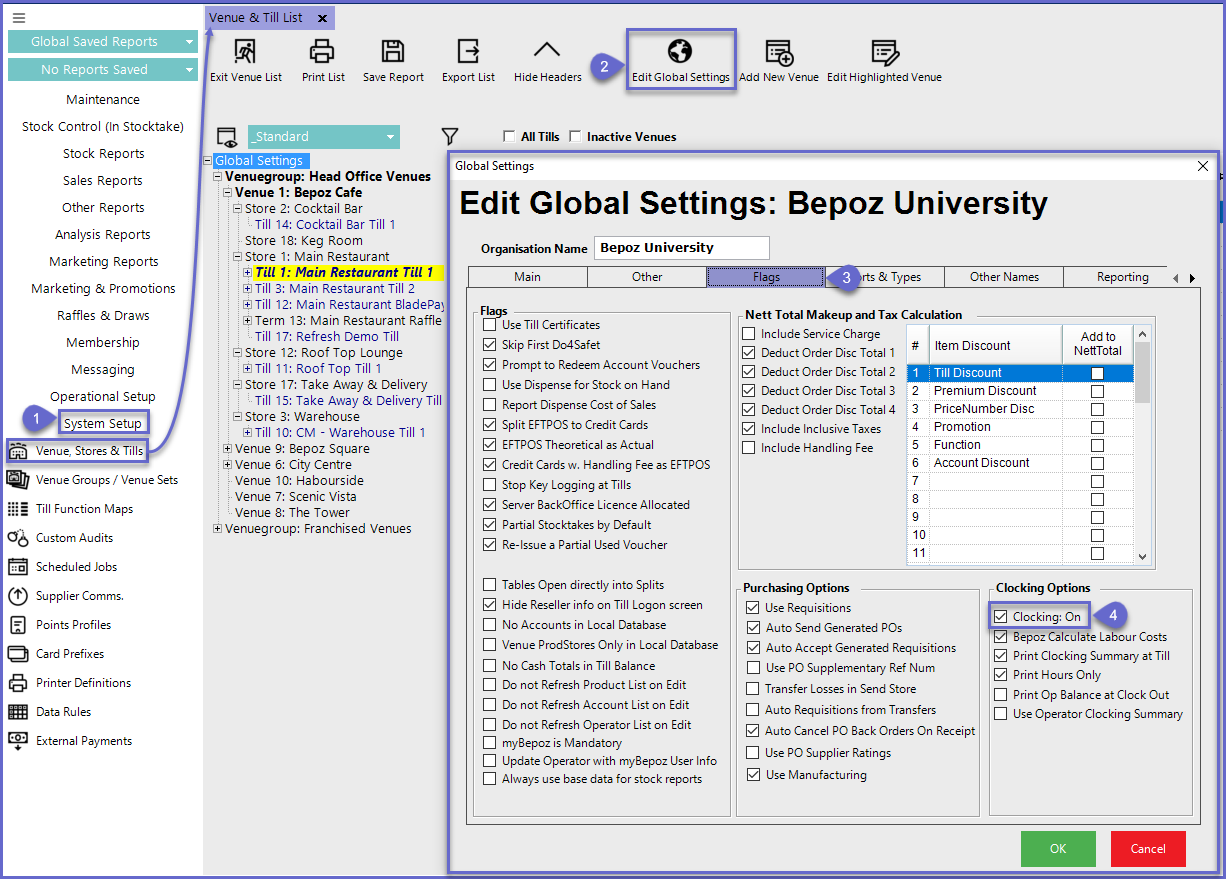
- In Addition to the Clocking: On Flag, there are also three (3) other Clocking Flags that relate to reporting and calculating Labour Costs and they include:
- Bepoz Calculate Labour Costs: If this flag is enabled, the system will calculate the Labour costs based on the hours worked and the Operators Base Labour Cost
- DO NOT enable this flag if Time, Attendance and Labour Costs are Calculated using an external integration or another source
- Print Clocking Summary On Till: Allows the Operator to Print out a summary of the hours worked and optionally Labour Cost
- Print Hours Only: When an Operator Prints a Summary on a Till, Amounts will not be displayed but only hours worked
Maintain Clocking Setup - Operator Maintenance
- For any Operator that will require access to any Clocking Setup Configurations, the Maintain Clocking Setup Flag will need to be enabled within
Operator Maintenance - This will allow the Operator to have Access to the Clocking Setup Menu Feature within BackOffice
- To Authorise and Operator to Clocking setup follow the steps below:
- Log on to BackOffice and navigate to the Maintenance Menu > Operator
- Within the Operator List, select the desired Operator by double-clicking
- The Operator Maintenance Menu will then appear, click on the General Tab and within Operational Setup Enable the Maintain Clocking Setup Flag
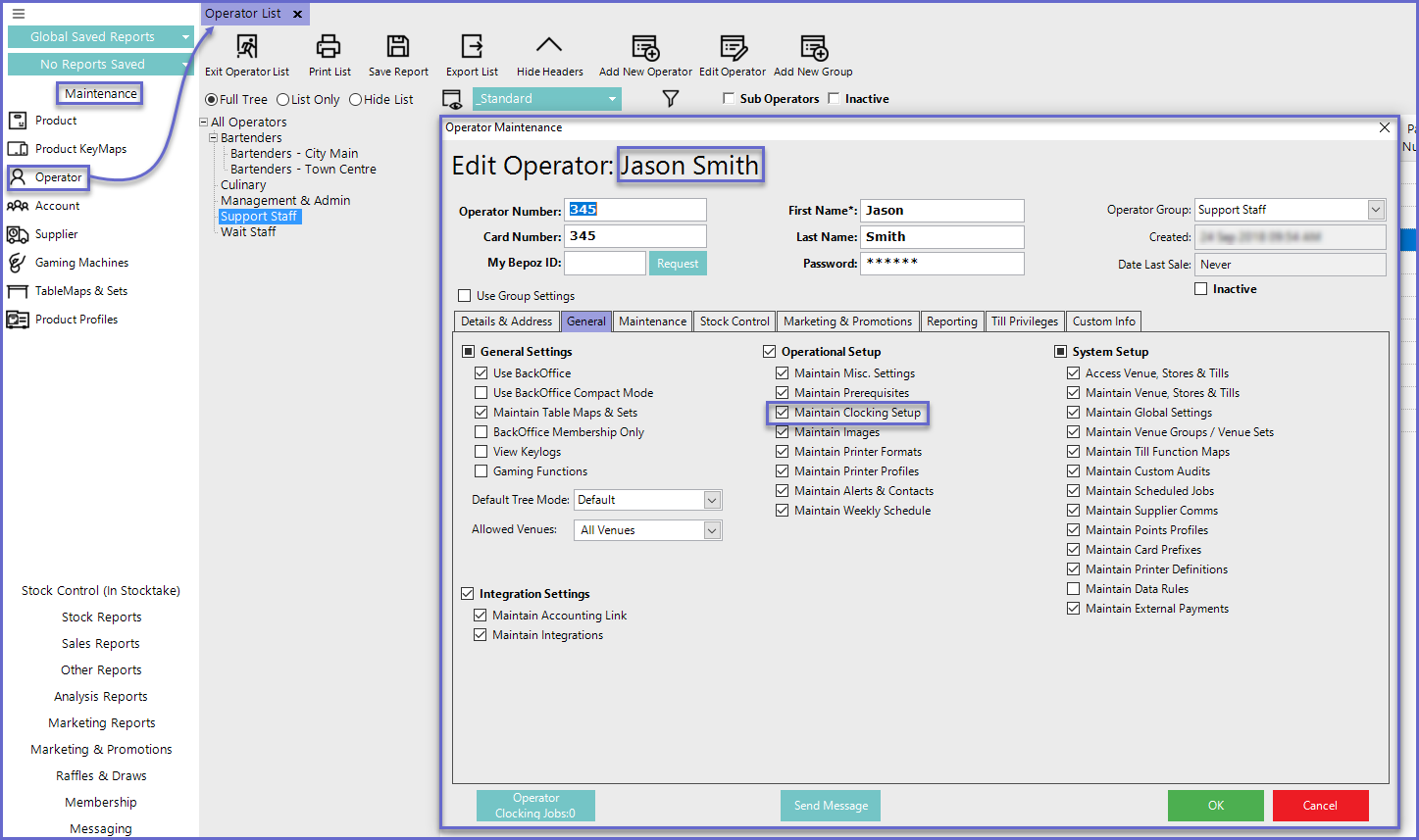
Related Material
-
Setup & Operator Clocking -
Clocking Job Functionalities -
Clocking Reports
