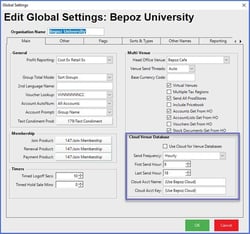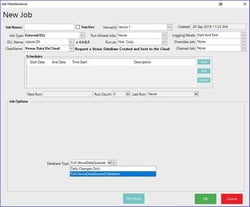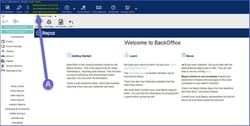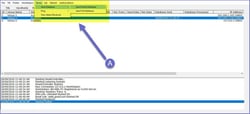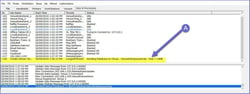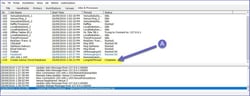Overview
Summary
This lesson covers the process of setting up Cloud Multi Venue so that multiple venues can access data in an efficient and effective manner
databasehow-tomulti-venuereseller tools
Overview
Bepoz Cloud is a new way of delivering remote venues databases in a more efficient manner
If "Use Cloud for Venue Databases" is false Bepoz will work in the traditional manner
When flagged TRUE the Bepoz Head Office SmartController will send one copy of the VenueDataQueued to our Cloud Server, this singular DB will then be sent to all remote venues via the cloud simultaneously, here by considerably increasing efficiency
This functionality can be reversed once set by simply flagging off and restarting SmartController, Bepoz will then revert to the traditional Database send method
Prerequisites
N/A
Global Settings
Use Cloud for Venue Databases
This flag sets the system to stop sending databases direct to venues and to use a Cloud Server instead
The Head Office will send the database once to the cloud, and then tell each venue where to pick it up from
Operators may use the default Bepoz Cloud Servers or setup a different account below
The cloud Venue Database option will send a Full Venue database at the below set time
Then it will send the CHANGES ONLY each hour starting at the first hourly send and ending at the last hourly send
When this flag is on - the Send Venue Database standard job is disabled
Send Frequency
This is the frequency between the First and Last hour that the parial database will be created and sent to the cloud for retrieval
First Send Hour
This is the hour (9 = 9am, 12 = noon, 18 = 6pm etc.) that the first partial database is created and sent to the cloud. Every preset time after this another will be created until the last hour is reached. It will contain ALL changes made since the Full Venue database was created. Meaning the size will increase during the day, but will hold all changes made today
Last Send Hour
This is the last hour (9 = 9am, 12 = noon, 18 = 6pm etc.) that the partial database will be created and sent to the cloud. It will contain ALL changes made since the FULL Venue database was created, meaning the size will increase during the day, but will hold all changes made today
Cloud Acct Name
Only set this if you wish to use an account other than the default Bepoz Cloud Server Account
Cloud Acct KeyOnly
set this if you wish to use an account other than the default Bepoz Cloud Server
Venue Data Via Cloud
Manually Send a New Database
When using the Cloud then the send option within BackOffice is updated as changes are now always sent to all venues (A)
This option allows for the manual sending of a database out of the schedule set within global settings
When using the Cloud then the venue send option within SmartController is updated (A) below
this option allows for the manual sending of a database out of the schedule set within global settings
you have the option to send the full VenueDataQueued as was compiled at the roll time of day
Alternatively there is the option to send a VenueDataPartial, this DB consisted of any changes made since the VenueDataQueued was first sent on the day in question
When sending, SmartController will display a message similar to below (A)
Once the Database has been successfully sent the the below message will be shown (A)
Bepoz Cloud will now send DB to all currently connected venues