- INTERNAL - Bepoz Help Guides
- End-User | Stock Control
- Stock & Analysis Reports
-
End-User | Products & SmartPOS
-
End-User | Stock Control
-
End-User | Table Service and Kitchen Operations
-
End-User | Pricing, Marketing, Promotions & Accounts
- Prize Promotions
- Points, Points Profiles and Loyalty
- Product Promotions
- Repricing & Discounts in SmartPOS
- Vouchers
- Account Till Functions
- Pricing, Price Numbers and Price Modes
- Raffles & Draws
- Marketing Reports
- Accounts and Account Profiles
- Rewards
- SmartPOS Account Functions
- Troubleshooting
- Product Labels
- Packing Slips
-
End-User | System Setup & Admin
-
End-User | Reporting, Data Analysis & Security
-
End-User | Membership & Scheduled Billing
-
End-User | Operators, Operator Permissions & Clocking
-
Interfaces | Data Send Interfaces
-
Interfaces | EFTPOS & Payments
- NZ EFTPOS Interfaces
- Linkly (Formerly PC-EFTPOS)
- Adyen
- Tyro
- ANZ BladePay
- Stripe
- Windcave (Formerly Payment Express)
- Albert EFTPOS
- Westpac Presto (Formerly Assembly Payments)
- Unicard
- Manager Cards External Payment
- Pocket Voucher
- OneTab
- Clipp
- eConnect-eConduit
- Verifone
- AXEPT
- DPS
- Liven
- Singapore eWallet
- Mercury Payments TRANSENTRY
- Ingenico
- Quest
- Oolio - wPay
-
Interfaces | SMS & Messaging
-
Interfaces | Product, Pricing, Marketing & Promotions
- Metcash Loyalty
- Range Servant
- ILG Pricebook & Promotions
- Oolio Order Manager Integration
- Ubiquiti
- Product Level Blocking
- BidFood Integration
- LMG
- Metcash/IBA E-Commerce Marketplace
- McWilliams
- Thirsty Camel Hump Club
- LMG Loyalty (Zen Global)
- Doshii Integration
- Impact Data
- Marsello
- IBA Data Import
- Materials Control
- Last Yard
- Bepoz Standard Transaction Import
-
Interfaces | Printing & KDS
-
Interfaces | Reservation & Bookings
-
Interfaces | Database, Reporting, ERP & BI
-
Interfaces | CALink, Accounts & Gaming
- EBET Interface
- Clubs Online Interface
- Konami Interface
- WIN Gaming Interface
- Aristocrat Interface
- Bally Interface
- WorldSmart's SmartRetail Loyalty
- Flexinet & Flexinet SP Interfaces
- Aura Interface
- MiClub Interface
- Max Gaming Interface
- Utopia Gaming Interface
- Compass Interface
- IGT & IGT Casino Interface
- MGT Gaming Interface
- System Express
- Aristocrat nConnect Interface
- GCS Interface
- Maxetag Interface
- Dacom 5000E Interface
- InnTouch Interface
- Generic & Misc. CALink
-
Interfaces | Miscellaneous Interfaces/Integrations
-
Interfaces | Property & Room Management
-
Interfaces | Online Ordering & Delivery
-
Interfaces | Purchasing, Accounting & Supplier Comms
-
SmartPOS | Mobile App
-
SmartPDE | SmartPDE 32
-
SmartPDE | Denso PDE
-
SmartPDE | SmartPDE Mobile App
-
MyPlace
-
MyPlace | myPLACE Lite
-
MyPlace | Backpanel User Guides
- Bepoz Price Promotions
- What's on, Events and tickets
- Staff
- System Settings | Operational Settings
- Vouchers & Gift Certificates
- Member Onboarding
- Members and memberships
- System Settings | System Setup
- Reports and Reporting
- Actions
- Offers | Promotions
- Messaging & Notifications
- System Settings | App Config
- Surveys
- Games
- User Feedback
- Stamp Cards
-
MyPlace | Integrations
-
MyPlace | FAQ's & How-2's
-
MyPlace | Release Notes
-
YourOrder
-
YourOrders | Backpanel User Guides
-
YourOrders | YourOrder Kiosk User Guide
-
YourOrders | Merchant App User Guide
-
WebAddons
-
Installation / System Setup Guides
- SmartPOS Mobile App | Setup
- SmartPOS Mobile App | SmartAPI Host Setup
- SmartPOS Mobile App | BackOffice Setup
- SmartPOS Mobile App | Pay@Table setup
- SmartKDS Setup 4.7.2.7 +
- SmartKDS Setup 4.6.x
- SQL Installations
- Server / BackOffice Installation
- New Database Creation
- Multivenue Setup & Config.
- SmartPOS
- SmartPDE
- Player Elite Interface | Rest API
- Interface Setups
- Import
- KDSLink
- Snapshots
- Custom Interface Setups
-
HOW-2
- Product Maintenance
- Sales and Transaction Reporting
- SmartPOS General
- Printing and Printing Profiles
- SQL
- Repricing & Discounts
- Stock Control
- Membership
- Accounts and Account Profiles
- Miscellaneous
- Scheduled Jobs Setups
- Backoffice General
- Purchasing and Receiving
- Database.exe
- EFTPOS
- System Setup
- Custom Support Tools
-
Troubleshooting
-
Hardware
17 | COGS By Stocktake Report
This article outlines the COGs by Stocktake Report which allows for viewing Cost Of Goods data over the time span of two (2) Stocktake Periods where the Date/Time of the 1st Stocktake is the beginning of the Reporting Period and the Date/Time of the 2nd Stocktake is the end of the Reporting Period.
This article outlines the COGs by Stocktake Report which allows for viewing Cost Of Goods data over the time span of two (2) Stocktake Periods where the Date/Time of the 1st Stocktake is the beginning of the Reporting Period and the Date/Time of the 2nd Stocktake is the end of the Reporting Period.
This offers greater flexibility for analysis of Cost of Goods data beyond using the '_History' View of the standard Stocktake Report and this Report can provide a great deal of financial insight and perspective.
Use the Reporting Options to configure the Report as desired; select a Venue and Store, choose the desired Stocktakes, and select various flags and/or Product List options to cater to the Report as required.
The Standard View for this Report provides a plethora of useful information for analysis including various Costs, Units Sold, Profit Amounts and Percentages, and Days On Hand.
Prerequisites- To access COGs features, the applicable Operator Privileges will need to be enabled
- Operator Maintenance 'Reporting' Tab
- Other Reports: "Allow Analysis Reports" flags
Accessing the Report
- To locate the COGs By Stocktake Report - after logging into BackOffice, navigate to the side menu where Analysis Reports can be found
- After expanding the Analysis Reports menu, the COGs By Stocktake Report will be available for selection
- Select the Report and once the tab opens choose the preferred Reporting Options (see below for details) and then click the Display/Refresh button to run the Report
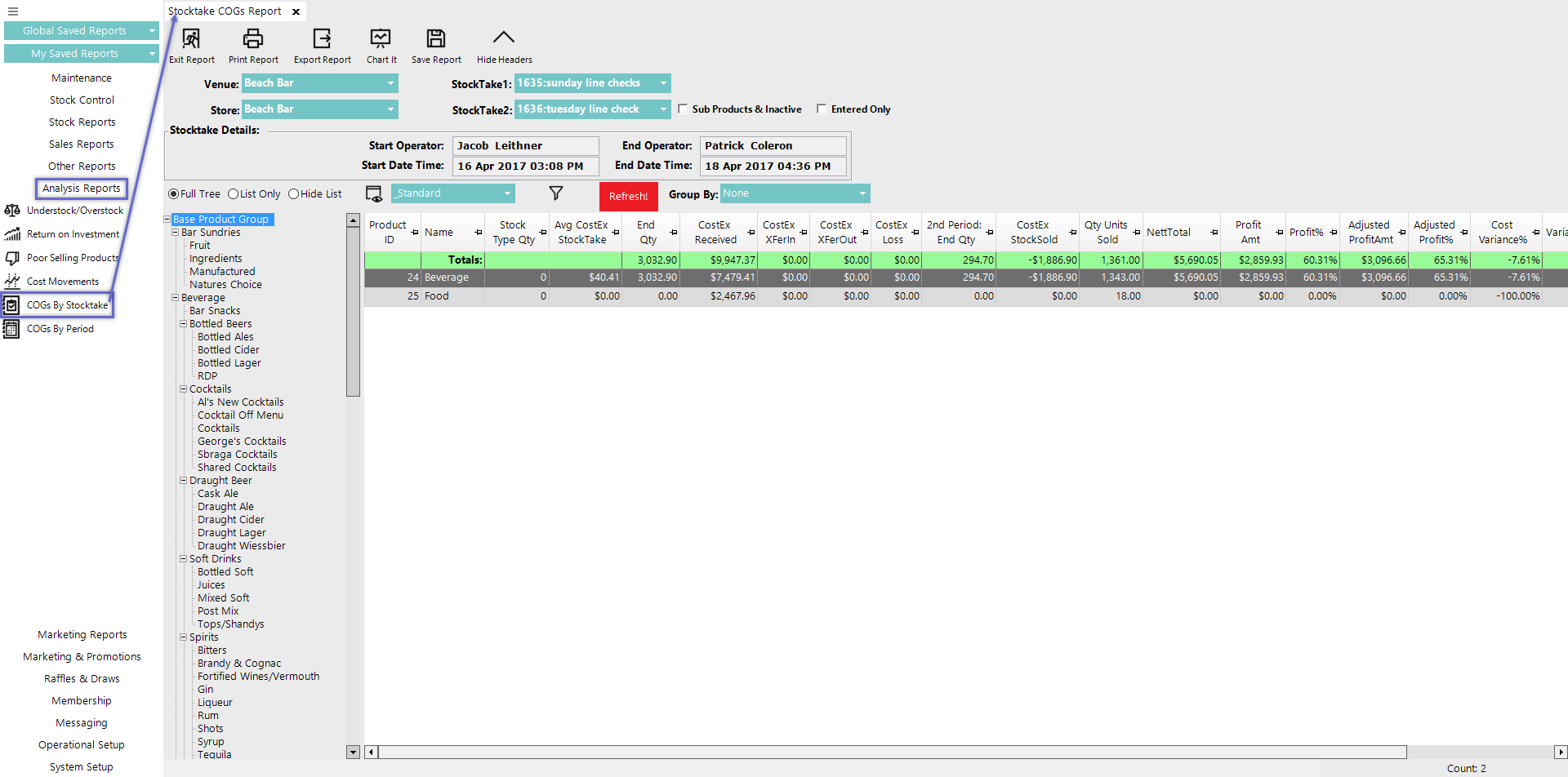
Reporting Options
Option |
Description |
Visual/s (if applicable) |
| Venue drop-down |
|
|
| Store drop-down |
|
|
| StockTake drop-downs |
|
|
| Sub Products & Inactive flag |
|
|
| Entered Only flag |
|
|
| Stocktake Details |
|
|
| Full Tree radial |
|
|
| List Only radial |
|
|
| Hide List radial |
|
|
| Group By drop-down |
|
|
===
Standard View
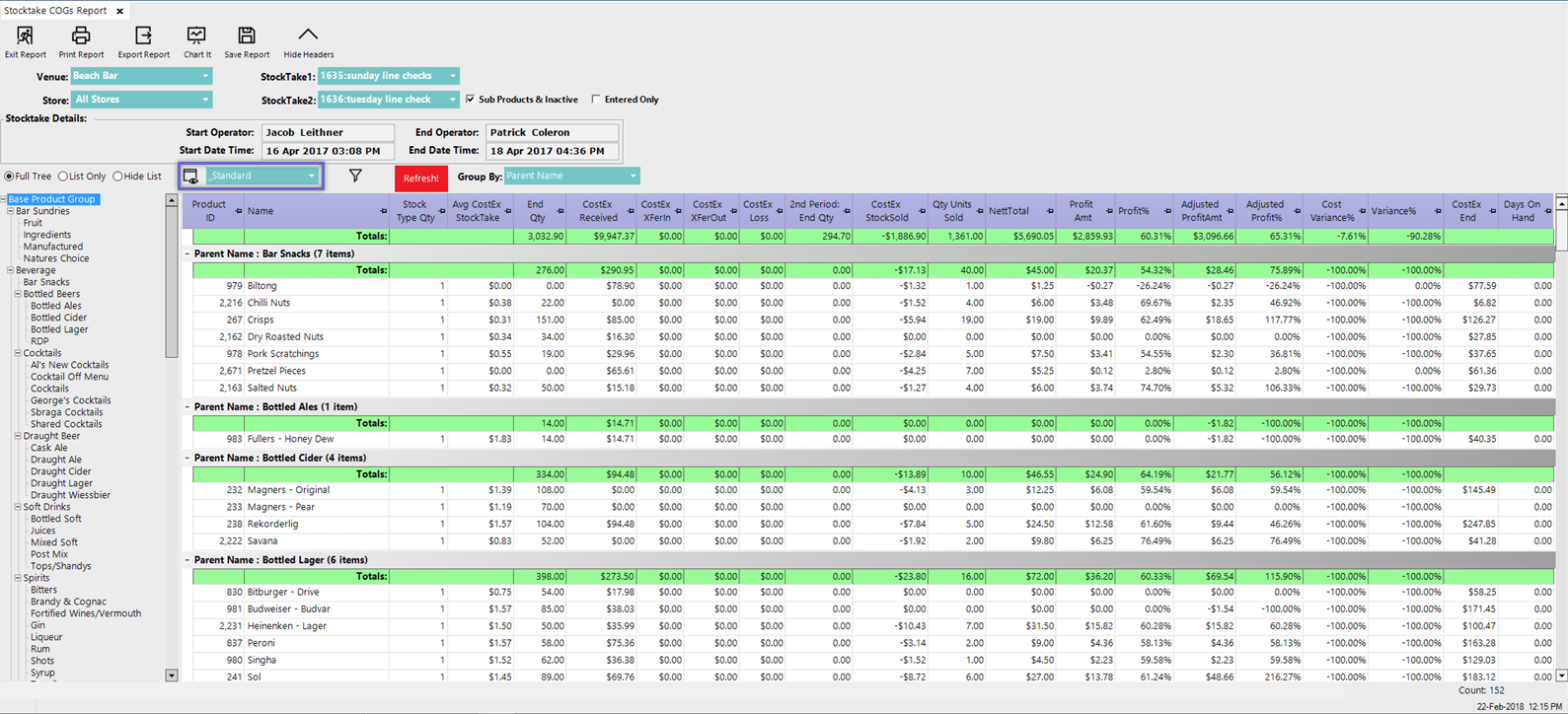
- The COGs By Stocktake Report has a Standard View which is unique to this Report
- Alternatively, additional Views can be added by selecting the View icon and completing the standard procedure for Adding and/or Editing Views
- The '_Standard' View of the COGs By Stocktake Report contains the following columns:
- Product ID
- Name
- Stock Type Qty which refers to the Product's Base Volume or Size; e.g. if a Product has a Base Volume of 750 Mills, the Stock Type Qty will be 750
- Avg CostEx StockTake
- End Qty which refers to the End Quantity of the 1st Period (Stocktake 1) and this is the starting Quantity On Hand for the time span being Reported
- CostEx Received
- CostEx XferIn (transferred in)
- CostEx XferOut (transferred out)
- CostEx Loss
- 2nd Period End Qty
- Qty Units Sold
- CostEx StockSold
- NettTotal
- Profit Amt
- Profit%
- Adjusted ProfitAmt
- Adjusted Profit%
- Variance%
- Cost Variance%
- 2nd Period End Cost Ex
- Days On Hand







