- INTERNAL - Bepoz Help Guides
- End-User | Table Service and Kitchen Operations
- Table Service Till Functions
-
End-User | Products & SmartPOS
-
End-User | Stock Control
-
End-User | Table Service and Kitchen Operations
-
End-User | Pricing, Marketing, Promotions & Accounts
- Prize Promotions
- Points, Points Profiles and Loyalty
- Product Promotions
- Repricing & Discounts in SmartPOS
- Vouchers
- Account Till Functions
- Pricing, Price Numbers and Price Modes
- Raffles & Draws
- Marketing Reports
- Accounts and Account Profiles
- Rewards
- SmartPOS Account Functions
- Troubleshooting
- Product Labels
- Packing Slips
-
End-User | System Setup & Admin
-
End-User | Reporting, Data Analysis & Security
-
End-User | Membership & Scheduled Billing
-
End-User | Operators, Operator Permissions & Clocking
-
Interfaces | Data Send Interfaces
-
Interfaces | EFTPOS & Payments
- NZ EFTPOS Interfaces
- Linkly (Formerly PC-EFTPOS)
- Adyen
- Tyro
- ANZ BladePay
- Stripe
- Windcave (Formerly Payment Express)
- Albert EFTPOS
- Westpac Presto (Formerly Assembly Payments)
- Unicard
- Manager Cards External Payment
- Pocket Voucher
- OneTab
- Clipp
- eConnect-eConduit
- Verifone
- AXEPT
- DPS
- Liven
- Singapore eWallet
- Mercury Payments TRANSENTRY
- Ingenico
- Quest
- Oolio - wPay
-
Interfaces | SMS & Messaging
-
Interfaces | Product, Pricing, Marketing & Promotions
- Metcash Loyalty
- Range Servant
- ILG Pricebook & Promotions
- Oolio Order Manager Integration
- Ubiquiti
- Product Level Blocking
- BidFood Integration
- LMG
- Metcash/IBA E-Commerce Marketplace
- McWilliams
- Thirsty Camel Hump Club
- LMG Loyalty (Zen Global)
- Doshii Integration
- Impact Data
- Marsello
- IBA Data Import
- Materials Control
- Last Yard
- Bepoz Standard Transaction Import
-
Interfaces | Printing & KDS
-
Interfaces | Reservation & Bookings
-
Interfaces | Database, Reporting, ERP & BI
-
Interfaces | CALink, Accounts & Gaming
- EBET Interface
- Clubs Online Interface
- Konami Interface
- WIN Gaming Interface
- Aristocrat Interface
- Bally Interface
- WorldSmart's SmartRetail Loyalty
- Flexinet & Flexinet SP Interfaces
- Aura Interface
- MiClub Interface
- Max Gaming Interface
- Utopia Gaming Interface
- Compass Interface
- IGT & IGT Casino Interface
- MGT Gaming Interface
- System Express
- Aristocrat nConnect Interface
- GCS Interface
- Maxetag Interface
- Dacom 5000E Interface
- InnTouch Interface
- Generic & Misc. CALink
-
Interfaces | Miscellaneous Interfaces/Integrations
-
Interfaces | Property & Room Management
-
Interfaces | Online Ordering & Delivery
-
Interfaces | Purchasing, Accounting & Supplier Comms
-
SmartPOS | Mobile App
-
SmartPDE | SmartPDE 32
-
SmartPDE | Denso PDE
-
SmartPDE | SmartPDE Mobile App
-
MyPlace
-
MyPlace | myPLACE Lite
-
MyPlace | Backpanel User Guides
- Bepoz Price Promotions
- What's on, Events and tickets
- Staff
- System Settings | Operational Settings
- Vouchers & Gift Certificates
- Member Onboarding
- Members and memberships
- System Settings | System Setup
- Reports and Reporting
- Actions
- Offers | Promotions
- Messaging & Notifications
- System Settings | App Config
- Surveys
- Games
- User Feedback
- Stamp Cards
-
MyPlace | Integrations
-
MyPlace | FAQ's & How-2's
-
MyPlace | Release Notes
-
YourOrder
-
YourOrders | Backpanel User Guides
-
YourOrders | YourOrder Kiosk User Guide
-
YourOrders | Merchant App User Guide
-
WebAddons
-
Installation / System Setup Guides
- SmartPOS Mobile App | Setup
- SmartPOS Mobile App | SmartAPI Host Setup
- SmartPOS Mobile App | BackOffice Setup
- SmartPOS Mobile App | Pay@Table setup
- SmartKDS Setup 4.7.2.7 +
- SmartKDS Setup 4.6.x
- SQL Installations
- Server / BackOffice Installation
- New Database Creation
- Multivenue Setup & Config.
- SmartPOS
- SmartPDE
- Player Elite Interface | Rest API
- Interface Setups
- Import
- KDSLink
- Snapshots
- Custom Interface Setups
-
HOW-2
- Product Maintenance
- Sales and Transaction Reporting
- SmartPOS General
- Printing and Printing Profiles
- SQL
- Repricing & Discounts
- Stock Control
- Membership
- Accounts and Account Profiles
- Miscellaneous
- Scheduled Jobs Setups
- Backoffice General
- Purchasing and Receiving
- Database.exe
- EFTPOS
- System Setup
- Custom Support Tools
-
Troubleshooting
-
Hardware
10 | "Course Away" & "Course Served" Functions
Learn how to covers an overview of the "Course Away" & "Course Served" Till Functions and how they are used in SmartPOS.
This article covers an overview of the "Course Away" & "Course Served" Till Functions and how they are used in SmartPOS.
The Course Away Till Function is used to send a Course Away message for the selected Course to be Printed at any designated Remote Printer/s - e.g., Kitchen and/or Bar Printers. Up to four (4) different Course Away function buttons can be configured in BackOffice to send different Courses. For example, a Course Away function button that has been set for Course 1, will send a message informing of such. This will also change the Status of the Table to "1st Course Away" when viewed at a SmartPOS Workstation.
The Course Served function has a similar result, Printing a Course Served message for the current Table to any designated Remote Printer/s. This will also change the Status of the Table to display the selected Course Served when the Table is viewed at a SmartPOS Workstation.
Prerequisites
- To access these Till features, the applicable Operator Privileges
-
Operator Maintenance 'Till Privileges' Tab - General: "Operate Tills" Flag
- Tables: "Table Sales" Flag
- Prior to enabling these Till Functions, the Organization must first set the Course # Sorts in the Table Courses section of
Venue Maintenance in BackOffice
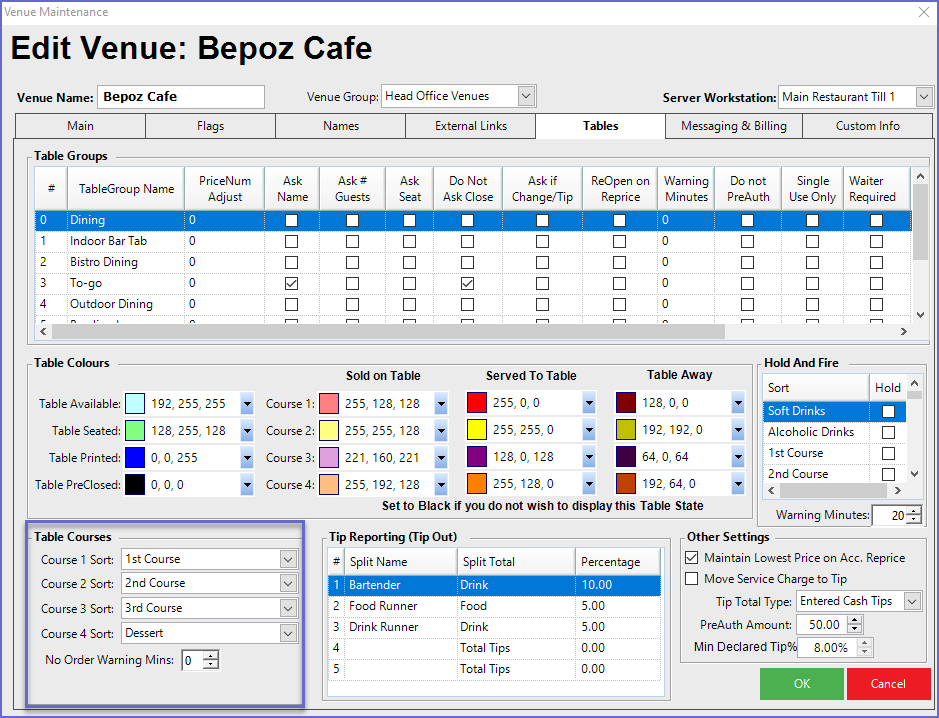
- After setting the Table Courses, Till Function buttons can be created for each Course type in the Till Function Map
Course Away
- After an Operator has taken the order for a Table and has Saved/Sent it, the status of the Table will show the highest Course # that has been sold
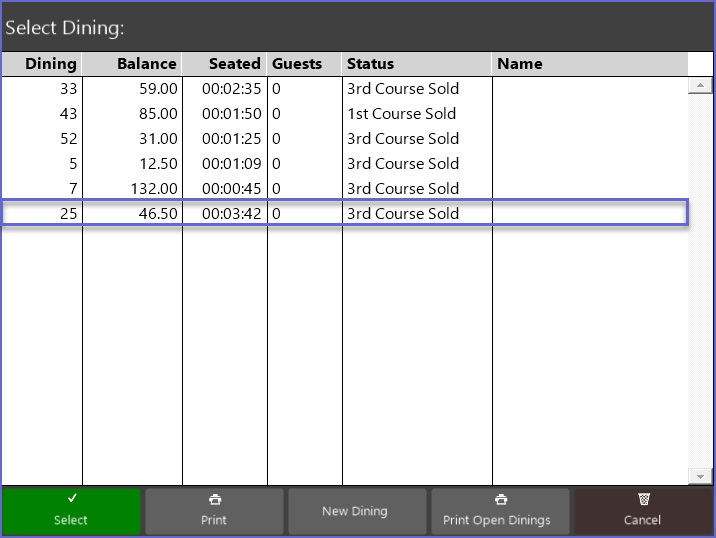
- After opening the desired Saved Table, an Operator can tap a Course Away function button to send the Course Away message to the remote printer/s
- There may be multiple Course Away Till Functions in the function map depending on the number of courses available
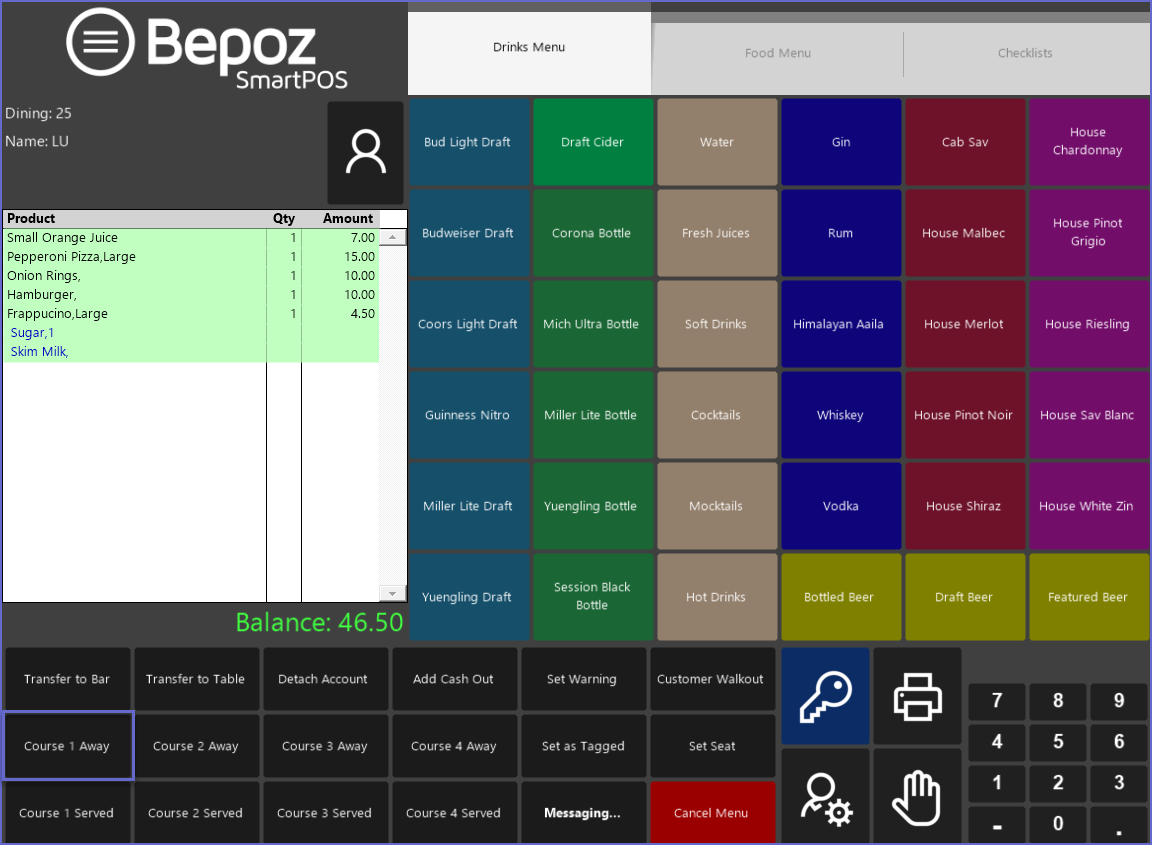
- The Table will save and the Course Away will display in the Transaction Window for the Table
- A docket will Print to the Remote Printer/s stating the Table Name and the Course Away Message - in this case, "1st Course Away"
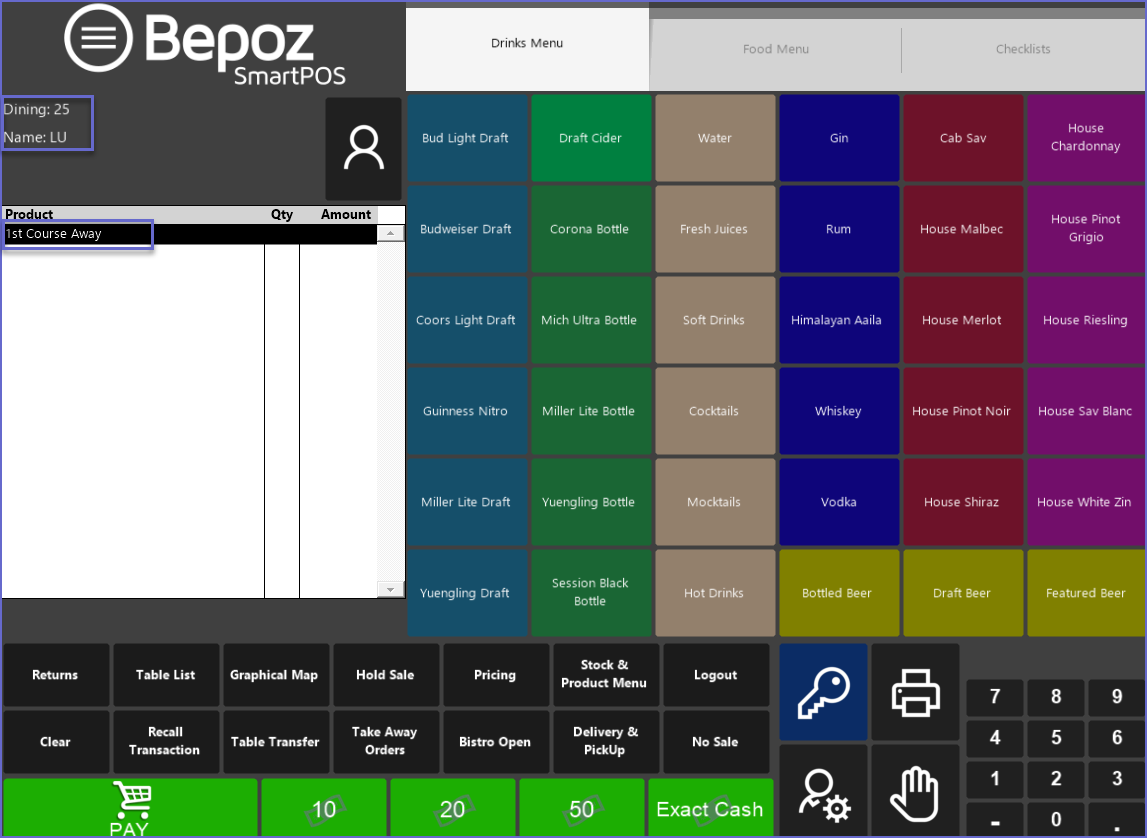
- The status of the Table will now display the selected Course Away in the Table List and in Table Map
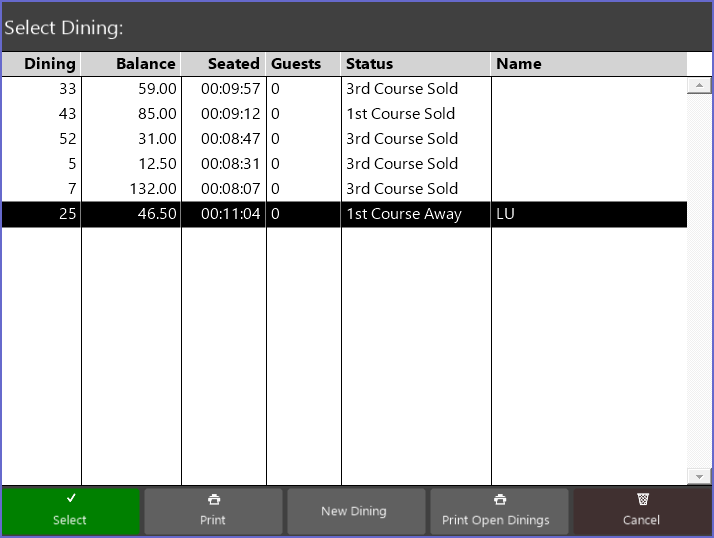

- The Graphical Table map will display the status of the table in the form of color which can be referred from Color Legend (these colors are configurable in Venue Maintenance)
- These Functions cannot be performed until a Table has been Saved
Course Served
- As Courses are Served, an Operator can mark them accordingly to Print the Course Served Message and to upgrade the Status of the Table
- After opening the desired Saved Table, an Operator can tap a Course Served Function button to send a Course Served message to the remote printer/s
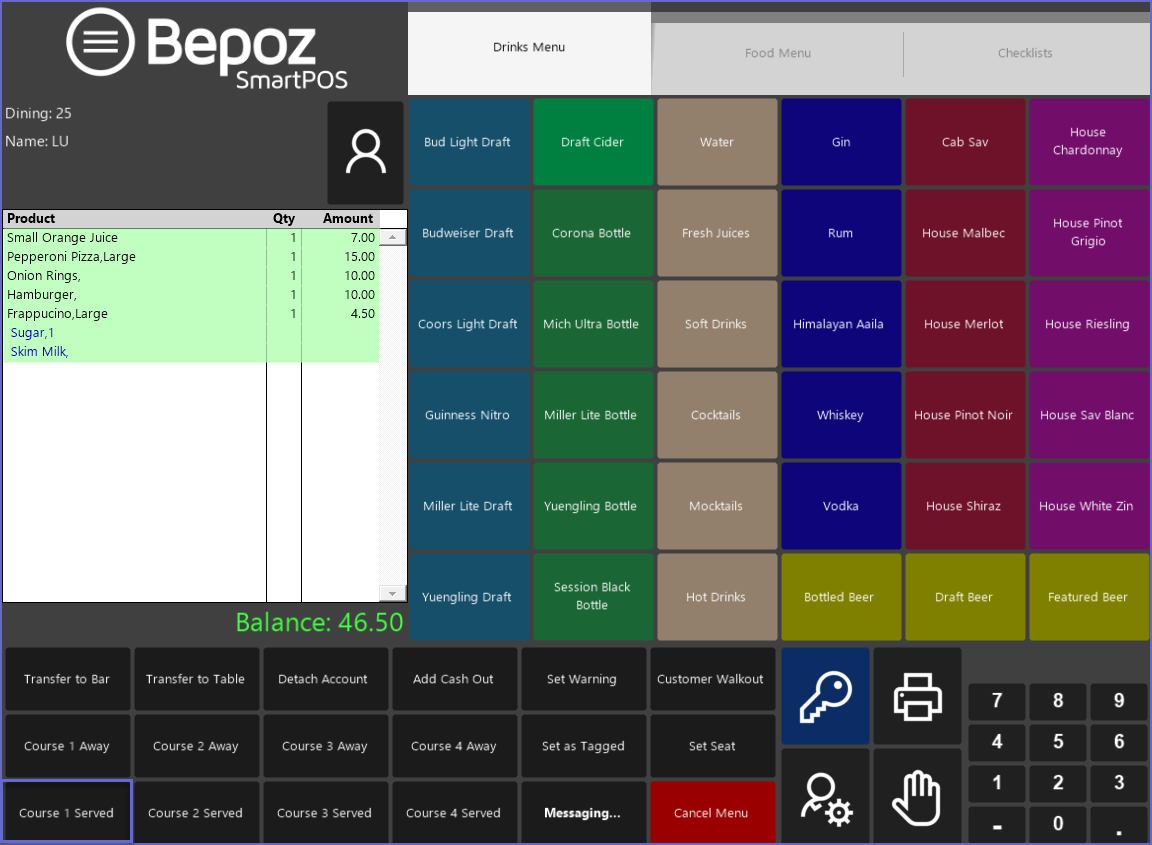
- The Table will Save and the Course Served will display in the Transaction Window for the Table
- A docket will Print to the Remote Printer/s stating the Table Name and the Course Served Message - in this case, "1st Course Served"
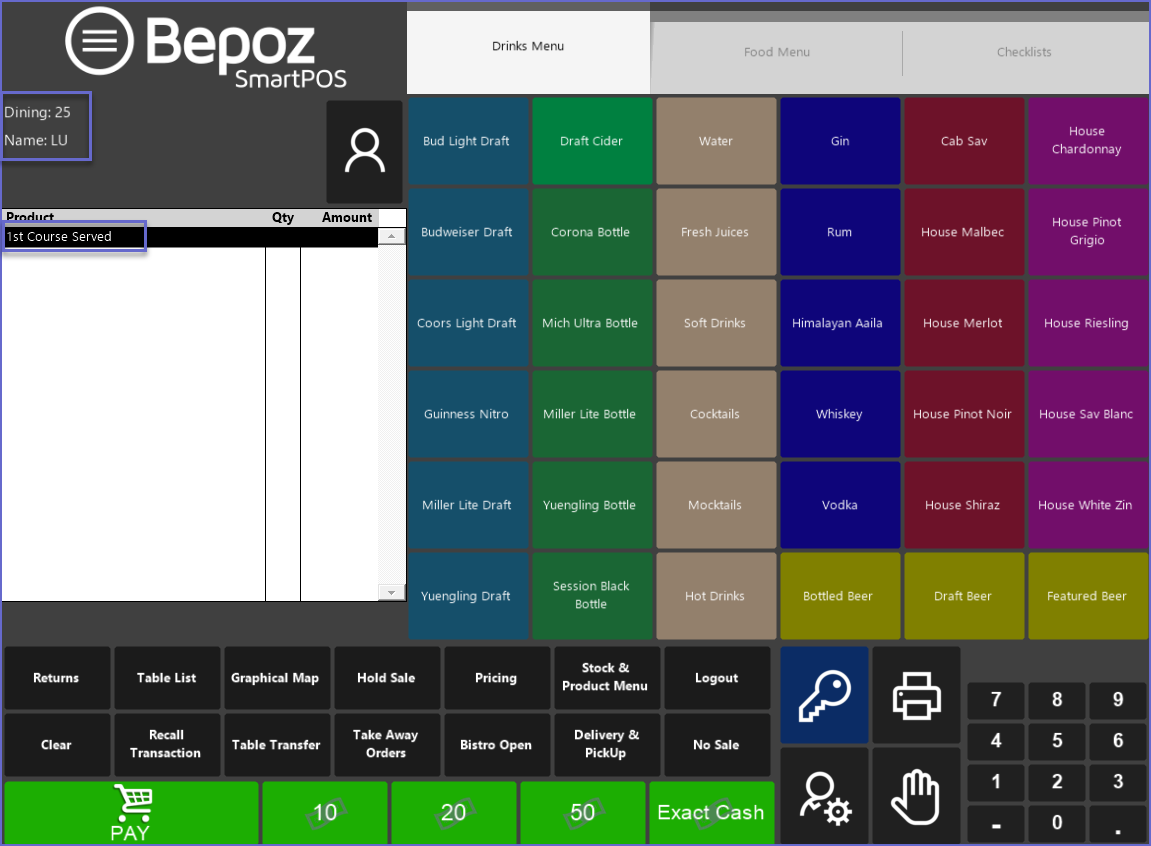
- The status of the Table will now display the selected Course Served in the Table List and Table Map
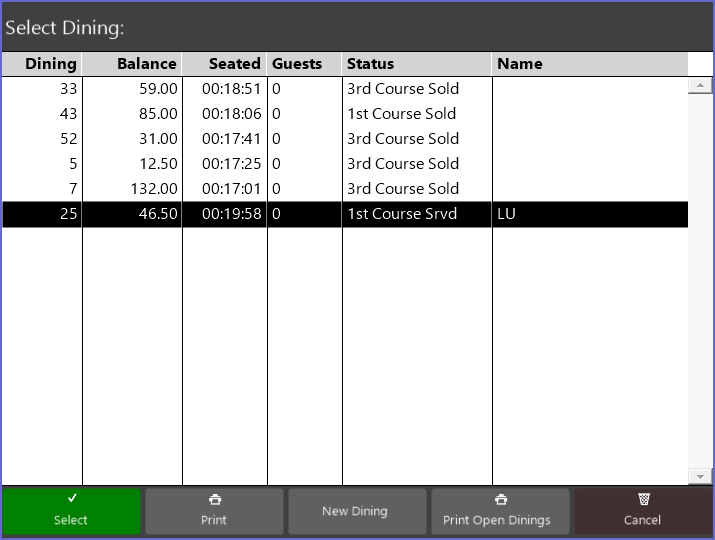
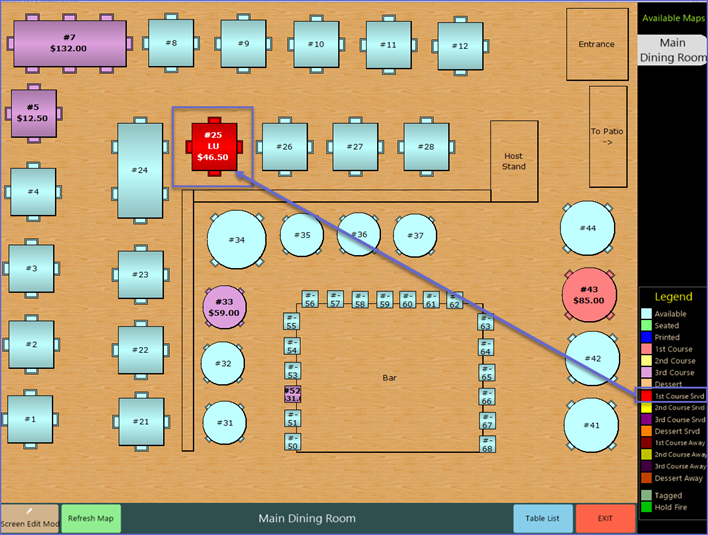
- The Graphical Table Map will display the status of the table in the form of color which can be referred from Color Legend (these colors are configurable in Venue Maintenance)
- These Functions cannot be performed until a Table has been Saved
