- INTERNAL - Bepoz Help Guides
- End-User | Reporting, Data Analysis & Security
- Security Reports, Alerts & Audits
-
End-User | Products & SmartPOS
-
End-User | Stock Control
-
End-User | Table Service and Kitchen Operations
-
End-User | Pricing, Marketing, Promotions & Accounts
- Prize Promotions
- Points, Points Profiles and Loyalty
- Product Promotions
- Repricing & Discounts in SmartPOS
- Vouchers
- Account Till Functions
- Pricing, Price Numbers and Price Modes
- Raffles & Draws
- Marketing Reports
- Accounts and Account Profiles
- Rewards
- SmartPOS Account Functions
- Troubleshooting
- Product Labels
- Packing Slips
-
End-User | System Setup & Admin
-
End-User | Reporting, Data Analysis & Security
-
End-User | Membership & Scheduled Billing
-
End-User | Operators, Operator Permissions & Clocking
-
Interfaces | Data Send Interfaces
-
Interfaces | EFTPOS & Payments
- NZ EFTPOS Interfaces
- Linkly (Formerly PC-EFTPOS)
- Adyen
- Tyro
- ANZ BladePay
- Stripe
- Windcave (Formerly Payment Express)
- Albert EFTPOS
- Westpac Presto (Formerly Assembly Payments)
- Unicard
- Manager Cards External Payment
- Pocket Voucher
- OneTab
- Clipp
- eConnect-eConduit
- Verifone
- AXEPT
- DPS
- Liven
- Singapore eWallet
- Mercury Payments TRANSENTRY
- Ingenico
- Quest
- Oolio - wPay
-
Interfaces | SMS & Messaging
-
Interfaces | Product, Pricing, Marketing & Promotions
- Metcash Loyalty
- Range Servant
- ILG Pricebook & Promotions
- Oolio Order Manager Integration
- Ubiquiti
- Product Level Blocking
- BidFood Integration
- LMG
- Metcash/IBA E-Commerce Marketplace
- McWilliams
- Thirsty Camel Hump Club
- LMG Loyalty (Zen Global)
- Doshii Integration
- Impact Data
- Marsello
- IBA Data Import
- Materials Control
- Last Yard
- Bepoz Standard Transaction Import
-
Interfaces | Printing & KDS
-
Interfaces | Reservation & Bookings
-
Interfaces | Database, Reporting, ERP & BI
-
Interfaces | CALink, Accounts & Gaming
- EBET Interface
- Clubs Online Interface
- Konami Interface
- WIN Gaming Interface
- Aristocrat Interface
- Bally Interface
- WorldSmart's SmartRetail Loyalty
- Flexinet & Flexinet SP Interfaces
- Aura Interface
- MiClub Interface
- Max Gaming Interface
- Utopia Gaming Interface
- Compass Interface
- IGT & IGT Casino Interface
- MGT Gaming Interface
- System Express
- Aristocrat nConnect Interface
- GCS Interface
- Maxetag Interface
- Dacom 5000E Interface
- InnTouch Interface
- Generic & Misc. CALink
-
Interfaces | Miscellaneous Interfaces/Integrations
-
Interfaces | Property & Room Management
-
Interfaces | Online Ordering & Delivery
-
Interfaces | Purchasing, Accounting & Supplier Comms
-
SmartPOS | Mobile App
-
SmartPDE | SmartPDE 32
-
SmartPDE | Denso PDE
-
SmartPDE | SmartPDE Mobile App
-
MyPlace
-
MyPlace | myPLACE Lite
-
MyPlace | Backpanel User Guides
- Bepoz Price Promotions
- What's on, Events and tickets
- Staff
- System Settings | Operational Settings
- Vouchers & Gift Certificates
- Member Onboarding
- Members and memberships
- System Settings | System Setup
- Reports and Reporting
- Actions
- Offers | Promotions
- Messaging & Notifications
- System Settings | App Config
- Surveys
- Games
- User Feedback
- Stamp Cards
-
MyPlace | Integrations
-
MyPlace | FAQ's & How-2's
-
MyPlace | Release Notes
-
YourOrder
-
YourOrders | Backpanel User Guides
-
YourOrders | YourOrder Kiosk User Guide
-
YourOrders | Merchant App User Guide
-
WebAddons
-
Installation / System Setup Guides
- SmartPOS Mobile App | Setup
- SmartPOS Mobile App | SmartAPI Host Setup
- SmartPOS Mobile App | BackOffice Setup
- SmartPOS Mobile App | Pay@Table setup
- SmartKDS Setup 4.7.2.7 +
- SmartKDS Setup 4.6.x
- SQL Installations
- Server / BackOffice Installation
- New Database Creation
- Multivenue Setup & Config.
- SmartPOS
- SmartPDE
- Player Elite Interface | Rest API
- Interface Setups
- Import
- KDSLink
- Snapshots
- Custom Interface Setups
-
HOW-2
- Product Maintenance
- Sales and Transaction Reporting
- SmartPOS General
- Printing and Printing Profiles
- SQL
- Repricing & Discounts
- Stock Control
- Membership
- Accounts and Account Profiles
- Miscellaneous
- Scheduled Jobs Setups
- Backoffice General
- Purchasing and Receiving
- Database.exe
- EFTPOS
- System Setup
- Custom Support Tools
-
Troubleshooting
-
Hardware
11 | Creating an Alert
This article covers a how-to guide into creating and managing Alerts in BackOffice. Alerts can be set up to notify an Individual Operator, Operator Group or Bepoz Support of an occurring event. They can be set up to be Location-specific or Operator-specific as well as reliant on defined data. Alerts can also be defined to initiate an action or a notification.
This article covers a how-to guide into creating and managing Alerts in BackOffice.
Alerts can be set up to notify an Individual Operator, Operator Group or Bepoz Support of an occurring event.
They can be set up to be Location-specific or Operator-specific as well as reliant on defined data.
Alerts can also be defined to initiate an action or a notification.
Within Audits and Alerts - the Date, Time, Venue, Workstation, Operator, Alert Level, Alert Type, and other descriptive data are all tracked.
Prerequisites
- To access Alerts, the applicable Operator Privileges will need to be enabled:
- Operator Maintenance 'General' Tab
- Operational Setup: "Maintain Alerts & Contacts" Flag
Setting Up an Alert
- To set up a new alert; Run BackOffice and Login
- From the Operational Setup menu select Alerts & Contacts
- Select Add Alert Setup
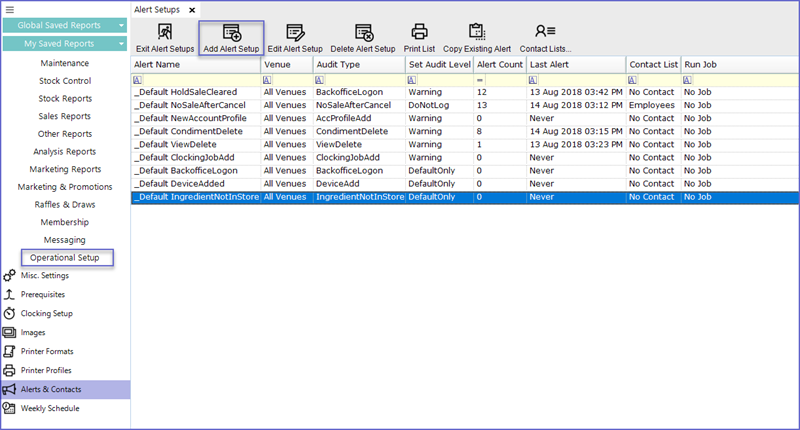
- A screen similar to below will appear; this screen is in 3 clear sections
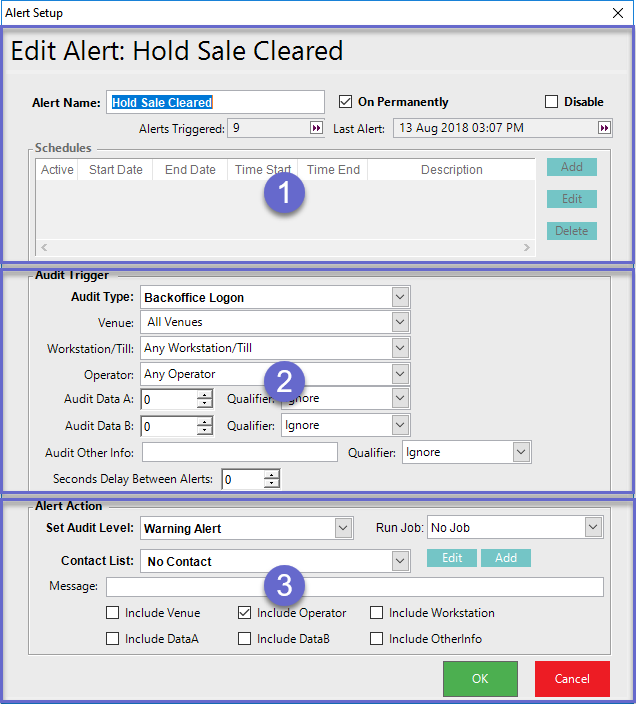
- 1: Name & Schedule
- The section allows you to create multiple schedules for when the Alert is active; alternatively, flag the Alert as "On Permanently"
- 2: Audit Trigger
- Audit Type: Operators can choose from a number of Default Audits to get Alerts from
- Venue: Operators can choose a specific Venue out of the system
- Workstation/Till: A specific till can be selected which will minimize the number of Alerts generating
- Operator: Any specific Operator can also be targeted to get Alerts
- Audit Data: This shows the number of audited data
- Audit Other Info: Other info related to the Alert can also be audited
- Qualifier: A specific qualifier can be selected from the Drop-down list
- Seconds Delay Between Alerts: Limits the number of Alerts Sent Quickly
- 3: Alert Action
- Set Audit level: Sets the Alerts into five different levels depending upon its nature
- Contact List: Select one of the System's Contact Lists to send the Alert to
- Message: Include any other message
- Click OK to save the Alert
Alert Types |
Descriptions |
| Information Only |
|
| Warning Alert |
|
| Critical Alert |
|
| Do Not Log Audit |
|
| Send to Helpdesk |
|
System Default Audits
- These are the Audit Types that are inbuilt in the system
- Operators can choose from these Audits to create an Alert
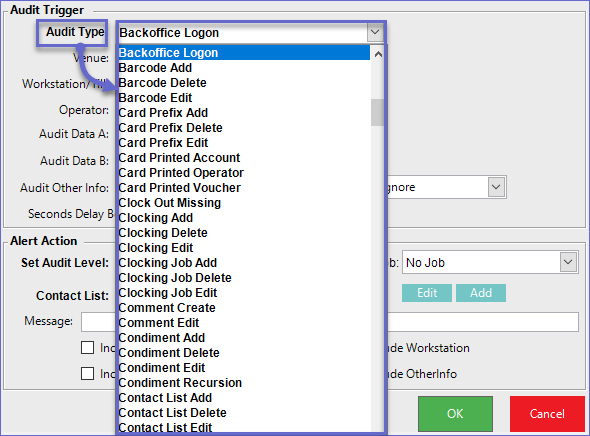
Related Material
- Adding & Accessing Alerts
- Editing & Viewing Alerts
