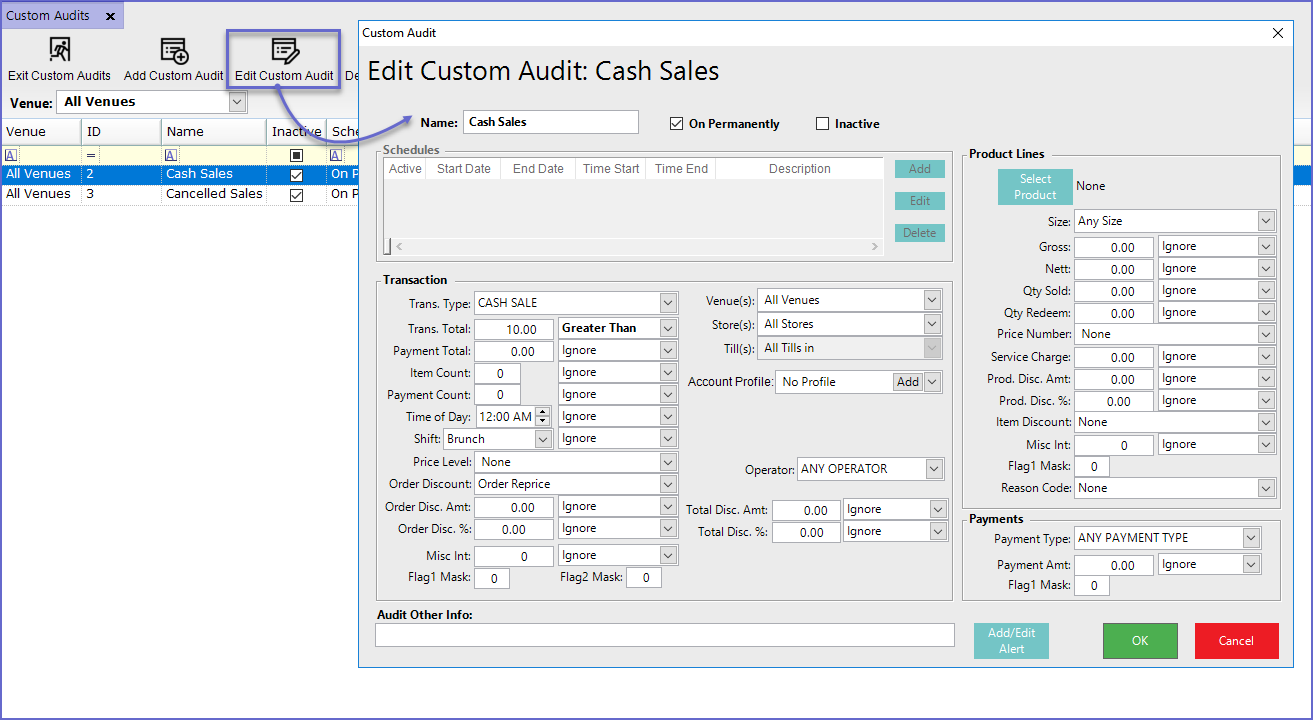- INTERNAL - Bepoz Help Guides
- End-User | Reporting, Data Analysis & Security
- Security Reports, Alerts & Audits
-
End-User | Products & SmartPOS
-
End-User | Stock Control
-
End-User | Table Service and Kitchen Operations
-
End-User | Pricing, Marketing, Promotions & Accounts
- Prize Promotions
- Points, Points Profiles and Loyalty
- Product Promotions
- Repricing & Discounts in SmartPOS
- Vouchers
- Account Till Functions
- Pricing, Price Numbers and Price Modes
- Raffles & Draws
- Marketing Reports
- Accounts and Account Profiles
- Rewards
- SmartPOS Account Functions
- Troubleshooting
- Product Labels
- Packing Slips
-
End-User | System Setup & Admin
-
End-User | Reporting, Data Analysis & Security
-
End-User | Membership & Scheduled Billing
-
End-User | Operators, Operator Permissions & Clocking
-
Interfaces | Data Send Interfaces
-
Interfaces | EFTPOS & Payments
- NZ EFTPOS Interfaces
- Linkly (Formerly PC-EFTPOS)
- Adyen
- Tyro
- ANZ BladePay
- Stripe
- Windcave (Formerly Payment Express)
- Albert EFTPOS
- Westpac Presto (Formerly Assembly Payments)
- Unicard
- Manager Cards External Payment
- Pocket Voucher
- OneTab
- Clipp
- eConnect-eConduit
- Verifone
- AXEPT
- DPS
- Liven
- Singapore eWallet
- Mercury Payments TRANSENTRY
- Ingenico
- Quest
- Oolio - wPay
-
Interfaces | SMS & Messaging
-
Interfaces | Product, Pricing, Marketing & Promotions
- Metcash Loyalty
- Range Servant
- ILG Pricebook & Promotions
- Oolio Order Manager Integration
- Ubiquiti
- Product Level Blocking
- BidFood Integration
- LMG
- Metcash/IBA E-Commerce Marketplace
- McWilliams
- Thirsty Camel Hump Club
- LMG Loyalty (Zen Global)
- Doshii Integration
- Impact Data
- Marsello
- IBA Data Import
- Materials Control
- Last Yard
- Bepoz Standard Transaction Import
-
Interfaces | Printing & KDS
-
Interfaces | Reservation & Bookings
-
Interfaces | Database, Reporting, ERP & BI
-
Interfaces | CALink, Accounts & Gaming
- EBET Interface
- Clubs Online Interface
- Konami Interface
- WIN Gaming Interface
- Aristocrat Interface
- Bally Interface
- WorldSmart's SmartRetail Loyalty
- Flexinet & Flexinet SP Interfaces
- Aura Interface
- MiClub Interface
- Max Gaming Interface
- Utopia Gaming Interface
- Compass Interface
- IGT & IGT Casino Interface
- MGT Gaming Interface
- System Express
- Aristocrat nConnect Interface
- GCS Interface
- Maxetag Interface
- Dacom 5000E Interface
- InnTouch Interface
- Generic & Misc. CALink
-
Interfaces | Miscellaneous Interfaces/Integrations
-
Interfaces | Property & Room Management
-
Interfaces | Online Ordering & Delivery
-
Interfaces | Purchasing, Accounting & Supplier Comms
-
SmartPOS | Mobile App
-
SmartPDE | SmartPDE 32
-
SmartPDE | Denso PDE
-
SmartPDE | SmartPDE Mobile App
-
MyPlace
-
MyPlace | myPLACE Lite
-
MyPlace | Backpanel User Guides
- Bepoz Price Promotions
- What's on, Events and tickets
- Staff
- System Settings | Operational Settings
- Vouchers & Gift Certificates
- Member Onboarding
- Members and memberships
- System Settings | System Setup
- Reports and Reporting
- Actions
- Offers | Promotions
- Messaging & Notifications
- System Settings | App Config
- Surveys
- Games
- User Feedback
- Stamp Cards
-
MyPlace | Integrations
-
MyPlace | FAQ's & How-2's
-
MyPlace | Release Notes
-
YourOrder
-
YourOrders | Backpanel User Guides
-
YourOrders | YourOrder Kiosk User Guide
-
YourOrders | Merchant App User Guide
-
WebAddons
-
Installation / System Setup Guides
- SmartPOS Mobile App | Setup
- SmartPOS Mobile App | SmartAPI Host Setup
- SmartPOS Mobile App | BackOffice Setup
- SmartPOS Mobile App | Pay@Table setup
- SmartKDS Setup 4.7.2.7 +
- SmartKDS Setup 4.6.x
- SQL Installations
- Server / BackOffice Installation
- New Database Creation
- Multivenue Setup & Config.
- SmartPOS
- SmartPDE
- Player Elite Interface | Rest API
- Interface Setups
- Import
- KDSLink
- Snapshots
- Custom Interface Setups
-
HOW-2
- Product Maintenance
- Sales and Transaction Reporting
- SmartPOS General
- Printing and Printing Profiles
- SQL
- Repricing & Discounts
- Stock Control
- Membership
- Accounts and Account Profiles
- Miscellaneous
- Scheduled Jobs Setups
- Backoffice General
- Purchasing and Receiving
- Database.exe
- EFTPOS
- System Setup
- Custom Support Tools
-
Troubleshooting
-
Hardware
14 | Custom Audits
This article outlines how to Add Custom Audits and the general settings and configurations that can be made for them. Custom Audits enable very precise auditing on transactions, locations, accounts, operators, discounts, products, and payments. Organizations can also create Custom Audits to send a notification when specific products are sold such as Recalled Products or Low Stocked Products.
This article outlines how to Add Custom Audits and the general settings and configurations that can be made for them.
Custom Audits enable very precise auditing on transactions, locations, accounts, operators, discounts, products, and payments. Organizations can also create Custom Audits to send a notification when specific products are sold such as Recalled Products or Low Stocked Products.
Prerequisites- To access Custom Audits Settings, the applicable Operator Privileges will need to be enabled
- Operator Maintenance 'General' Tab
- System Setup: "Maintain Custom Audits" Flag
Custom Audits Window Overview
- To access and edit Custom Audits, navigate to the System Setup component in the side menu of BackOffice and select Custom Audits which will open a Custom Audits window
- This window contains a number of buttons which can be used for Adding Custom Audits, Editing/Maintaining Custom Audits and Deleting unrequired Audits
- The window will also list - either by Venue or All Venues - any existing Custom Audit/s and their Schedule/s
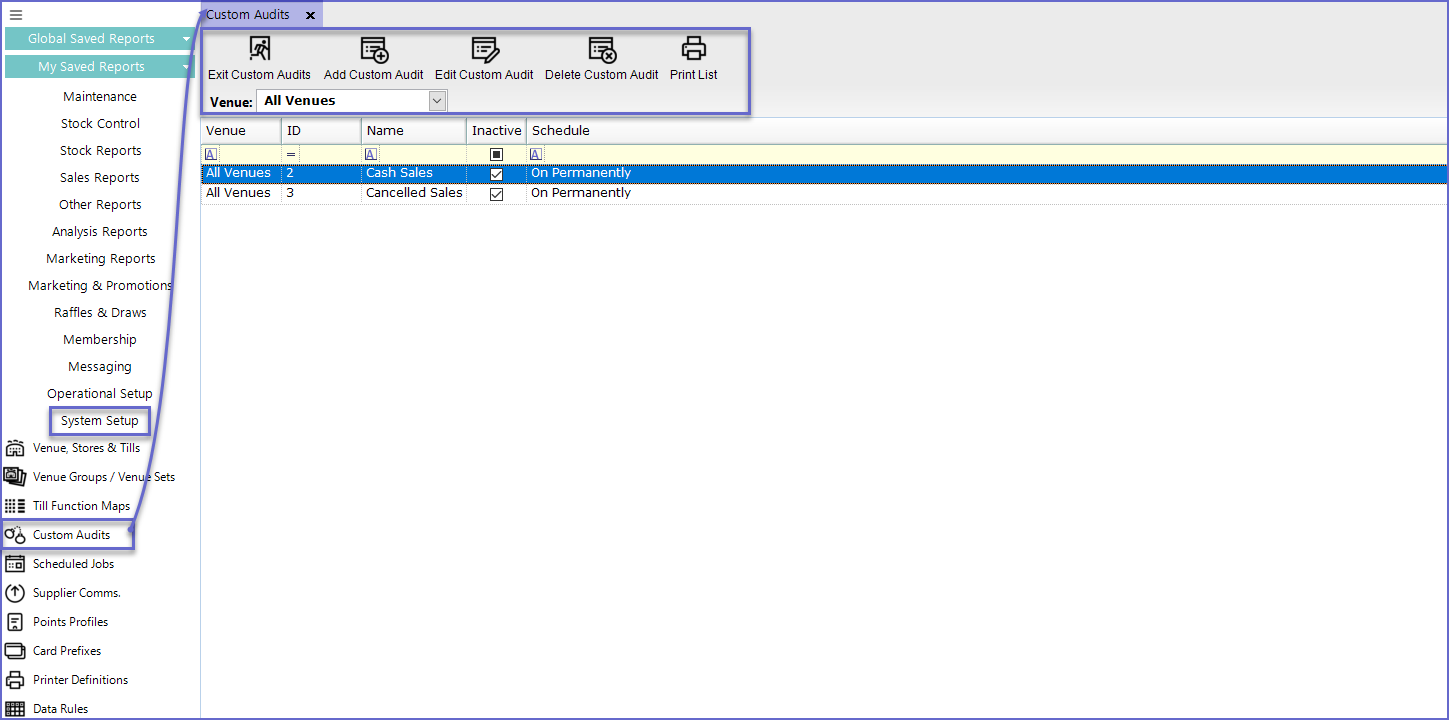
Adding a Custom Audit
- To create a new Custom Audit, Click on the 'Add Custom Audit' button in the header which will open a New Custom Audit maintenance window
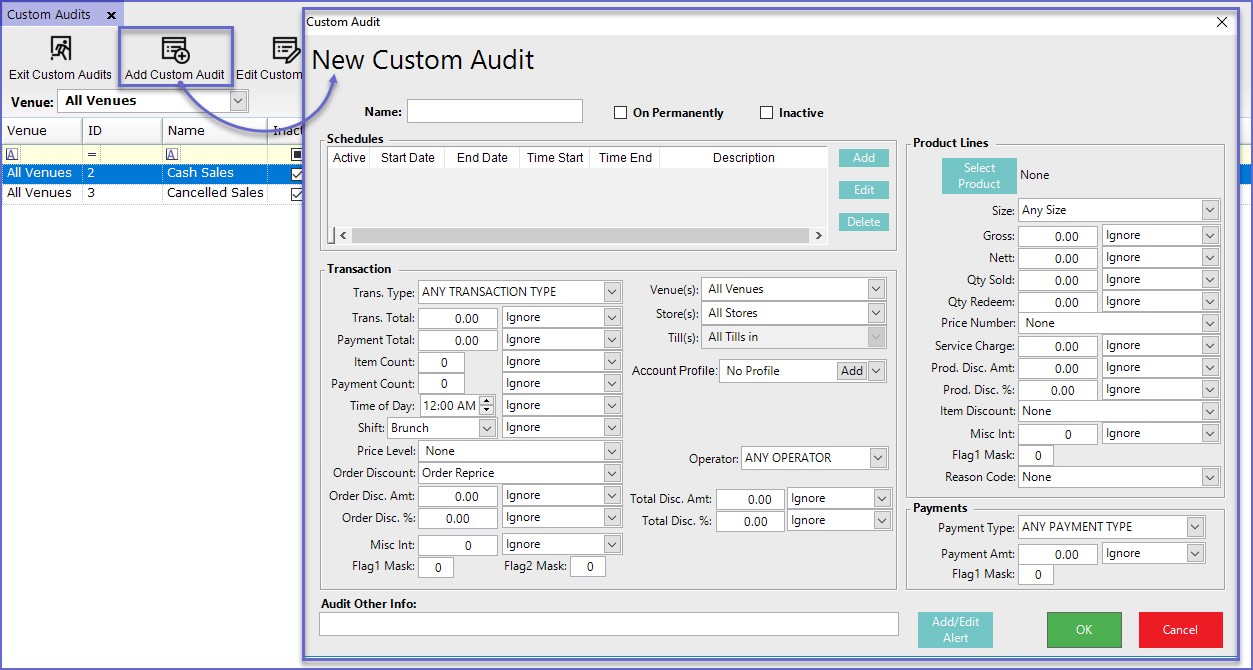
Field |
Description |
| Name |
|
| On Permanently |
|
| Inactive |
|
| Schedules |
|
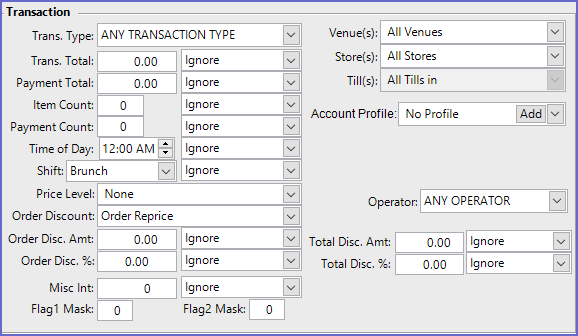
Field |
Description |
| Trans. Type |
|
| Trans. Total |
|
| Payment Total |
|
| Item Count |
|
| Payment Count |
|
| Time Of Day |
|
| Shift |
|
| Price Level |
|
| Order Discount |
|
| Order Disc. Amt. |
|
| Order Disc. % |
|
| Venue(s) |
|
| Store(s) |
|
| Till(s) |
|
| Account Profile |
|
| Operator |
|
| Total Disc. Amt. |
|
| Total Disc. % |
|
- This field allows linking a Product to the custom audits
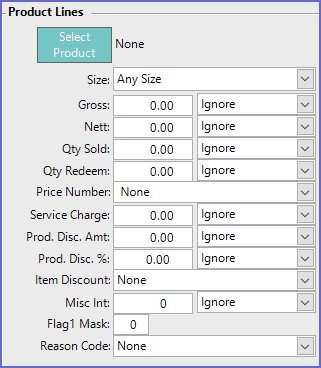
Field |
Description |
| Select Product |
|
| Size |
|
| Gross |
|
| Nett |
|
| Qty Sold |
|
| Qty Redeem |
|
| Price Number |
|
| Service Charge |
|
| Prod. Disc. Amt. |
|
| Prod Disc. % |
|
| Item Discount |
|
| Reason Code |
|
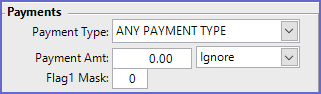
Field |
Description |
| Payment Type |
|
| Payment Amt |
|

- This allows Operators to add some extra information in the audit which can be later viewed in the 'Other Info' section of Audit Report
Add/Edit Alert
- The Add/Edit Alert button at the bottom of the window allows operators to link the audit to an Alert
- In the given example a Custom Audit has been created named "Cash Sales" which is linked to Cash Sales of a Product called "Chicken Sandwich"
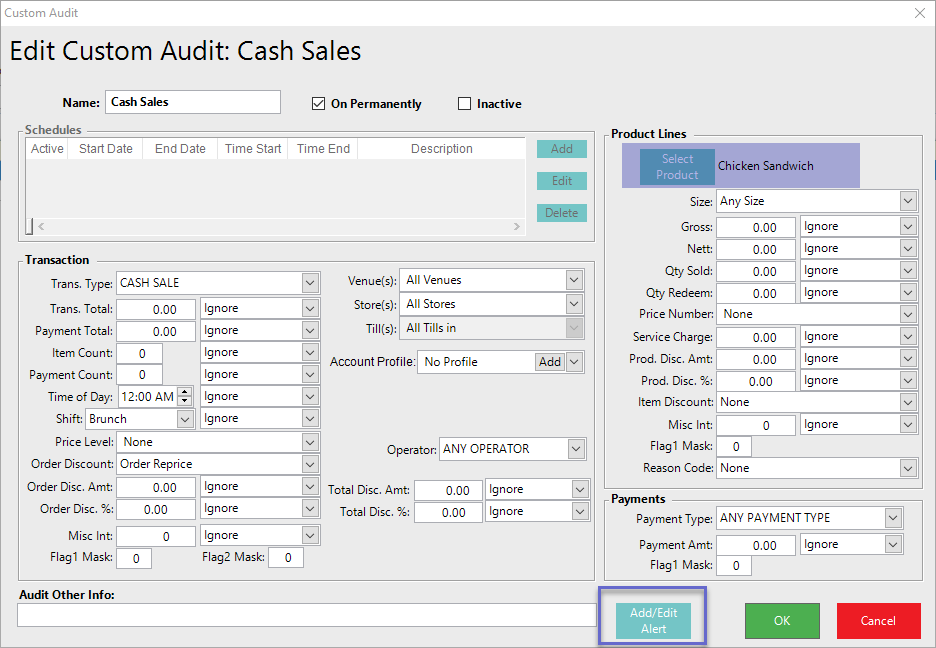
- Clicking the 'Add/Edit Alert' button will open the Alerts Setup window from where Operators can either Add a new Alert Setup or Edit existing Alert Setups
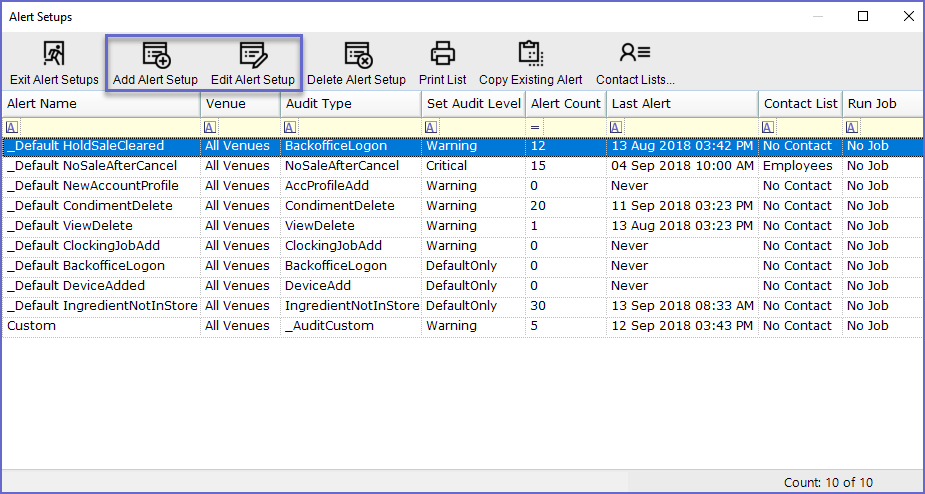
- To Add a new Setup, click on the 'Add Alert Setup' button or to edit the existing setup, click on the Alert Setup' button
- This will open the Alert Setup Window where operators can set Audit Type as 'Audit Custom' and AuditCustom ID as the name of Custom Audit
- The other details can be filled in as per necessity
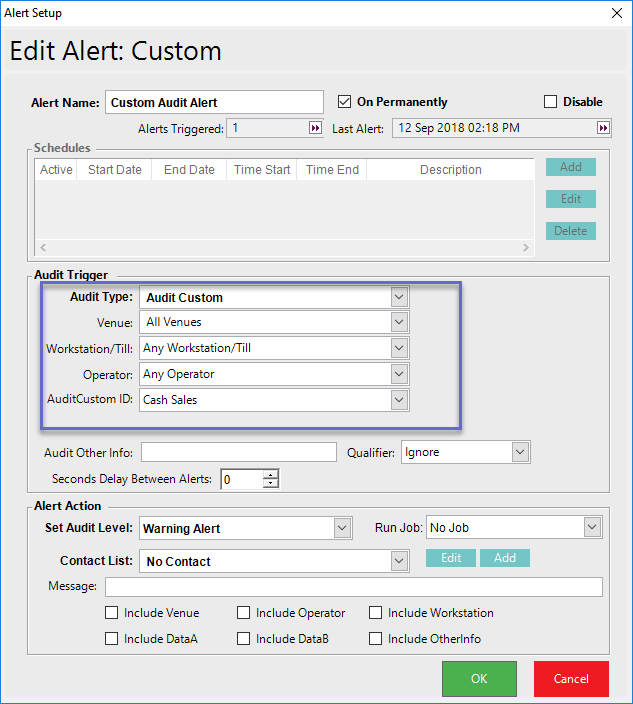
- After the setup, Press OK and an Alert will generate every time a cash transaction of Chicken Sandwich is done in the SmartPOS
Viewing Custom Audits
- The Alert generated after the Setup can be viewed in the Audit Report every time the action is performed
- If the Alert is a Warning or Critical, a sign will display above Global Saved Reports in the Backoffice profile of selected operators
- This Alert can be expanded by clicking on the sign
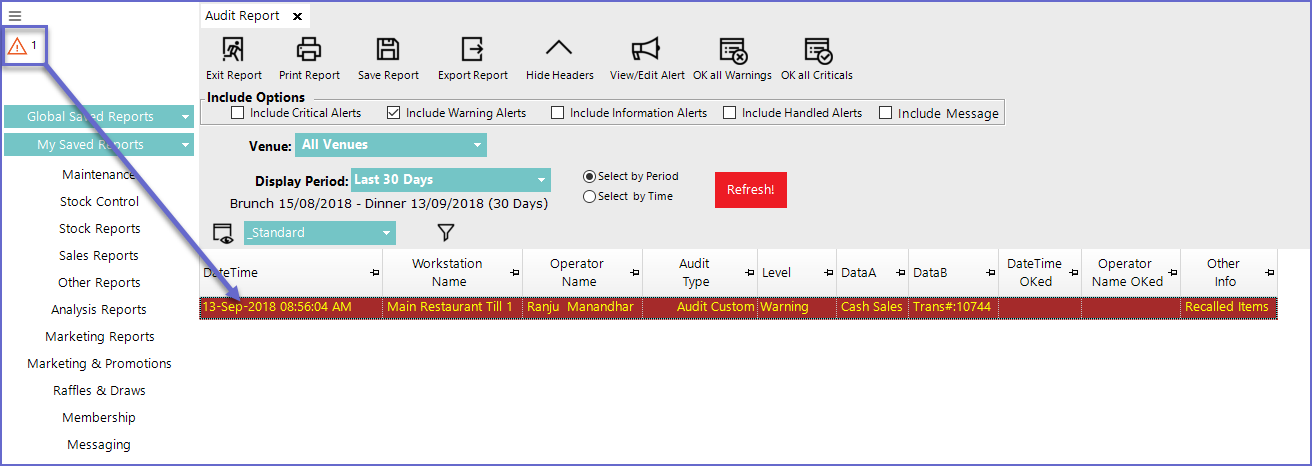
Editing Custom Audits
- To Edit existing Audits; Click on the 'Edit Custom Audit' button at the toolbar
- This will open Custom Audit Window from where Operators can Edit the selected Audit