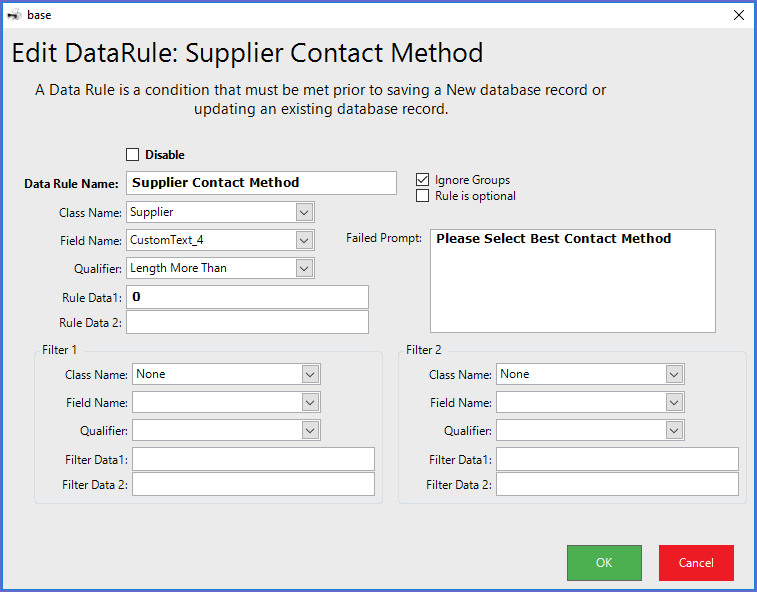-
End-User | Products & SmartPOS
-
End-User | Stock Control
-
End-User | Table Service and Kitchen Operations
-
End-User | Pricing, Marketing, Promotions & Accounts
- Prize Promotions
- Points, Points Profiles and Loyalty
- Product Promotions
- Repricing & Discounts in SmartPOS
- Vouchers
- Account Till Functions
- Pricing, Price Numbers and Price Modes
- Raffles & Draws
- Marketing Reports
- Accounts and Account Profiles
- Rewards
- SmartPOS Account Functions
- Troubleshooting
- Product Labels
- Packing Slips
-
End-User | System Setup & Admin
-
End-User | Reporting, Data Analysis & Security
-
End-User | Membership & Scheduled Billing
-
End-User | Operators, Operator Permissions & Clocking
-
Interfaces | Data Send Interfaces
-
Interfaces | EFTPOS & Payments
- NZ EFTPOS Interfaces
- Linkly (Formerly PC-EFTPOS)
- Adyen
- Tyro
- ANZ BladePay
- Stripe
- Windcave (Formerly Payment Express)
- Albert EFTPOS
- Westpac Presto (Formerly Assembly Payments)
- Unicard
- Manager Cards External Payment
- Pocket Voucher
- OneTab
- Clipp
- eConnect-eConduit
- Verifone
- AXEPT
- DPS
- Liven
- Singapore eWallet
- Mercury Payments TRANSENTRY
- Ingenico
- Quest
- Oolio - wPay
-
Interfaces | SMS & Messaging
-
Interfaces | Product, Pricing, Marketing & Promotions
- Metcash Loyalty
- Range Servant
- ILG Pricebook & Promotions
- Oolio Order Manager Integration
- Ubiquiti
- Product Level Blocking
- BidFood Integration
- LMG
- Metcash/IBA E-Commerce Marketplace
- McWilliams
- Thirsty Camel Hump Club
- LMG Loyalty (Zen Global)
- Doshii Integration
- Impact Data
- Marsello
- IBA Data Import
- Materials Control
- Last Yard
- Bepoz Standard Transaction Import
-
Interfaces | Printing & KDS
-
Interfaces | Reservation & Bookings
-
Interfaces | Database, Reporting, ERP & BI
-
Interfaces | CALink, Accounts & Gaming
- EBET Interface
- Clubs Online Interface
- Konami Interface
- WIN Gaming Interface
- Aristocrat Interface
- Bally Interface
- WorldSmart's SmartRetail Loyalty
- Flexinet & Flexinet SP Interfaces
- Aura Interface
- MiClub Interface
- Max Gaming Interface
- Utopia Gaming Interface
- Compass Interface
- IGT & IGT Casino Interface
- MGT Gaming Interface
- System Express
- Aristocrat nConnect Interface
- GCS Interface
- Maxetag Interface
- Dacom 5000E Interface
- InnTouch Interface
- Generic & Misc. CALink
-
Interfaces | Miscellaneous Interfaces/Integrations
-
Interfaces | Property & Room Management
-
Interfaces | Online Ordering & Delivery
-
Interfaces | Purchasing, Accounting & Supplier Comms
-
SmartPOS | Mobile App
-
SmartPDE | SmartPDE 32
-
SmartPDE | Denso PDE
-
SmartPDE | SmartPDE Mobile App
-
MyPlace
-
MyPlace | myPLACE Lite
-
MyPlace | Backpanel User Guides
- Bepoz Price Promotions
- What's on, Events and tickets
- Staff
- System Settings | Operational Settings
- Vouchers & Gift Certificates
- Member Onboarding
- Members and memberships
- System Settings | System Setup
- Reports and Reporting
- Actions
- Offers | Promotions
- Messaging & Notifications
- System Settings | App Config
- Surveys
- Games
- User Feedback
- Stamp Cards
-
MyPlace | Integrations
-
MyPlace | FAQ's & How-2's
-
MyPlace | Release Notes
-
YourOrder
-
YourOrders | Backpanel User Guides
-
YourOrders | YourOrder Kiosk User Guide
-
YourOrders | Merchant App User Guide
-
WebAddons
-
Installation / System Setup Guides
- SmartPOS Mobile App | Setup
- SmartPOS Mobile App | SmartAPI Host Setup
- SmartPOS Mobile App | BackOffice Setup
- SmartPOS Mobile App | Pay@Table setup
- SmartKDS Setup 4.7.2.7 +
- SmartKDS Setup 4.6.x
- SQL Installations
- Server / BackOffice Installation
- New Database Creation
- Multivenue Setup & Config.
- SmartPOS
- SmartPDE
- Player Elite Interface | Rest API
- Interface Setups
- Import
- KDSLink
- Snapshots
- Custom Interface Setups
-
HOW-2
- Product Maintenance
- Sales and Transaction Reporting
- SmartPOS General
- Printing and Printing Profiles
- SQL
- Repricing & Discounts
- Stock Control
- Membership
- Accounts and Account Profiles
- Miscellaneous
- Scheduled Jobs Setups
- Backoffice General
- Purchasing and Receiving
- Database.exe
- EFTPOS
- System Setup
- Custom Support Tools
-
Troubleshooting
-
Hardware
2 | Data Rules Advanced
This article covers an advanced overview of Data Rules such as using Custom Fields and Setting Field Views. Following up from the Data Rules Introduction article, this piece provides an in-depth overview of some of the key features of Data Rules. These features include using Filters while creating Data Rules, using custom fields (i.e., the additional fields created for Operator's convenience), and using multiple Data Rules for the same field.
This article covers an advanced overview of Data Rules such as using Custom Fields and Setting Field Views.
Following up from the Data Rules Introduction article, this piece provides an in-depth overview of some of the key features of Data Rules. These features include using Filters while creating Data Rules, using custom fields (i.e., the additional fields created for Operator's convenience), and using multiple Data Rules for the same field.
With the advanced setups, complex rules can be created so that valid and required information is entered into the database.
Prerequisites
- To access Data Rule Settings, the applicable Operator Privileges
-
Operator Maintenance 'General' Tab - System Setup: "Maintain Data Rules" Flag
Set Field View as Qualifier
- As mentioned in the
Introduction article , if Set Field Value is selected as Qualifier, the data entered into the Rule Data 1 field will be applied to the fields mentioned in the filter - An example has been given below to demonstrate this setting
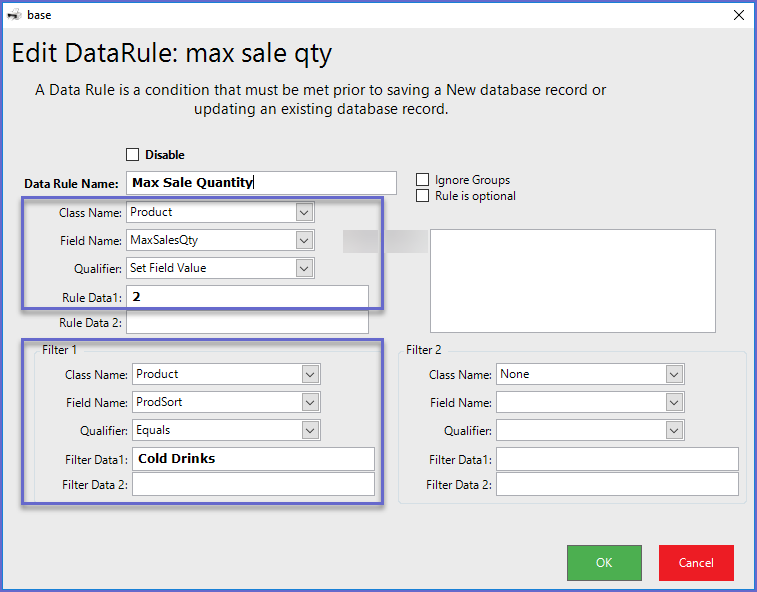
- The Data Rule in this example will be applied to Products mentioned in the Filter 1
- By selecting Set Field Value as the Qualifier with the Rule Data 1 of '2', any Product that is Added or Edited will have '2' set in the MaxSalesQty Field within the Product Settings
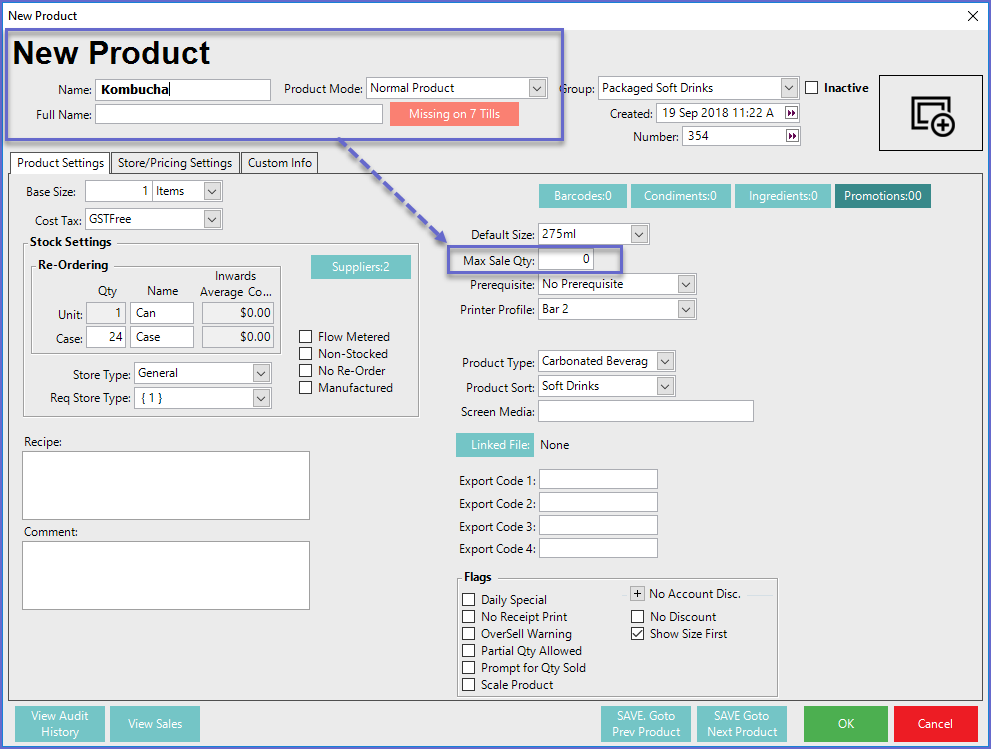
- When
adding a New Product , the MaxSalesQty will initially display the Value from the Copied Product; the Value will change to the Data Rule upon being saved
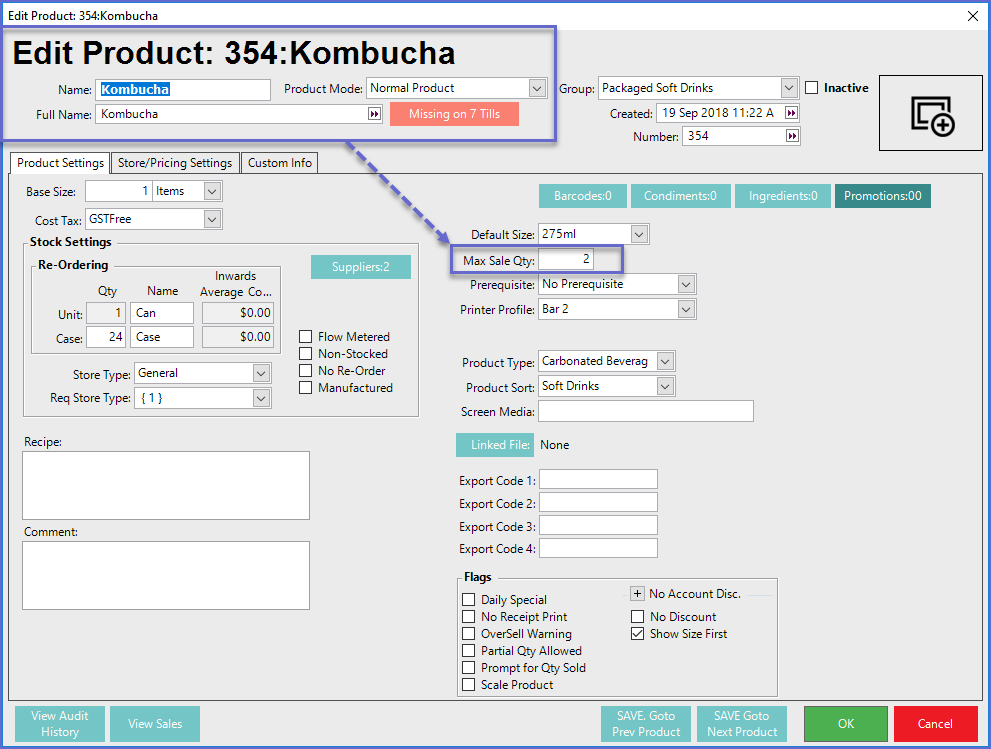
- Rather than applying the Data Rule to all Products, a filter can be used to limit the Products that it will apply to
- Using the filter in this example, the Data Rule will only apply to Products which belong to specific Product Types (ProdType Field Name)
- Using the Qualifier Between or Equal To, the Filter Data refers to the Product Type Number rather than the Type Name and will apply the Rule to all Products which belong to Product Types between or equal to Product Type Numbers 17 through 21 in the given example
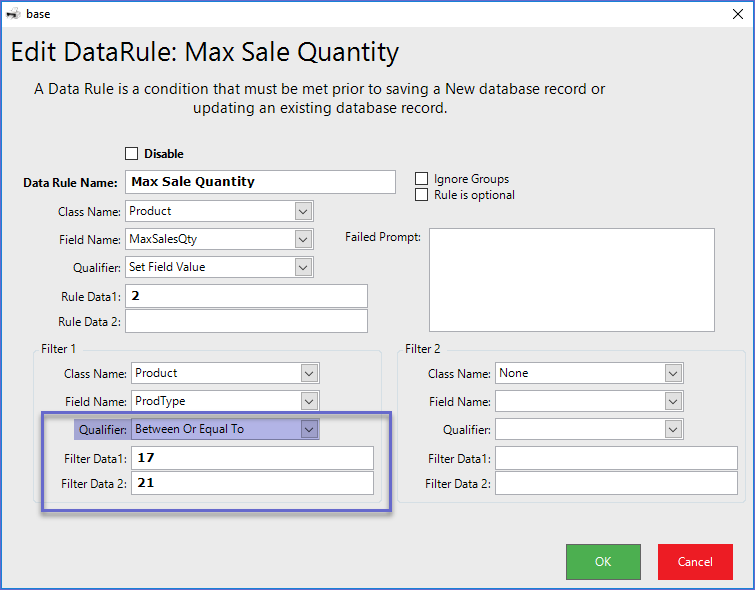
- The Product Numbers can be located within the
Sorts & Types tab of Global Settings
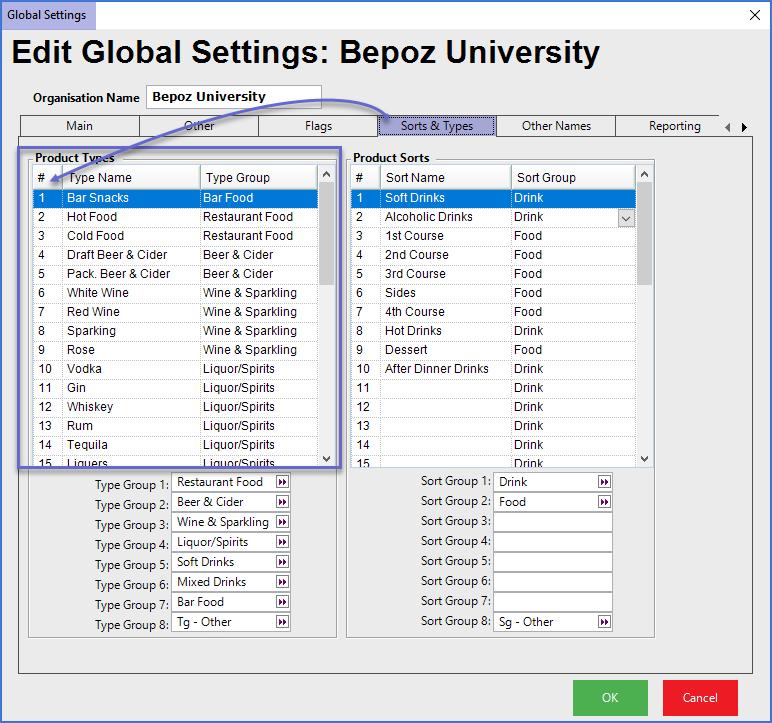
Using Custom Fields
- Custom Fields are used in Data Rules similarly as other Field Names with an exception that Custom Info/Fields need to be referred back as these fields will display in the Field Name Selector of the Data Rule window by their Numbered Order
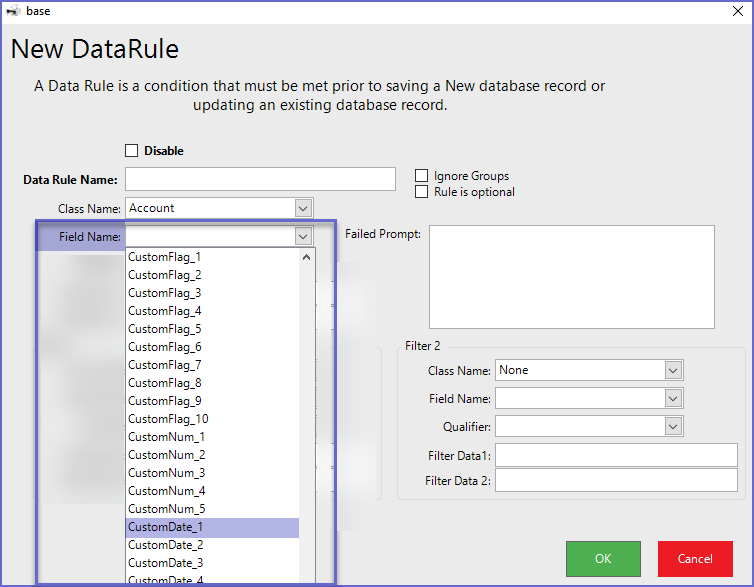
- In this example, the field name CustomDate_1 in the Data Rule window matches the Custom Date Field labeled Wedding Anniv. in the
Member Maintenance Custom Info tab
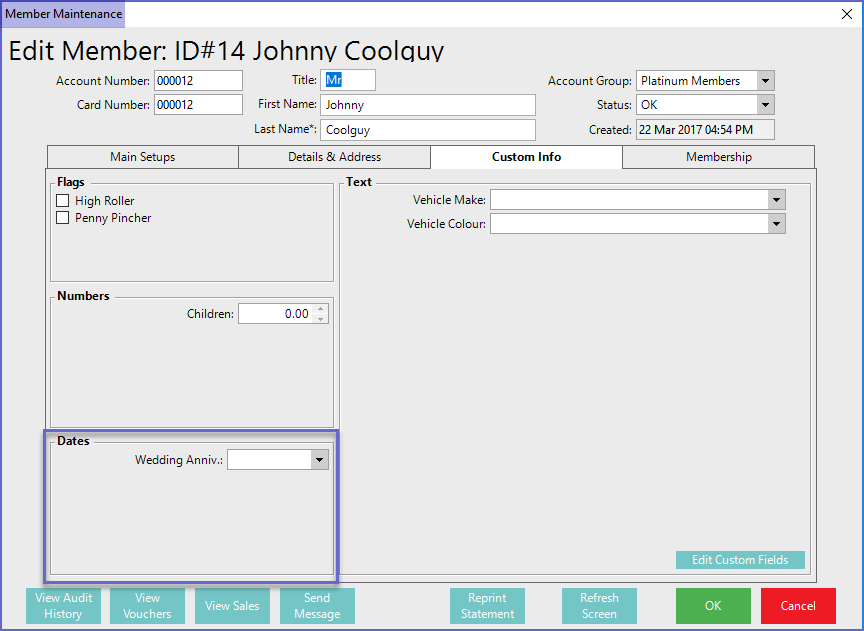
Using Multiple Data Rules
- Multiple Data Rules can be used in conjunction with each other to require some parts of the database to be set up in a specific way
- I.e., When adding a New Supplier or Editing an Existing Supplier, of a valid Phone Number and require certain Custom Info fields to be utilized
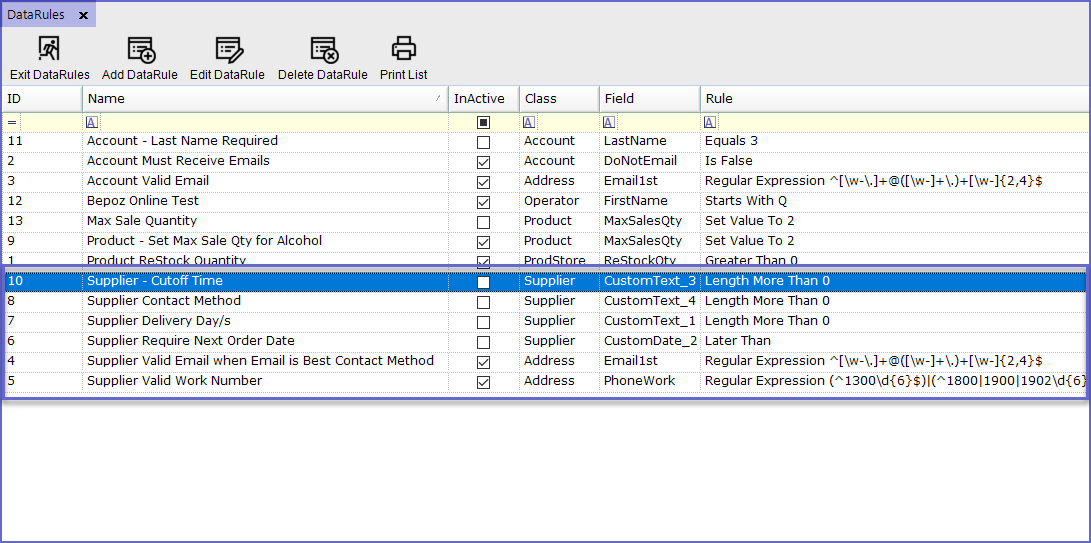
- After the Data Rules have been set, all the required fields need to be set in the database
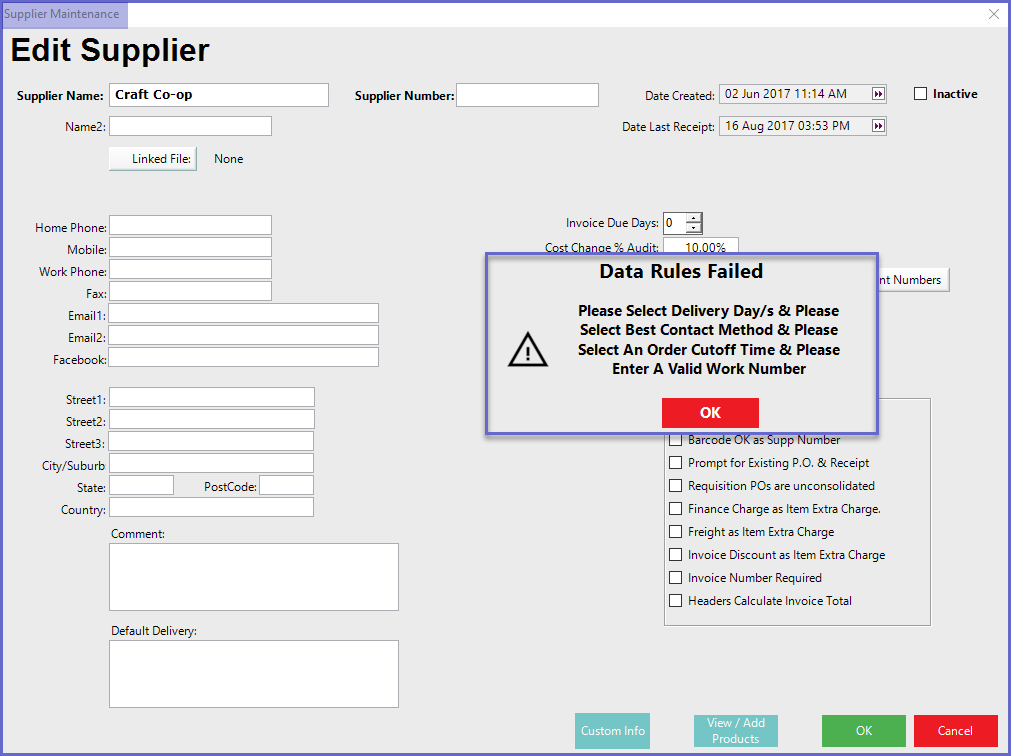
Advanced Examples
Example 1
- This Data Rule is requiring a Valid Email to be Entered into the Email 1 Field when Email is chosen as the Best Contact Method for the Supplier
- To validate this rule, "Best Contact Method" is added as a Custom Text Field for Supplier
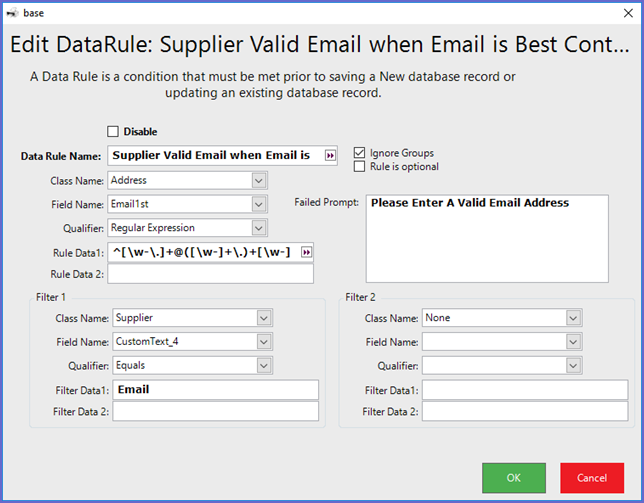
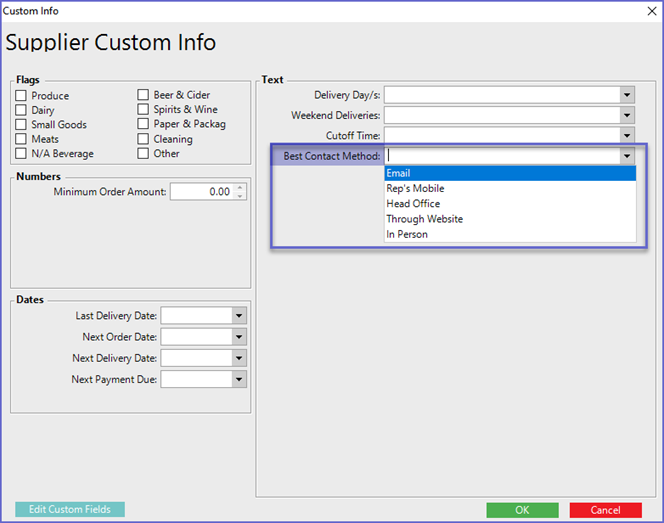
Example 2
- This Data Rule requires a Valid Australian Phone Number to be entered into the Work Phone Field of the Address Details for the Suppliers
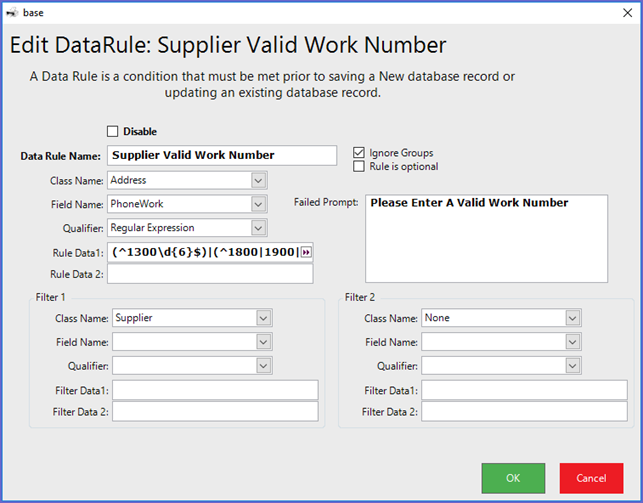
Example 3
- This Data Rule requires a Valid Date to be entered for the CustomDate_2 Field which has been designated as Next Order date in supplier Custom Info; by setting the Qualifier to later than and the Rule Data 1 as of March 1, 2017
- The Data entered in for Rule Dat is arbitrary as long as it is a past date which then requires the selected data to be in the future
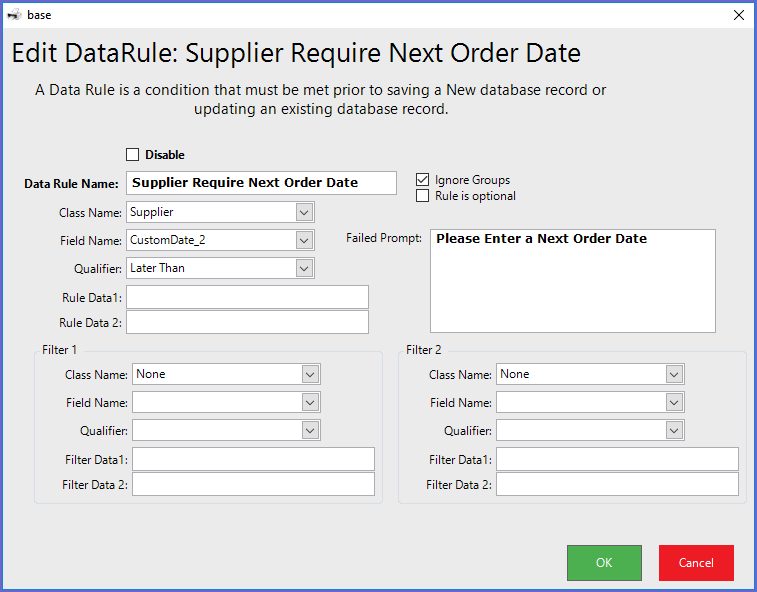
Example 4
- This Data Rule requires a selection to be made in the CustomText_1 Field by using the Qualifier Contains with the Rule Data1 day
- In the given example, all of the possible entries for the Custom text Field contain 'day' which will force a selection to be made
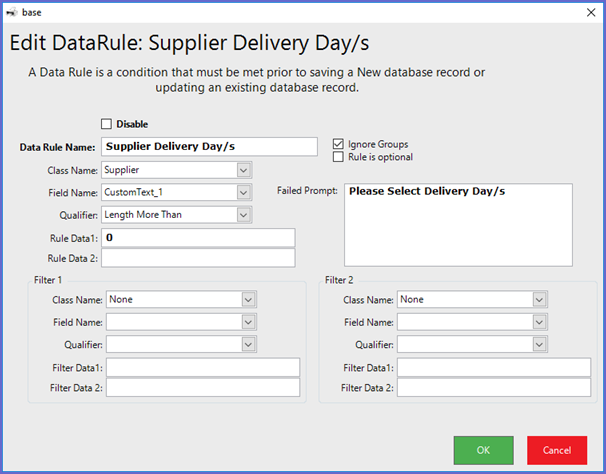
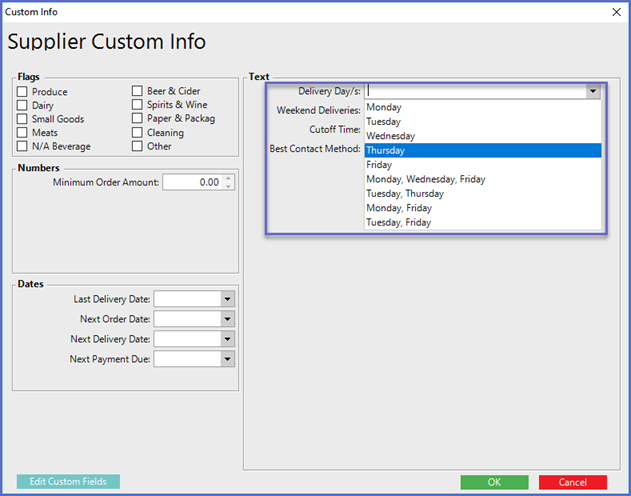
Example 5
- This Data Rule requires a selection to be made in the CustomText_4 field by using the Qualifier Length More Than with the Rule Data 1 0(zero)
- This is one of the simplest methods for requiring data entry/ selection in a text field; if the length of the Data must be More Than Zero, something needs to be entered or selected