-
End-User | Products & SmartPOS
-
End-User | Stock Control
-
End-User | Table Service and Kitchen Operations
-
End-User | Pricing, Marketing, Promotions & Accounts
- Prize Promotions
- Points, Points Profiles and Loyalty
- Product Promotions
- Repricing & Discounts in SmartPOS
- Vouchers
- Account Till Functions
- Pricing, Price Numbers and Price Modes
- Raffles & Draws
- Marketing Reports
- Accounts and Account Profiles
- Rewards
- SmartPOS Account Functions
- Troubleshooting
- Product Labels
- Packing Slips
-
End-User | System Setup & Admin
-
End-User | Reporting, Data Analysis & Security
-
End-User | Membership & Scheduled Billing
-
End-User | Operators, Operator Permissions & Clocking
-
Interfaces | Data Send Interfaces
-
Interfaces | EFTPOS & Payments
- NZ EFTPOS Interfaces
- Linkly (Formerly PC-EFTPOS)
- Adyen
- Tyro
- ANZ BladePay
- Stripe
- Windcave (Formerly Payment Express)
- Albert EFTPOS
- Westpac Presto (Formerly Assembly Payments)
- Unicard
- Manager Cards External Payment
- Pocket Voucher
- OneTab
- Clipp
- eConnect-eConduit
- Verifone
- AXEPT
- DPS
- Liven
- Singapore eWallet
- Mercury Payments TRANSENTRY
- Ingenico
- Quest
- Oolio - wPay
-
Interfaces | SMS & Messaging
-
Interfaces | Product, Pricing, Marketing & Promotions
- Metcash Loyalty
- Range Servant
- ILG Pricebook & Promotions
- Oolio Order Manager Integration
- Ubiquiti
- Product Level Blocking
- BidFood Integration
- LMG
- Metcash/IBA E-Commerce Marketplace
- McWilliams
- Thirsty Camel Hump Club
- LMG Loyalty (Zen Global)
- Doshii Integration
- Impact Data
- Marsello
- IBA Data Import
- Materials Control
- Last Yard
- Bepoz Standard Transaction Import
-
Interfaces | Printing & KDS
-
Interfaces | Reservation & Bookings
-
Interfaces | Database, Reporting, ERP & BI
-
Interfaces | CALink, Accounts & Gaming
- EBET Interface
- Clubs Online Interface
- Konami Interface
- WIN Gaming Interface
- Aristocrat Interface
- Bally Interface
- WorldSmart's SmartRetail Loyalty
- Flexinet & Flexinet SP Interfaces
- Aura Interface
- MiClub Interface
- Max Gaming Interface
- Utopia Gaming Interface
- Compass Interface
- IGT & IGT Casino Interface
- MGT Gaming Interface
- System Express
- Aristocrat nConnect Interface
- GCS Interface
- Maxetag Interface
- Dacom 5000E Interface
- InnTouch Interface
- Generic & Misc. CALink
-
Interfaces | Miscellaneous Interfaces/Integrations
-
Interfaces | Property & Room Management
-
Interfaces | Online Ordering & Delivery
-
Interfaces | Purchasing, Accounting & Supplier Comms
-
SmartPOS | Mobile App
-
SmartPDE | SmartPDE 32
-
SmartPDE | Denso PDE
-
SmartPDE | SmartPDE Mobile App
-
MyPlace
-
MyPlace | myPLACE Lite
-
MyPlace | Backpanel User Guides
- Bepoz Price Promotions
- What's on, Events and tickets
- Staff
- System Settings | Operational Settings
- Vouchers & Gift Certificates
- Member Onboarding
- Members and memberships
- System Settings | System Setup
- Reports and Reporting
- Actions
- Offers | Promotions
- Messaging & Notifications
- System Settings | App Config
- Surveys
- Games
- User Feedback
- Stamp Cards
-
MyPlace | Integrations
-
MyPlace | FAQ's & How-2's
-
MyPlace | Release Notes
-
YourOrder
-
YourOrders | Backpanel User Guides
-
YourOrders | YourOrder Kiosk User Guide
-
YourOrders | Merchant App User Guide
-
WebAddons
-
Installation / System Setup Guides
- SmartPOS Mobile App | Setup
- SmartPOS Mobile App | SmartAPI Host Setup
- SmartPOS Mobile App | BackOffice Setup
- SmartPOS Mobile App | Pay@Table setup
- SmartKDS Setup 4.7.2.7 +
- SmartKDS Setup 4.6.x
- SQL Installations
- Server / BackOffice Installation
- New Database Creation
- Multivenue Setup & Config.
- SmartPOS
- SmartPDE
- Player Elite Interface | Rest API
- Interface Setups
- Import
- KDSLink
- Snapshots
- Custom Interface Setups
-
HOW-2
- Product Maintenance
- Sales and Transaction Reporting
- SmartPOS General
- Printing and Printing Profiles
- SQL
- Repricing & Discounts
- Stock Control
- Membership
- Accounts and Account Profiles
- Miscellaneous
- Scheduled Jobs Setups
- Backoffice General
- Purchasing and Receiving
- Database.exe
- EFTPOS
- System Setup
- Custom Support Tools
-
Troubleshooting
-
Hardware
1 | Data Rules Introduction
This article covers an introduction to Data Rules and they can be accessed and managed on BackOffice. A Data Rule is a condition which must be met prior to saving a New Database record or updating an existing database record. This function allows Operators to either filter unnecessary information or to ensure that the required information is entered into the system. In Bepoz, Data Rules can be Added, Edited and Deleted according to Organization's needs which are covered by this article.
This article covers an introduction to Data Rules and they can be accessed and managed on BackOffice.
A Data Rule is a condition which must be met prior to saving a New Database record or updating an existing database record. This function allows Operators to either filter unnecessary information or to ensure that the required information is entered into the system.
In Bepoz, Data Rules can be Added, Edited and Deleted according to Organization's needs which are covered by this article.
Prerequisites- For an Operator to be able to access Data Rules, the 'Maintain Data Rules' flag within the General Settings of Operator Maintenance must be ticked ON
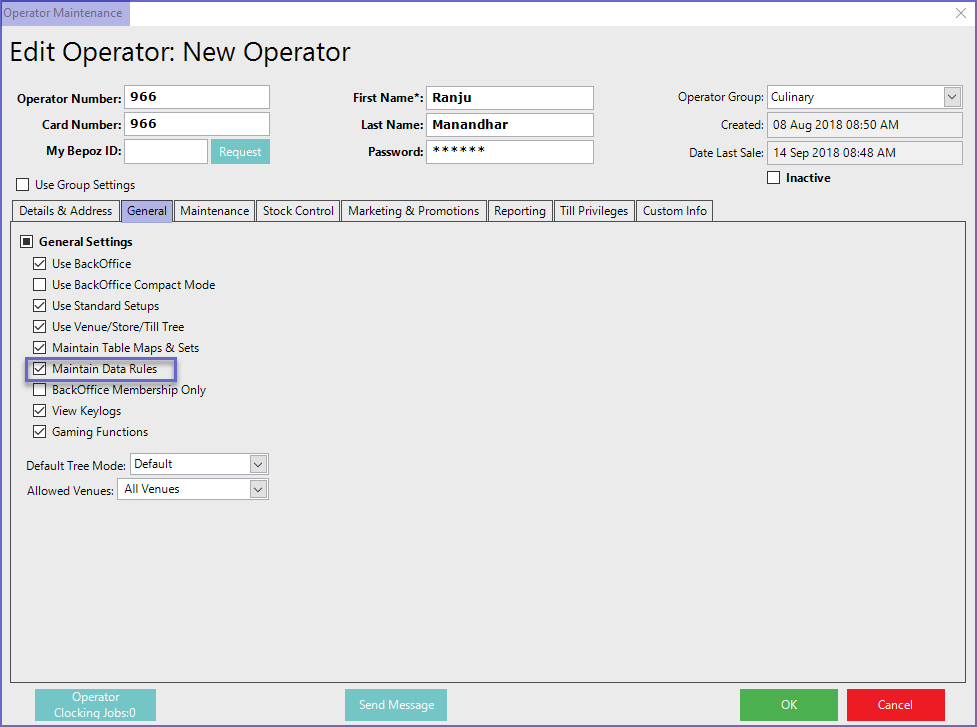
Accessing Data Rules
- To access Data Rules, navigate to the System Setup component in the side menu of Backoffice and select Data Rules
- It will open a Data Rules window which contains a number of buttons which can be used for Adding Data Rule, Editing Data Rule and Deleting Data Rule
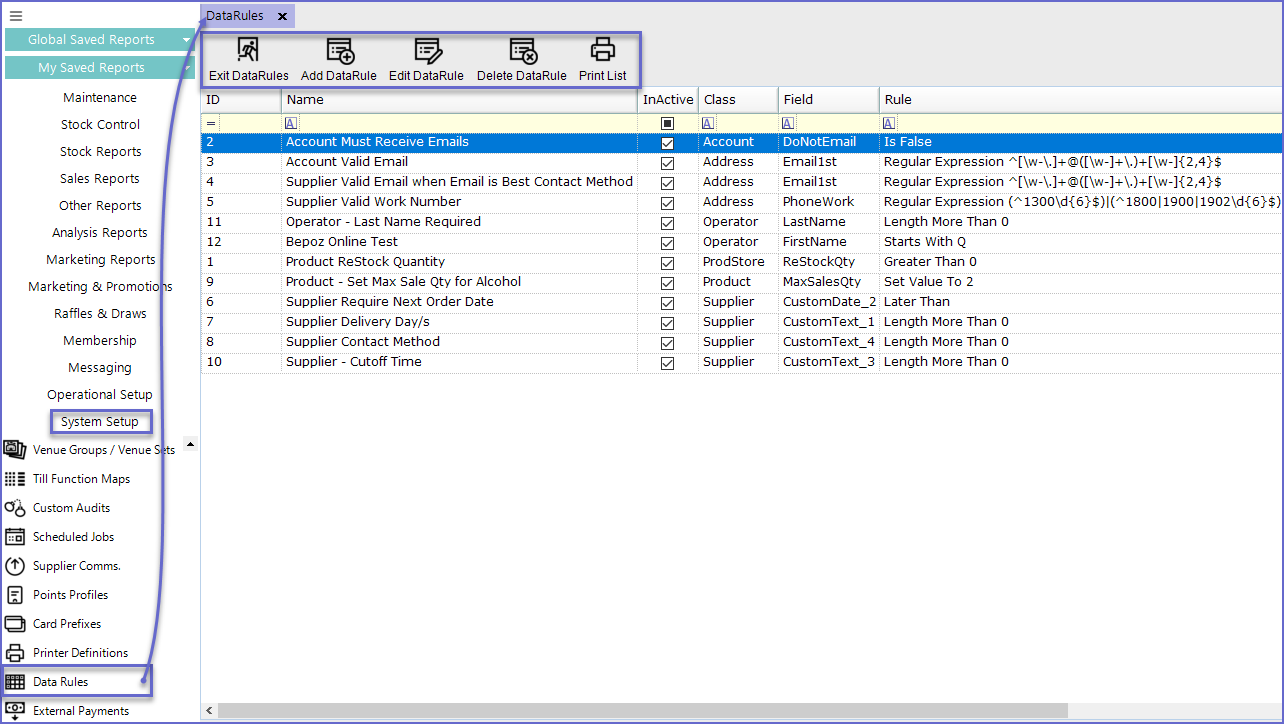
Adding Data Rules
- To add a new Data Rule, Click on the 'Add DataRule' button at the top of Menu Bar which will open the Base window
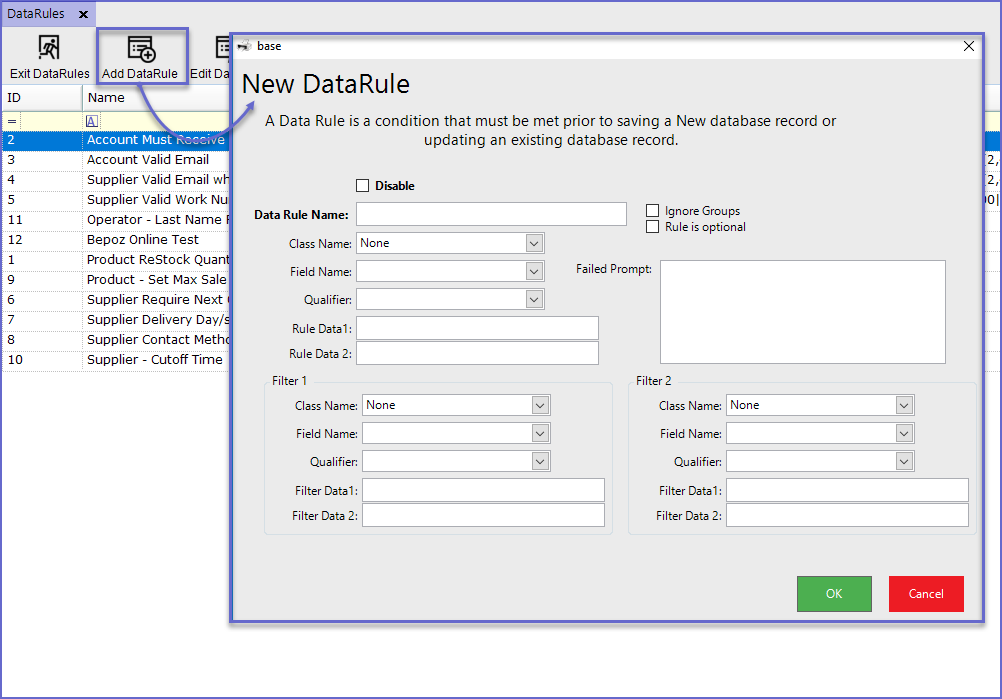
Field |
Description |
| Disable |
|
| Data Rule Name |
|
| Ignore Groups |
|
| Rule is Optional |
|
| Failed Prompt |
|
| Class Name |
|
| Field Name |
|
| Qualifier |
|
| Rule Data 1 |
|
| Rule Data 2 |
|
| Filter 1 |
|
| Filter 2 |
|
Editing Data Rules
- To edit Data Rules, Highlight the line and click on the 'Edit DataRule' button at the header
- This will open the Data Rule Editing page from where operators can edit the existing Data Rules
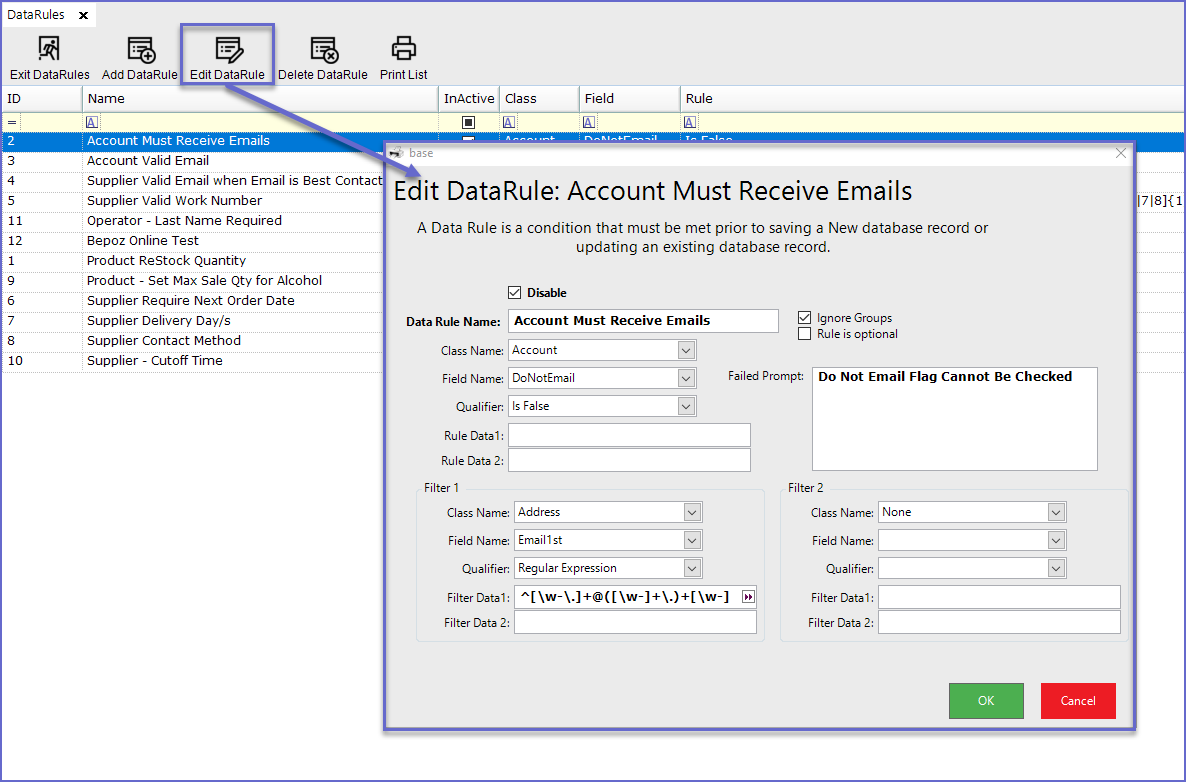
Data Rule Example
- In this example, a Data Rule has been created which requires Account Last name to be Added in the system
- The Qualifier has been set as 'Length More Than' and the Rule Data 1 is set to '3'
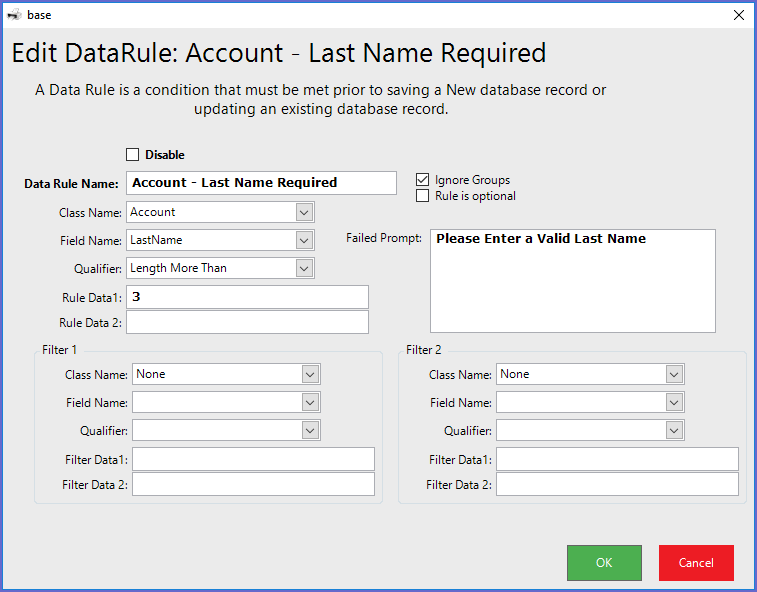
- After the rule has been Saved, any Account added in the system will require a Last Name that has more than 3 characters
- i.e. If the Surname of the person is 'Mc', the system will not allow operators to Save the action
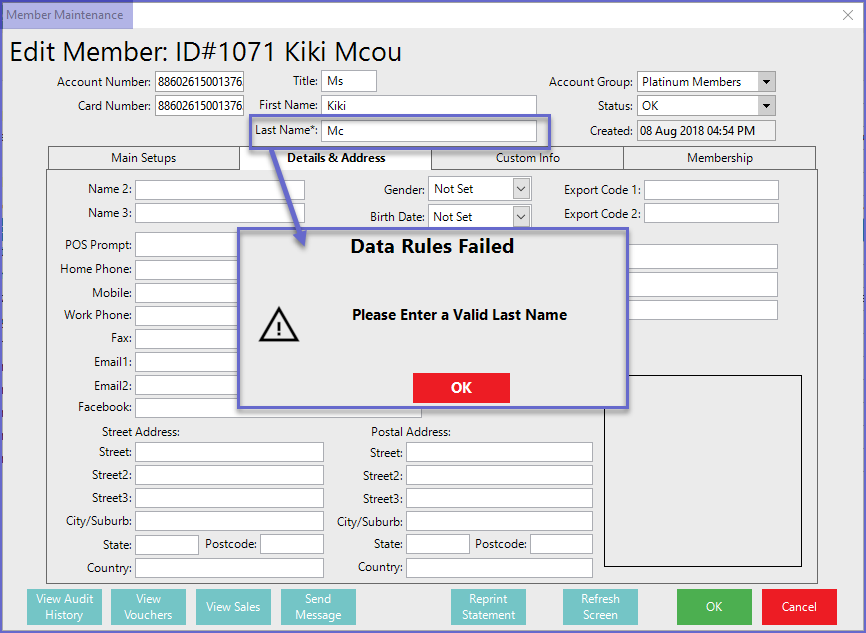
- If more filters are applied to the Data Rule, it will be valid to only Accounts that fulfill the given criteria
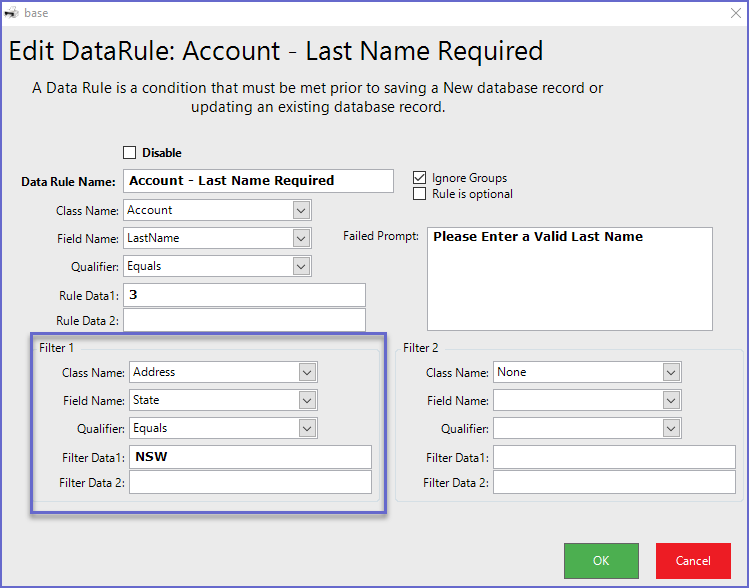
- Here, the rule will only apply to the Account Holders who live in NSW region






