-
End-User | Products & SmartPOS
-
End-User | Stock Control
-
End-User | Table Service and Kitchen Operations
-
End-User | Pricing, Marketing, Promotions & Accounts
- Prize Promotions
- Points, Points Profiles and Loyalty
- Product Promotions
- Repricing & Discounts in SmartPOS
- Vouchers
- Account Till Functions
- Pricing, Price Numbers and Price Modes
- Raffles & Draws
- Marketing Reports
- Accounts and Account Profiles
- Rewards
- SmartPOS Account Functions
- Troubleshooting
- Product Labels
- Packing Slips
-
End-User | System Setup & Admin
-
End-User | Reporting, Data Analysis & Security
-
End-User | Membership & Scheduled Billing
-
End-User | Operators, Operator Permissions & Clocking
-
Interfaces | Data Send Interfaces
-
Interfaces | EFTPOS & Payments
- NZ EFTPOS Interfaces
- Linkly (Formerly PC-EFTPOS)
- Adyen
- Tyro
- ANZ BladePay
- Stripe
- Windcave (Formerly Payment Express)
- Albert EFTPOS
- Westpac Presto (Formerly Assembly Payments)
- Unicard
- Manager Cards External Payment
- Pocket Voucher
- OneTab
- Clipp
- eConnect-eConduit
- Verifone
- AXEPT
- DPS
- Liven
- Singapore eWallet
- Mercury Payments TRANSENTRY
- Ingenico
- Quest
- Oolio - wPay
-
Interfaces | SMS & Messaging
-
Interfaces | Product, Pricing, Marketing & Promotions
- Metcash Loyalty
- Range Servant
- ILG Pricebook & Promotions
- Oolio Order Manager Integration
- Ubiquiti
- Product Level Blocking
- BidFood Integration
- LMG
- Metcash/IBA E-Commerce Marketplace
- McWilliams
- Thirsty Camel Hump Club
- LMG Loyalty (Zen Global)
- Doshii Integration
- Impact Data
- Marsello
- IBA Data Import
- Materials Control
- Last Yard
- Bepoz Standard Transaction Import
-
Interfaces | Printing & KDS
-
Interfaces | Reservation & Bookings
-
Interfaces | Database, Reporting, ERP & BI
-
Interfaces | CALink, Accounts & Gaming
- EBET Interface
- Clubs Online Interface
- Konami Interface
- WIN Gaming Interface
- Aristocrat Interface
- Bally Interface
- WorldSmart's SmartRetail Loyalty
- Flexinet & Flexinet SP Interfaces
- Aura Interface
- MiClub Interface
- Max Gaming Interface
- Utopia Gaming Interface
- Compass Interface
- IGT & IGT Casino Interface
- MGT Gaming Interface
- System Express
- Aristocrat nConnect Interface
- GCS Interface
- Maxetag Interface
- Dacom 5000E Interface
- InnTouch Interface
- Generic & Misc. CALink
-
Interfaces | Miscellaneous Interfaces/Integrations
-
Interfaces | Property & Room Management
-
Interfaces | Online Ordering & Delivery
-
Interfaces | Purchasing, Accounting & Supplier Comms
-
SmartPOS | Mobile App
-
SmartPDE | SmartPDE 32
-
SmartPDE | Denso PDE
-
SmartPDE | SmartPDE Mobile App
-
MyPlace
-
MyPlace | myPLACE Lite
-
MyPlace | Backpanel User Guides
- Bepoz Price Promotions
- What's on, Events and tickets
- Staff
- System Settings | Operational Settings
- Vouchers & Gift Certificates
- Member Onboarding
- Members and memberships
- System Settings | System Setup
- Reports and Reporting
- Actions
- Offers | Promotions
- Messaging & Notifications
- System Settings | App Config
- Surveys
- Games
- User Feedback
- Stamp Cards
-
MyPlace | Integrations
-
MyPlace | FAQ's & How-2's
-
MyPlace | Release Notes
-
YourOrder
-
YourOrders | Backpanel User Guides
-
YourOrders | YourOrder Kiosk User Guide
-
YourOrders | Merchant App User Guide
-
WebAddons
-
Installation / System Setup Guides
- SmartPOS Mobile App | Setup
- SmartPOS Mobile App | SmartAPI Host Setup
- SmartPOS Mobile App | BackOffice Setup
- SmartPOS Mobile App | Pay@Table setup
- SmartKDS Setup 4.7.2.7 +
- SmartKDS Setup 4.6.x
- SQL Installations
- Server / BackOffice Installation
- New Database Creation
- Multivenue Setup & Config.
- SmartPOS
- SmartPDE
- Player Elite Interface | Rest API
- Interface Setups
- Import
- KDSLink
- Snapshots
- Custom Interface Setups
-
HOW-2
- Product Maintenance
- Sales and Transaction Reporting
- SmartPOS General
- Printing and Printing Profiles
- SQL
- Repricing & Discounts
- Stock Control
- Membership
- Accounts and Account Profiles
- Miscellaneous
- Scheduled Jobs Setups
- Backoffice General
- Purchasing and Receiving
- Database.exe
- EFTPOS
- System Setup
- Custom Support Tools
-
Troubleshooting
-
Hardware
3 | Data Rules - Using Regular Expression as a Qualifier
This article covers the basics of RegEx and gives some examples to demonstrate their use in Data Rules. A Regular Expression - or "RegEx" - is a form of code, which when used as the Rule Data to a Regular Expression Qualifier, can designate that the selected Field Name must contain a specific string or pattern of characters.
This article covers the basics of RegEx and gives some examples to demonstrate their use in Data Rules.
A Regular Expression - or "RegEx" - is a form of code, which when used as the Rule Data to a Regular Expression Qualifier, can designate that the selected Field Name must contain a specific string or pattern of characters.
In Bepoz, RegEx can be used to define Data Rules instead of other expressions. However, using this expression requires an operator with a good understanding of RegEx.
Prerequisites
- To access Data Rule Settings, the applicable Operator Privileges
-
Operator Maintenance 'General' Tab - System Setup: "Maintain Data Rules" Flag
Regular Expression (RegEx) Defined
- The basic definition of Regular Expression in regards to Computing is 'A sequence of symbols and characters expressing a string or pattern to be searched for within a longer piece of text'
- One of the commonly used types of Regular Expression is Validate an email address
- A simple example of this expression is: [\w-]+@[\w-]+\.)+[\w-]+
- Matches to this expression would include ex@gmail.com| a@b.c
- Non matched would include adbdef | 1234
- When used as Rule Data, the above expression would require a string of characters separated by @ and to include a '.' after the '@', however, does not require necessarily a.com, .org, .edu etc.
- A slightly more complex Expression can be : ^[w-\.]+@([\w-]+\.)+[\w-]{2,4}$
- Matches to this expression would include example&gmail.com | example@wrox.co.uk | example@domain.info
- Non matched would include a@b | notanemail | joe@@
- When used as Rule Data, the above expression matched email addresses and checks that they are in proper form
- An even more complex Expression may be used as well, such as : ^(([A-Za-z0-9]+_+)|([A-Za-z0-9]+\-+)|([A-Za-z0-9]+\.+)|([A-Za-z0-9]+\++))*[A-Za-z0-9]+@((\w+\-+)|(\w+\.))*\w{1,63}\.[a-zA-Z]{2,6}$
- Matches to this Expression would include a_g+ree@com.com | bep@oz.com | jim@jim.c.dc.ca
- Non-Matches would include ar_.ar@com.com | gav@gav.c | jim@--c.ca
- The above Expression verifies that
- Only letters, numbers, and email acceptable symbols (+, _, -, .) are allowed
- No two different symbols may follow each other
- Cannot begin with a symbol
- Ending domain must be at least 2 letters
- Supports subdomains
- TLD must be between 2 and 6 letters (Ex: .ca, .museum)
- Only (-) and (.) symbols are allowed in the domain, but not consecutively
- The complexity of the Regular Expression used would depend on user preferences and requirements
- Interested in learning more about Regular Expressions? Check out some of the following links to learn more:
Regular Expression in Use
Standard Use without a Filter
- When selecting Regular Expression as the Qualifier, the text entered for the Rule Data1 must be the Expression to be used
- The following example relates to the above information, using the Email Validation Expression ^[\w-\.]+@([\w-]+\.)+[\w-]{2,4}$
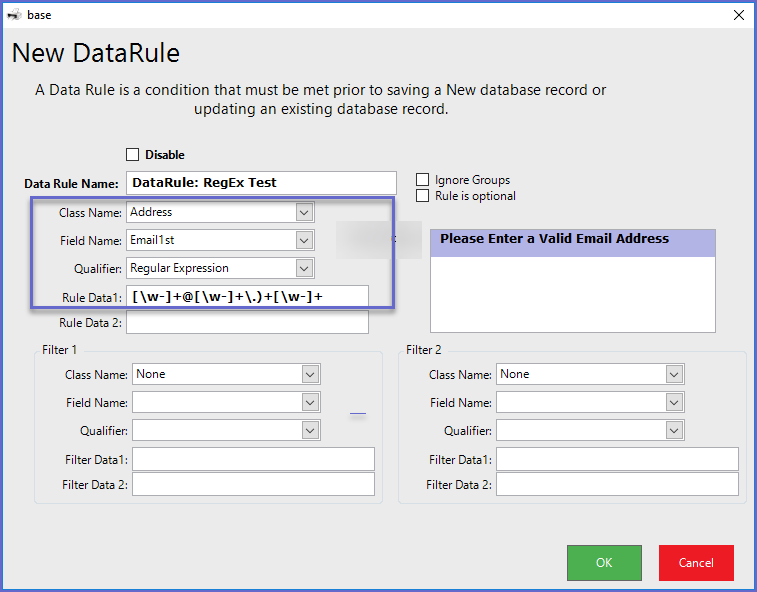
- In this example, based on the Regular Expression that is being used in, a valid email address will be required in the Email1 Field anywhere in Backoffice that contains Address Details, otherwise, the operator will receive the Failed Prompt Please Enter A Valid Email Address
Using a Filter
- To limit the Data Rule requirements to only Accounts, a Filter can be used
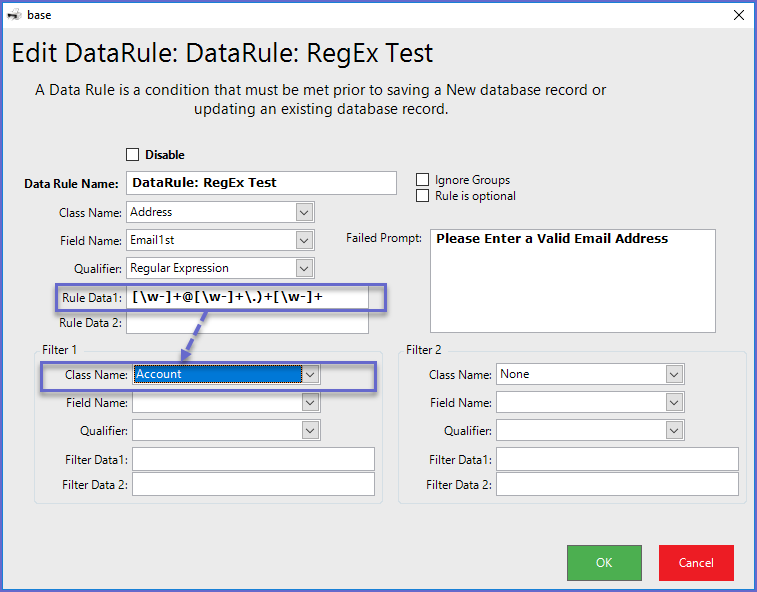
Using both Filters
- To limit the Data Rule requirement further, use both filters

- In this example, the Data Rule requiring a valid email address will only apply when an Account's Do Not Email flag is disabled (they will accept Emails) and the Account's Do Not SMS flag is enabled (they do not want to receive any SMS)
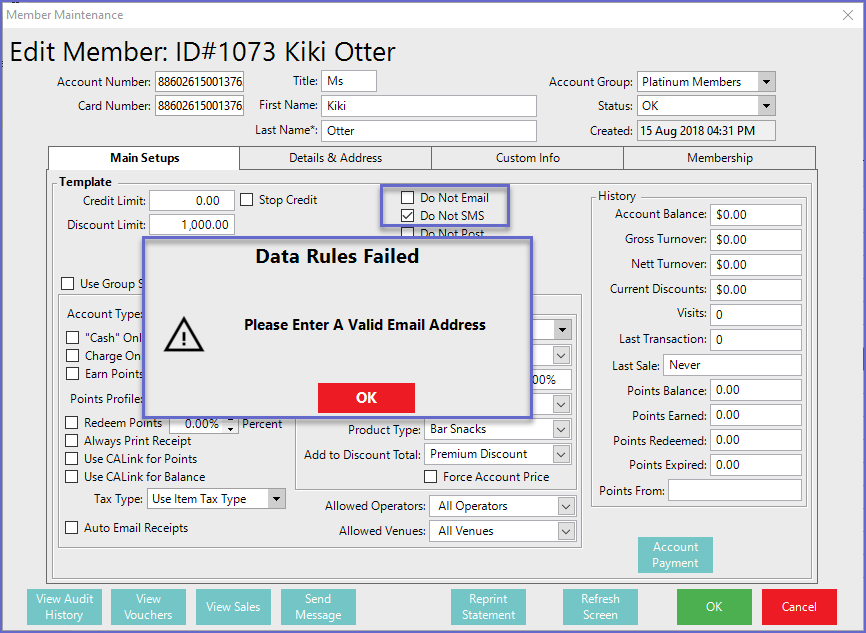
Using Regular Expression as a Filter
- Regular Expression can also be used as a Qualifier for a Filter
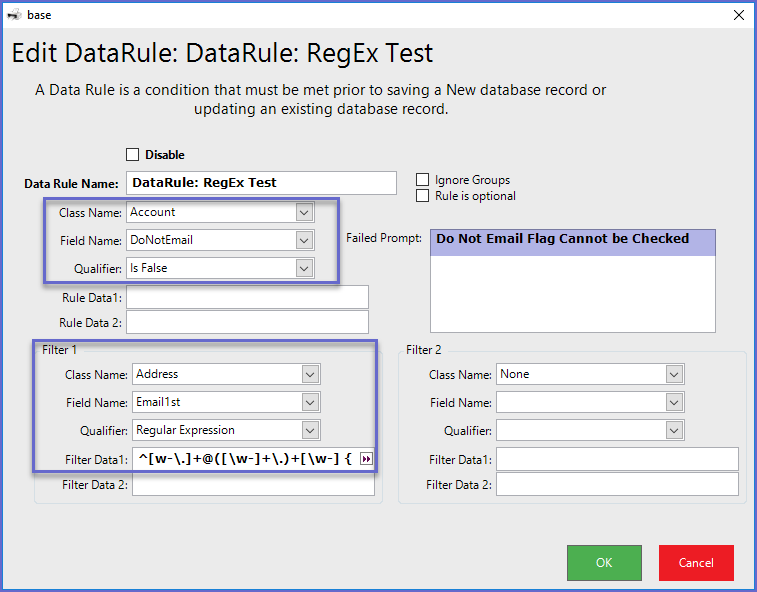
- In this example, the Data Rule is stating that an Account's Do NOt Email flag must be disabled
- The Filter then applies the Data Rule only when a valid email address is entered
- Essentially, when a valid email address has been entered, the Account will be required to receive emails
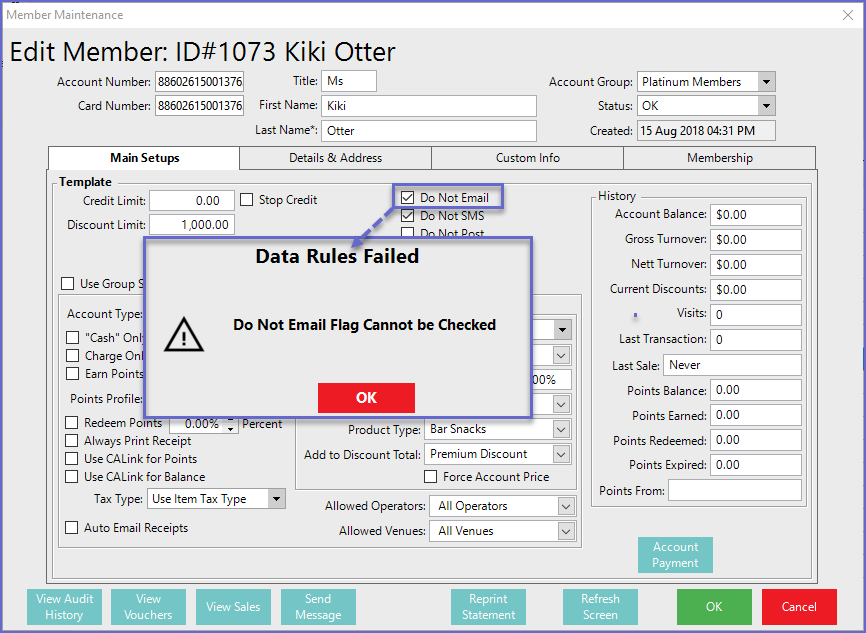
- When this example Data Rule is used in conjunction with a separate Data Rule requiring a Valid Email Address, an Account will be required to have a valid email address and will then be required to receive emails
Using Multiple Regular Expressions
- Regular Expressions can also be used in both Data Rules and Filter/s

- This Data Rule will require a valid Email Address when a valid Phone Number has been added for a Supplier
- The RegEx used in this case to validate Australian Phone Number is : (^1300\d{6}$)|(^1800|1900|1902\d{6}$)|(^0[2|3|7|8]{1}[0-9]{8}$)|(^13\d{4}$)|(^04\d{2,3}\d{6}$)
