-
End-User | Products & SmartPOS
-
End-User | Stock Control
-
End-User | Table Service and Kitchen Operations
-
End-User | Pricing, Marketing, Promotions & Accounts
- Prize Promotions
- Points, Points Profiles and Loyalty
- Product Promotions
- Repricing & Discounts in SmartPOS
- Vouchers
- Account Till Functions
- Pricing, Price Numbers and Price Modes
- Raffles & Draws
- Marketing Reports
- Accounts and Account Profiles
- Rewards
- SmartPOS Account Functions
- Troubleshooting
- Product Labels
- Packing Slips
-
End-User | System Setup & Admin
-
End-User | Reporting, Data Analysis & Security
-
End-User | Membership & Scheduled Billing
-
End-User | Operators, Operator Permissions & Clocking
-
Interfaces | Data Send Interfaces
-
Interfaces | EFTPOS & Payments
- NZ EFTPOS Interfaces
- Linkly (Formerly PC-EFTPOS)
- Adyen
- Tyro
- ANZ BladePay
- Stripe
- Windcave (Formerly Payment Express)
- Albert EFTPOS
- Westpac Presto (Formerly Assembly Payments)
- Unicard
- Manager Cards External Payment
- Pocket Voucher
- OneTab
- Clipp
- eConnect-eConduit
- Verifone
- AXEPT
- DPS
- Liven
- Singapore eWallet
- Mercury Payments TRANSENTRY
- Ingenico
- Quest
- Oolio - wPay
-
Interfaces | SMS & Messaging
-
Interfaces | Product, Pricing, Marketing & Promotions
- Metcash Loyalty
- Range Servant
- ILG Pricebook & Promotions
- Oolio Order Manager Integration
- Ubiquiti
- Product Level Blocking
- BidFood Integration
- LMG
- Metcash/IBA E-Commerce Marketplace
- McWilliams
- Thirsty Camel Hump Club
- LMG Loyalty (Zen Global)
- Doshii Integration
- Impact Data
- Marsello
- IBA Data Import
- Materials Control
- Last Yard
- Bepoz Standard Transaction Import
-
Interfaces | Printing & KDS
-
Interfaces | Reservation & Bookings
-
Interfaces | Database, Reporting, ERP & BI
-
Interfaces | CALink, Accounts & Gaming
- EBET Interface
- Clubs Online Interface
- Konami Interface
- WIN Gaming Interface
- Aristocrat Interface
- Bally Interface
- WorldSmart's SmartRetail Loyalty
- Flexinet & Flexinet SP Interfaces
- Aura Interface
- MiClub Interface
- Max Gaming Interface
- Utopia Gaming Interface
- Compass Interface
- IGT & IGT Casino Interface
- MGT Gaming Interface
- System Express
- Aristocrat nConnect Interface
- GCS Interface
- Maxetag Interface
- Dacom 5000E Interface
- InnTouch Interface
- Generic & Misc. CALink
-
Interfaces | Miscellaneous Interfaces/Integrations
-
Interfaces | Property & Room Management
-
Interfaces | Online Ordering & Delivery
-
Interfaces | Purchasing, Accounting & Supplier Comms
-
SmartPOS | Mobile App
-
SmartPDE | SmartPDE 32
-
SmartPDE | Denso PDE
-
SmartPDE | SmartPDE Mobile App
-
MyPlace
-
MyPlace | myPLACE Lite
-
MyPlace | Backpanel User Guides
- Bepoz Price Promotions
- What's on, Events and tickets
- Staff
- System Settings | Operational Settings
- Vouchers & Gift Certificates
- Member Onboarding
- Members and memberships
- System Settings | System Setup
- Reports and Reporting
- Actions
- Offers | Promotions
- Messaging & Notifications
- System Settings | App Config
- Surveys
- Games
- User Feedback
- Stamp Cards
-
MyPlace | Integrations
-
MyPlace | FAQ's & How-2's
-
MyPlace | Release Notes
-
YourOrder
-
YourOrders | Backpanel User Guides
-
YourOrders | YourOrder Kiosk User Guide
-
YourOrders | Merchant App User Guide
-
WebAddons
-
Installation / System Setup Guides
- SmartPOS Mobile App | Setup
- SmartPOS Mobile App | SmartAPI Host Setup
- SmartPOS Mobile App | BackOffice Setup
- SmartPOS Mobile App | Pay@Table setup
- SmartKDS Setup 4.7.2.7 +
- SmartKDS Setup 4.6.x
- SQL Installations
- Server / BackOffice Installation
- New Database Creation
- Multivenue Setup & Config.
- SmartPOS
- SmartPDE
- Player Elite Interface | Rest API
- Interface Setups
- Import
- KDSLink
- Snapshots
- Custom Interface Setups
-
HOW-2
- Product Maintenance
- Sales and Transaction Reporting
- SmartPOS General
- Printing and Printing Profiles
- SQL
- Repricing & Discounts
- Stock Control
- Membership
- Accounts and Account Profiles
- Miscellaneous
- Scheduled Jobs Setups
- Backoffice General
- Purchasing and Receiving
- Database.exe
- EFTPOS
- System Setup
- Custom Support Tools
-
Troubleshooting
-
Hardware
8 | Delivery Charges
Delivery Charges This section allows the user to set how the deliveries will be calculated and charged. The fields are as follows: Store Location Venue’s address. Please make sure you select the address from the drop-down. Otherwise, delivery charges won’t be calculated correctly Google API Key It’s the Key that integrates YourOrder to Google. Delivery service will not work without this Maximum range The maximum distance the store will deliver to.
Delivery Charges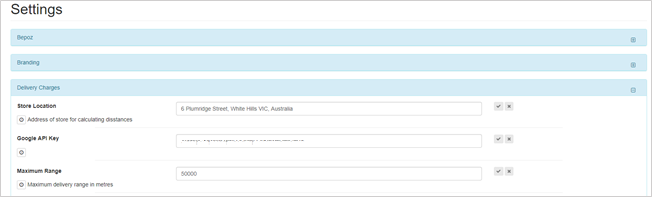
This section allows the user to set how the deliveries will be calculated and charged. The fields are as follows:
|
Store Location
|
Venue’s address. Please make sure you select the address from the drop-down. Otherwise, delivery charges won’t be calculated correctly
|
|
Google API Key
|
It’s the Key that integrates YourOrder to Google. Delivery service will not work without this
|
|
Maximum range
|
The maximum distance the store will deliver to. By default distance is in meters from Store Location. The distance measuring system can be changed to Imperial/Miles (refer to ‘Distance’ field in Branding)
|
|
Base price
|
The basic delivery fee that will apply before distance based additional delivery pricing increments start. This is the starting price for delivery
|
|
Distance for incremental pricing start
|
The distance in meters (or miles) when delivery pricing increments will start to apply. After this distance, the price will increase accordingly
|
|
Distance Increment
|
The distance in meters (or miles) after the ‘Distance for incremental pricing start’ that price increases will be applied
|
|
Price Increment
|
The amount in dollars the delivery fee will be incremented per distance increment
|
|
Delivery fee cap
|
This field sets a maximum delivery fee
|
|
Avoid tolls
|
Uses google map data to avoid tolls
|
|
Avoid highways
|
Uses google map data to avoid highways
|
|
Bicycle deliveries
|
It sets if the delivery can be done by bicycle. Please note if this setting is ON, it may impact the delivery time shown to the customer
|
|
Product ID/PLU
|
Identifier for the Delivery Fee product in Bepoz. A product should be set up in BEPOZ and have its ID entered here so that Delivery Charge is tracked separately rather than as a generic order surcharge
|
|
Delivery Minimum Spend
|
Minimum order amount requested for delivery
|
|
Enable Inclusive Category ON/OFF
|
If enabled an ‘Inclusive Category’ field displays beneath it to capture a product categories of items that must be purchased for Delivery up to the Delivery Minimum. If disabled Inclusive Category field is hidden
|
|
Inclusive Category
|
List of product categories containing items that must be purchased up to the Delivery Minimum amount in order to place Delivery orders |
|
Use Fixed Delivery Fee
|
ON: Price for delivery does not change with distance
OFF: Delivery price increases based on distance travelled
|
