- INTERNAL - Bepoz Help Guides
- End-User | System Setup & Admin
- SmartPOS Till Modes & Extensions
-
End-User | Products & SmartPOS
-
End-User | Stock Control
-
End-User | Table Service and Kitchen Operations
-
End-User | Pricing, Marketing, Promotions & Accounts
- Prize Promotions
- Points, Points Profiles and Loyalty
- Product Promotions
- Repricing & Discounts in SmartPOS
- Vouchers
- Account Till Functions
- Pricing, Price Numbers and Price Modes
- Raffles & Draws
- Marketing Reports
- Accounts and Account Profiles
- Rewards
- SmartPOS Account Functions
- Troubleshooting
- Product Labels
- Packing Slips
-
End-User | System Setup & Admin
-
End-User | Reporting, Data Analysis & Security
-
End-User | Membership & Scheduled Billing
-
End-User | Operators, Operator Permissions & Clocking
-
Interfaces | Data Send Interfaces
-
Interfaces | EFTPOS & Payments
- NZ EFTPOS Interfaces
- Linkly (Formerly PC-EFTPOS)
- Adyen
- Tyro
- ANZ BladePay
- Stripe
- Windcave (Formerly Payment Express)
- Albert EFTPOS
- Westpac Presto (Formerly Assembly Payments)
- Unicard
- Manager Cards External Payment
- Pocket Voucher
- OneTab
- Clipp
- eConnect-eConduit
- Verifone
- AXEPT
- DPS
- Liven
- Singapore eWallet
- Mercury Payments TRANSENTRY
- Ingenico
- Quest
- Oolio - wPay
-
Interfaces | SMS & Messaging
-
Interfaces | Product, Pricing, Marketing & Promotions
- Metcash Loyalty
- Range Servant
- ILG Pricebook & Promotions
- Oolio Order Manager Integration
- Ubiquiti
- Product Level Blocking
- BidFood Integration
- LMG
- Metcash/IBA E-Commerce Marketplace
- McWilliams
- Thirsty Camel Hump Club
- LMG Loyalty (Zen Global)
- Doshii Integration
- Impact Data
- Marsello
- IBA Data Import
- Materials Control
- Last Yard
- Bepoz Standard Transaction Import
-
Interfaces | Printing & KDS
-
Interfaces | Reservation & Bookings
-
Interfaces | Database, Reporting, ERP & BI
-
Interfaces | CALink, Accounts & Gaming
- EBET Interface
- Clubs Online Interface
- Konami Interface
- WIN Gaming Interface
- Aristocrat Interface
- Bally Interface
- WorldSmart's SmartRetail Loyalty
- Flexinet & Flexinet SP Interfaces
- Aura Interface
- MiClub Interface
- Max Gaming Interface
- Utopia Gaming Interface
- Compass Interface
- IGT & IGT Casino Interface
- MGT Gaming Interface
- System Express
- Aristocrat nConnect Interface
- GCS Interface
- Maxetag Interface
- Dacom 5000E Interface
- InnTouch Interface
- Generic & Misc. CALink
-
Interfaces | Miscellaneous Interfaces/Integrations
-
Interfaces | Property & Room Management
-
Interfaces | Online Ordering & Delivery
-
Interfaces | Purchasing, Accounting & Supplier Comms
-
SmartPOS | Mobile App
-
SmartPDE | SmartPDE 32
-
SmartPDE | Denso PDE
-
SmartPDE | SmartPDE Mobile App
-
MyPlace
-
MyPlace | myPLACE Lite
-
MyPlace | Backpanel User Guides
- Bepoz Price Promotions
- What's on, Events and tickets
- Staff
- System Settings | Operational Settings
- Vouchers & Gift Certificates
- Member Onboarding
- Members and memberships
- System Settings | System Setup
- Reports and Reporting
- Actions
- Offers | Promotions
- Messaging & Notifications
- System Settings | App Config
- Surveys
- Games
- User Feedback
- Stamp Cards
-
MyPlace | Integrations
-
MyPlace | FAQ's & How-2's
-
MyPlace | Release Notes
-
YourOrder
-
YourOrders | Backpanel User Guides
-
YourOrders | YourOrder Kiosk User Guide
-
YourOrders | Merchant App User Guide
-
WebAddons
-
Installation / System Setup Guides
- SmartPOS Mobile App | Setup
- SmartPOS Mobile App | SmartAPI Host Setup
- SmartPOS Mobile App | BackOffice Setup
- SmartPOS Mobile App | Pay@Table setup
- SmartKDS Setup 4.7.2.7 +
- SmartKDS Setup 4.6.x
- SQL Installations
- Server / BackOffice Installation
- New Database Creation
- Multivenue Setup & Config.
- SmartPOS
- SmartPDE
- Player Elite Interface | Rest API
- Interface Setups
- Import
- KDSLink
- Snapshots
- Custom Interface Setups
-
HOW-2
- Product Maintenance
- Sales and Transaction Reporting
- SmartPOS General
- Printing and Printing Profiles
- SQL
- Repricing & Discounts
- Stock Control
- Membership
- Accounts and Account Profiles
- Miscellaneous
- Scheduled Jobs Setups
- Backoffice General
- Purchasing and Receiving
- Database.exe
- EFTPOS
- System Setup
- Custom Support Tools
-
Troubleshooting
-
Hardware
2 | Device Product Inquiry Terminal Setup
This article covers an overview of Product Inquiry Terminals and their basic Device configuration options in BackOffice. Product Inquiry Terminal is used to display the product details when an inquiry about a product is made. This is mostly used in Supermarkets so that customers do not have to go to the checkout or to call an assistant to check the price or other details.
This article covers an overview of Product Inquiry Terminals and their basic Device configuration options in BackOffice.
Product Inquiry Terminal is used to display the product details when an inquiry about a product is made. This is mostly used in Supermarkets so that customers do not have to go to the checkout or to call an assistant to check the price or other details.
When Tills are configured to run as a Product Inquiry Terminal, the Till has no functionality except that it is purely for product inquiries.
Prerequisites
- To access Terminal Settings, the applicable Operator Privileges
-
Operator Maintenance 'General' Tab - System Setup: "Access Venue, Stores & Tills" Flag
- System Setup: "Maintain Venue, Stores & Tills" Flag
Device Setup
- After the workstation setup, a device has to be added for the Terminal
- To do so; Go to the new Product Inquiry Workstation and Press the 'Add New Device' button in the header
- From the Device and Interface Maintenance window, create a device for the terminal
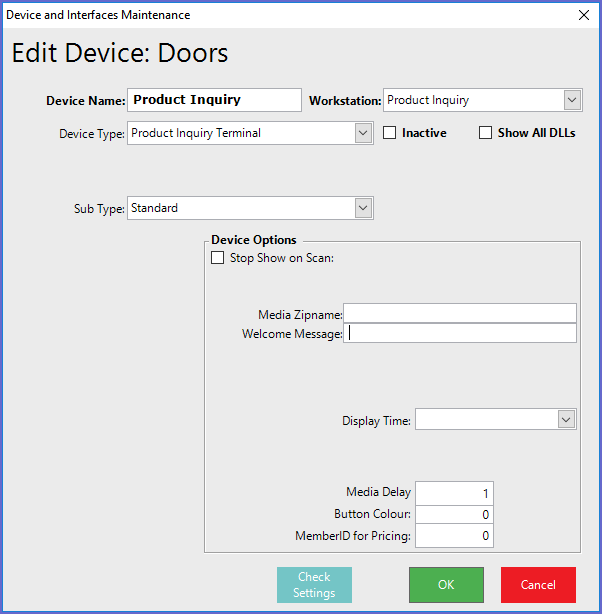
- Device Type
- Set the Device Type as Product Inquiry Terminal
- Sub Type
- Set the Sub Type as Standard
Device Options
- Stop Show on Scan
- This flag will pause the slideshow whilst the product is displayed
- Media Zipname
- This is the filename of Zipped Media File
- Welcome Message
- This will default to 'Please Scan a Product to Start' if left blank
- Media Delay
- This is the seconds' delay for each photo for a Slideshow
- Button Colour
- This is the RGB value of the colour of the buttons
- Member ID for Pricing
- This is the seconds' delay for each photo for a slideshow
Till Display Format
- The top of the line display will show the Standard Scroll Message for the Store that the Product Inquiry Terminal is in
- The second line will either show the Welcome Message as set up in the device or the default 'Please Scan a Product to Start' message
- The Media Filename should be a zipfile in the Servers Shared Data Directory that contains files of Photos and videos that will be displayed as a Slideshow
- The files can be of type jpg, gif, bmp, avi or wmv (Jpg and wmv files are preferred)
- If a directory is specified in the filename, the file will NOT be sent to the Till ; it is expected that same directory can be accessed directly by the Door Terminal (either manually maintained or a network share)
- This file will be sent to the Till and extracted into the Till's Local Data Directory which is based on the File Date; if the zipfile setup name or file date has not changed since the last download, the file will not re-sent
