-
End-User | Products & SmartPOS
-
End-User | Stock Control
-
End-User | Table Service and Kitchen Operations
-
End-User | Pricing, Marketing, Promotions & Accounts
- Prize Promotions
- Points, Points Profiles and Loyalty
- Product Promotions
- Repricing & Discounts in SmartPOS
- Vouchers
- Account Till Functions
- Pricing, Price Numbers and Price Modes
- Raffles & Draws
- Marketing Reports
- Accounts and Account Profiles
- Rewards
- SmartPOS Account Functions
- Troubleshooting
- Product Labels
- Packing Slips
-
End-User | System Setup & Admin
-
End-User | Reporting, Data Analysis & Security
-
End-User | Membership & Scheduled Billing
-
End-User | Operators, Operator Permissions & Clocking
-
Interfaces | Data Send Interfaces
-
Interfaces | EFTPOS & Payments
- NZ EFTPOS Interfaces
- Linkly (Formerly PC-EFTPOS)
- Adyen
- Tyro
- ANZ BladePay
- Stripe
- Windcave (Formerly Payment Express)
- Albert EFTPOS
- Westpac Presto (Formerly Assembly Payments)
- Unicard
- Manager Cards External Payment
- Pocket Voucher
- OneTab
- Clipp
- eConnect-eConduit
- Verifone
- AXEPT
- DPS
- Liven
- Singapore eWallet
- Mercury Payments TRANSENTRY
- Ingenico
- Quest
- Oolio - wPay
-
Interfaces | SMS & Messaging
-
Interfaces | Product, Pricing, Marketing & Promotions
- Metcash Loyalty
- Range Servant
- ILG Pricebook & Promotions
- Oolio Order Manager Integration
- Ubiquiti
- Product Level Blocking
- BidFood Integration
- LMG
- Metcash/IBA E-Commerce Marketplace
- McWilliams
- Thirsty Camel Hump Club
- LMG Loyalty (Zen Global)
- Doshii Integration
- Impact Data
- Marsello
- IBA Data Import
- Materials Control
- Last Yard
- Bepoz Standard Transaction Import
-
Interfaces | Printing & KDS
-
Interfaces | Reservation & Bookings
-
Interfaces | Database, Reporting, ERP & BI
-
Interfaces | CALink, Accounts & Gaming
- EBET Interface
- Clubs Online Interface
- Konami Interface
- WIN Gaming Interface
- Aristocrat Interface
- Bally Interface
- WorldSmart's SmartRetail Loyalty
- Flexinet & Flexinet SP Interfaces
- Aura Interface
- MiClub Interface
- Max Gaming Interface
- Utopia Gaming Interface
- Compass Interface
- IGT & IGT Casino Interface
- MGT Gaming Interface
- System Express
- Aristocrat nConnect Interface
- GCS Interface
- Maxetag Interface
- Dacom 5000E Interface
- InnTouch Interface
- Generic & Misc. CALink
-
Interfaces | Miscellaneous Interfaces/Integrations
-
Interfaces | Property & Room Management
-
Interfaces | Online Ordering & Delivery
-
Interfaces | Purchasing, Accounting & Supplier Comms
-
SmartPOS | Mobile App
-
SmartPDE | SmartPDE 32
-
SmartPDE | Denso PDE
-
SmartPDE | SmartPDE Mobile App
-
MyPlace
-
MyPlace | myPLACE Lite
-
MyPlace | Backpanel User Guides
- Bepoz Price Promotions
- What's on, Events and tickets
- Staff
- System Settings | Operational Settings
- Vouchers & Gift Certificates
- Member Onboarding
- Members and memberships
- System Settings | System Setup
- Reports and Reporting
- Actions
- Offers | Promotions
- Messaging & Notifications
- System Settings | App Config
- Surveys
- Games
- User Feedback
- Stamp Cards
-
MyPlace | Integrations
-
MyPlace | FAQ's & How-2's
-
MyPlace | Release Notes
-
YourOrder
-
YourOrders | Backpanel User Guides
-
YourOrders | YourOrder Kiosk User Guide
-
YourOrders | Merchant App User Guide
-
WebAddons
-
Installation / System Setup Guides
- SmartPOS Mobile App | Setup
- SmartPOS Mobile App | SmartAPI Host Setup
- SmartPOS Mobile App | BackOffice Setup
- SmartPOS Mobile App | Pay@Table setup
- SmartKDS Setup 4.7.2.7 +
- SmartKDS Setup 4.6.x
- SQL Installations
- Server / BackOffice Installation
- New Database Creation
- Multivenue Setup & Config.
- SmartPOS
- SmartPDE
- Player Elite Interface | Rest API
- Interface Setups
- Import
- KDSLink
- Snapshots
- Custom Interface Setups
-
HOW-2
- Product Maintenance
- Sales and Transaction Reporting
- SmartPOS General
- Printing and Printing Profiles
- SQL
- Repricing & Discounts
- Stock Control
- Membership
- Accounts and Account Profiles
- Miscellaneous
- Scheduled Jobs Setups
- Backoffice General
- Purchasing and Receiving
- Database.exe
- EFTPOS
- System Setup
- Custom Support Tools
-
Troubleshooting
-
Hardware
14 | Doshii Loyalty Integration - Gift Card Provider Information
This article covers the setup of credentials for Doshi Gift Card Providers within the Device Settings, and how to link them with the corresponding function map button.
This article covers the setup of credentials for Doshi Gift Card Providers within the Device Settings, and how to link them with the corresponding function map button. Along with information regarding Doshii Account Numbers
Prerequisites
- Minimum Bepoz version of v4.7.2.8
- For an operator to be able to set up Till Function Buttons for Doshii Loyalty Integration, the following privileges must be enabled:
-
Operator Maintenance 'General' Tab - General Settings: "Use Backoffice"
- System Setup: "Maintain Till Function Maps" Flag
- System Setup: “Access Venue, Stores, Tills” Flag
- System Setup: “Maintain Venue, Stores, Tills” Flag
About
- In order to access Doshii Gift Cards on SmartPOS, there is a credential needed for each individual provider
- Credentials can be saved within the device settings, or manually entered from SmartPOS
- Each credential can be linked to the appropriate function button that's been setup for SmartPOS
Till Function Button(s) Setup
- To set up the Till Function buttons for the Doshii Integration, navigate to the Till Function Maps option under System Setup in the BackOffice side Menu bar
- This will open the Till Function Override Setup tab; select the desired Function Map from the available list of Function Maps and click on Edit Highlighted Function Map
- Note: If there are no Function Maps, please click on "Adding a Till Function Map button to add a new Function Map"
- This will open the Function Map tab which will display the Function Map menu as it would appear on SmartPOS
Doshii Gift Card - Credential Linking
- When a new Gift Card provider is setup in the Doshii Till Extension, there is the option to save the credentials
- You can save multiple providers
- Each provider will have a unique ID that relates to their credentials
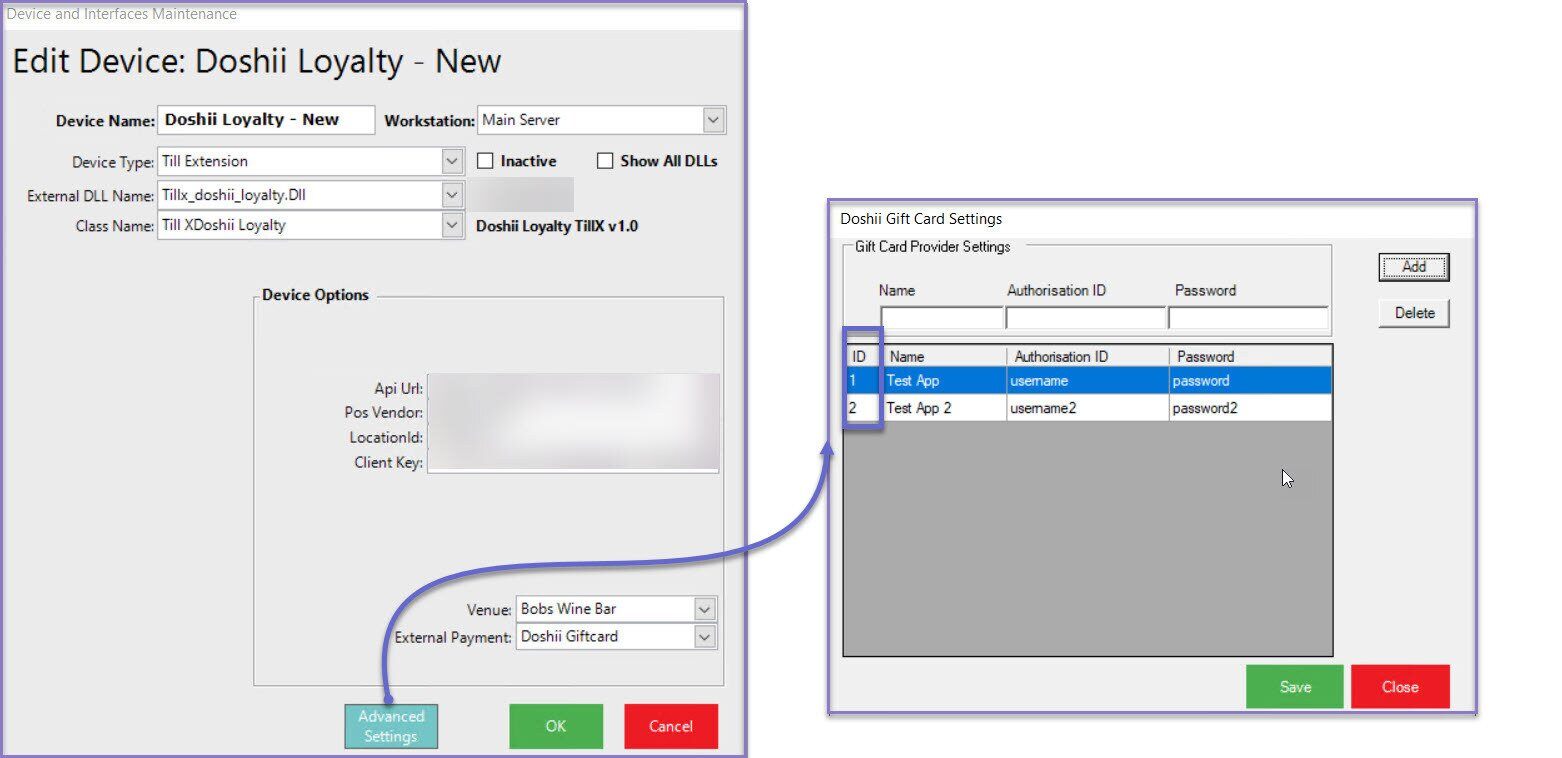
- This ID can be used within the Function Map to link credentials to the corresponding app
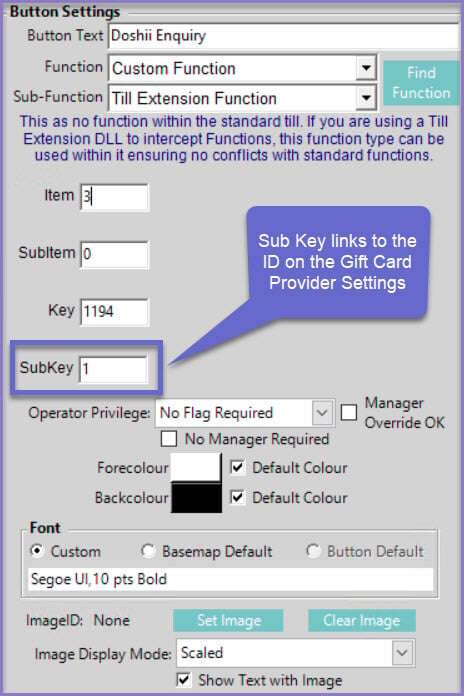
Doshii Gift Card - No Credential Linked
- When a new Gift Card provider is setup in the Doshii Till Extension, there is the option to save the credentials within the Doshii Loyalty Till Extension
- If this has been setup, but not linked with a function button then the user will be prompted to select credentials from SmartPOS
- Each provider that has credentials saved will be listed to choose from
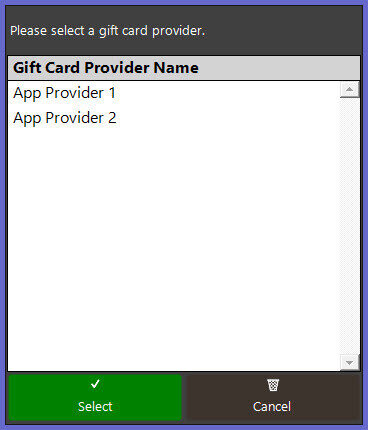
Doshii Gift Card - Credential Entry in SmartPOS
- When a new Gift Card provider is setup in the Doshii Till Extension, there is the option to save the credentials within the Doshii Loyalty Till Extension
- If this has not been setup in the device settings, the user will be prompted in SmartPOS to enter them manually
- The user will be prompted for the Card Provider Auth ID
- Followed by the Card Provider Auth Password
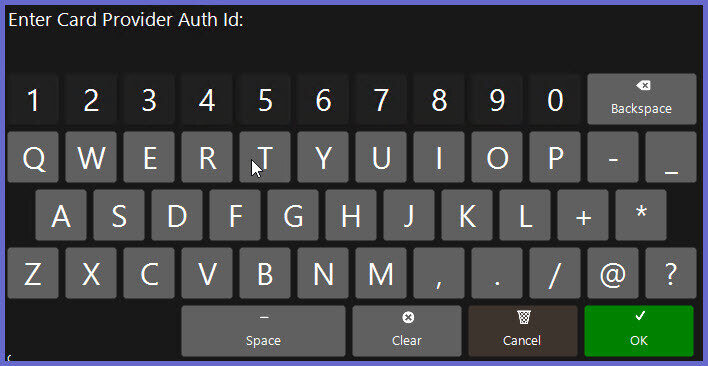
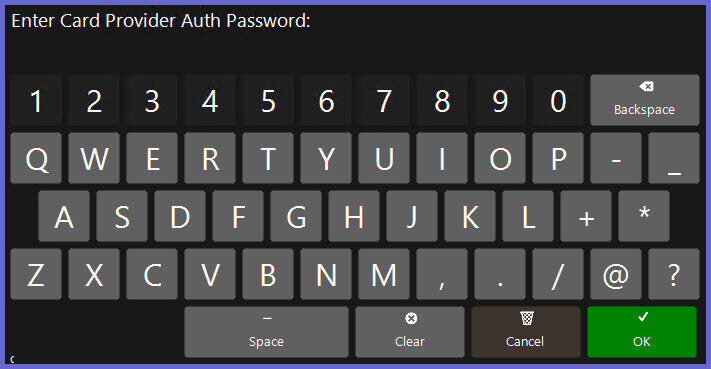
Quick Links & Related Reading
- For more information and guides related to the Doshii Loyalty Integration, please see the articles below:
-
Doshii Loyalty Integration - Summary Page -
Doshii Loyalty Integration - Till Extension Device Setup -
Doshii Loyalty Integration - Till Function Button Setup Guide -
Doshii Loyalty Integration - Enquiry Till Function Button -
Doshii Loyalty Integration - Redemption Till Function Button -
Doshii Loyalty Integration - Activation Till Function Button -
Doshii Loyalty Integration - List Till Function Button -
Doshii Loyalty Integration - Loyalty Account Number
