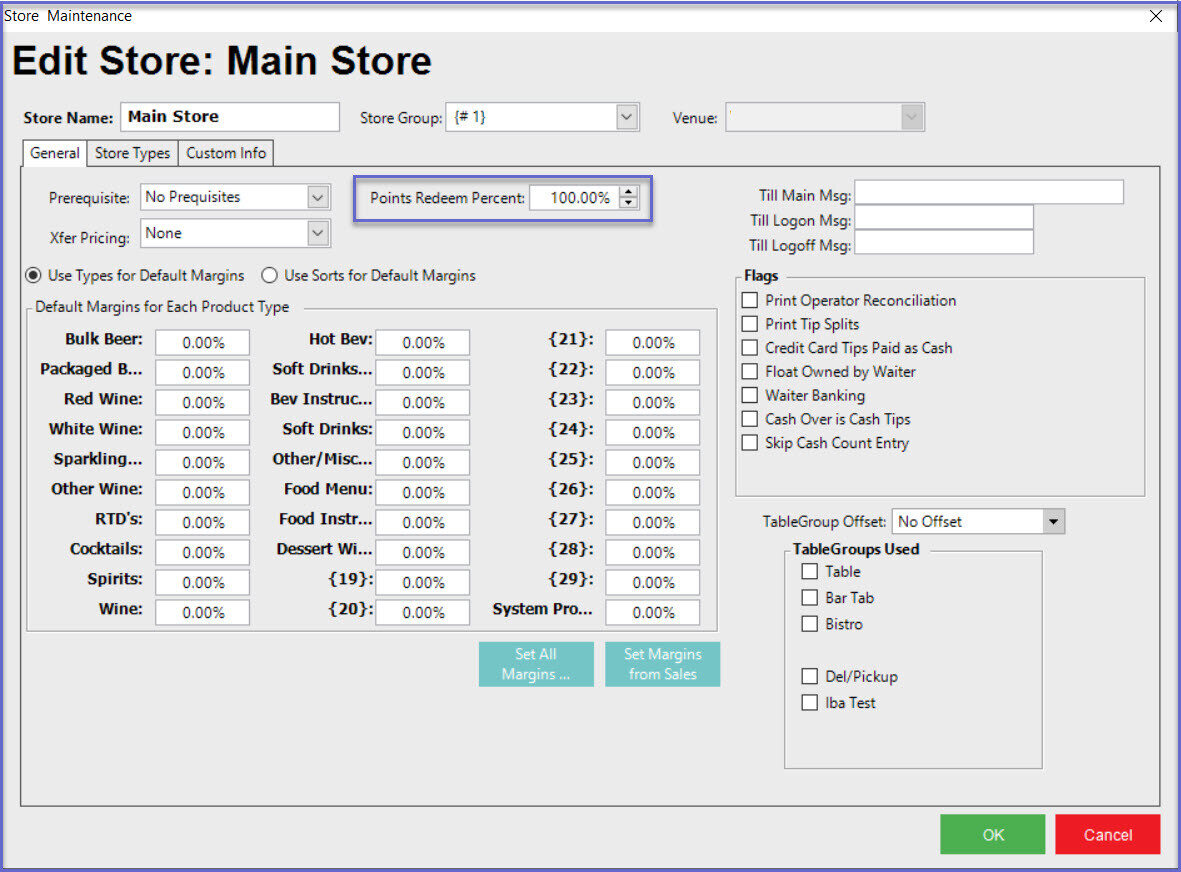-
End-User | Products & SmartPOS
-
End-User | Stock Control
-
End-User | Table Service and Kitchen Operations
-
End-User | Pricing, Marketing, Promotions & Accounts
- Prize Promotions
- Points, Points Profiles and Loyalty
- Product Promotions
- Repricing & Discounts in SmartPOS
- Vouchers
- Account Till Functions
- Pricing, Price Numbers and Price Modes
- Raffles & Draws
- Marketing Reports
- Accounts and Account Profiles
- Rewards
- SmartPOS Account Functions
- Troubleshooting
- Product Labels
- Packing Slips
-
End-User | System Setup & Admin
-
End-User | Reporting, Data Analysis & Security
-
End-User | Membership & Scheduled Billing
-
End-User | Operators, Operator Permissions & Clocking
-
Interfaces | Data Send Interfaces
-
Interfaces | EFTPOS & Payments
- NZ EFTPOS Interfaces
- Linkly (Formerly PC-EFTPOS)
- Adyen
- Tyro
- ANZ BladePay
- Stripe
- Windcave (Formerly Payment Express)
- Albert EFTPOS
- Westpac Presto (Formerly Assembly Payments)
- Unicard
- Manager Cards External Payment
- Pocket Voucher
- OneTab
- Clipp
- eConnect-eConduit
- Verifone
- AXEPT
- DPS
- Liven
- Singapore eWallet
- Mercury Payments TRANSENTRY
- Ingenico
- Quest
- Oolio - wPay
-
Interfaces | SMS & Messaging
-
Interfaces | Product, Pricing, Marketing & Promotions
- Metcash Loyalty
- Range Servant
- ILG Pricebook & Promotions
- Oolio Order Manager Integration
- Ubiquiti
- Product Level Blocking
- BidFood Integration
- LMG
- Metcash/IBA E-Commerce Marketplace
- McWilliams
- Thirsty Camel Hump Club
- LMG Loyalty (Zen Global)
- Doshii Integration
- Impact Data
- Marsello
- IBA Data Import
- Materials Control
- Last Yard
- Bepoz Standard Transaction Import
-
Interfaces | Printing & KDS
-
Interfaces | Reservation & Bookings
-
Interfaces | Database, Reporting, ERP & BI
-
Interfaces | CALink, Accounts & Gaming
- EBET Interface
- Clubs Online Interface
- Konami Interface
- WIN Gaming Interface
- Aristocrat Interface
- Bally Interface
- WorldSmart's SmartRetail Loyalty
- Flexinet & Flexinet SP Interfaces
- Aura Interface
- MiClub Interface
- Max Gaming Interface
- Utopia Gaming Interface
- Compass Interface
- IGT & IGT Casino Interface
- MGT Gaming Interface
- System Express
- Aristocrat nConnect Interface
- GCS Interface
- Maxetag Interface
- Dacom 5000E Interface
- InnTouch Interface
- Generic & Misc. CALink
-
Interfaces | Miscellaneous Interfaces/Integrations
-
Interfaces | Property & Room Management
-
Interfaces | Online Ordering & Delivery
-
Interfaces | Purchasing, Accounting & Supplier Comms
-
SmartPOS | Mobile App
-
SmartPDE | SmartPDE 32
-
SmartPDE | Denso PDE
-
SmartPDE | SmartPDE Mobile App
-
MyPlace
-
MyPlace | myPLACE Lite
-
MyPlace | Backpanel User Guides
- Bepoz Price Promotions
- What's on, Events and tickets
- Staff
- System Settings | Operational Settings
- Vouchers & Gift Certificates
- Member Onboarding
- Members and memberships
- System Settings | System Setup
- Reports and Reporting
- Actions
- Offers | Promotions
- Messaging & Notifications
- System Settings | App Config
- Surveys
- Games
- User Feedback
- Stamp Cards
-
MyPlace | Integrations
-
MyPlace | FAQ's & How-2's
-
MyPlace | Release Notes
-
YourOrder
-
YourOrders | Backpanel User Guides
-
YourOrders | YourOrder Kiosk User Guide
-
YourOrders | Merchant App User Guide
-
WebAddons
-
Installation / System Setup Guides
- SmartPOS Mobile App | Setup
- SmartPOS Mobile App | SmartAPI Host Setup
- SmartPOS Mobile App | BackOffice Setup
- SmartPOS Mobile App | Pay@Table setup
- SmartKDS Setup 4.7.2.7 +
- SmartKDS Setup 4.6.x
- SQL Installations
- Server / BackOffice Installation
- New Database Creation
- Multivenue Setup & Config.
- SmartPOS
- SmartPDE
- Player Elite Interface | Rest API
- Interface Setups
- Import
- KDSLink
- Snapshots
- Custom Interface Setups
-
HOW-2
- Product Maintenance
- Sales and Transaction Reporting
- SmartPOS General
- Printing and Printing Profiles
- SQL
- Repricing & Discounts
- Stock Control
- Membership
- Accounts and Account Profiles
- Miscellaneous
- Scheduled Jobs Setups
- Backoffice General
- Purchasing and Receiving
- Database.exe
- EFTPOS
- System Setup
- Custom Support Tools
-
Troubleshooting
-
Hardware
3 | EBET Multiple Points Bucket Setup
This article covers the Point Type Setup BackOffice setup guide for the eBet Multiple Points Bucket functionality. Prerequisites Minimum Bepoz version of v4.7 and onwards For an operator to be able to setup EBET, the following privileges must be enabled Main Tab (General Settings) - Venue Maintenance All "System Setup" Flags Marketing Promotions Tab under operator privileges Promotions: "Maintain Product Promotions" Flag Point Type Setup Setting up multiple points bucket begins with Point Type Setup within the CALink.
This article covers the Point Type Setup & BackOffice setup guide for the eBet Multiple Points Bucket functionality.
- Minimum Bepoz version of v4.7 and onwards
- For an operator to be able to setup EBET, the following privileges must be enabled
- Main Tab (General Settings) - Venue Maintenance
- All "System Setup" Flags
- Marketing & Promotions Tab under operator privileges
- Promotions: "Maintain Product Promotions" Flag
Point Type Setup
Setting up multiple points bucket begins with Point Type Setup within the CALink.
- N avigate to C:\Bepoz\Programs and run calink.exe
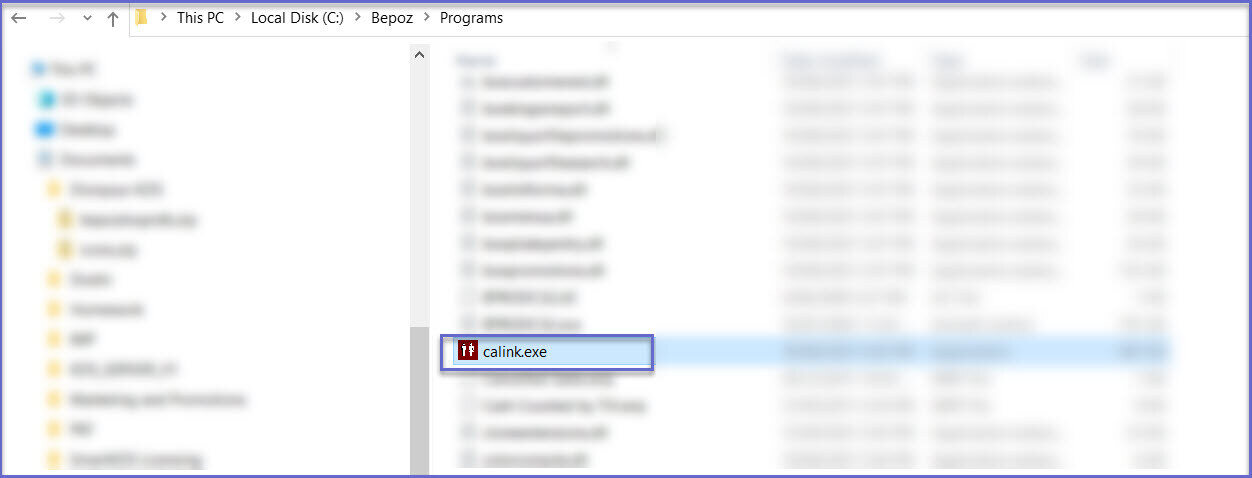
- Once EBET CALink Interface setup is done, click on the 'Points Type Setup' button to configure multiple points buckets
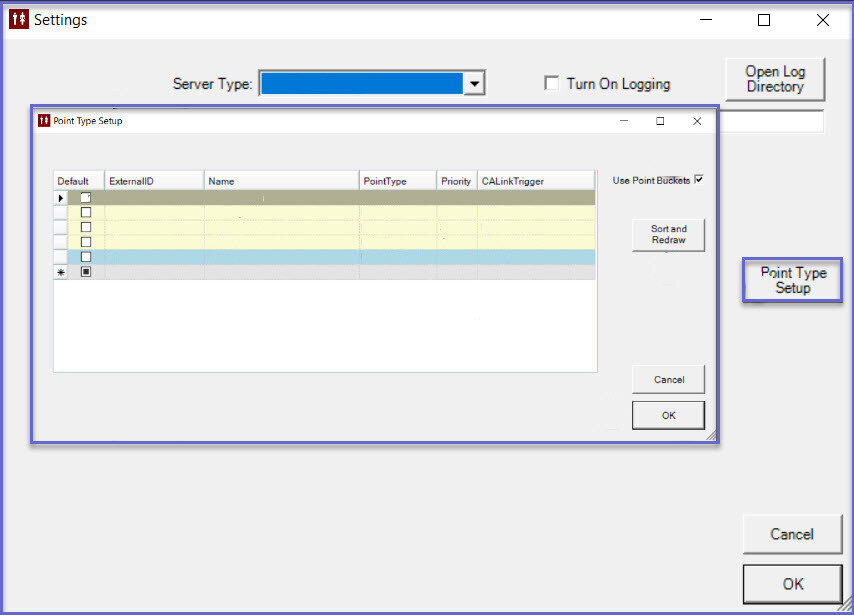
Fields
Description
External ID - This is the ID provided by eBet which is used to map Points Buckets in Bepoz
Name - Given name for the Points Bucket
- Some characteristics of multiple point bucket accrual are:
- Standard bonus points bucket: majority of POS and Gaming points are earned to this bucket
- POS only bucket: points that are only usable in the POS (possibly earned from gaming or POS or rewarded)
- Prize bucket: points given as rewards or prizes such as birthday, anniversary, golf prize and other entitlements
Point Type - This is the type of points which can be rewarded
- This can be either PointBucket or PointVoucher
Priority - When there are multiple points buckets available and priority is set, the system will pick as per the priority set
CALink Trigger - This is the name used in Bepoz while creating the buckets at BackOffice
Use Points Bucket - When enabled, points bucket is used
Sort and Draw - This will sort the points bucket list based on the priority
Default - This is the default points bucket where we earn points to
- Only one points bucket can be made default
- Click 'OK' to save the settings
BackOffice Setup
- The BackOffice setups that need to be configured which allows BackOffice to connect to multiple points bucket are detailed below
Venue Setup
- Go to Backoffice > System Setup
- Select Venue, Stores & Tills, and open Venue Maintenance
- Select a venue and open Venue Maintenance
- In the External Links Tab, set the CALink #1 Gaming Points Link as follows:
- CALink Name: Name of the CALink
- CALink IP: This is the IP Address of the CALink communication with the Gaming system
- CALink Port: This is the TCP Port of the CALink communication with the Gaming system
- Timeout Seconds: Set the timeout seconds as required
- Enable the flags:
- Update Bepoz Accounts: Creates a local account within Bepoz based on the account it has received from CALink
- Use Tiering: When enabled, it gives information of the Bepoz account and gives what tier the member is in
- Get PointType Vouchers: When enabled, requests the multiple points buckets and convert them into PointType Vouchers in Bepoz
- Split Point Buckets: When enabled, it redeems from multiple buckets at SmartPOS. It forces SmartPOS to request multiple points bucket from CALink
- In the Venue Maintenance Main Tab, set the Points Earn Percent to 1.00% and Points Redeem Percent to 100.00%


Till/ Workstation Setup
- Login to Backoffice and go to System Setup
- Go to Venue, Stores & Tills which will open a window
- Select a Till and open Workstation Maintenance
- In the Flags/Other Tab, enable the 'Use CALink' Flag
- In the Till Setup Tab, select the Redeem Profile Default value from the drop down. If there is no Points Profile created, create one Points Profiles with 100% points percentage


Store Maintenance
- Login to Backoffice and go to System Setup
- Go to Venue, Stores & Tills which will open a window
- Select a Store and open Store Maintenance
- Under Store Maintenance General Tab, set the Points Redeem Percent to 100%

BackOffice Setup
- The BackOffice setups that need to be configured which allows BackOffice to connect to multiple points bucket are detailed below
- Go to Backoffice > System Setup
- Select Venue, Stores & Tills, and open Venue Maintenance
- Select a venue and open Venue Maintenance
- In the External Links Tab, set the CALink #1 Gaming Points Link as follows:
- CALink Name: Name of the CALink
- CALink IP: This is the IP Address of the CALink communication with the Gaming system
- CALink Port: This is the TCP Port of the CALink communication with the Gaming system
- Timeout Seconds: Set the timeout seconds as required
- Enable the flags:
- Update Bepoz Accounts: Creates a local account within Bepoz based on the account it has received from CALink
- Use Tiering: When enabled, it gives information of the Bepoz account and gives what tier the member is in
- Get PointType Vouchers: When enabled, requests the multiple points buckets and convert them into PointType Vouchers in Bepoz
- Split Point Buckets: When enabled, it redeems from multiple buckets at SmartPOS. It forces SmartPOS to request multiple points bucket from CALink
- In the Venue Maintenance Main Tab, set the Points Earn Percent to 1.00% and Points Redeem Percent to 100.00%
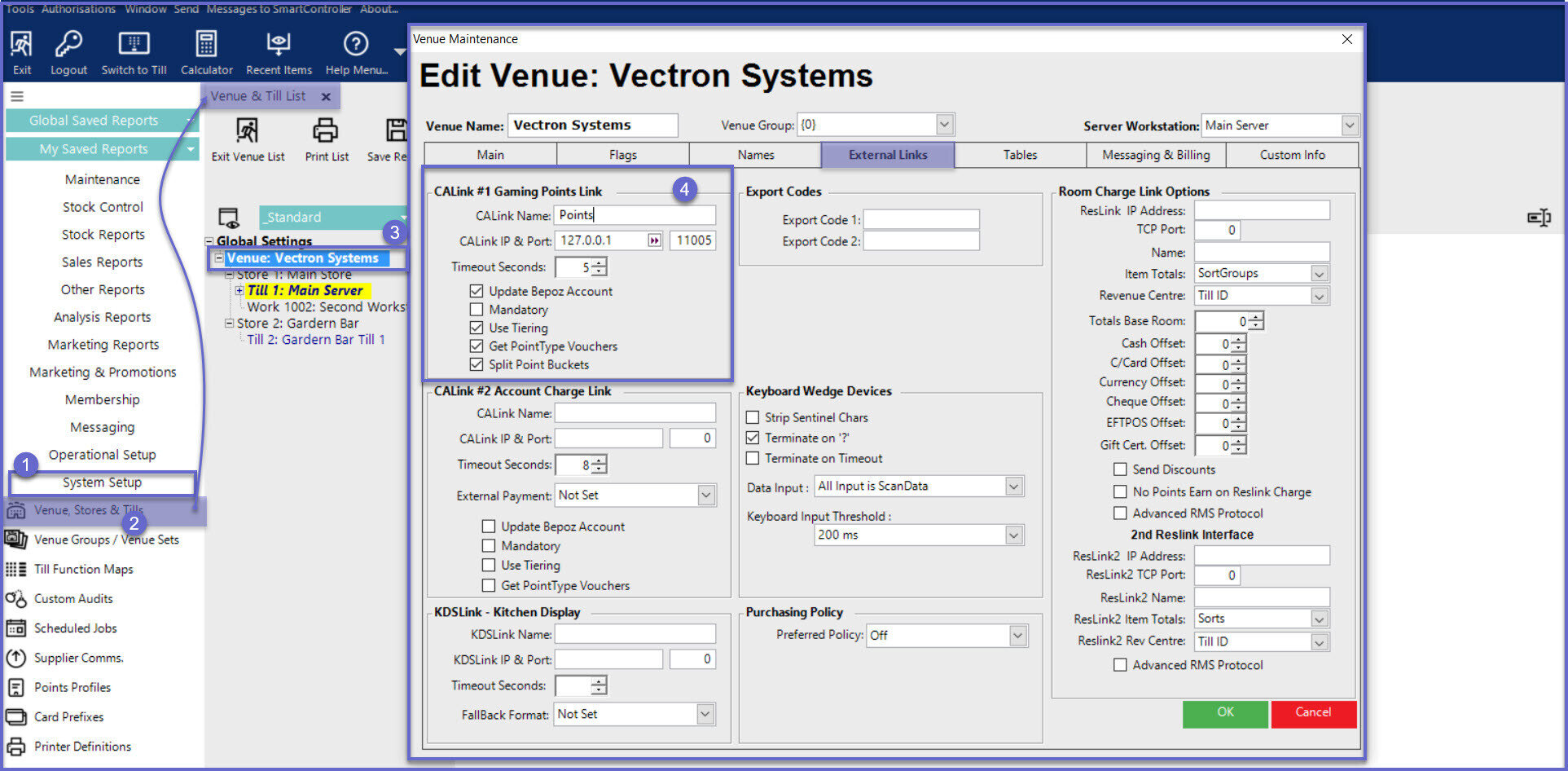
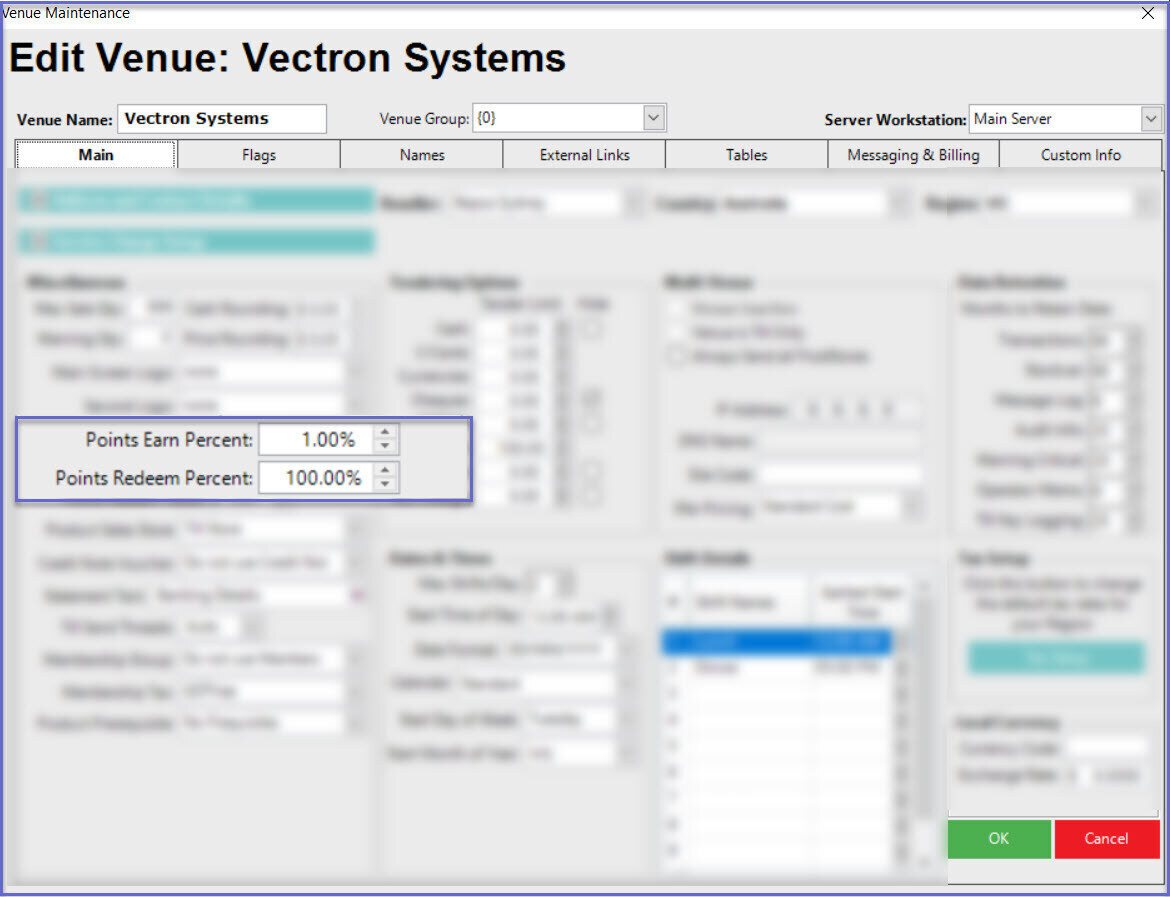
- Login to Backoffice and go to System Setup
- Go to Venue, Stores & Tills which will open a window
- Select a Till and open Workstation Maintenance
- In the Flags/Other Tab, enable the 'Use CALink' Flag
- In the Till Setup Tab, select the Redeem Profile Default value from the drop down. If there is no Points Profile created, create one Points Profiles with 100% points percentage
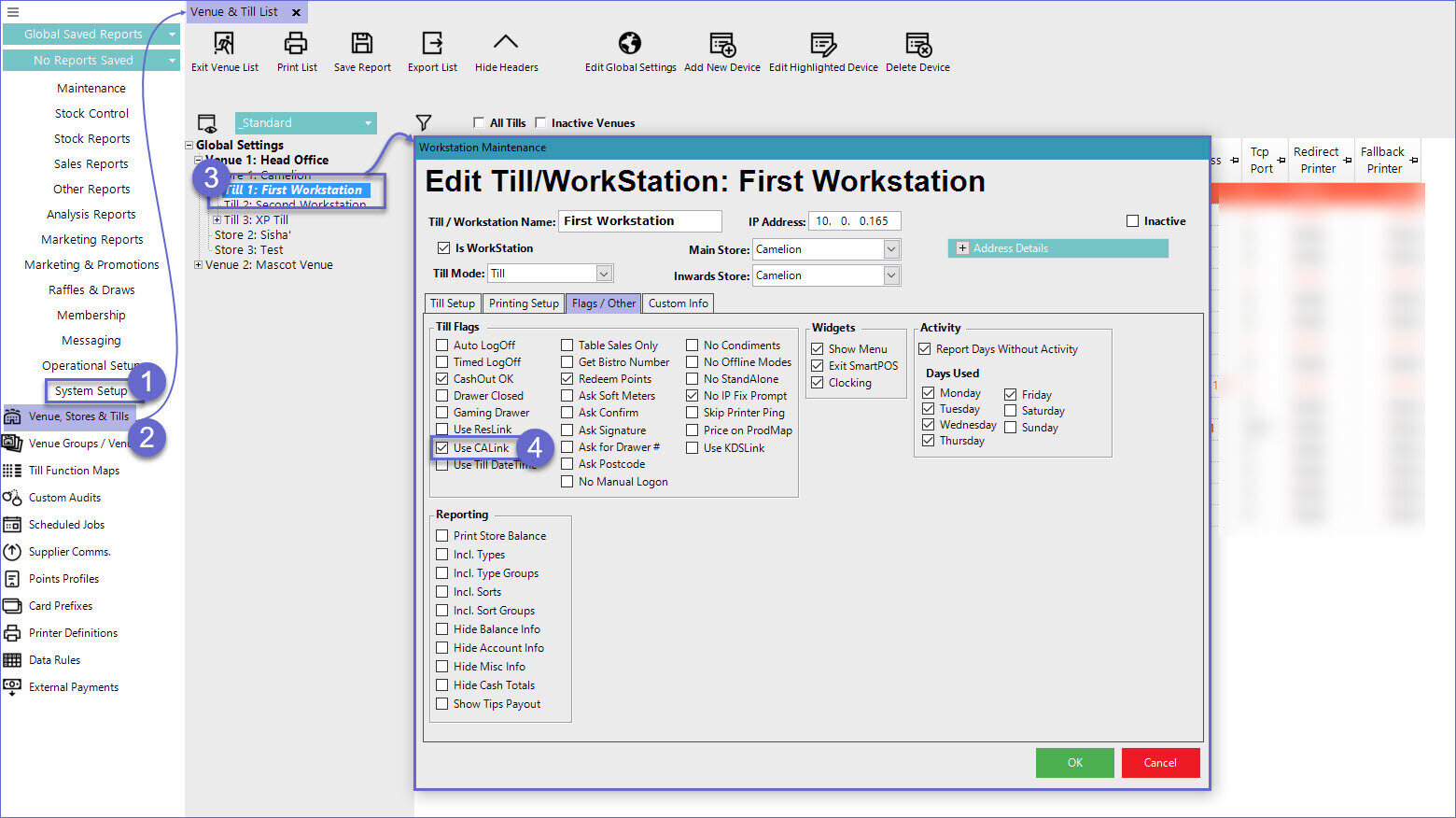
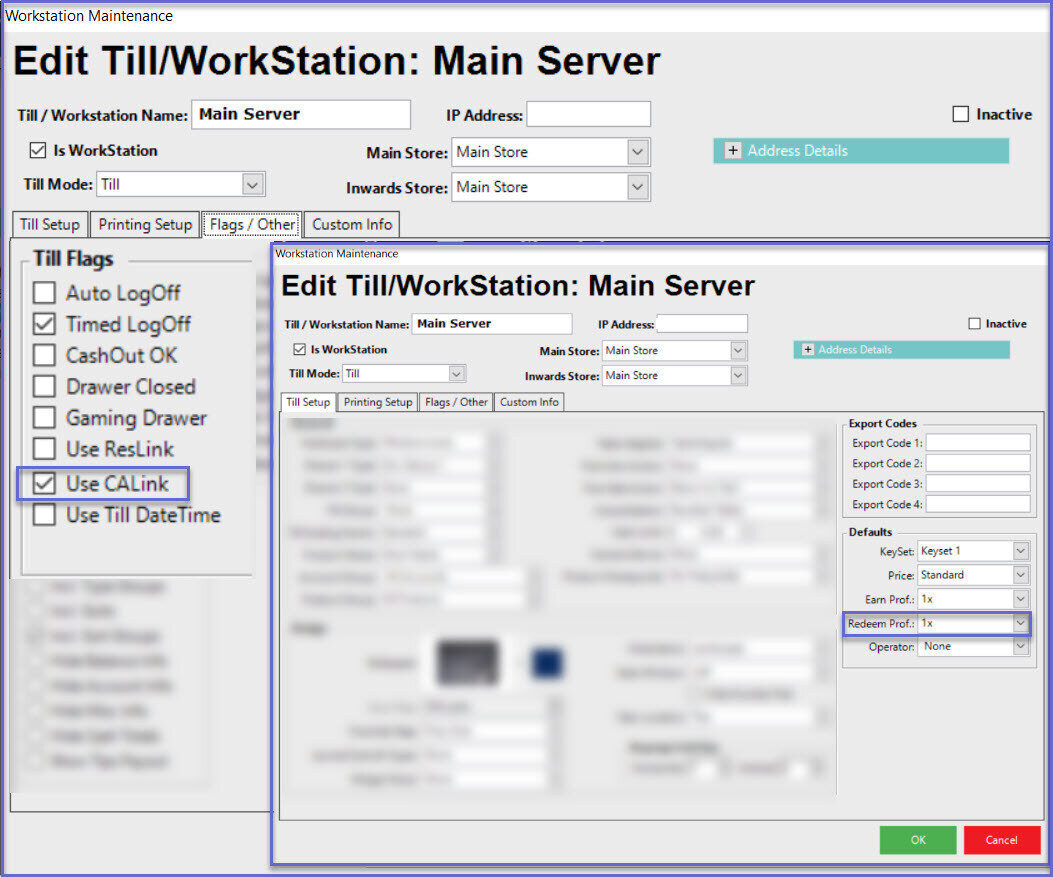
- Login to Backoffice and go to System Setup
- Go to Venue, Stores & Tills which will open a window
- Select a Store and open Store Maintenance
- Under Store Maintenance General Tab, set the Points Redeem Percent to 100%