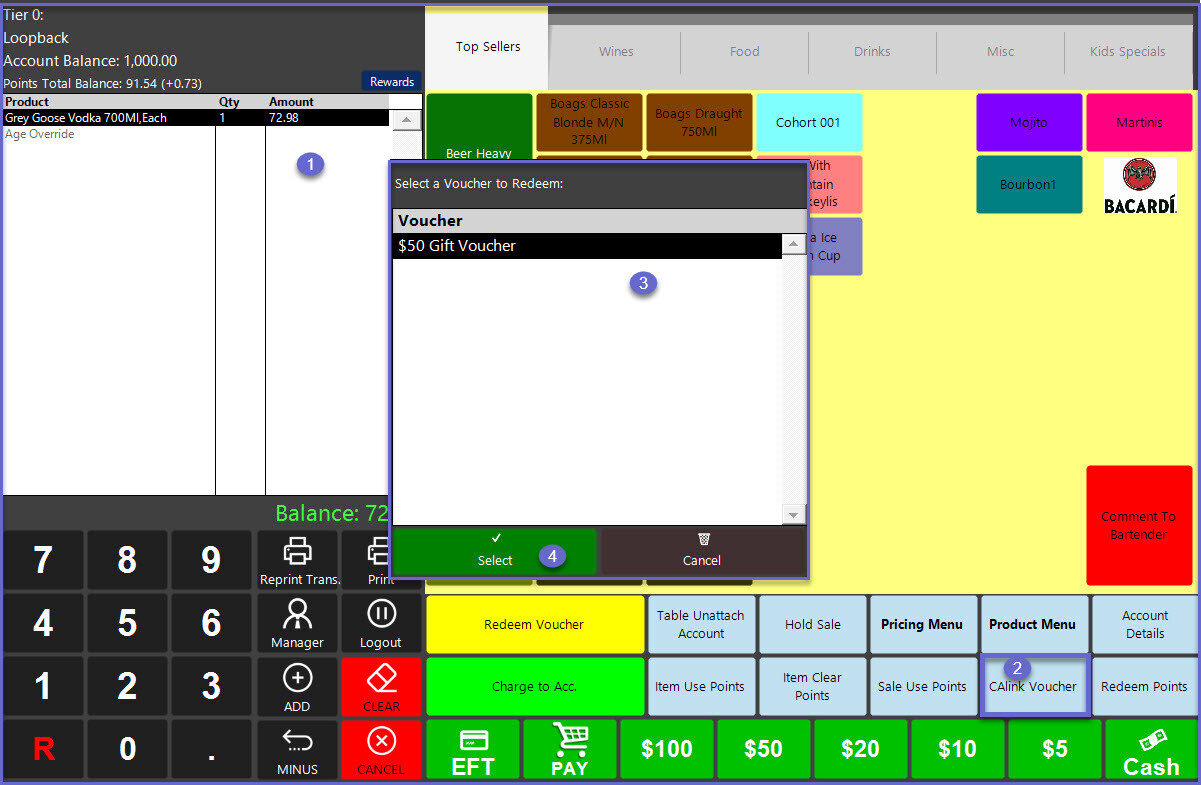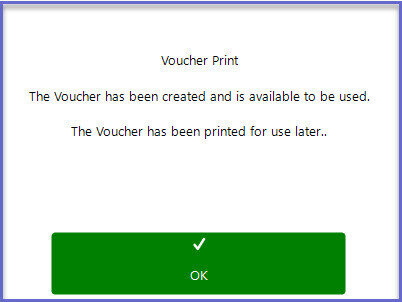This article covers the brief introduction on how to use Multiple Points Bucket at SmartPOS.
This article covers the brief introduction on how to use Multiple Points Bucket at SmartPOS.
Prerequisites
- Minimum Bepoz version of v4.7 and onwards
- Setup EBET multiple points bucket if not already done
EBET Multiple Points Bucket Setup - For an operator to be able to use EBET multiple points bucket, the following privileges must be enabled
-
Marketing & Promotions Tab under operator privileges - Promotions: "Maintain Product Promotions" Flag
-
Operator Maintenance 'Till Privileges' Tab - Enable General: "Operate Tills" Flag
Getting Started
Point Bucket
Once
- At SmartPOS, select an account from the Account Section or create a new account by providing the account number. When a new account is created, this automatically creates the account tier group as the ‘Use Tiering’ flag is turned on under External Links at Venue Maintenance
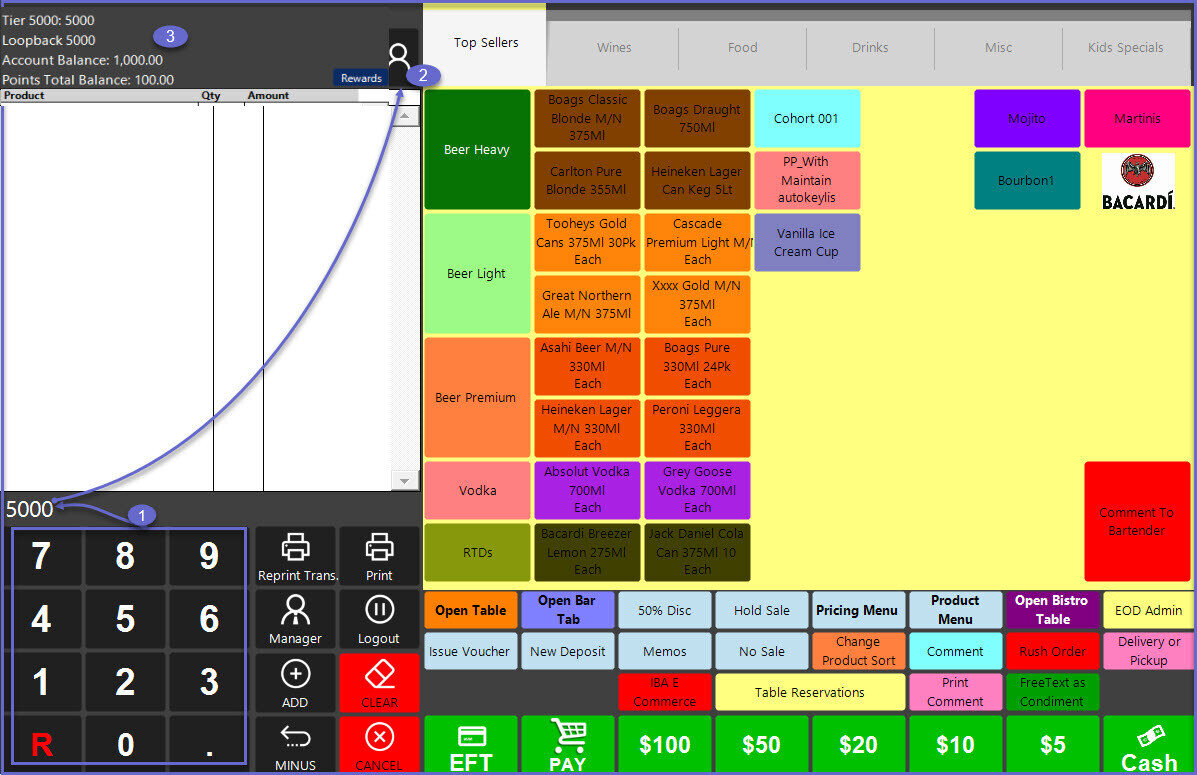
Redeem Points at SmartPOS
- Make a transaction by adding the products at SmartPOS, and the ‘Points Total Balance’ at Account section on SmartPOS is updated accordingly
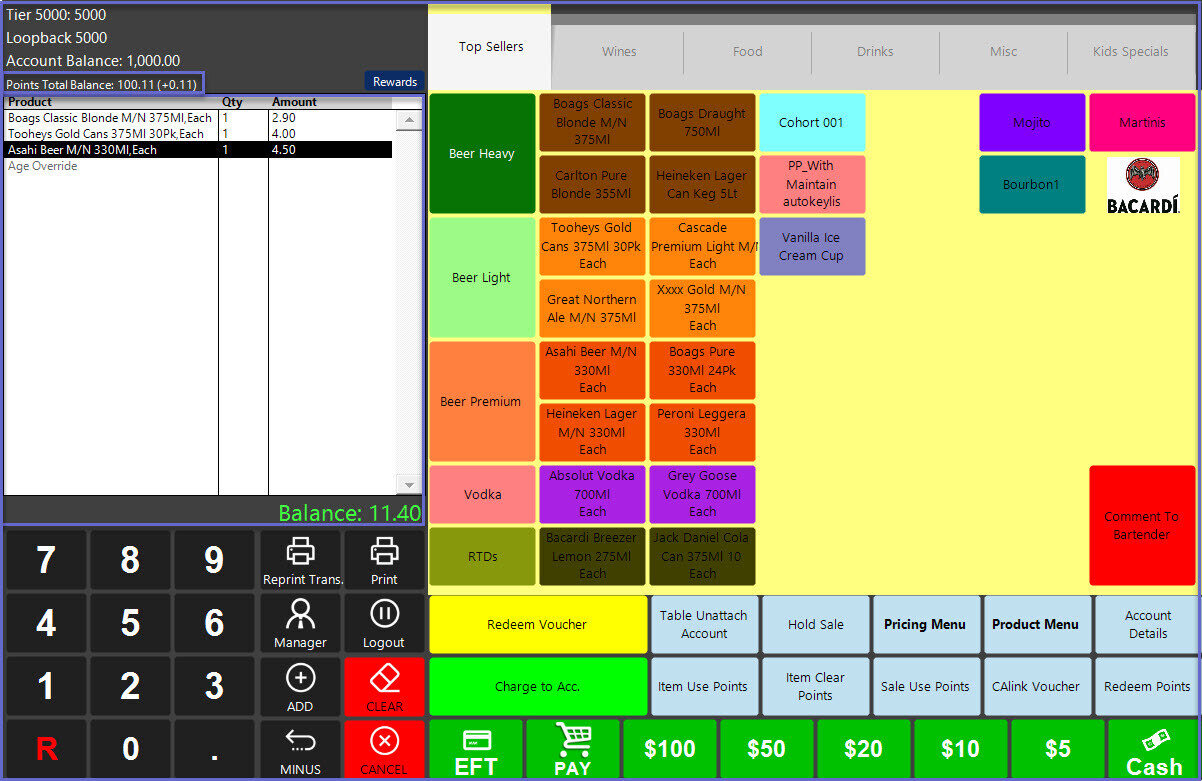
- Click on ‘Redeem Points’ button on SmartPOS which displays the list of points bucket and there are two options as given below:
Note: If the 'Redeem Points' till function button is not configured, add the sub-function to the function map
- Manual process: Select the bucket which you want to redeem from
- Once the points bucket is selected, the points are reduced from the bucket and Points Total Balance at Account section is also updated
- When you start the redeem process manually, you can no longer ‘Auto Redeem’ points in this transaction
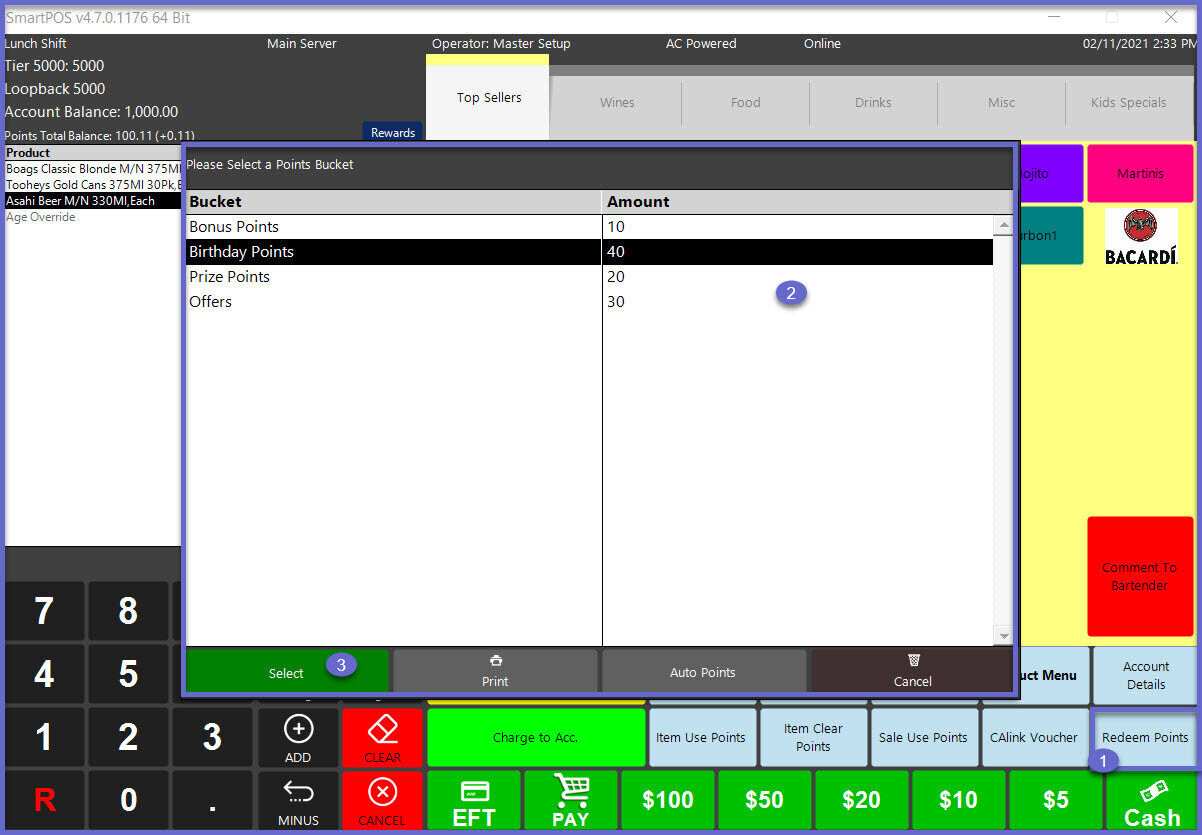
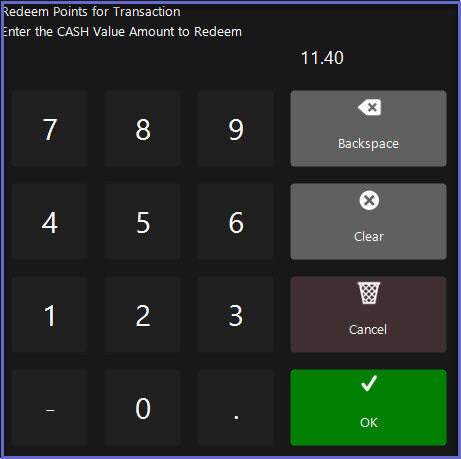
- Auto Points: Automatically redeem points based on the priority set at CALink Points Type Setup
- When Auto Points is selected during Redeem Points for a transaction, provide the cash value amount to redeem and click ‘OK’. This redeems the points from the points bucket as per the priority
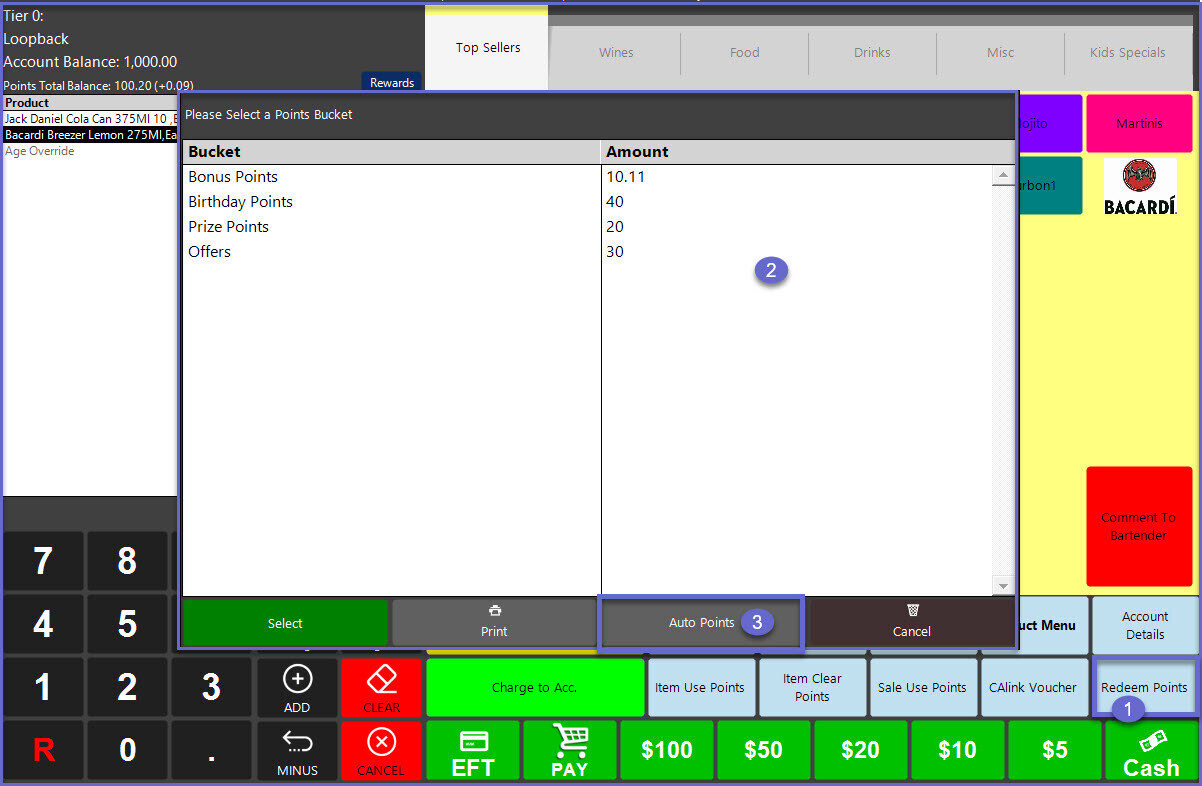
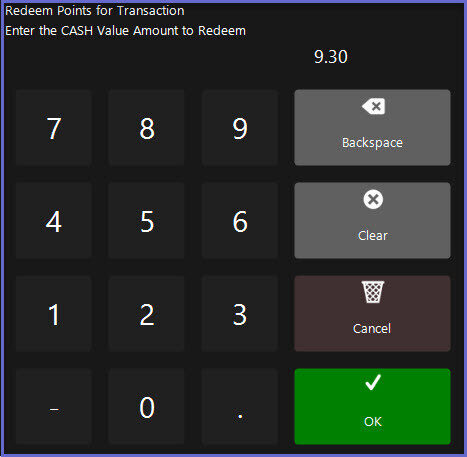
Point Voucher
Once the CALink Trigger is configured at Voucher Setup at
- From the ‘Account Section’ at SmartPOS, select the account from the tier which was created earlier
- Make a transaction by selecting the products at SmartPOS and click on 'CALink Voucher'
- Note: If the 'CALink Voucher' till function button is not configured, add the sub-function to the function map
"CALink Vouchers" Sub-Function - This displays the voucher to which the CALink Trigger was configured . Select the voucher to redeem it with the sale