- INTERNAL - Bepoz Help Guides
- Interfaces | Data Send Interfaces
- eConnect Global Gaming
-
End-User | Products & SmartPOS
-
End-User | Stock Control
-
End-User | Table Service and Kitchen Operations
-
End-User | Pricing, Marketing, Promotions & Accounts
- Prize Promotions
- Points, Points Profiles and Loyalty
- Product Promotions
- Repricing & Discounts in SmartPOS
- Vouchers
- Account Till Functions
- Pricing, Price Numbers and Price Modes
- Raffles & Draws
- Marketing Reports
- Accounts and Account Profiles
- Rewards
- SmartPOS Account Functions
- Troubleshooting
- Product Labels
- Packing Slips
-
End-User | System Setup & Admin
-
End-User | Reporting, Data Analysis & Security
-
End-User | Membership & Scheduled Billing
-
End-User | Operators, Operator Permissions & Clocking
-
Interfaces | Data Send Interfaces
-
Interfaces | EFTPOS & Payments
- NZ EFTPOS Interfaces
- Linkly (Formerly PC-EFTPOS)
- Adyen
- Tyro
- ANZ BladePay
- Stripe
- Windcave (Formerly Payment Express)
- Albert EFTPOS
- Westpac Presto (Formerly Assembly Payments)
- Unicard
- Manager Cards External Payment
- Pocket Voucher
- OneTab
- Clipp
- eConnect-eConduit
- Verifone
- AXEPT
- DPS
- Liven
- Singapore eWallet
- Mercury Payments TRANSENTRY
- Ingenico
- Quest
- Oolio - wPay
-
Interfaces | SMS & Messaging
-
Interfaces | Product, Pricing, Marketing & Promotions
- Metcash Loyalty
- Range Servant
- ILG Pricebook & Promotions
- Oolio Order Manager Integration
- Ubiquiti
- Product Level Blocking
- BidFood Integration
- LMG
- Metcash/IBA E-Commerce Marketplace
- McWilliams
- Thirsty Camel Hump Club
- LMG Loyalty (Zen Global)
- Doshii Integration
- Impact Data
- Marsello
- IBA Data Import
- Materials Control
- Last Yard
- Bepoz Standard Transaction Import
-
Interfaces | Printing & KDS
-
Interfaces | Reservation & Bookings
-
Interfaces | Database, Reporting, ERP & BI
-
Interfaces | CALink, Accounts & Gaming
- EBET Interface
- Clubs Online Interface
- Konami Interface
- WIN Gaming Interface
- Aristocrat Interface
- Bally Interface
- WorldSmart's SmartRetail Loyalty
- Flexinet & Flexinet SP Interfaces
- Aura Interface
- MiClub Interface
- Max Gaming Interface
- Utopia Gaming Interface
- Compass Interface
- IGT & IGT Casino Interface
- MGT Gaming Interface
- System Express
- Aristocrat nConnect Interface
- GCS Interface
- Maxetag Interface
- Dacom 5000E Interface
- InnTouch Interface
- Generic & Misc. CALink
-
Interfaces | Miscellaneous Interfaces/Integrations
-
Interfaces | Property & Room Management
-
Interfaces | Online Ordering & Delivery
-
Interfaces | Purchasing, Accounting & Supplier Comms
-
SmartPOS | Mobile App
-
SmartPDE | SmartPDE 32
-
SmartPDE | Denso PDE
-
SmartPDE | SmartPDE Mobile App
-
MyPlace
-
MyPlace | myPLACE Lite
-
MyPlace | Backpanel User Guides
- Bepoz Price Promotions
- What's on, Events and tickets
- Staff
- System Settings | Operational Settings
- Vouchers & Gift Certificates
- Member Onboarding
- Members and memberships
- System Settings | System Setup
- Reports and Reporting
- Actions
- Offers | Promotions
- Messaging & Notifications
- System Settings | App Config
- Surveys
- Games
- User Feedback
- Stamp Cards
-
MyPlace | Integrations
-
MyPlace | FAQ's & How-2's
-
MyPlace | Release Notes
-
YourOrder
-
YourOrders | Backpanel User Guides
-
YourOrders | YourOrder Kiosk User Guide
-
YourOrders | Merchant App User Guide
-
WebAddons
-
Installation / System Setup Guides
- SmartPOS Mobile App | Setup
- SmartPOS Mobile App | SmartAPI Host Setup
- SmartPOS Mobile App | BackOffice Setup
- SmartPOS Mobile App | Pay@Table setup
- SmartKDS Setup 4.7.2.7 +
- SmartKDS Setup 4.6.x
- SQL Installations
- Server / BackOffice Installation
- New Database Creation
- Multivenue Setup & Config.
- SmartPOS
- SmartPDE
- Player Elite Interface | Rest API
- Interface Setups
- Import
- KDSLink
- Snapshots
- Custom Interface Setups
-
HOW-2
- Product Maintenance
- Sales and Transaction Reporting
- SmartPOS General
- Printing and Printing Profiles
- SQL
- Repricing & Discounts
- Stock Control
- Membership
- Accounts and Account Profiles
- Miscellaneous
- Scheduled Jobs Setups
- Backoffice General
- Purchasing and Receiving
- Database.exe
- EFTPOS
- System Setup
- Custom Support Tools
-
Troubleshooting
-
Hardware
1 | eConnect Global Gaming Interface Setup
This article explains the procedure for implementing the Bepoz interface to eConnect Global Gaming. eConnect is a Gaming industry monitoring application. It has a Gaming Floor monitoring system and also a POS monitoring system. This interface mainly comprises a Till Extension that connects directly to a TCP Port on the eConnect computer and sends TCPIP packets for events that occur in Bepoz, like Table Open, Transaction End, etc.
This article explains the procedure for implementing the Bepoz interface to eConnect Global Gaming.
eConnect is a Gaming industry monitoring application. It has a Gaming Floor monitoring system and also a POS monitoring system.
This interface mainly comprises a Till Extension that connects directly to a TCP Port on the eConnect computer and sends TCPIP packets for events that occur in Bepoz, like Table Open, Transaction End, etc.
There is also a Scheduled Job that periodically sends base data across such as Operator Names, Revenue Centre Names, etc.
Prerequisites
To begin the implementation process, the Implementation Operator must have the following privileges enabled:
- Ability to use BackOffice
- Access to & maintenance of Scheduled Jobs
- Access to & maintenance of Venue, Stores & Tills
eConnect Scheduled Job
- This Scheduled Job must be added and it's recommended to run it daily (at minimum)
- This Job will send all the names for Revenue Centres (Venues), Terminals (Workstations), and Employees (Operators) to eConnect to enable their reports to reflect the correct names
- This should be run at the Head Office Only
- Please see the image and setup notes below for instructions:
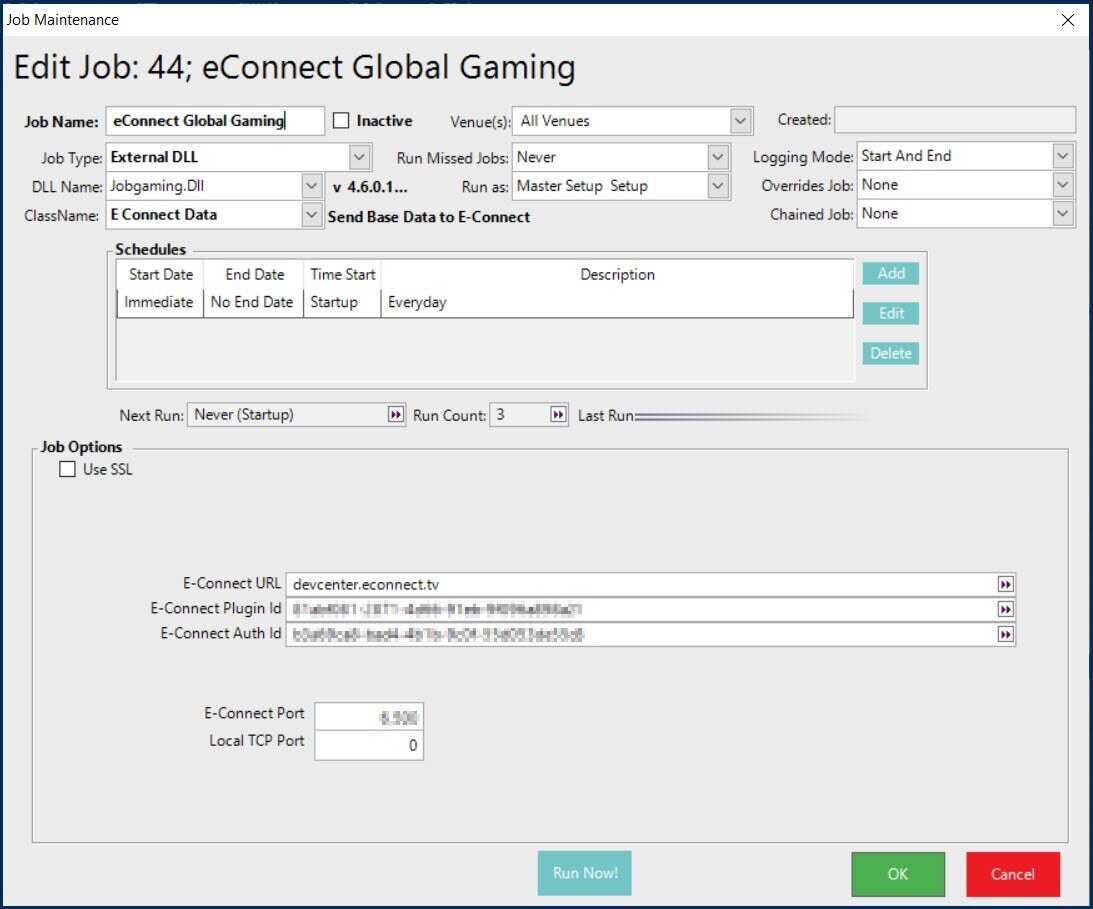
Scheduled Job Setup Instructions
- After adding a new Scheduled Job, enter a Job Name and then set it as follows:
- Job Type: External DLL
- DLL Name: Jobgaming.Dll
- Class Name: E Connect Data
- Set any other required configurations such as "Run Missed Jobs", "Run as", etc.
- Configure the required Schedule(s); again it is recommended to Run this Job at least once per day
- Set the Job Options as follows:
- Use SSL: OFF
- E-Connect URL: devcenter.econnect.tv
- E-Connect PlugIn ID: This will be supplied by eConnect
- E-Connect Auth ID: This will be supplied by eConnect
- E-Connect Port: 6499 or 6500
- Local TCP Port: 0
- Click OK to save the Job
eConnect Till Extension
- There is also a Till Extension that must be added and configured for every Till in order to send Events data to eConnect
- Please see the image and setup notes below for instructions:
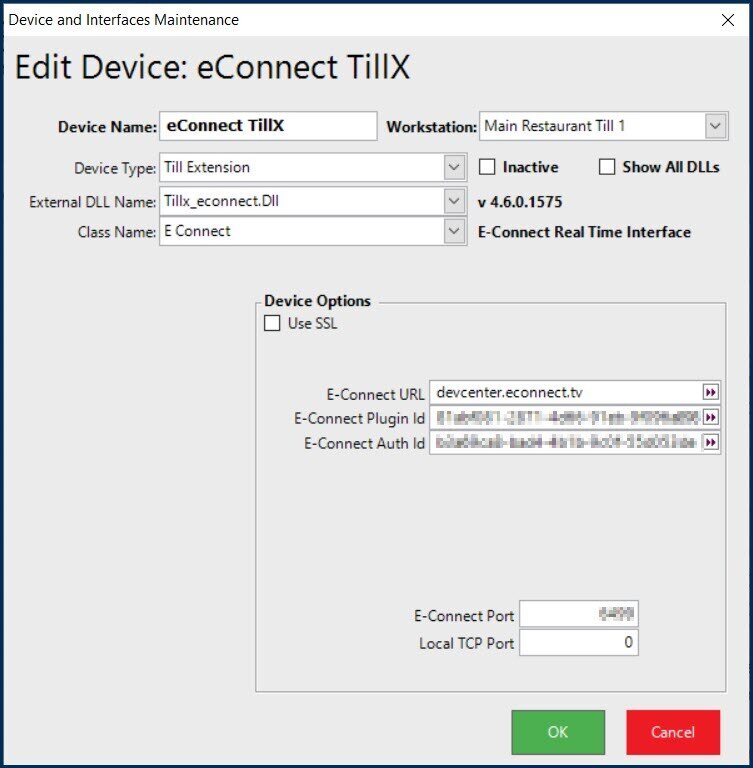
Till Extension Setup Instructions
- After adding a new Device, enter a Device Name and then set it as follows:
- Device Type: Till Extension
- External DLL Name: Tillx_econnect.Dll
- Class Name: E Connect
- Set the Job Options as follows:
- Use SSL: OFF
- E-Connect URL: devcenter.econnect.tv
- E-Connect PlugIn ID: This will be supplied by eConnect
- E-Connect Auth ID: This will be supplied by eConnect
- E-Connect Port: 6499 or 6500 (use same as for Scheduled Job)
- Local TCP Port: 0
- Click OK to save the Job
- Repeat these steps for all required Tills
