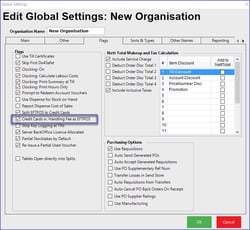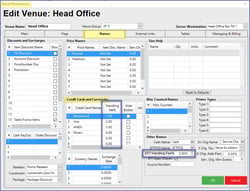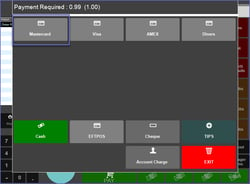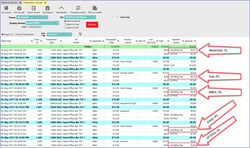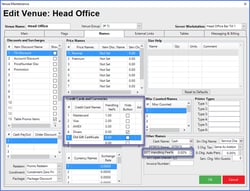Overview
This lesson covers how different Handling Fees can be configured for Mastercard, AMEX, etc. within the Bepoz system
Overview
As of Version 4.5.1, the functionality now exists to assign individual Handling Fees per Card Type
This means that as opposed to only having one (1) EFTPOS Handling Fee, different Handling Fees can now be configured for Mastercard, AMEX, etc.
Prerequisites
Global Settings
Within Global Settings, the Credit Cards w. Handling Fee as EFTPOS flag will need be enabled
This will trigger the EFTPOS Pinpad to be utilised to tender the Transaction when any Credit Card that has a Handling Fee % that is not 0.00 is being used
Venue Settings
Within Venue Settings and the Names tab, the Credit Cards and Currencies section will have a column called Handling fee % which will allow separate, individual Handling Fees to be set for each Currency in addition to the EFT Handling Fee %
The Handling Fee % entered for each Currency will be added when that Currency button is selected by the Operator; the EFT Handling Fee % will apply when the EFTPOS Button is selected
When Handling Fee is being used for a Currency, do not enable the Hide Button flag for that Currency; the button needs to be visible and used by the Operator to trigger the assigned Handling Fee
If a Credit Card has 0.00% Handling Fee ( which will not trigger EFTPOS), enable the Hide Button flag for that Credit Card
The Operator will need to use the EFTPOS button to accept that Card Type
If there is an EFT Handling Fee %, it will be added
SmartPOS Workflow
When tendering the Transaction, select the Credit Card type which corresponds to the one that the customer is using for Payment
A prompt will appear notifying the Operator that the Handling Fee % which was configured for this Credit Card Name in Venue Settings will apply to the Transaction
After the Card has been swiped and approved, the Handling Fee amount will be added to the Transaction window and will Print on the Receipt
For this example, the Transaction was repriced to $0.99 for demonstration purposes
Transaction Journal
The individual Handling Fees can be seen in the Transaction Journal to confirm that each individual Handling Fee % which was configured in Venue Settings is being applied separately
Common Scenario
Generally Visa and Mastercard will attract a certain Handling Fee % with AMEX at a different % and normal EFTPOS Debit Cards will not have a Handling Fee at allIn this common scenario
Assign the Handling Fee %s to their respective Card Types
Enable the Hide Button flag for any Credit Cards without a Handling Fee % (0.00)
Leave EFT Handling Fee % at 0.00
In this scenario, using the Mastercard, Visa, and AMEX buttons will all trigger EFTPOS and will assign their individual Handling Fees
The Gift Voucher button will not trigger EFTPOS
The EFTPOS button will not add a Handling Fee; this should be used for Diners and other EFTPOS Cards not requiring Handling Fees