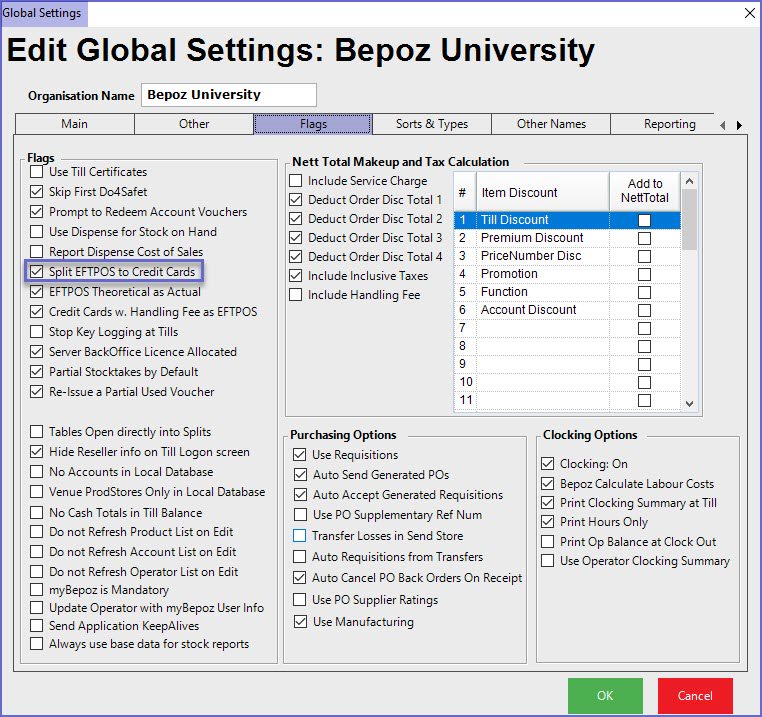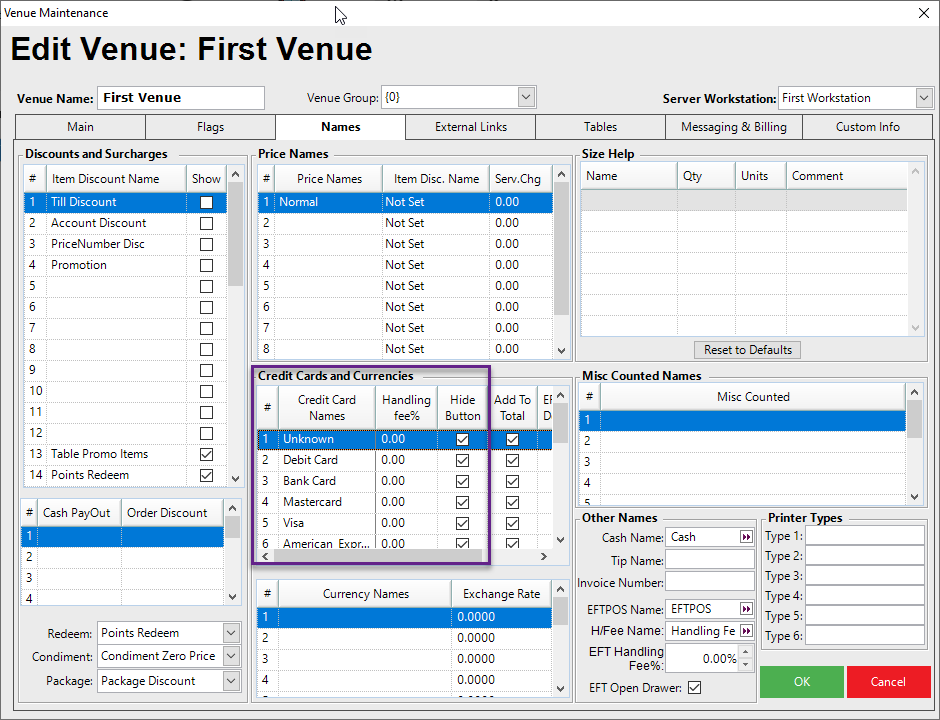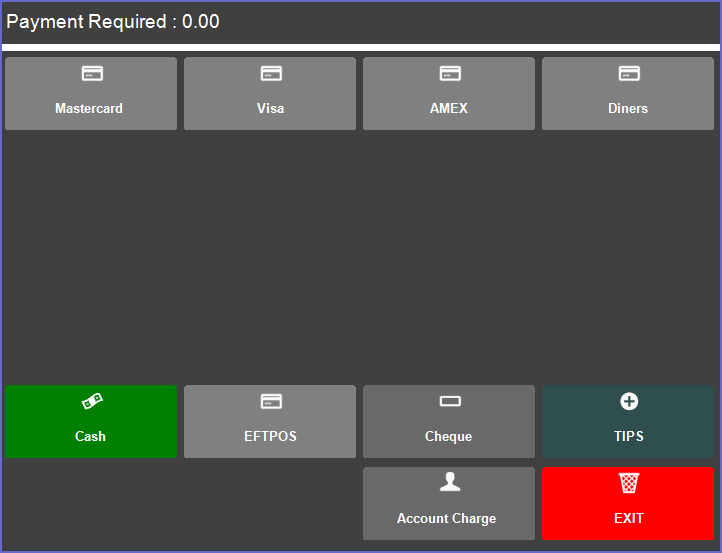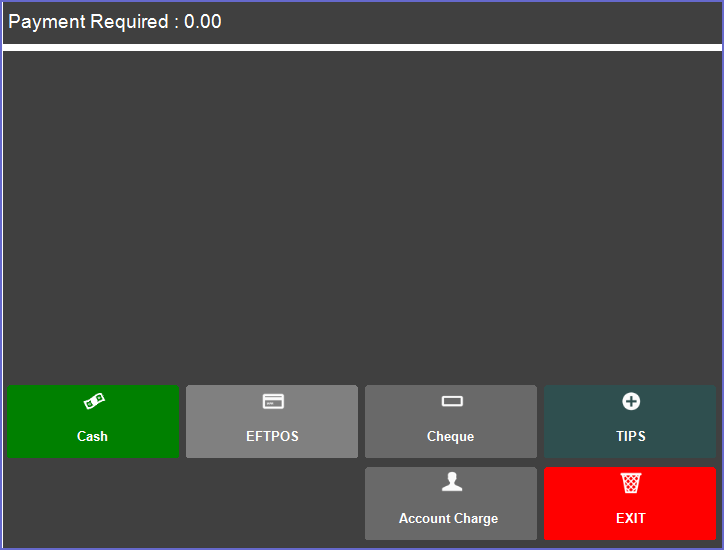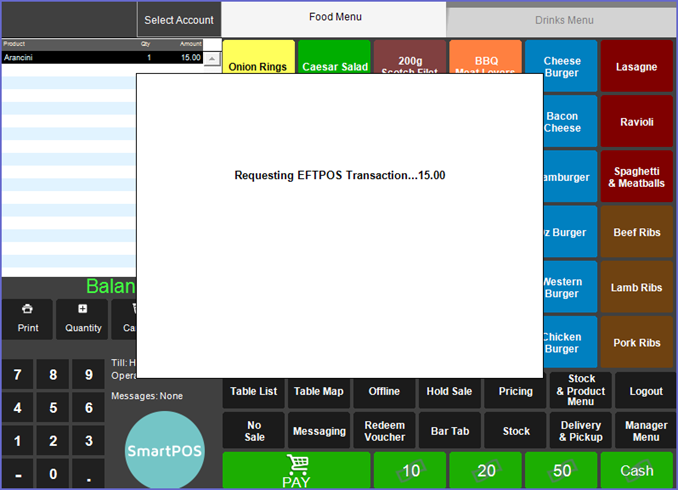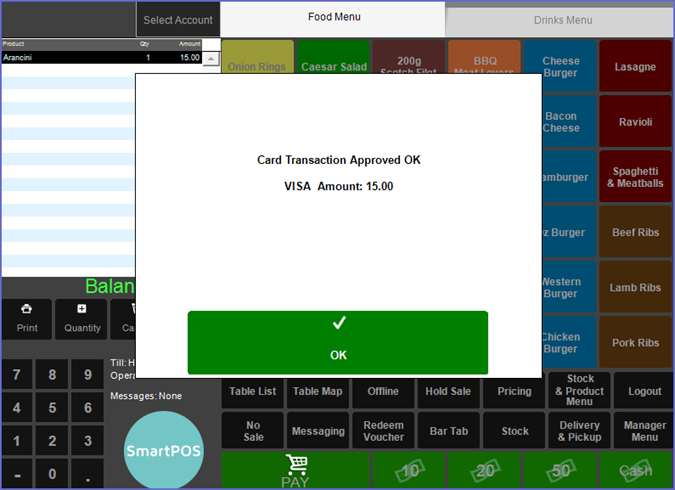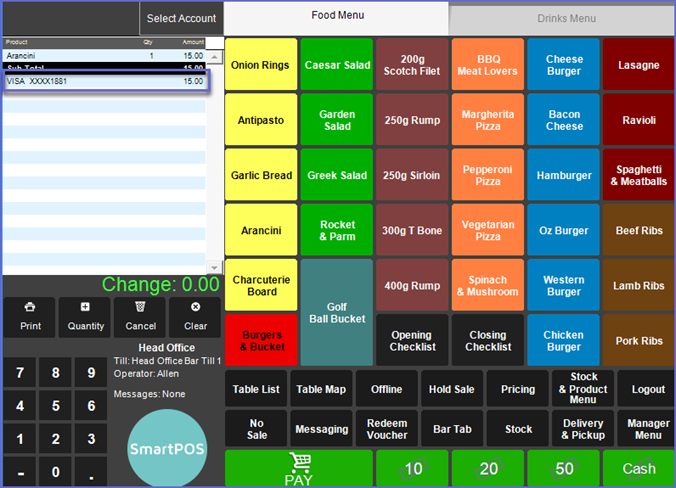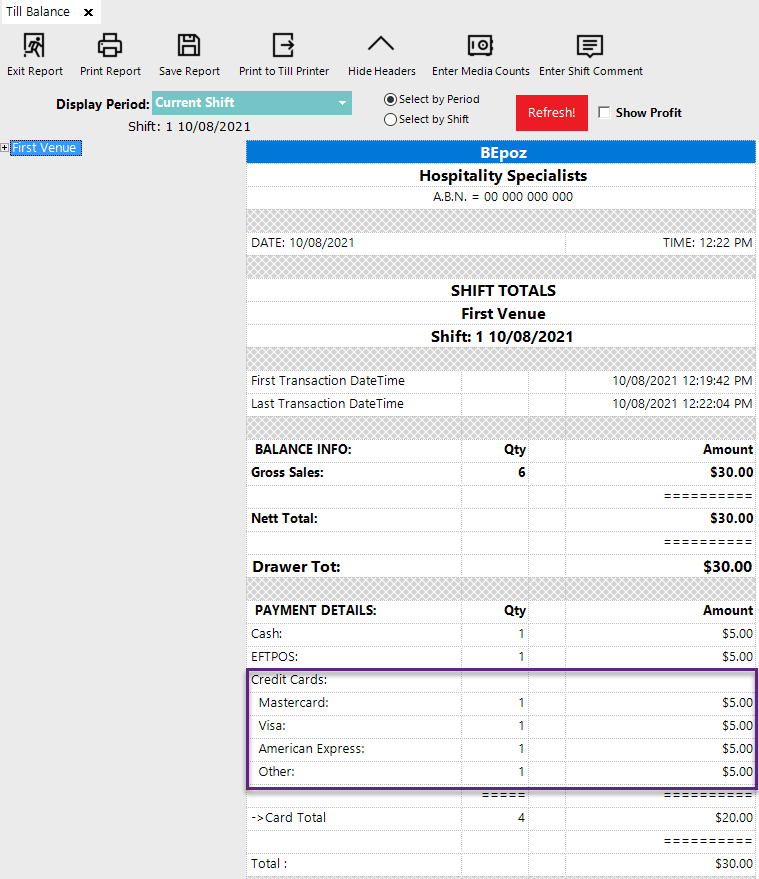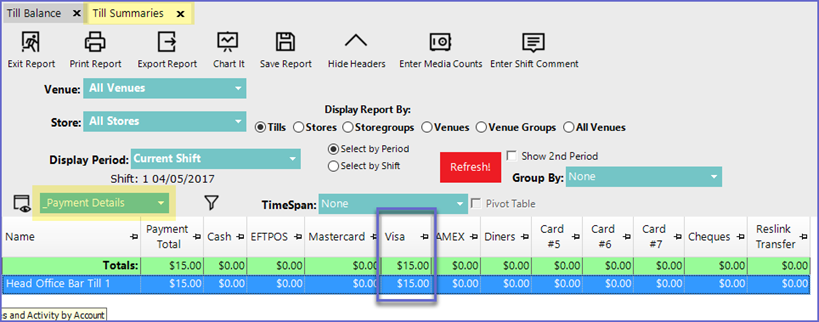-
End-User | Products & SmartPOS
-
End-User | Stock Control
-
End-User | Table Service and Kitchen Operations
-
End-User | Pricing, Marketing, Promotions & Accounts
- Prize Promotions
- Points, Points Profiles and Loyalty
- Product Promotions
- Repricing & Discounts in SmartPOS
- Vouchers
- Account Till Functions
- Pricing, Price Numbers and Price Modes
- Raffles & Draws
- Marketing Reports
- Accounts and Account Profiles
- Rewards
- SmartPOS Account Functions
- Troubleshooting
- Product Labels
- Packing Slips
-
End-User | System Setup & Admin
-
End-User | Reporting, Data Analysis & Security
-
End-User | Membership & Scheduled Billing
-
End-User | Operators, Operator Permissions & Clocking
-
Interfaces | Data Send Interfaces
-
Interfaces | EFTPOS & Payments
- NZ EFTPOS Interfaces
- Linkly (Formerly PC-EFTPOS)
- Adyen
- Tyro
- ANZ BladePay
- Stripe
- Windcave (Formerly Payment Express)
- Albert EFTPOS
- Westpac Presto (Formerly Assembly Payments)
- Unicard
- Manager Cards External Payment
- Pocket Voucher
- OneTab
- Clipp
- eConnect-eConduit
- Verifone
- AXEPT
- DPS
- Liven
- Singapore eWallet
- Mercury Payments TRANSENTRY
- Ingenico
- Quest
- Oolio - wPay
-
Interfaces | SMS & Messaging
-
Interfaces | Product, Pricing, Marketing & Promotions
- Metcash Loyalty
- Range Servant
- ILG Pricebook & Promotions
- Oolio Order Manager Integration
- Ubiquiti
- Product Level Blocking
- BidFood Integration
- LMG
- Metcash/IBA E-Commerce Marketplace
- McWilliams
- Thirsty Camel Hump Club
- LMG Loyalty (Zen Global)
- Doshii Integration
- Impact Data
- Marsello
- IBA Data Import
- Materials Control
- Last Yard
- Bepoz Standard Transaction Import
-
Interfaces | Printing & KDS
-
Interfaces | Reservation & Bookings
-
Interfaces | Database, Reporting, ERP & BI
-
Interfaces | CALink, Accounts & Gaming
- EBET Interface
- Clubs Online Interface
- Konami Interface
- WIN Gaming Interface
- Aristocrat Interface
- Bally Interface
- WorldSmart's SmartRetail Loyalty
- Flexinet & Flexinet SP Interfaces
- Aura Interface
- MiClub Interface
- Max Gaming Interface
- Utopia Gaming Interface
- Compass Interface
- IGT & IGT Casino Interface
- MGT Gaming Interface
- System Express
- Aristocrat nConnect Interface
- GCS Interface
- Maxetag Interface
- Dacom 5000E Interface
- InnTouch Interface
- Generic & Misc. CALink
-
Interfaces | Miscellaneous Interfaces/Integrations
-
Interfaces | Property & Room Management
-
Interfaces | Online Ordering & Delivery
-
Interfaces | Purchasing, Accounting & Supplier Comms
-
SmartPOS | Mobile App
-
SmartPDE | SmartPDE 32
-
SmartPDE | Denso PDE
-
SmartPDE | SmartPDE Mobile App
-
MyPlace
-
MyPlace | myPLACE Lite
-
MyPlace | Backpanel User Guides
- Bepoz Price Promotions
- What's on, Events and tickets
- Staff
- System Settings | Operational Settings
- Vouchers & Gift Certificates
- Member Onboarding
- Members and memberships
- System Settings | System Setup
- Reports and Reporting
- Actions
- Offers | Promotions
- Messaging & Notifications
- System Settings | App Config
- Surveys
- Games
- User Feedback
- Stamp Cards
-
MyPlace | Integrations
-
MyPlace | FAQ's & How-2's
-
MyPlace | Release Notes
-
YourOrder
-
YourOrders | Backpanel User Guides
-
YourOrders | YourOrder Kiosk User Guide
-
YourOrders | Merchant App User Guide
-
WebAddons
-
Installation / System Setup Guides
- SmartPOS Mobile App | Setup
- SmartPOS Mobile App | SmartAPI Host Setup
- SmartPOS Mobile App | BackOffice Setup
- SmartPOS Mobile App | Pay@Table setup
- SmartKDS Setup 4.7.2.7 +
- SmartKDS Setup 4.6.x
- SQL Installations
- Server / BackOffice Installation
- New Database Creation
- Multivenue Setup & Config.
- SmartPOS
- SmartPDE
- Player Elite Interface | Rest API
- Interface Setups
- Import
- KDSLink
- Snapshots
- Custom Interface Setups
-
HOW-2
- Product Maintenance
- Sales and Transaction Reporting
- SmartPOS General
- Printing and Printing Profiles
- SQL
- Repricing & Discounts
- Stock Control
- Membership
- Accounts and Account Profiles
- Miscellaneous
- Scheduled Jobs Setups
- Backoffice General
- Purchasing and Receiving
- Database.exe
- EFTPOS
- System Setup
- Custom Support Tools
-
Troubleshooting
-
Hardware
EFTPOS - PCEFTPOS/LINKY - Auto Split EFTPOS Payments Card Types
Overview
This lesson covers the steps and prerequisites required to automate the Split Payment Card Types in the EFTPOS system via BackOffice
Prerequisites
-
This only applies for PC-EFTPOSANZ_ TCPIP as PC_EFTPOS (ActiveX) does not have Card Bins
Procedure:
Global Settings:
-
To enable this function, a flag needs to be enabled in the Global Settings called 'Split EFTPOS to Credit Cards'
Venue Settings:
-
Within Venue Settings and the Names tab, the Credit Cards and Currencies section will have sixteen (16) available
-
By default, each Venue will have numbers 1 through 4 already entered
-
Leave these defaults as they are; when splitting EFTPOS payments to their respective card types, these Credit Card Names MUST match with the standard Card BIN Descriptions as seen in the below table
|
Card BIN |
Card BIN Description |
|
0 |
UNKNOWN |
|
1 |
DEBIT CARD |
|
2 |
BANKCARD |
|
3 |
MASTERCARD |
|
4 |
VISA |
|
5 |
AMERICAN EXPRESS |
|
6 |
DINERS CLUB |
|
7 |
JCB |
|
8 |
PRIVATE LABEL CARD |
|
9 |
OTHER |
|
|
|
-
If the defaults are changed, that's OK; however the above Descriptions will need to be used for the corresponding Card Type as these are used to match the Card Prefix to the Card Type
-
For example, if the Credit Card Name is entered as M"Card instead of Mastercard, the Transaction amounts will go towards either EFTPOS or another Credit Card Name with a closer match, such as "Master Gift Card"
-
Use the remaining Credit Card Names to add any that are relevant to your venue
-
When using the Split EFTPOS to Credit Cards flag in Global Settings, optionally choose Hide Button for all Default EFTPOS methods
-
After restarting SmartPOS on a Workstation, those Payment methods will no longer be visible
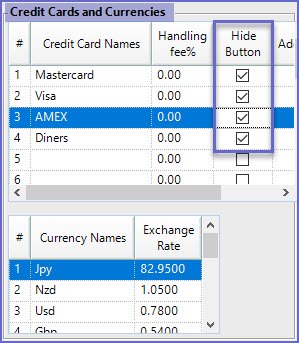
Before
After
SmartPOS:
-
From the SmartPOS Workstation, use the EFTPOS payment method for any of these Card Types when a Credit Account is being used
-
Initially, an EFTPOS Transaction will be requested, however it will Approve to the Credit Card Type that is used
-
The Card Type used will display in a window prompt and then in the Transaction Window
Financial Reporting:
-
In financial reports, the EFTPOS Payments will now be split into their respective Card Types rather than all together as EFTPOS