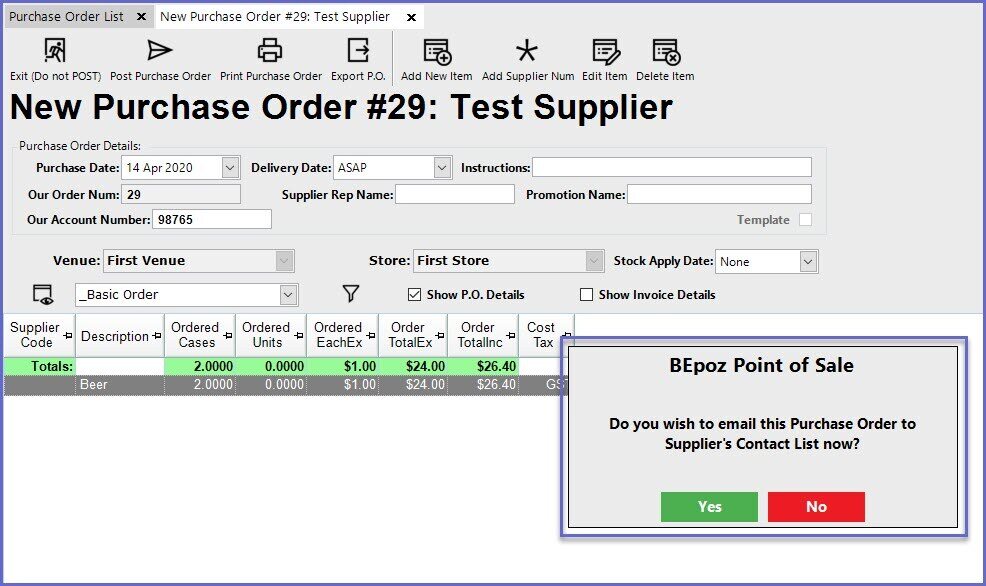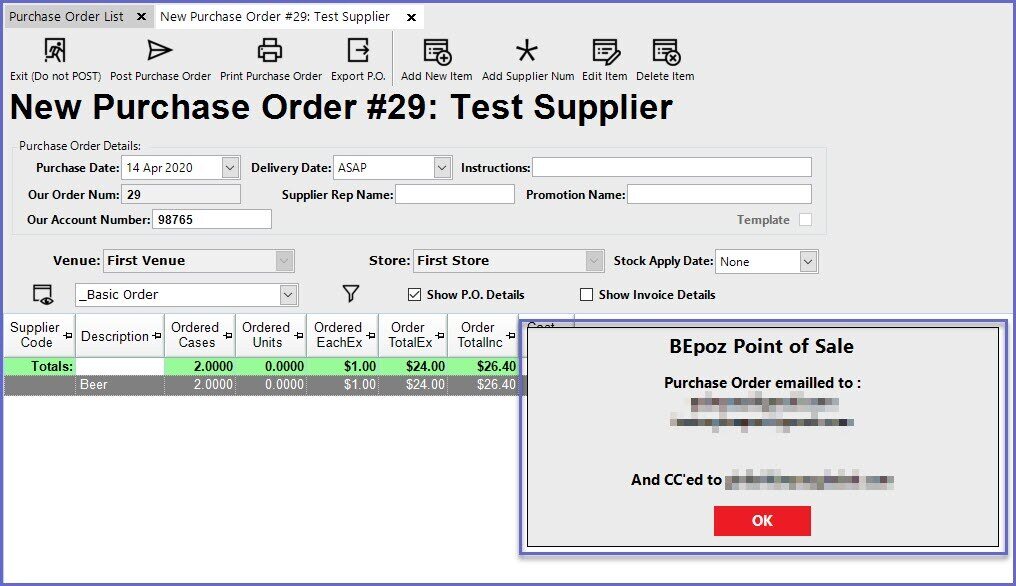- INTERNAL - Bepoz Help Guides
- End-User | System Setup & Admin
- System & Operational Setup
-
End-User | Products & SmartPOS
-
End-User | Stock Control
-
End-User | Table Service and Kitchen Operations
-
End-User | Pricing, Marketing, Promotions & Accounts
- Prize Promotions
- Points, Points Profiles and Loyalty
- Product Promotions
- Repricing & Discounts in SmartPOS
- Vouchers
- Account Till Functions
- Pricing, Price Numbers and Price Modes
- Raffles & Draws
- Marketing Reports
- Accounts and Account Profiles
- Rewards
- SmartPOS Account Functions
- Troubleshooting
- Product Labels
- Packing Slips
-
End-User | System Setup & Admin
-
End-User | Reporting, Data Analysis & Security
-
End-User | Membership & Scheduled Billing
-
End-User | Operators, Operator Permissions & Clocking
-
Interfaces | Data Send Interfaces
-
Interfaces | EFTPOS & Payments
- NZ EFTPOS Interfaces
- Linkly (Formerly PC-EFTPOS)
- Adyen
- Tyro
- ANZ BladePay
- Stripe
- Windcave (Formerly Payment Express)
- Albert EFTPOS
- Westpac Presto (Formerly Assembly Payments)
- Unicard
- Manager Cards External Payment
- Pocket Voucher
- OneTab
- Clipp
- eConnect-eConduit
- Verifone
- AXEPT
- DPS
- Liven
- Singapore eWallet
- Mercury Payments TRANSENTRY
- Ingenico
- Quest
- Oolio - wPay
-
Interfaces | SMS & Messaging
-
Interfaces | Product, Pricing, Marketing & Promotions
- Metcash Loyalty
- Range Servant
- ILG Pricebook & Promotions
- Oolio Order Manager Integration
- Ubiquiti
- Product Level Blocking
- BidFood Integration
- LMG
- Metcash/IBA E-Commerce Marketplace
- McWilliams
- Thirsty Camel Hump Club
- LMG Loyalty (Zen Global)
- Doshii Integration
- Impact Data
- Marsello
- IBA Data Import
- Materials Control
- Last Yard
- Bepoz Standard Transaction Import
-
Interfaces | Printing & KDS
-
Interfaces | Reservation & Bookings
-
Interfaces | Database, Reporting, ERP & BI
-
Interfaces | CALink, Accounts & Gaming
- EBET Interface
- Clubs Online Interface
- Konami Interface
- WIN Gaming Interface
- Aristocrat Interface
- Bally Interface
- WorldSmart's SmartRetail Loyalty
- Flexinet & Flexinet SP Interfaces
- Aura Interface
- MiClub Interface
- Max Gaming Interface
- Utopia Gaming Interface
- Compass Interface
- IGT & IGT Casino Interface
- MGT Gaming Interface
- System Express
- Aristocrat nConnect Interface
- GCS Interface
- Maxetag Interface
- Dacom 5000E Interface
- InnTouch Interface
- Generic & Misc. CALink
-
Interfaces | Miscellaneous Interfaces/Integrations
-
Interfaces | Property & Room Management
-
Interfaces | Online Ordering & Delivery
-
Interfaces | Purchasing, Accounting & Supplier Comms
-
SmartPOS | Mobile App
-
SmartPDE | SmartPDE 32
-
SmartPDE | Denso PDE
-
SmartPDE | SmartPDE Mobile App
-
MyPlace
-
MyPlace | myPLACE Lite
-
MyPlace | Backpanel User Guides
- Bepoz Price Promotions
- What's on, Events and tickets
- Staff
- System Settings | Operational Settings
- Vouchers & Gift Certificates
- Member Onboarding
- Members and memberships
- System Settings | System Setup
- Reports and Reporting
- Actions
- Offers | Promotions
- Messaging & Notifications
- System Settings | App Config
- Surveys
- Games
- User Feedback
- Stamp Cards
-
MyPlace | Integrations
-
MyPlace | FAQ's & How-2's
-
MyPlace | Release Notes
-
YourOrder
-
YourOrders | Backpanel User Guides
-
YourOrders | YourOrder Kiosk User Guide
-
YourOrders | Merchant App User Guide
-
WebAddons
-
Installation / System Setup Guides
- SmartPOS Mobile App | Setup
- SmartPOS Mobile App | SmartAPI Host Setup
- SmartPOS Mobile App | BackOffice Setup
- SmartPOS Mobile App | Pay@Table setup
- SmartKDS Setup 4.7.2.7 +
- SmartKDS Setup 4.6.x
- SQL Installations
- Server / BackOffice Installation
- New Database Creation
- Multivenue Setup & Config.
- SmartPOS
- SmartPDE
- Player Elite Interface | Rest API
- Interface Setups
- Import
- KDSLink
- Snapshots
- Custom Interface Setups
-
HOW-2
- Product Maintenance
- Sales and Transaction Reporting
- SmartPOS General
- Printing and Printing Profiles
- SQL
- Repricing & Discounts
- Stock Control
- Membership
- Accounts and Account Profiles
- Miscellaneous
- Scheduled Jobs Setups
- Backoffice General
- Purchasing and Receiving
- Database.exe
- EFTPOS
- System Setup
- Custom Support Tools
-
Troubleshooting
-
Hardware
8 | External Contact Lists
This article covers the “External Contact Lists” component of the Messaging Menu. This component allows for maintaining lists of contacts that are external to the Organisation and which can then be used for messaging in bulk where applicable. For example, after being set up, an External Contact List can be set for a Supplier; then, upon posting a Purchase Order to that Supplier, the email message will be sent to all Contacts within the List.
This article covers the “External Contact Lists” component of the Messaging Menu.
This component allows for maintaining lists of contacts that are external to the Organisation and which can then be used for messaging in bulk where applicable. For example, after being set up, an External Contact List can be set for a Supplier; then, upon posting a Purchase Order to that Supplier, the email message will be sent to all Contacts within the List.
Introduction
External Contact Lists can be added, edited, and deleted, as well as copied for easy duplication/editing
In Multi-Venue Organisations, each External Contact List can be set with a Display Venue – meaning the Venue that the Contact List will be available for
Alternatively, this can be set to All Venues
Each External Contact List can also be configured with a Contact Type, i.e. the Bepoz component where the External Contact List can be used such as Suppliers
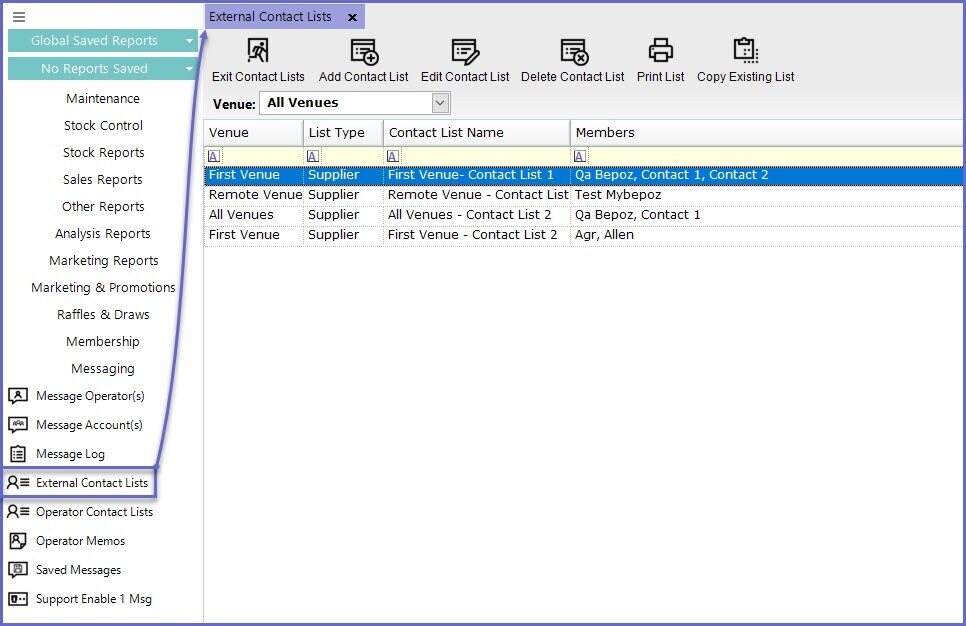
Set-Up & Maintenance of Lists
After navigating to the External Contact Lists window, multiple Lists can be viewed and maintained for your organisation
The viewable list can be filtered using the Venue drop-down
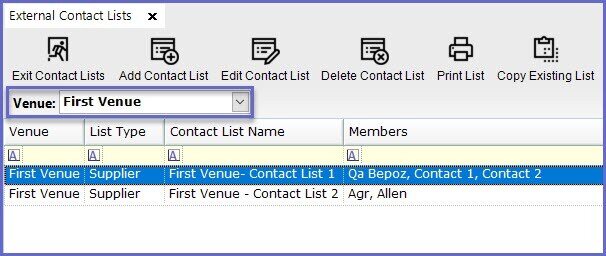
Use the buttons in the main menu ribbon at the top of the window to Add, Edit, Delete, and copy Lists as needed
Adding/Editing an External Contact List & Contacts
When adding or editing an External Contact List, complete the following steps:
Ensure that the desired Display Venue is selected
As a reminder, the Contact List will only be available for the Venue selected
Select the Contact Type
Enter or Edit the List Name as needed
Use the buttons at the bottom of the window to Add, Edit, and Delete Contacts
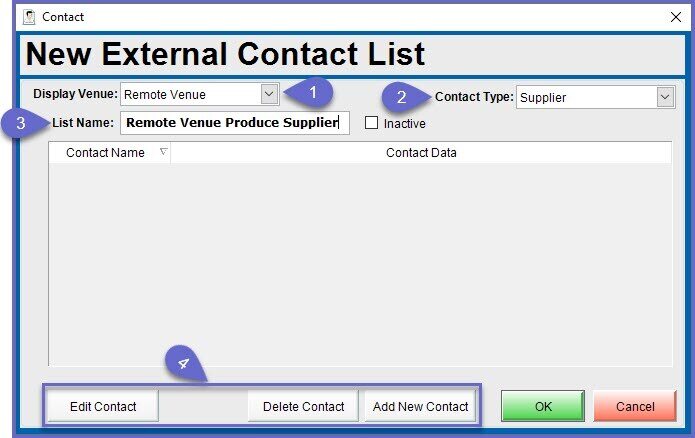
Contact data includes the following:
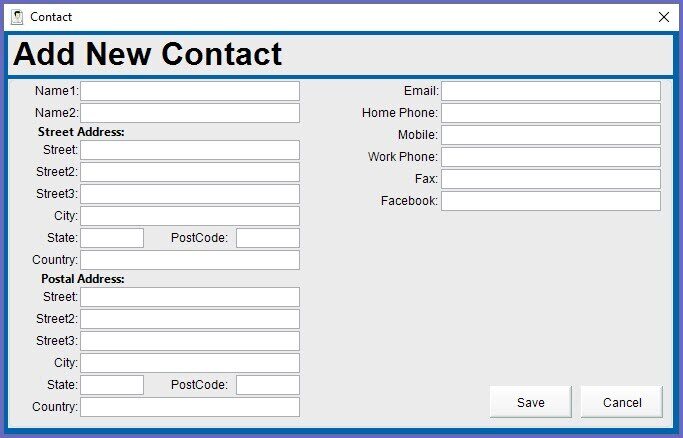
Sending a Message to an External Contact List
- After an External Contact List has been created, it can then be used when sending messages externally, e.g. when emailing a Purchase Order to a Supplier
Setup Example - Supplier Send Mode
- An External Contact List can be configured in a Supplier's Send Mode setup:
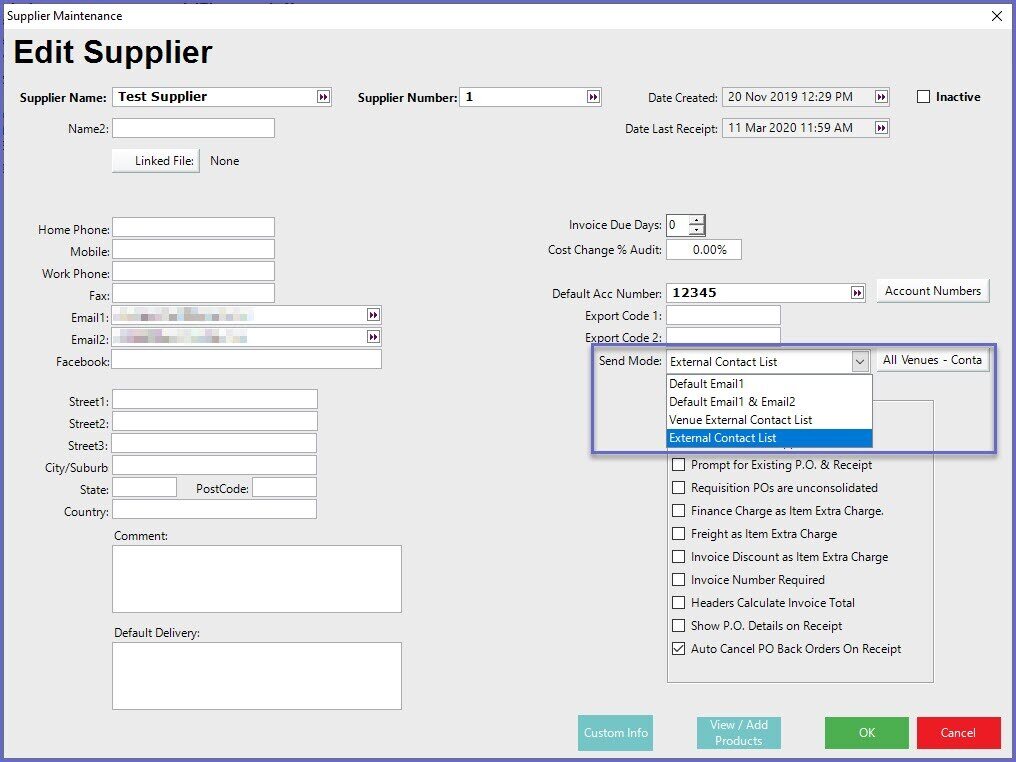
- For more on Supplier Send Mode, see
Supplier Send Mode
Use Example - Sending a P.O.
- When sending a message to an External Contact List such as a Purchase Order, the system will ask you to confirm sending to the List
- After authorization, the system will display a second message confirming the email addresses from the List that the message was sent to and the message will be sent successfully provided that the Email Server Settings are configured properly for the Venue