This article outlines a brief overview of Importing a Product Promotion from a Bepoz Generic file format; this i ncludes how to create a Scheduled Job under JobExport.dll called "Generic Product Promo Import". The Scheduled Job will i mport Flat file/excel from a Windows file directory and it s upports both Price Promotions and Multibuys.
This article outlines a brief overview of Importing a Product Promotion from a Bepoz Generic file format; this includes how to create a Scheduled Job under JobExport.dll called "Generic Product Promo Import".
The Scheduled Job will import Flat file/excel from a Windows file directory and it supports both Price Promotions and Multibuys.
Prerequisites- N/A
Job Settings
- This Scheduled Job will retrieve Product information and import it directly into BackOffice
- To add this Scheduled Job in BackOffice, log into BackOffice, and complete the following steps:
- Navigate to System Setup and select Scheduled Jobs
- Select Add Job button and the Job Maintenance window will open
- There are a number of credentials that need to input and they include:
- Job Name: Give the Job a relevant name
- Job Type: External DLL
- DLL Name: Jobexport.DLL
- ClassName: Generic Promotions Import
- Job Option will also require a number of configuration as well:
- Import Inactive: By default, it is set to false; if this flag is true, the import is inactive
- File Location: This is the location of the file to be imported; after import, the file is archived
- Archive Location: This is the location of archived files after import
- Default Priority: This will set the Product Promotions' priority based on the value; the value ranges to 1-20
- Default Discount Totaliser: This will set the Discount Totaliser for the promotion based on the value; the value ranges to 1-30
- Default Venue/s: Select the VenueID to match in the file to determine the VenueID; else use this setting if this is not specified in the import file
- Default Store/s: Select the Stores or Storegroups; else use this setting if this is not specified in the import file
- Default Till/s: Select the WorkstationID to match to the Product Promo Till ID; use this setting if this is not specified in the import file
- Default Account Profile: Select the value to the AccProfileID to match; use this setting if this is not specified in the import file
- Select Run Now! to run the Job immediately (as opposed to running based on the Schedule) and click OK to save the Scheduled Job
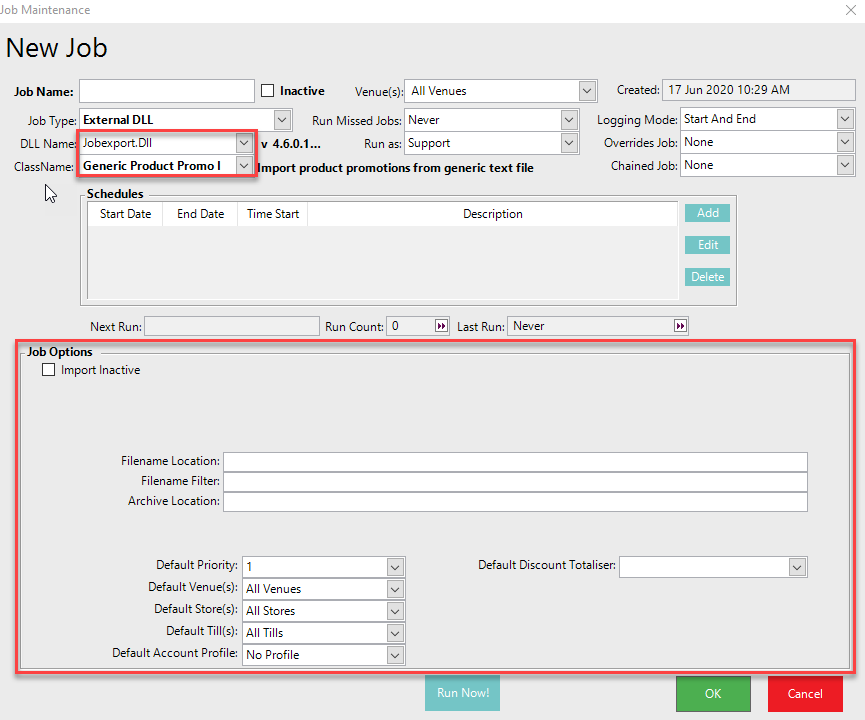
Field Definitions Header
- Create a spreadsheet using flat-file/Excel to set up a promotion
- Save the Promotion files in a .CSV format
- You will be creating a Header Definition and Line Definition so it would map the File Fields from BackOffice
- Input the File Field using the Index on the below Header Definition
- Using the Bepoz Notes, input the record entry per line
==============TABLE====================
Index |
File Field |
Bepoz Field |
Bepoz Notes |
A |
Record Type |
- |
This will indicate what type of record entry this is
|
AA |
Third ProductID |
ProdPromo.ThirdProdID |
Mix n Match Only
|
AB |
Third Product Size |
ProdPromo.ThirdProdSize |
Mix n Match Only
|
B |
ProdPromoNum |
|
Used just for the file to match header and line records. Any line records with the same ProdPromoNum will attach to the header promotion |
C |
Name |
ProdPromo.Name |
Use this to determine a single product promotion. If there are multiple Header records with different names, there should be more than one promotion that is imported
|
D |
PromotionType |
ProdPromo.PromotionType |
Price Promotion or Multibuy
|
E |
Description |
ProdPromo.Description |
This will map to the Product Promotion description |
F |
Start Date |
ProductPromo Schedule Start Date |
This will be the start date in the schedule for the promotion. A schedule will be created based on the start and end date specified. |
G |
End Date |
ProductPromo Schedule End Date |
This will be the end date in the schedule for the promotion. A schedule will be created based on the start and end date specified. |
H |
Priority |
ProductPromo.Priority |
Value is 1-20. This will set the Product Promotions priority based on the value.
|
I |
Discount Totaliser |
ProductPromo.DiscountNum |
Value is 1-30. This will set the Discount Totaliser for the promotion
|
J |
Venue |
ProductPromo.VenueID |
Match off VenueID in the file to determine VenueID. Need to have Venues, Venue Sets and Venue groups supported in the mapping.The values as represented in the database should be supported here. For example, -2 references a venuegroup and -101 would represent the Venue Set.
|
K |
Store |
ProductPromo.StoreID |
Match off VenueID in the file to determine VenueID. Need to have Stores and Store groups supported in the mapping.
|
L |
Till |
ProductPromo.TillID |
Match the WorkstationID to the Product Promo Till ID. If not specified, will default to job settings |
M |
Account Profile |
ProductPromo.AccProfileID |
Match the value to the AccProfileID. If not specified, will default to job settings |
N |
Inactive |
ProductPromo.InActive |
True or False.
|
O |
Pricingtype |
ProdPromo.Pricingtype |
Multibuy Only
|
P |
Qty Required |
ProdPromo.QtyReq |
Multibuy Only
|
Q |
Price |
ProdPromo.Price |
Multibuy Only
|
R |
MBPriceMode |
ProdPromo.MBPriceMode |
Mix n Match Only
|
S |
Second Qty Required |
ProdPromo.SecondQtyReqd |
Mix n Match Only
|
T |
Second Price |
ProdPromo.SecondProdPrice |
Mix n Match Only
|
U |
SecondMBPriceMode |
ProdPromo.SecondMBPriceMode |
Mix n Match Only
|
V |
Second ProductID |
ProdPromo.SecondProdID |
Mix n Match Only
|
W |
Second Product Size |
ProdPromo.SecondProdSize |
Mix n Match Only
|
X |
Third Qty Required |
ProdPromo.ThirdQtyReqd |
Mix n Match Only
|
Y |
Third Price |
ProdPromo.ThirdProdPrice |
Mix n Match Only
|
Z |
ThirdMBPriceMode |
ProdPromo.ThirdMBPriceMode |
Mix n Match Only
|
==============TABLE====================
Field Definitions Line
- Input the File Field using the Index on the below Line Definition.
- Using the Bepoz Notes, input the record entry per line.
==============TABLE====================
Index |
File Field |
Bepoz Field |
Bepoz Notes |
A |
Record Type |
|
This will indicate what type of record entry this isL = LineLines with no valid record type will be ignored |
B |
ProdPromoNum |
|
Match based off header recordUsed just for the file to match header and line records to create a promotion in Bepoz |
C |
ProductID |
PPProd.ProductID |
This is the ProductID/ProductGroupID that determines the products that will be available for the promotion |
D |
Product Size |
PPProd.Size |
This is the Product Size that will be made available in the promotion for the product/s.0 = All Sizes
|
E |
Description |
- |
Used to make file human readable and to work with. |
F |
Price |
PPProd.Price |
If field has value, set the value in the price field and also flag PPProd.UsePrice as true. Values are set in hundredths |
G |
Discount Amount |
PPProd.DiscAmt |
If field has value, set the value in the DiscAmt field and also flag PPProd.UseDiscAmt as true. Values are set in hundredths |
H |
Discount Percent |
PPProd.DiscPerc |
If field has value, set the value in the DiscPerc field and also flag PPProd.UseDiscPerc as true. Values are set in hundredths |
I |
Points Earn |
PPProd.PointsEarn |
If field has value, set the value in the PointsEarn field and also flag PPProd.UsePointsEarn as true. Values are set in hundredths |
J |
Points Redeem |
PPProd.PointsRdm |
If field has value, set the value in the PointsRdm field and also flag PPProd.UsePointsRdm as true. Values are set in hundredthsA -1 will set the Redeem Not Allowed flag. |
==============TABLE====================
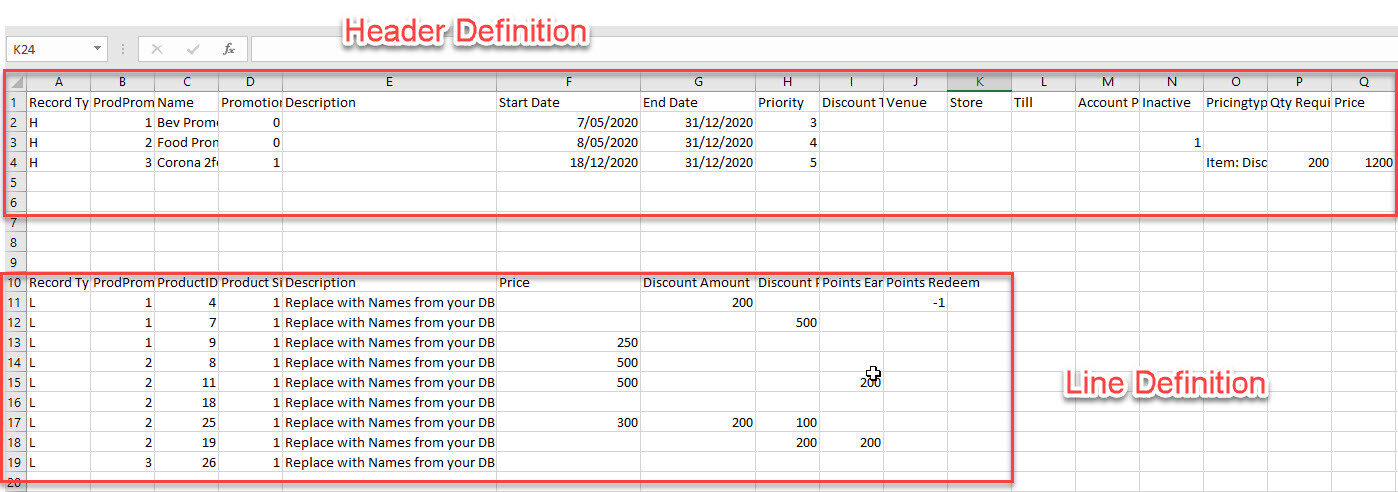
- If an error occurs with the import, this should be written into an error file with the error detail in the same directory as specified for import


