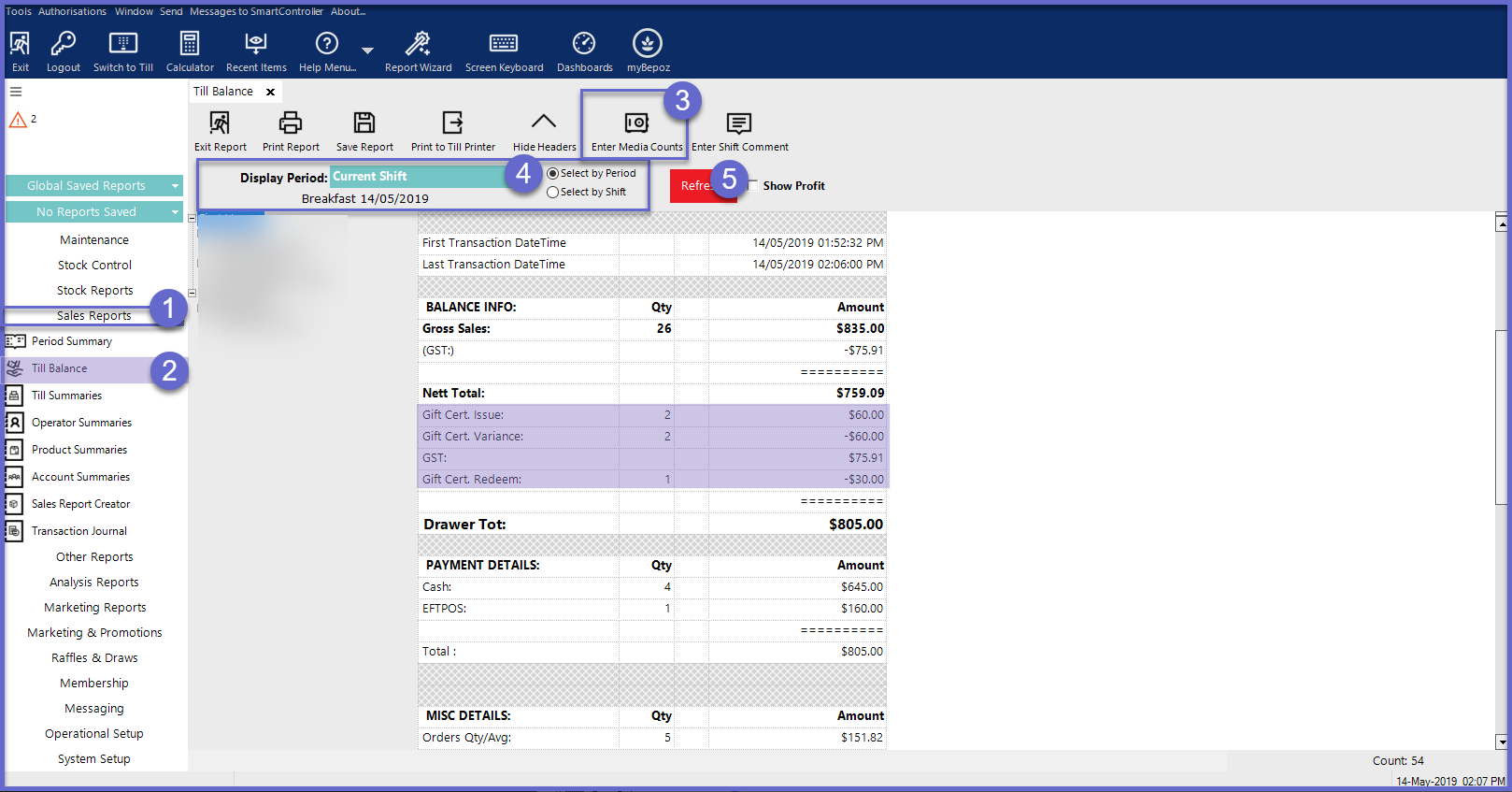-
End-User | Products & SmartPOS
-
End-User | Stock Control
-
End-User | Table Service and Kitchen Operations
-
End-User | Pricing, Marketing, Promotions & Accounts
- Prize Promotions
- Points, Points Profiles and Loyalty
- Product Promotions
- Repricing & Discounts in SmartPOS
- Vouchers
- Account Till Functions
- Pricing, Price Numbers and Price Modes
- Raffles & Draws
- Marketing Reports
- Accounts and Account Profiles
- Rewards
- SmartPOS Account Functions
- Troubleshooting
- Product Labels
- Packing Slips
-
End-User | System Setup & Admin
-
End-User | Reporting, Data Analysis & Security
-
End-User | Membership & Scheduled Billing
-
End-User | Operators, Operator Permissions & Clocking
-
Interfaces | Data Send Interfaces
-
Interfaces | EFTPOS & Payments
- NZ EFTPOS Interfaces
- Linkly (Formerly PC-EFTPOS)
- Adyen
- Tyro
- ANZ BladePay
- Stripe
- Windcave (Formerly Payment Express)
- Albert EFTPOS
- Westpac Presto (Formerly Assembly Payments)
- Unicard
- Manager Cards External Payment
- Pocket Voucher
- OneTab
- Clipp
- eConnect-eConduit
- Verifone
- AXEPT
- DPS
- Liven
- Singapore eWallet
- Mercury Payments TRANSENTRY
- Ingenico
- Quest
- Oolio - wPay
-
Interfaces | SMS & Messaging
-
Interfaces | Product, Pricing, Marketing & Promotions
- Metcash Loyalty
- Range Servant
- ILG Pricebook & Promotions
- Oolio Order Manager Integration
- Ubiquiti
- Product Level Blocking
- BidFood Integration
- LMG
- Metcash/IBA E-Commerce Marketplace
- McWilliams
- Thirsty Camel Hump Club
- LMG Loyalty (Zen Global)
- Doshii Integration
- Impact Data
- Marsello
- IBA Data Import
- Materials Control
- Last Yard
- Bepoz Standard Transaction Import
-
Interfaces | Printing & KDS
-
Interfaces | Reservation & Bookings
-
Interfaces | Database, Reporting, ERP & BI
-
Interfaces | CALink, Accounts & Gaming
- EBET Interface
- Clubs Online Interface
- Konami Interface
- WIN Gaming Interface
- Aristocrat Interface
- Bally Interface
- WorldSmart's SmartRetail Loyalty
- Flexinet & Flexinet SP Interfaces
- Aura Interface
- MiClub Interface
- Max Gaming Interface
- Utopia Gaming Interface
- Compass Interface
- IGT & IGT Casino Interface
- MGT Gaming Interface
- System Express
- Aristocrat nConnect Interface
- GCS Interface
- Maxetag Interface
- Dacom 5000E Interface
- InnTouch Interface
- Generic & Misc. CALink
-
Interfaces | Miscellaneous Interfaces/Integrations
-
Interfaces | Property & Room Management
-
Interfaces | Online Ordering & Delivery
-
Interfaces | Purchasing, Accounting & Supplier Comms
-
SmartPOS | Mobile App
-
SmartPDE | SmartPDE 32
-
SmartPDE | Denso PDE
-
SmartPDE | SmartPDE Mobile App
-
MyPlace
-
MyPlace | myPLACE Lite
-
MyPlace | Backpanel User Guides
- Bepoz Price Promotions
- What's on, Events and tickets
- Staff
- System Settings | Operational Settings
- Vouchers & Gift Certificates
- Member Onboarding
- Members and memberships
- System Settings | System Setup
- Reports and Reporting
- Actions
- Offers | Promotions
- Messaging & Notifications
- System Settings | App Config
- Surveys
- Games
- User Feedback
- Stamp Cards
-
MyPlace | Integrations
-
MyPlace | FAQ's & How-2's
-
MyPlace | Release Notes
-
YourOrder
-
YourOrders | Backpanel User Guides
-
YourOrders | YourOrder Kiosk User Guide
-
YourOrders | Merchant App User Guide
-
WebAddons
-
Installation / System Setup Guides
- SmartPOS Mobile App | Setup
- SmartPOS Mobile App | SmartAPI Host Setup
- SmartPOS Mobile App | BackOffice Setup
- SmartPOS Mobile App | Pay@Table setup
- SmartKDS Setup 4.7.2.7 +
- SmartKDS Setup 4.6.x
- SQL Installations
- Server / BackOffice Installation
- New Database Creation
- Multivenue Setup & Config.
- SmartPOS
- SmartPDE
- Player Elite Interface | Rest API
- Interface Setups
- Import
- KDSLink
- Snapshots
- Custom Interface Setups
-
HOW-2
- Product Maintenance
- Sales and Transaction Reporting
- SmartPOS General
- Printing and Printing Profiles
- SQL
- Repricing & Discounts
- Stock Control
- Membership
- Accounts and Account Profiles
- Miscellaneous
- Scheduled Jobs Setups
- Backoffice General
- Purchasing and Receiving
- Database.exe
- EFTPOS
- System Setup
- Custom Support Tools
-
Troubleshooting
-
Hardware
5 | Gift Voucher Setup
This article details Gift Certificates and the process of configuring a Till Function Map for their sale. Gift Certificates are a type of Voucher that has monetary worth and can be used as a means of payment for a Transaction. Gift Certificates can either be purchased directly or awarded with a Prize Promotion. In Bepoz, Gift Certificates can be sold by creating as a Voucher Setup and by then configuring a Till Function to sell the Voucher.
This article details Gift Certificates and the process of configuring a Till Function Map for their sale.
Gift Certificates are a type of Voucher that has monetary worth and can be used as a means of payment for a Transaction.
Gift Certificates can either be purchased directly or awarded with a Prize Promotion.
In Bepoz, Gift Certificates can be sold by creating as a Voucher Setup and by then configuring a Till Function to sell the Voucher.
- To access Voucher Setup features, the applicable Operator Privileges will need to be enabled
- Marketing & Promotions Tab
- Promotions: "Maintain Voucher Setups" Flag
- Promotions: "Issues/Edit Vouchers " Flag
- General Tab
- System Setup "Maintain Till Function Maps" Flag
- Reporting Tab
- Sales Reports: "Allow Cash Reports" Flag
Gift Certificate
- This Voucher Setup Type is a complete Gift Certificate tracking system
- Gift Certificates are a type of Voucher that is set up and reported on in the same way as other Vouchers
- Gift Vouchers, however, have extra reporting in the Balance Reports due to their inherent “value” rather than a Discount Amount
- Both “Gift Certificate Issued” and “Gift Certificate Redeem” totals are reported separately
- Pre-Printed Gift Certificates or pre-programmed magnetic cards are also supported
- To Create a Gift Voucher setup, go to Marketing & Promotions > Voucher Setup
- Click on Add Voucher Setup to Create a New Voucher or Edit Voucher Setup to Edit an existing Voucher Setup
- Type the Voucher Name and Set the Voucher Type as Gift Certificate
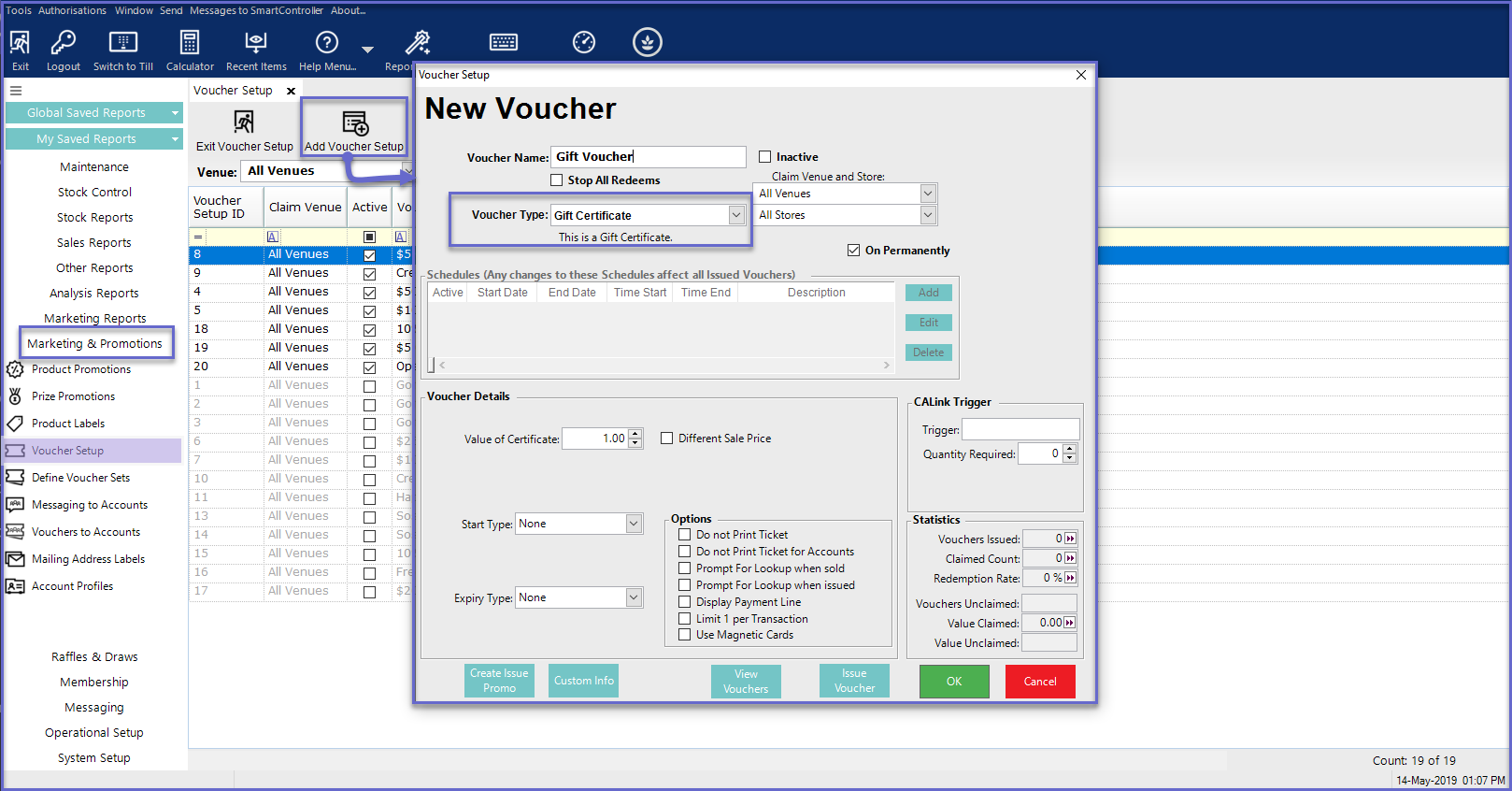
Additional Voucher Details
- The Value of Certificate field allows for setting a pre-determined monetary amount for Gift Certificate; to prompt the Operator to manually enter a value for the Gift Certificate, set the Value of Certificate to '0.00'
- When issuing the Gift Certificate, the issuer will be asked to enter the lookup number or scan the Gift Certificate to supply the Lookup Number
- Then the Gift Certificate is either scanned or the lookup number is then entered to redeem the Voucher at a later date
- This is a Voucher Type-specific detail that needs to be considered while configuring the Gift Certificate Setup
- The Different Sale Price flag allows for selling a Gift Certificate at a desired price value which could be different from the Value of Certificate
- To sell Gift Certificate at a different price, turn ON the Different Sale Price flag
- Once this flag is turned ON, it will display the Enter Sale Price field which allows for entering the desired price amount for the Gift Certificate
- Note: If this flag is turned ON and the Enter Sale Price field is left to $0.00 then the Gift Certificates will be sold at $0.00 on SmartPOS
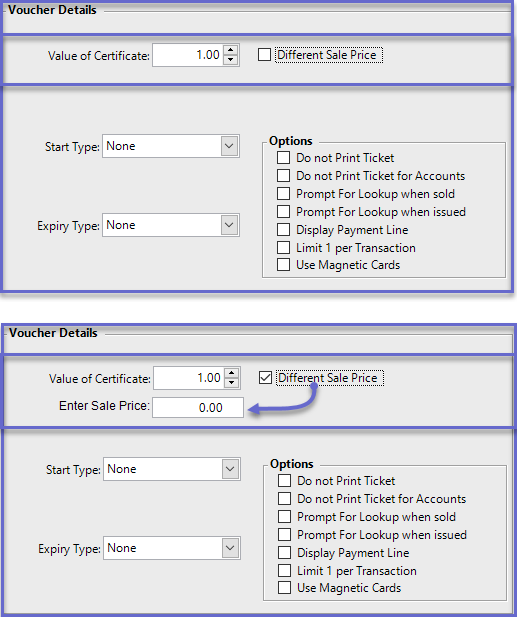
- When selling Gift Certificates, the Till will use the Printer Format set as the Prize Promotion Printer Format for that Workstation
Gift Certificate Transactions
- Gift Vouchers are typically sold from SmartPOS but can also be issued via a Prize Promotion or issued from BackOffice
- To issue a Gift Voucher using a Prize Promotion, an Operator can link the Voucher to a Product which, when sold, will trigger the Voucher issue
- These Certificates can also be linked to Accounts which can be done through Voucher Setup
- The Gift Vouchers can either be sold directly for their face value or can be sold at a different price from SmartPOS
- Once the Gift Certificate Voucher Setup has been created, a function to sell these Vouchers has to be configured in the Till Function Map
Till Function Configuration
- For Till Configuration, go to System Setup > Till Function Maps
- Select the desired Function Map and Panel to place the Till Function on
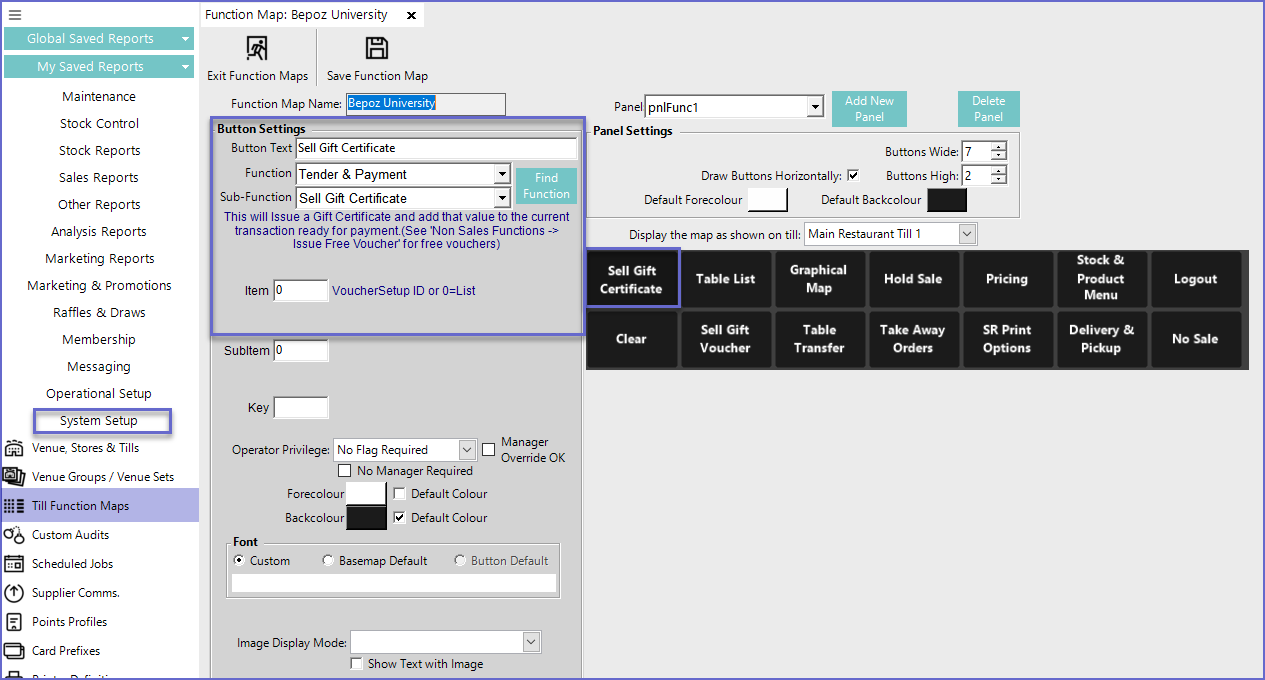
|
Configuration Option
|
Description |
| Button Text |
|
| Function |
|
| Sub-Function |
|
| Item |
|
- Once finished, Save the Function Map so that the Till Function can be used in SmartPOS
- The Gift Voucher can now be sold directly from SmartPOS as a Product
- As mentioned above, the Price of these Vouchers is either pre-determined or left for manual entry
- Any changes to the Voucher Setup will also change the feature of the Voucher that is being sold through SmartPOS
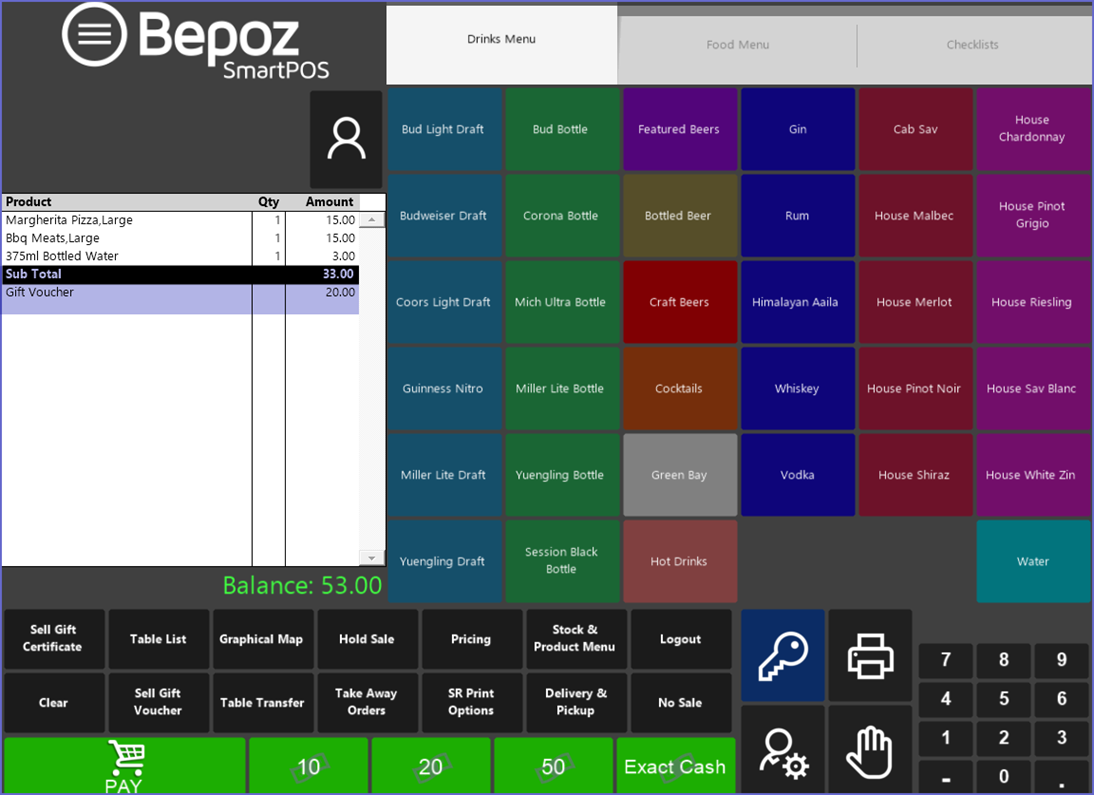
Gift Certificate Reporting
- To view the report, go to Sales Report > Till Balance
- Add necessary Media Counts
- Select the Time and Period for which the report is being generated
- Click the Display button