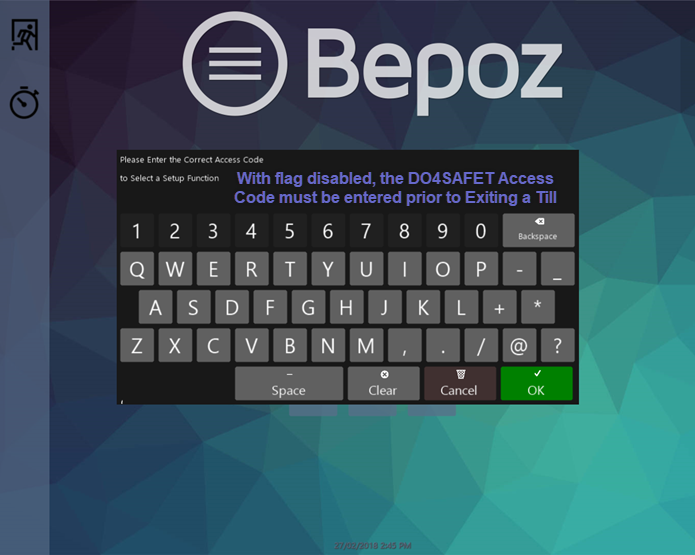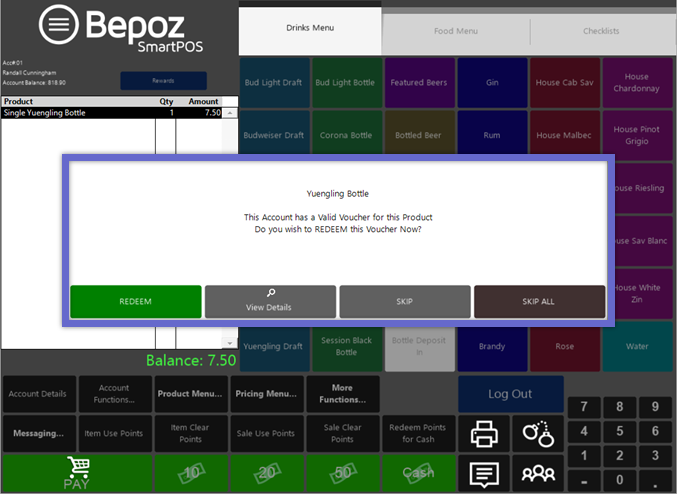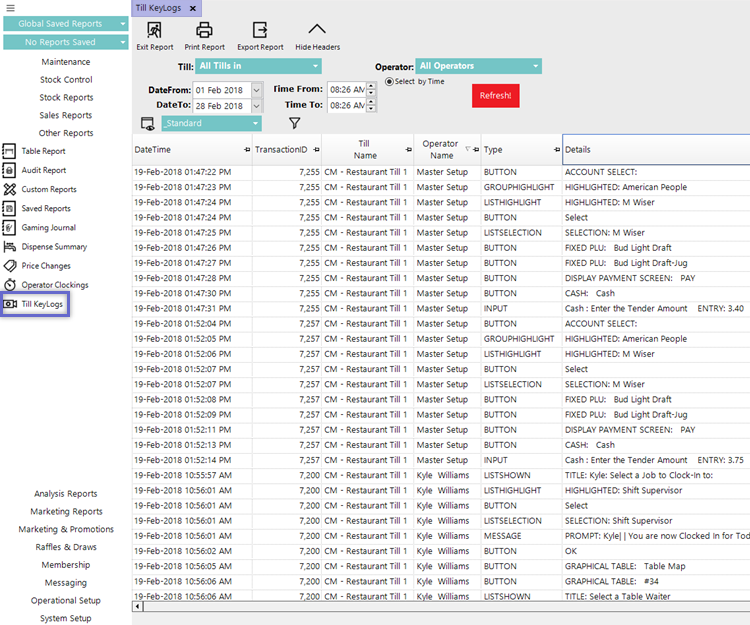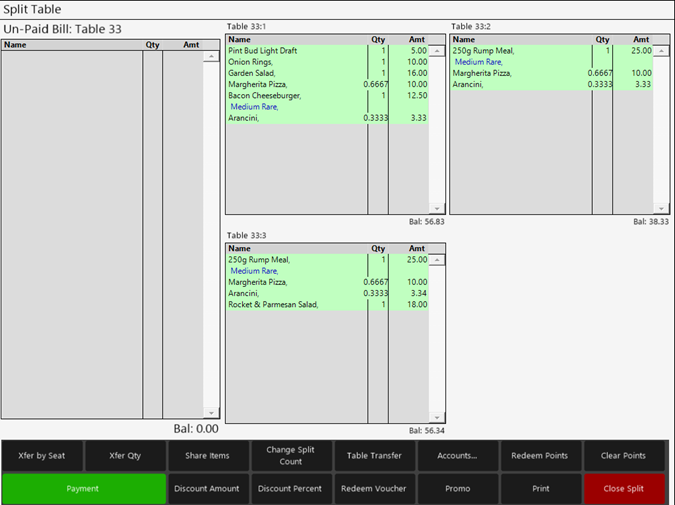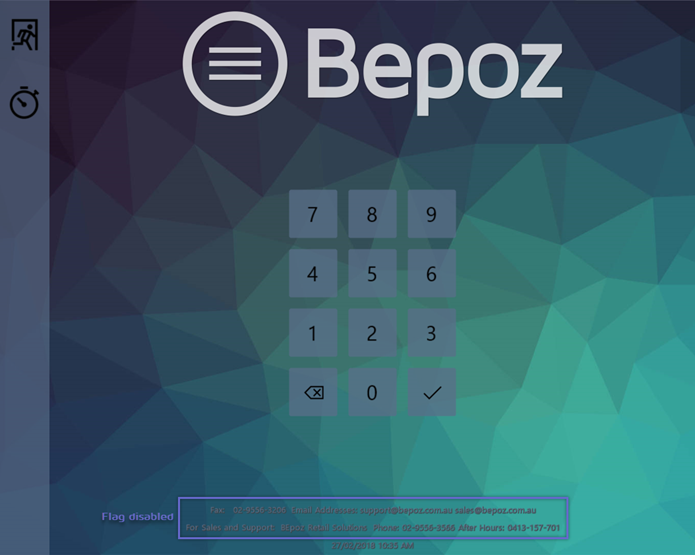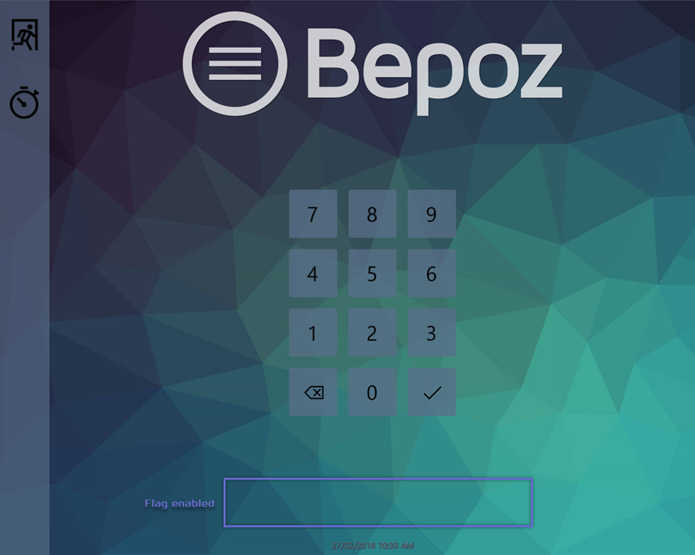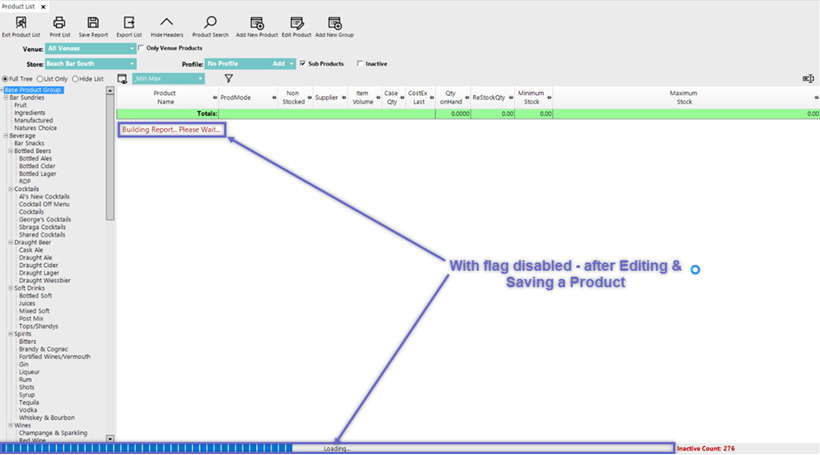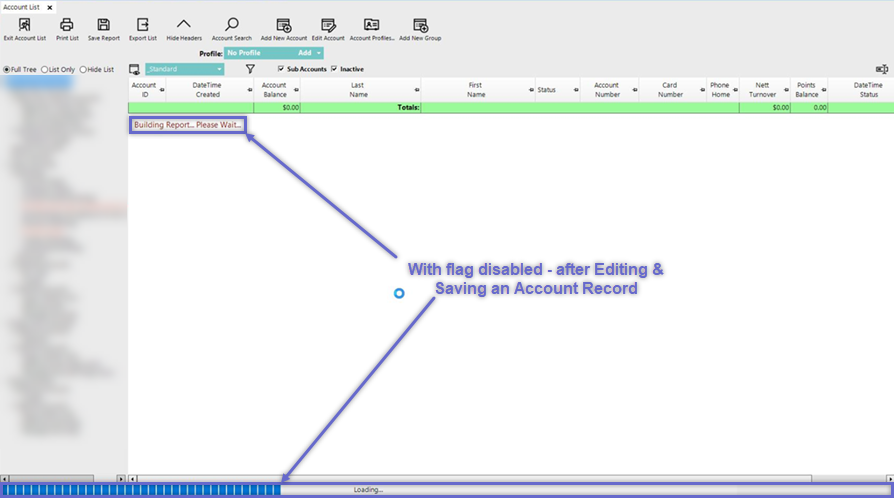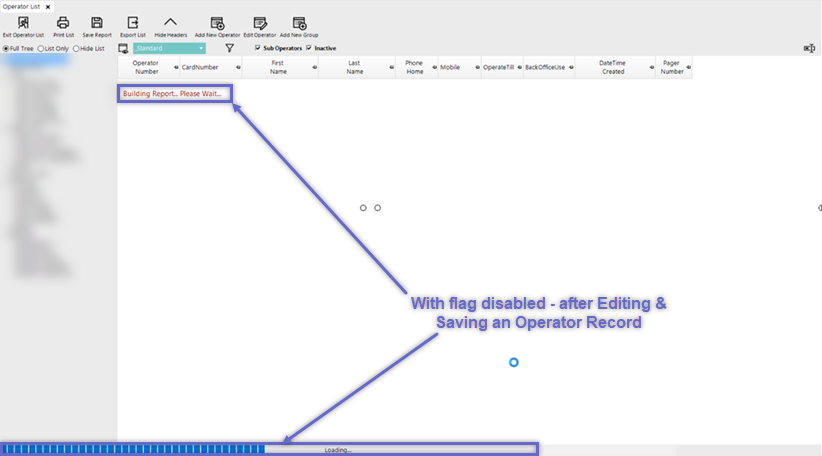Flag
|
Description
|
Visual/s (if applicable)
|
| Use Till Certificates |
- Enabling this flag will enhance SmartPOS Workstation Security by forcing each till to confirm that it has the same certificates as the Server
- This is useful in wireless environments where unauthorized Tills may be a problem
|
|
| Skip First Do4Safet |
- This flag controls whether or not to ask for the DO4SAFET password when a SmartPOS Workstation is not connected to SmartController
- If this flag is disabled then when a SmartPOS Workstation becomes disconnected from SmartController, this Access Code must be entered prior to Exiting SmartPOS
|
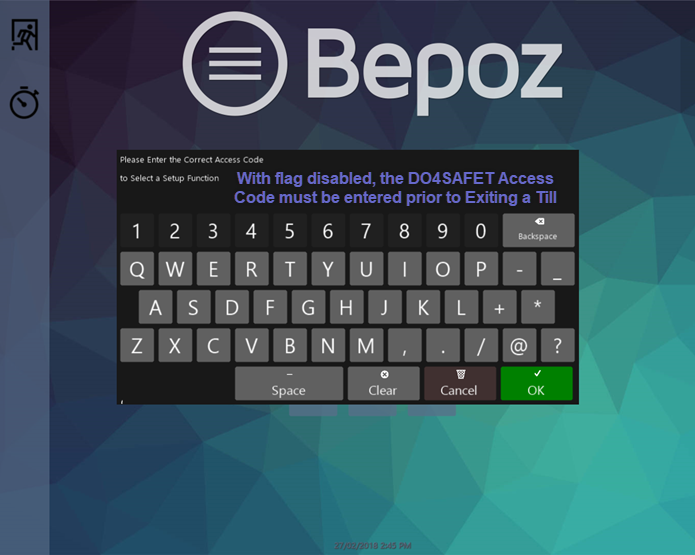
|
| Prompt to Redeem Account Vouchers |
- If this flag is enabled then when a Product is sold to an Account that has a Voucher attached which can be applied to the Product, a prompt will appear on the SmartPOS Workstation screen notifying the Operator and asking to redeem the Voucher
|
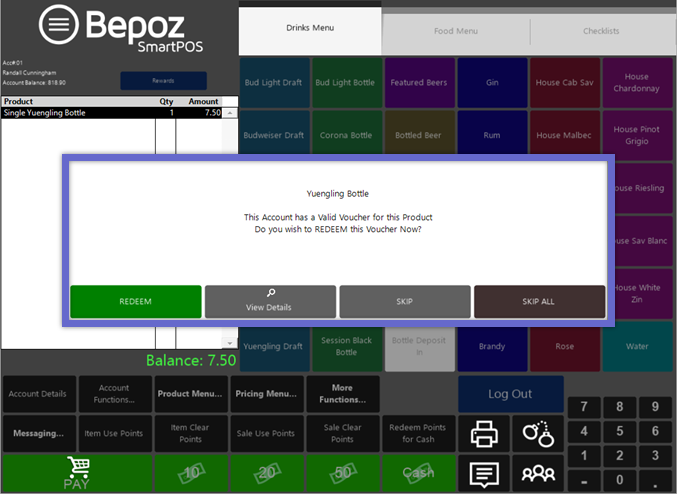
|
| Use Dispense for Stock on Hand |
- If using the Dispensing Link, enabling this flag will cause the Stock for Flow Products to be deducted as it is Dispensed rather than when it is Sold
|
|
| Report Dispense Cost of Sales |
- If using the Dispensing Link, enabling this flag will cause the Period Summary and the Till Balance Reports to report the Dispense Cost of Sales for Flow Products rather than the Cost of Till Sales
|
|
| Split EFTPOS to Credit Cards |
- When this flag is enabled then Transactions which are Tendered to EFTPOS will automatically be split into their respective Credit Card Type in Reporting
- For example, when an Operator uses the EFTPOS payment type, but a Visa Credit Card is swiped and approved, the payment amount will be added to the Visa line in Till Balance and to the Visa column in Till Summaries - rather than being included in the EFTPOS totals in these Reports
- If this flag is left disabled, EFTPOS Transactions will Report as EFTPOS
|
|
| EFTPOS Theoretical as Actual |
- When this flag is enabled, then when the "Enter Media Counts" Till Function button is pressed at SmartPOS, the Operator will be presented with a screen showing all Card Payments & Details
- There are two (2) buttons for the operator to choose: Confirm and Cancel
- If the Operator presses the "Confirm" button, the Theoretical Counts for EFTPOS will be entered into the Counted automatically and the standard Media Counts Entry process will continue
- If the Operator presses the "Cancel" button, the Counted will not be affected and the standard process will continue for Media Counts Entry
- If the Global flag "Split EFTPOS to Credit Cards" is also enabled, the Theoretical Counts for each credit card type will be entered automatically into the Actual once the Confirm button has been pressed; this will also bypass the numeric entries for the other card types
- The Store-level flag "Force EFTPOS Tip Count Entry" must be disabled
|
|
| Stop Key Logging at Tills |
- When this flag is enabled, SmartPOS Workstation Key Logging will cease
- If this flag is disabled then KeyLogs will be recorded and can be accessed in BackOffice via Other Reports > Till KeyLogs
|
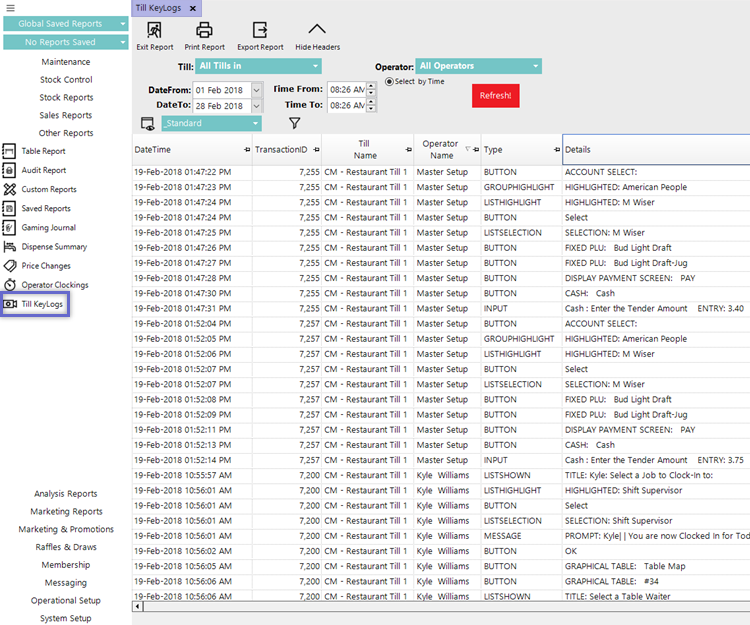
|
| Server BackOffice License Allocated |
- By default, the BackOffice Workstation is allocated a license and any other Workstations share the remaining licenses
- This is useful when Auto Email Reports are in use
- Disable this flag for all Workstations to share licenses
|
|
| Partial Stocktakes by Default |
- Normally the default for a Stocktake is a Full Stocktake
- Enable this flag to change the default to a Partial Stocktake
|
|
| Re-Issue a Partial Used Voucher |
- If this flag is enabled then when a partial amount is used for Vouchers which carry a balance - such as Gift Certificates, Credit Notes, and Discount Amount Voucher types - a new docket with the new balance will be issued
|
|
| Tables Open directly into Splits |
- With this flag enabled - after a Table has been Split & subsequently Saved in SmartPOS - when the Table is re-opened the Split Table screen will display as opposed to the Base Table screen
|
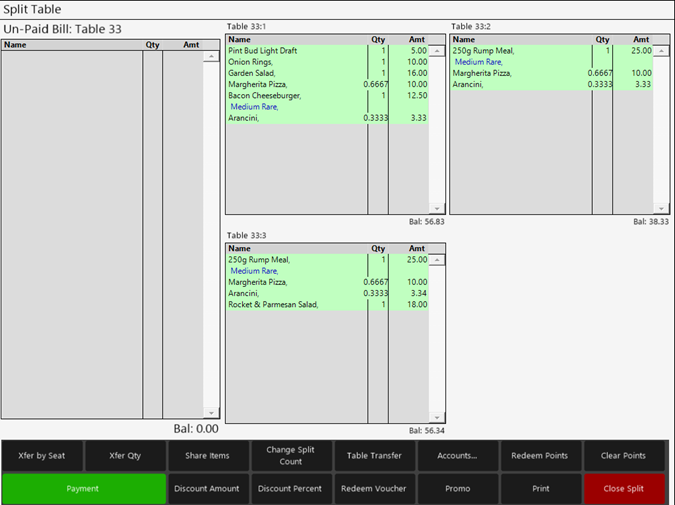
|
| Hide Reseller info on Till Logon screen |
- If this flag is enabled then on all SmartPOS Workstations throughout the Organization, the Bepoz Reseller information will not be displayed on the login screen
- This will override the Venue Maintenance 'Reseller' setting
- If the flag is disabled then the Reseller information will be displayed on SmartPOS Workstation login screens as configured in Venue Maintenance
|
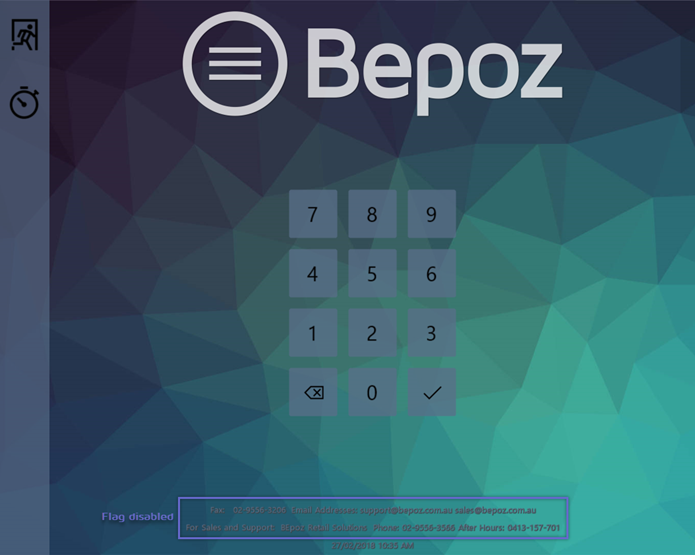
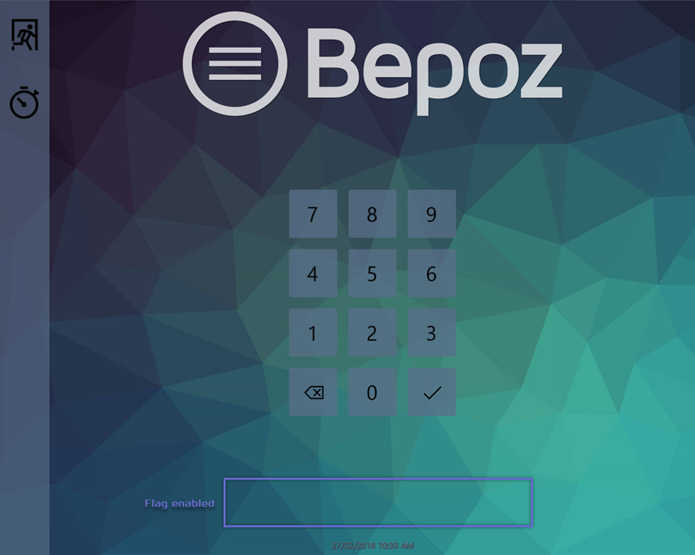
|
| No Accounts in Local Database |
- If this flag is enabled then when creating a Local Database for Offline Workstations, the Database will not include Account Data
|
|
| Venue ProdStores Only in Local Database |
- If this flag is enabled then Local Databases' ProdStore information will be limited to only the Local Venues' ProdStores and not the ProdStores of other Venues in the Organization
|
|
| No Cash Totals in Till Balance |
- If this flag is left as disabled then Cash will be included with the other Payment Totals in the Payment Details on Till Balance Reports
- If this flag is enabled then Cash Payment Details will be excluded in Till Balance Reports
|
 
|
| Do not Refresh Product List on Edit |
- If this flag is left disabled then when Products in the database are Edited and Saved, the Product List will be Redrawn, i.e., Refresh
- If the Product List contains hundreds or thousands of Products, the Refresh may take a few seconds
- If this flag is enabled then when Products in the database are Edited and Saved, the Product List will not Refresh
|
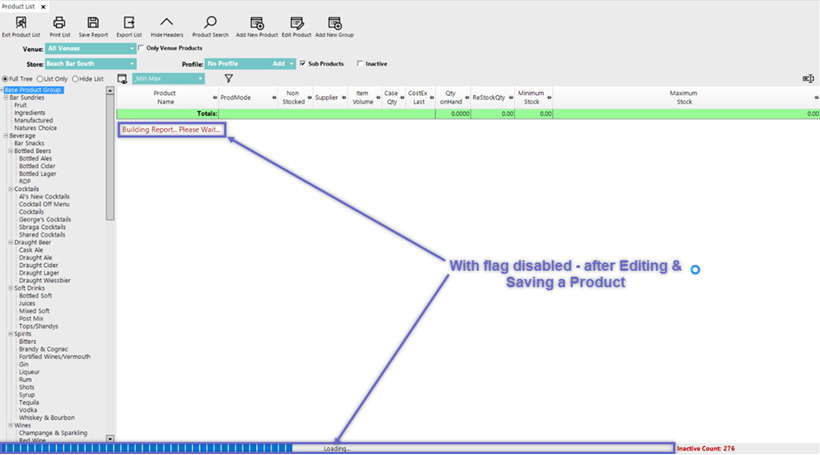
|
| Do not Refresh Account List on Edit |
- If this flag is left disabled then when Accounts in the database are Edited and Saved, the Account List will be Redrawn, i.e., Refresh
- If the Account List contains hundreds or thousands of Accounts, the Refresh may take a few seconds
- If this flag is enabled then when Accounts in the database are Edited and Saved, the Account List will not Refresh
|
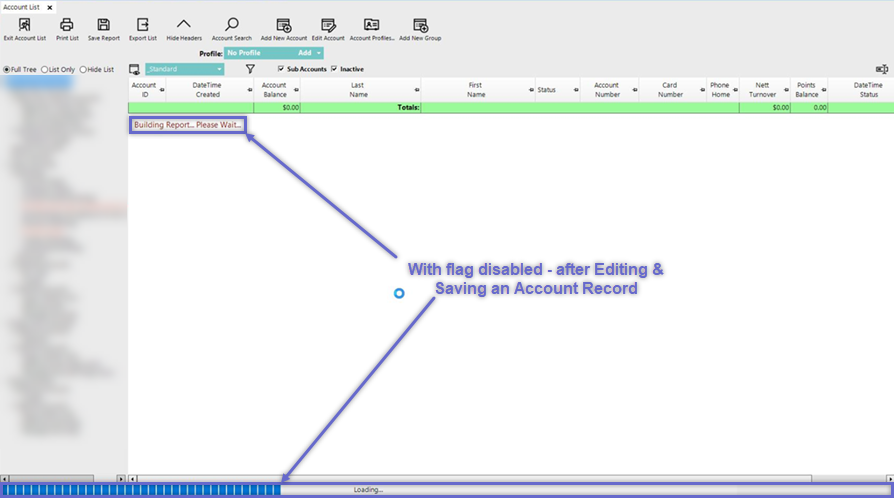
|
| Do not Refresh Operator List on Edit |
- If this flag is left disabled then when Operators in the database are Edited and Saved, the Operator List will be Redrawn, i.e., Refresh
- If the Operator List contains hundreds or thousands of Operators, the Refresh may take a few seconds
- If this flag is enabled then when Operator Records in the database are Edited and Saved, the Operator List will not Refresh
|
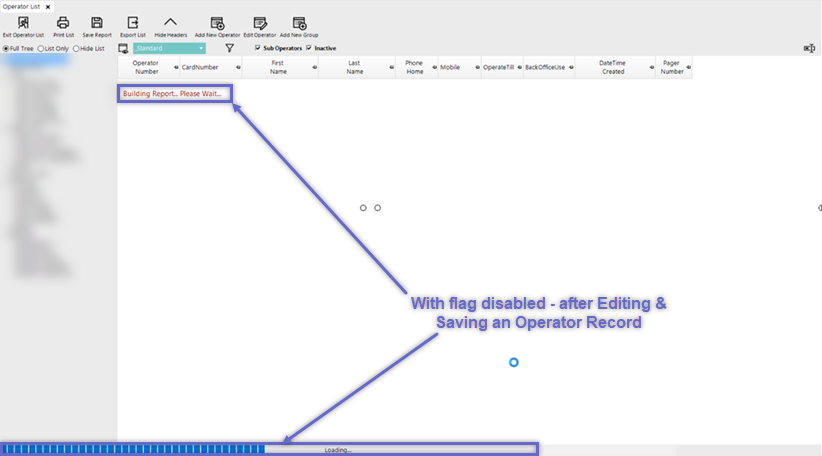
|
| Disable Venue IP Validation |
- If this flag is enabled, a venue can connect to the HO server when its IP address does not match the address configured in the venue record.
- If this flag is disabled, the venue IP address must match to connect to the HO server.
|
|
Aged Debtors
v4.7.4.3+ |
- If this flag is disabled (default), the aged debtors' functionality will not be available in Backoffice.
- If this flag is enabled, the aged debtors' functionality will be available in Backoffice, allowing venues to report their account debts based on industry-standard aging brackets (currently owing, 30 days, 60 days, 90+ days)
- The aged debtors' tab will become active within the Accounts Maintenance window
- An aged debtors report view will be available within the Accounts List
|


|