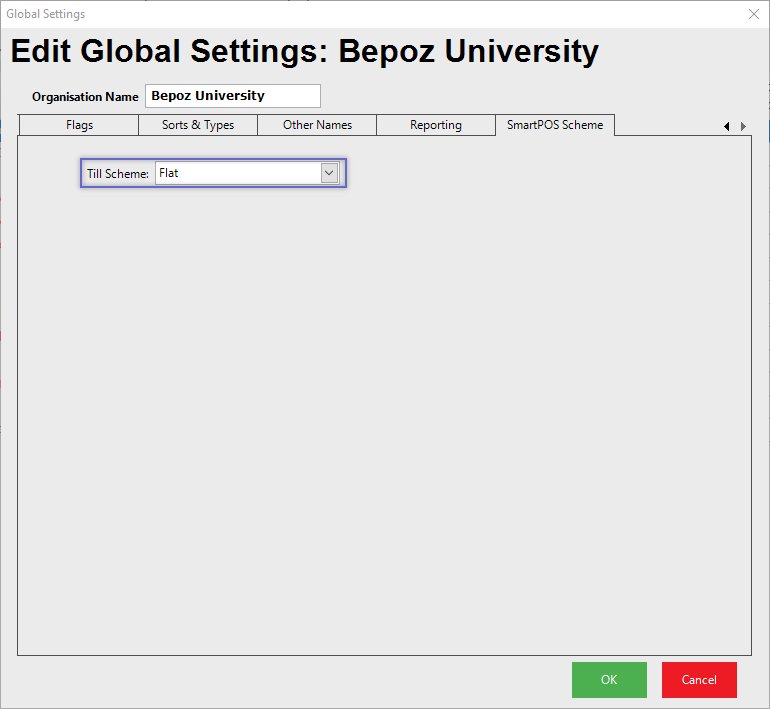- INTERNAL - Bepoz Help Guides
- End-User | System Setup & Admin
- Global, Venue, Store, Till & Device Setups
-
End-User | Products & SmartPOS
-
End-User | Stock Control
-
End-User | Table Service and Kitchen Operations
-
End-User | Pricing, Marketing, Promotions & Accounts
- Prize Promotions
- Points, Points Profiles and Loyalty
- Product Promotions
- Repricing & Discounts in SmartPOS
- Vouchers
- Account Till Functions
- Pricing, Price Numbers and Price Modes
- Raffles & Draws
- Marketing Reports
- Accounts and Account Profiles
- Rewards
- SmartPOS Account Functions
- Troubleshooting
- Product Labels
- Packing Slips
-
End-User | System Setup & Admin
-
End-User | Reporting, Data Analysis & Security
-
End-User | Membership & Scheduled Billing
-
End-User | Operators, Operator Permissions & Clocking
-
Interfaces | Data Send Interfaces
-
Interfaces | EFTPOS & Payments
- NZ EFTPOS Interfaces
- Linkly (Formerly PC-EFTPOS)
- Adyen
- Tyro
- ANZ BladePay
- Stripe
- Windcave (Formerly Payment Express)
- Albert EFTPOS
- Westpac Presto (Formerly Assembly Payments)
- Unicard
- Manager Cards External Payment
- Pocket Voucher
- OneTab
- Clipp
- eConnect-eConduit
- Verifone
- AXEPT
- DPS
- Liven
- Singapore eWallet
- Mercury Payments TRANSENTRY
- Ingenico
- Quest
- Oolio - wPay
-
Interfaces | SMS & Messaging
-
Interfaces | Product, Pricing, Marketing & Promotions
- Metcash Loyalty
- Range Servant
- ILG Pricebook & Promotions
- Oolio Order Manager Integration
- Ubiquiti
- Product Level Blocking
- BidFood Integration
- LMG
- Metcash/IBA E-Commerce Marketplace
- McWilliams
- Thirsty Camel Hump Club
- LMG Loyalty (Zen Global)
- Doshii Integration
- Impact Data
- Marsello
- IBA Data Import
- Materials Control
- Last Yard
- Bepoz Standard Transaction Import
-
Interfaces | Printing & KDS
-
Interfaces | Reservation & Bookings
-
Interfaces | Database, Reporting, ERP & BI
-
Interfaces | CALink, Accounts & Gaming
- EBET Interface
- Clubs Online Interface
- Konami Interface
- WIN Gaming Interface
- Aristocrat Interface
- Bally Interface
- WorldSmart's SmartRetail Loyalty
- Flexinet & Flexinet SP Interfaces
- Aura Interface
- MiClub Interface
- Max Gaming Interface
- Utopia Gaming Interface
- Compass Interface
- IGT & IGT Casino Interface
- MGT Gaming Interface
- System Express
- Aristocrat nConnect Interface
- GCS Interface
- Maxetag Interface
- Dacom 5000E Interface
- InnTouch Interface
- Generic & Misc. CALink
-
Interfaces | Miscellaneous Interfaces/Integrations
-
Interfaces | Property & Room Management
-
Interfaces | Online Ordering & Delivery
-
Interfaces | Purchasing, Accounting & Supplier Comms
-
SmartPOS | Mobile App
-
SmartPDE | SmartPDE 32
-
SmartPDE | Denso PDE
-
SmartPDE | SmartPDE Mobile App
-
MyPlace
-
MyPlace | myPLACE Lite
-
MyPlace | Backpanel User Guides
- Bepoz Price Promotions
- What's on, Events and tickets
- Staff
- System Settings | Operational Settings
- Vouchers & Gift Certificates
- Member Onboarding
- Members and memberships
- System Settings | System Setup
- Reports and Reporting
- Actions
- Offers | Promotions
- Messaging & Notifications
- System Settings | App Config
- Surveys
- Games
- User Feedback
- Stamp Cards
-
MyPlace | Integrations
-
MyPlace | FAQ's & How-2's
-
MyPlace | Release Notes
-
YourOrder
-
YourOrders | Backpanel User Guides
-
YourOrders | YourOrder Kiosk User Guide
-
YourOrders | Merchant App User Guide
-
WebAddons
-
Installation / System Setup Guides
- SmartPOS Mobile App | Setup
- SmartPOS Mobile App | SmartAPI Host Setup
- SmartPOS Mobile App | BackOffice Setup
- SmartPOS Mobile App | Pay@Table setup
- SmartKDS Setup 4.7.2.7 +
- SmartKDS Setup 4.6.x
- SQL Installations
- Server / BackOffice Installation
- New Database Creation
- Multivenue Setup & Config.
- SmartPOS
- SmartPDE
- Player Elite Interface | Rest API
- Interface Setups
- Import
- KDSLink
- Snapshots
- Custom Interface Setups
-
HOW-2
- Product Maintenance
- Sales and Transaction Reporting
- SmartPOS General
- Printing and Printing Profiles
- SQL
- Repricing & Discounts
- Stock Control
- Membership
- Accounts and Account Profiles
- Miscellaneous
- Scheduled Jobs Setups
- Backoffice General
- Purchasing and Receiving
- Database.exe
- EFTPOS
- System Setup
- Custom Support Tools
-
Troubleshooting
-
Hardware
8 | Global Settings "SmartPOS Scheme" Tab
This article covers an overview of the "SmartPOS Scheme" tab within Global Settings in BackOffice. The Till Scheme drop-down on the SmartPOS Scheme Tab allows for selecting from three different Visual Schemes for the Organization's SmartPOS Workstations. After selecting a Till Scheme - depending on the selection chosen - additional Scheme Details may be available within Global Settings. Further SmartPOS Workstation design settings can be found for individual Workstations via each Workstation's Maintenance window.
This article covers an overview of the "SmartPOS Scheme" tab within Global Settings in BackOffice.
The Till Scheme drop-down on the SmartPOS Scheme Tab allows for selecting from three different Visual Schemes for the Organization's SmartPOS Workstations. After selecting a Till Scheme - depending on the selection chosen - additional Scheme Details may be available within Global Settings.
Further SmartPOS Workstation design settings can be found for individual Workstations via each Workstation's Maintenance window.
Prerequisites- To access Global Settings, the applicable Operator Privileges will need to be enabled
- Operator Maintenance 'General' Tab
- System Setup: "Access Venue, Stores & Tills" Flag
- System Setup: "Maintain Global Settings" Flag
Tab Location
- The SmartPOS Scheme tab is located within Global Settings , to the far right
- After logging into BackOffice, navigate to System Setup in the sidebar menu, then select Venue, Stores & Tills
- Next, click on the Edit Global Settings button in the header section
- After the Global Settings window opens, use the arrows on the right of the tabs to scroll to the right until the SmartPOS Scheme tab is available for selection
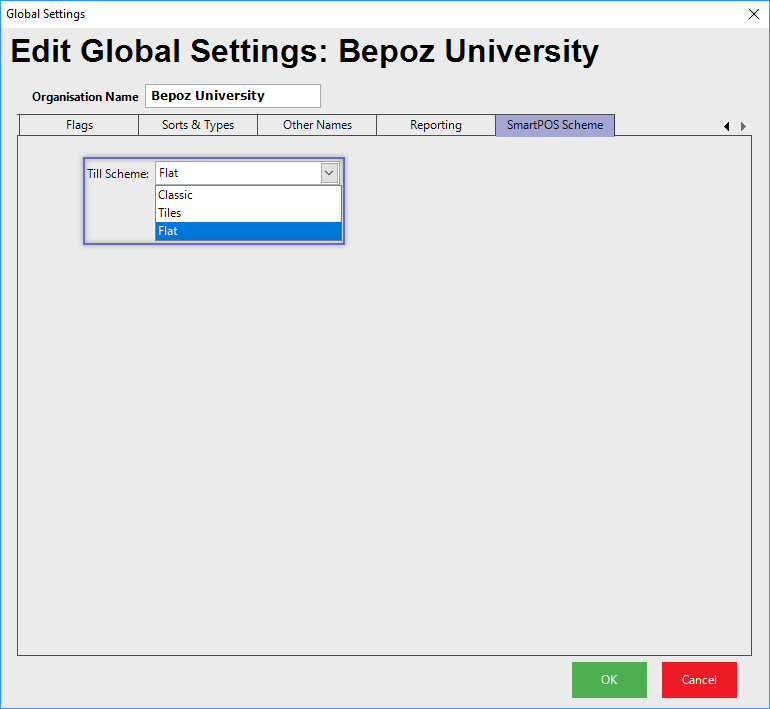
"Classic" and "Tiles" Till Schemes
- Both the Classic and Tiles Till Scheme options will offer the same Scheme Details
- Use the Scheme Details to customize the look of SmartPOS Workstations
- Keep in mind that as these are Global Settings, they will apply to all SmartPOS Workstations within the Organization
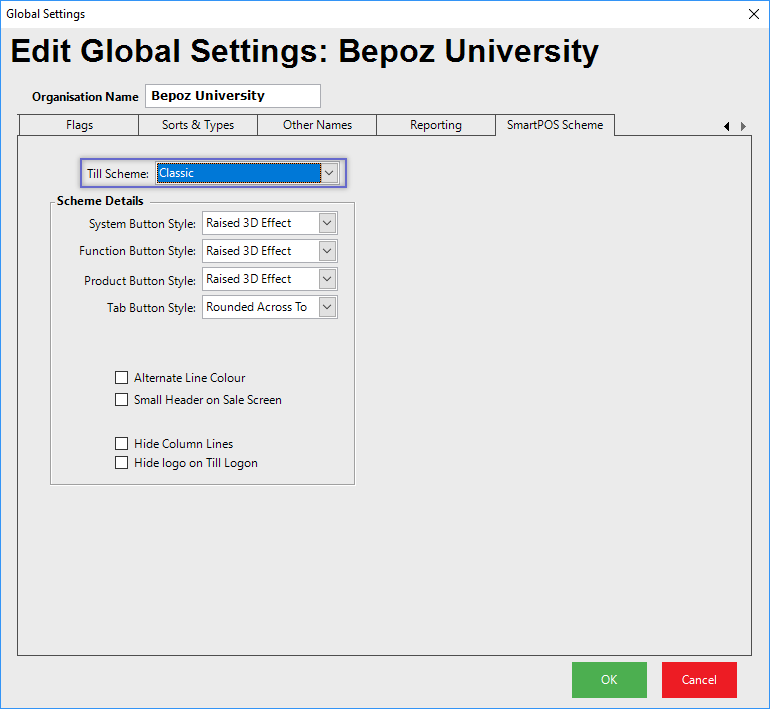
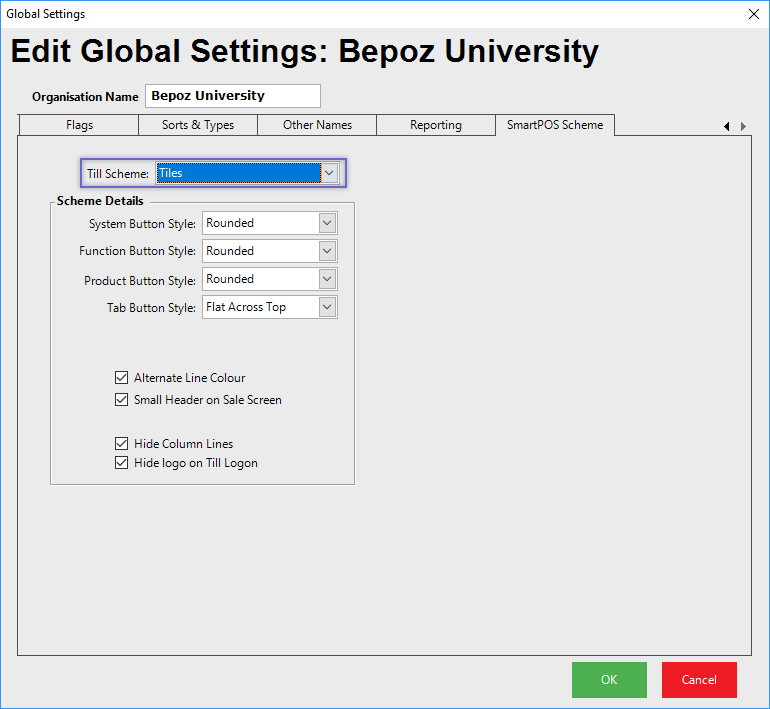
Option |
Description |
| System Button Style |
|
| Function Button Style |
|
| Product Button Style |
|
| Tab Button Style |
|
|
Alternate Line Color |
This determines the look of Transactions at the SmartPOS Workstations and will make every second line a light blue background. |
| Small Header on Sale screen |
This determines the look of Transactions at the SmartPOS Workstations and will put the Headings at the top of the Transaction quite small. |
| Hide Column lines |
This determines the look of Transactions at the SmartPOS Workstations and will hide the lines between the columns. |
| Hide Logo on Till Login | If this flag is enabled then on the SmartPOS login screen the main logo will be hidden |
"Flat" Till Scheme
- With the Flat Till Scheme selected, there are no further configuration options available in Global Settings
- When this Till Scheme is used, individual SmartPOS Workstation designs will be configured via their own Workstation Maintenance using the "Design" settings