- INTERNAL - Bepoz Help Guides
- End-User | System Setup & Admin
- Global, Venue, Store, Till & Device Setups
-
End-User | Products & SmartPOS
-
End-User | Stock Control
-
End-User | Table Service and Kitchen Operations
-
End-User | Pricing, Marketing, Promotions & Accounts
- Prize Promotions
- Points, Points Profiles and Loyalty
- Product Promotions
- Repricing & Discounts in SmartPOS
- Vouchers
- Account Till Functions
- Pricing, Price Numbers and Price Modes
- Raffles & Draws
- Marketing Reports
- Accounts and Account Profiles
- Rewards
- SmartPOS Account Functions
- Troubleshooting
- Product Labels
- Packing Slips
-
End-User | System Setup & Admin
-
End-User | Reporting, Data Analysis & Security
-
End-User | Membership & Scheduled Billing
-
End-User | Operators, Operator Permissions & Clocking
-
Interfaces | Data Send Interfaces
-
Interfaces | EFTPOS & Payments
- NZ EFTPOS Interfaces
- Linkly (Formerly PC-EFTPOS)
- Adyen
- Tyro
- ANZ BladePay
- Stripe
- Windcave (Formerly Payment Express)
- Albert EFTPOS
- Westpac Presto (Formerly Assembly Payments)
- Unicard
- Manager Cards External Payment
- Pocket Voucher
- OneTab
- Clipp
- eConnect-eConduit
- Verifone
- AXEPT
- DPS
- Liven
- Singapore eWallet
- Mercury Payments TRANSENTRY
- Ingenico
- Quest
- Oolio - wPay
-
Interfaces | SMS & Messaging
-
Interfaces | Product, Pricing, Marketing & Promotions
- Metcash Loyalty
- Range Servant
- ILG Pricebook & Promotions
- Oolio Order Manager Integration
- Ubiquiti
- Product Level Blocking
- BidFood Integration
- LMG
- Metcash/IBA E-Commerce Marketplace
- McWilliams
- Thirsty Camel Hump Club
- LMG Loyalty (Zen Global)
- Doshii Integration
- Impact Data
- Marsello
- IBA Data Import
- Materials Control
- Last Yard
- Bepoz Standard Transaction Import
-
Interfaces | Printing & KDS
-
Interfaces | Reservation & Bookings
-
Interfaces | Database, Reporting, ERP & BI
-
Interfaces | CALink, Accounts & Gaming
- EBET Interface
- Clubs Online Interface
- Konami Interface
- WIN Gaming Interface
- Aristocrat Interface
- Bally Interface
- WorldSmart's SmartRetail Loyalty
- Flexinet & Flexinet SP Interfaces
- Aura Interface
- MiClub Interface
- Max Gaming Interface
- Utopia Gaming Interface
- Compass Interface
- IGT & IGT Casino Interface
- MGT Gaming Interface
- System Express
- Aristocrat nConnect Interface
- GCS Interface
- Maxetag Interface
- Dacom 5000E Interface
- InnTouch Interface
- Generic & Misc. CALink
-
Interfaces | Miscellaneous Interfaces/Integrations
-
Interfaces | Property & Room Management
-
Interfaces | Online Ordering & Delivery
-
Interfaces | Purchasing, Accounting & Supplier Comms
-
SmartPOS | Mobile App
-
SmartPDE | SmartPDE 32
-
SmartPDE | Denso PDE
-
SmartPDE | SmartPDE Mobile App
-
MyPlace
-
MyPlace | myPLACE Lite
-
MyPlace | Backpanel User Guides
- Bepoz Price Promotions
- What's on, Events and tickets
- Staff
- System Settings | Operational Settings
- Vouchers & Gift Certificates
- Member Onboarding
- Members and memberships
- System Settings | System Setup
- Reports and Reporting
- Actions
- Offers | Promotions
- Messaging & Notifications
- System Settings | App Config
- Surveys
- Games
- User Feedback
- Stamp Cards
-
MyPlace | Integrations
-
MyPlace | FAQ's & How-2's
-
MyPlace | Release Notes
-
YourOrder
-
YourOrders | Backpanel User Guides
-
YourOrders | YourOrder Kiosk User Guide
-
YourOrders | Merchant App User Guide
-
WebAddons
-
Installation / System Setup Guides
- SmartPOS Mobile App | Setup
- SmartPOS Mobile App | SmartAPI Host Setup
- SmartPOS Mobile App | BackOffice Setup
- SmartPOS Mobile App | Pay@Table setup
- SmartKDS Setup 4.7.2.7 +
- SmartKDS Setup 4.6.x
- SQL Installations
- Server / BackOffice Installation
- New Database Creation
- Multivenue Setup & Config.
- SmartPOS
- SmartPDE
- Player Elite Interface | Rest API
- Interface Setups
- Import
- KDSLink
- Snapshots
- Custom Interface Setups
-
HOW-2
- Product Maintenance
- Sales and Transaction Reporting
- SmartPOS General
- Printing and Printing Profiles
- SQL
- Repricing & Discounts
- Stock Control
- Membership
- Accounts and Account Profiles
- Miscellaneous
- Scheduled Jobs Setups
- Backoffice General
- Purchasing and Receiving
- Database.exe
- EFTPOS
- System Setup
- Custom Support Tools
-
Troubleshooting
-
Hardware
6 | Global Settings "Sorts & Types" Tab and "Other Names" Tabs
This article covers two tabs within Global Settings; "Sorts Types" and "Other Names". Global Settings defines settings for the entire Organization including All Venues, All Stores, and All Tills. The "Sorts Types" Tab is where Product Types, Sort Types, Type Groups, Sort Groups, are defined.
This article covers two tabs within Global Settings; "Sorts & Types" and "Other Names".
Global Settings defines settings for the entire Organization including All Venues, All Stores, and All Tills. The "Sorts & Types" Tab is where Product Types, Sort Types, Type Groups, Sort Groups, are defined.
Prerequisites
- To access Global Settings, the applicable Operator Privileges
-
Operator Maintenance 'General' Tab - System Setup: "Access Venue, Stores & Tills" Flag
- System Setup: "Maintain Global Settings" Flag
"Sorts & Types" Tab
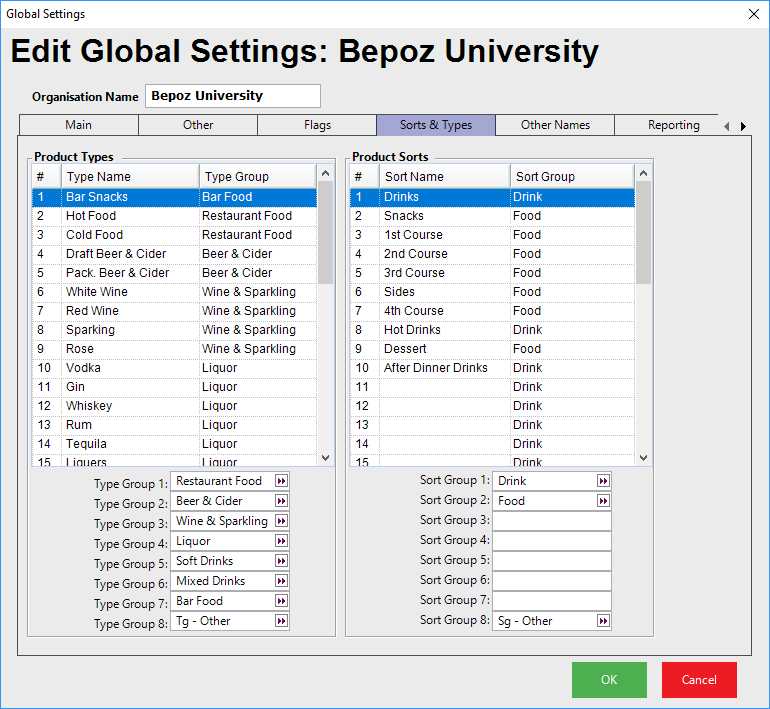
- The Product Types are grouping structures into which a Product is placed as well as being placed in its Product Group according to the Product List
- The Product List allows for a very wide and deep Product grouping structure for each product to be at the “end” of
- So a product can be in many groups, sub-groups, and sub-sub-groups etc.
- It also resides in the Product Type which is completely separate and parallel to the Product Groups of the Product List
- The Product can only exist in one Type and that type can be in a Type Group
- There are 30 possible Product Types and these flow into 8 Type Groups
- In this example, the Types are Beer, Liqueurs, Spirits etc.
- The Type Groups are Beverage, Food, Other Revenue etc.
- By pressing onto the Type Group column next to the Type Name the field will allow the Type to be assigned to one of the Type Groups below
- These grouping structures have a very large number of uses
- Firstly they are available to report on the Tills Print Balance so that some Summary Sales information is available at the till if it is required
- They can control the application of certain Discounts, Promotions and “give away items ” and they are widely available in the Reporting System so that Summary data can be examined before digging deeper to look at detailed data
- There are many uses for these groupings throughout the system and it is wise to consider the allocation of these in some detail before assigning them to, perhaps, follow the same lines as the Product List
- Product Sorts are typically used for printing to specific remote kitchen or bar printers for orders
- As with Types, the Sorts report into their Sort Groups and may be printed in the Till Balance report at the tills
- This describes the typical use of these Types and Sorts but they could be reversed or used in a manner required to achieve this type of group reporting
- The Sorts in this example are Entrees, Mains, Desserts etc. with their groups as Food Beverage and Other
- It can be seen in this example that judicious use has been made of all of these categorizations so that there is no duplication and the reporting and formatting options for the customer are optimized
- Every product must be in at least one Type and one Sort
- If not defined, all Products will as a default be in Type 1 and Sort 1
- It is not compulsory to create the Type Groups and the Sort Groups but these are recommended for reporting and other reasons
"Other Names" Tab
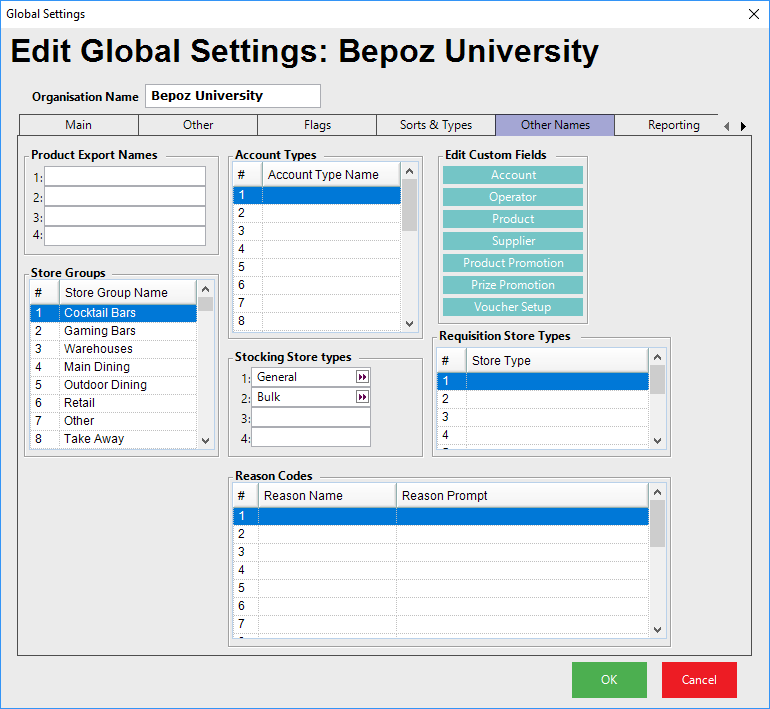
- This tab allows for further System configuration with additional Reporting and Security options
Product Export Names
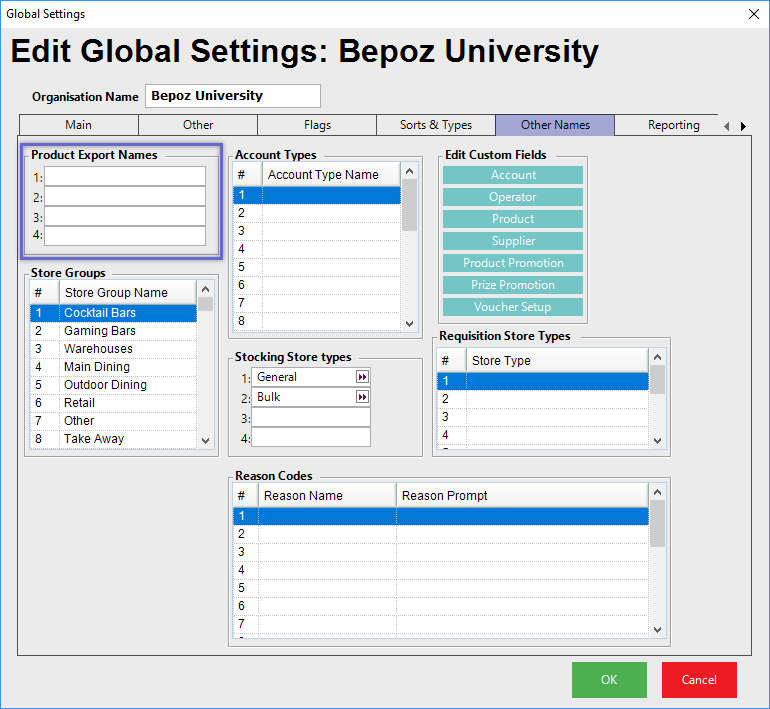
- These 4 settings allow for setting the names for the fields that appear on the Product record to be named as desired
- These could be absolutely anything at all but could be the location in the Store or Warehouse or the country, region and city of the origin of the product
- In addition, the Product Export Names can be further mapped to individual Products in the
Product "Product Settings" Tab
Store Groups
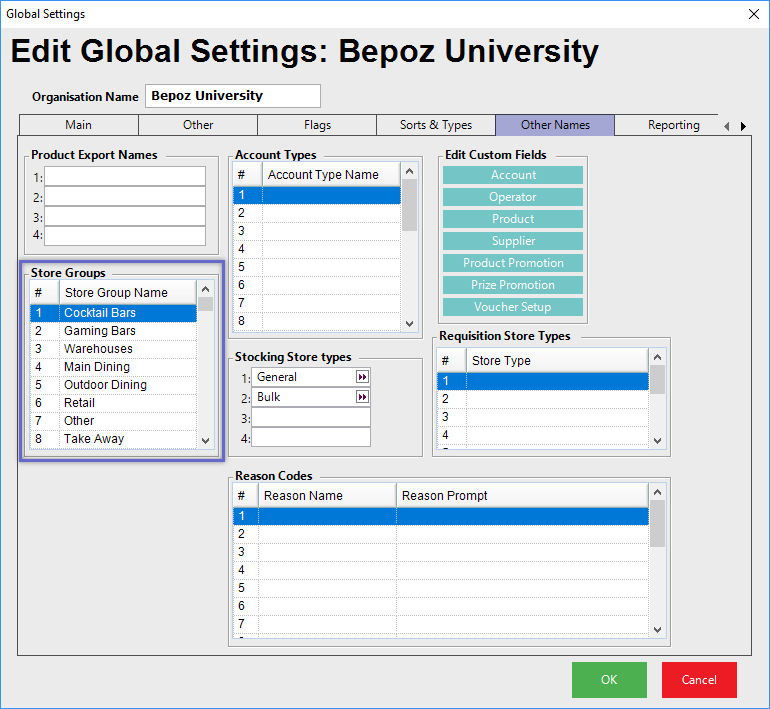
- The Store Group Names are defined to allow for stores of the same type to be grouped together in reporting
- There are 50 Store Group Names and when they are set, the option to assign the Store to the correct group is made at the Store dialogue of VS&T
- This is used to group like-Stores for reporting where there are options to report by Store Groups as well as Tills, Stores, Venues etc.
- When used in conjunction with Operator settings such as View/Edit Stores and/or Use Till Allowed Stores, an Operator can be limited to access a specific Store Group for the respective components; e.g., a Cocktail Bar Manager could be granted access to only a Store Group of all of the Organization's Cocktail Bars while being prohibited from Viewing, Editing, or using Tills in Stores belonging to any other Store Groups
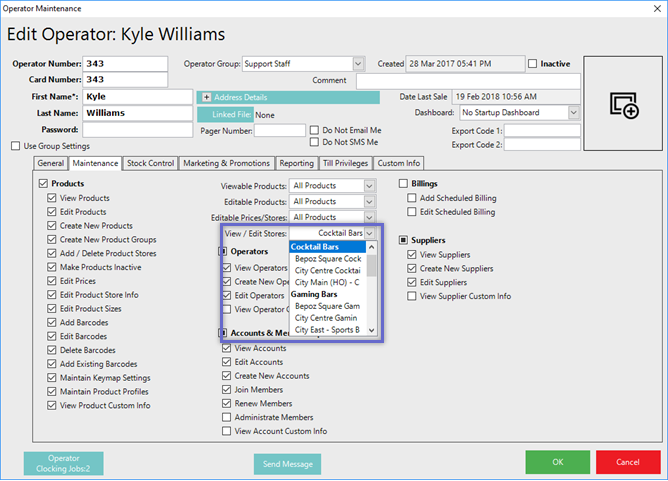
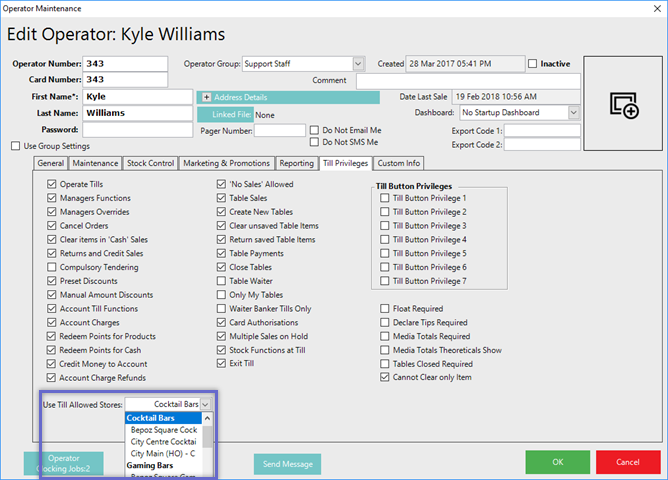
Account Types
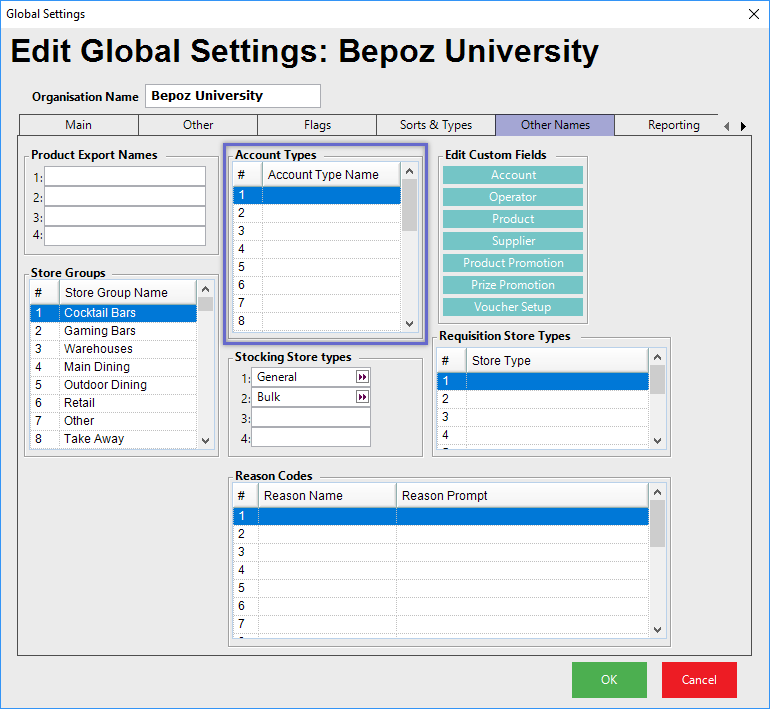
- This is a parallel grouping structure to the Account List grouping structure for Accounts
- So an Account appears in its group structure as per the List and also appears in one of these groupings if required
Stocking Store Types
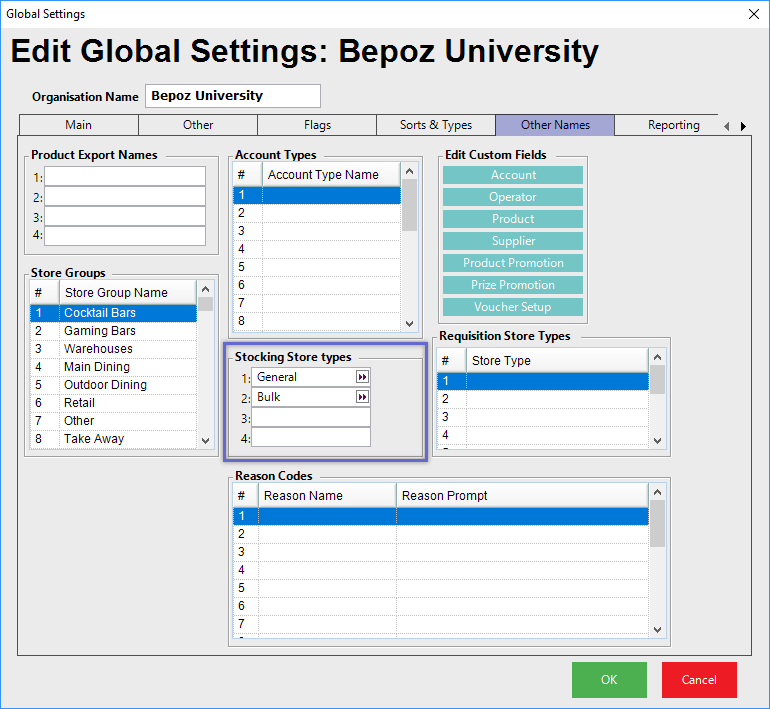
- Store Type Names are used where there is more than one storage location for Stock Sold from Stores from which the System deducts the Stock at the time of the Sale
- So, a Product assigned to a subsequent Store Type would directly deduct Stock from the designated Store for that Store Type as defined in the Store setting of the setup option
- An example is where Stock Sold at the till is deducted directly from a separate or remote Store from which the customer collects the Stock or in a bar where beverages in bulk containers such as kegs have inventory directly deducted from them while they are actually in a different Store from the till
Reason Codes
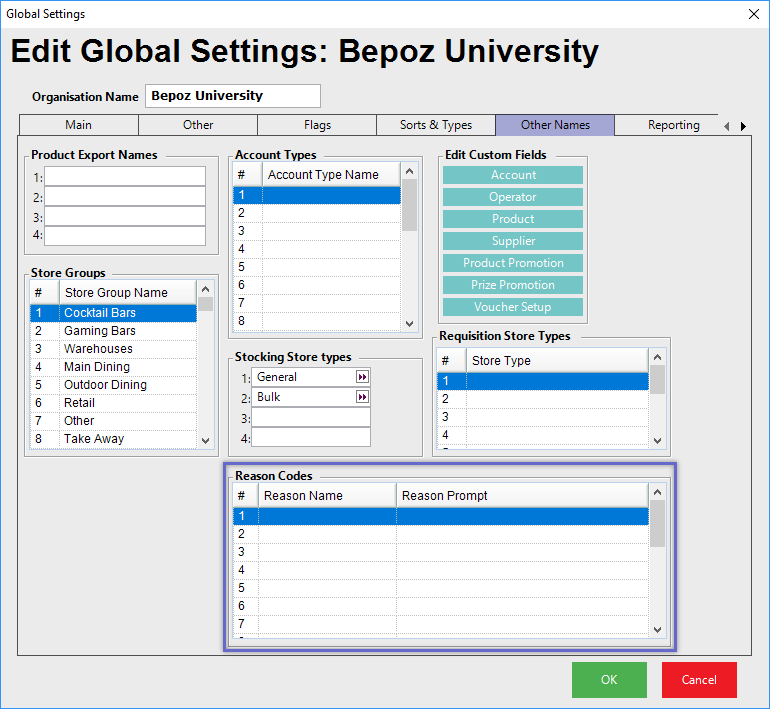
- Reason Codes may be set to be required to complete certain functions at SmartPOS Workstations
- This may be if a Transaction is Canceled, Refunded or a Discount is given
- These Reason Codes are reported in Till Summaries, Operator Summaries and Product Summaries
- The flags to set when they are required are in the Venue Setup
Edit Custom Fields
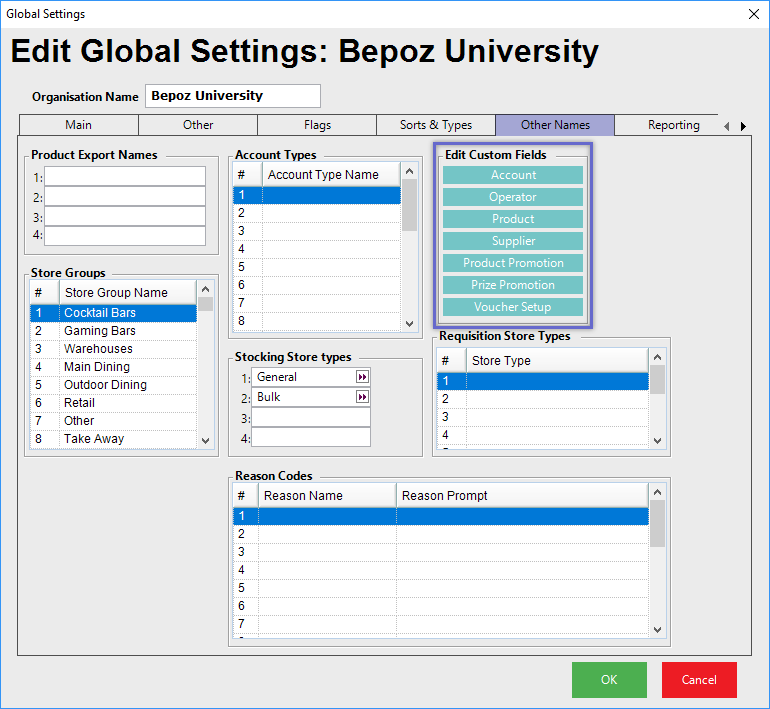
- There are a number of BackOffice components which can utilize Custom Fields - meaning that aside from the hardcoded configuration options, they can have additional fields set up as required by the Organization
- Flag fields, Number fields, Date fields and Text fields can be set up for reporting and filtering purposes
- To access and edit Custom Fields, click on the button for the desired component which will open a Custom Fields Maintenance window
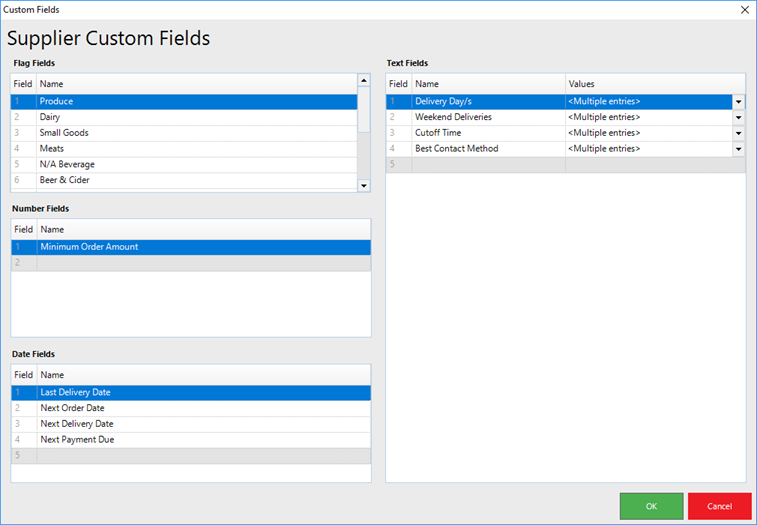
Requisition Store Types
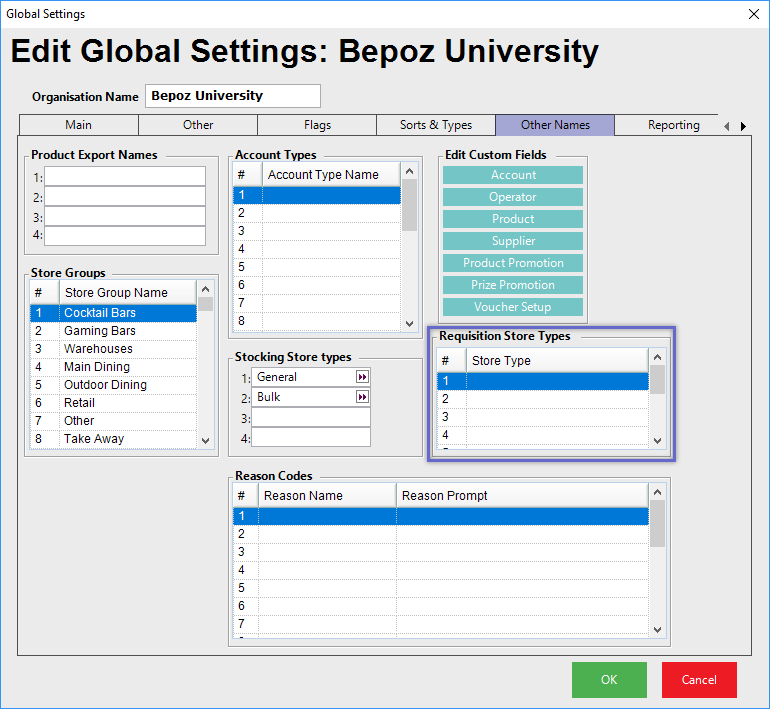
- When using Requisitions and Requisitioning Stock from multiple Stocking Locations, individual Products can be sourced from different places such as a Central Warehouse, Kitchen, or Beer Room
- This section allows for creating up to eight (8) Requisition Store Types to be selected from when setting up individual Stores
