-
End-User | Products & SmartPOS
-
End-User | Stock Control
-
End-User | Table Service and Kitchen Operations
-
End-User | Pricing, Marketing, Promotions & Accounts
- Prize Promotions
- Points, Points Profiles and Loyalty
- Product Promotions
- Repricing & Discounts in SmartPOS
- Vouchers
- Account Till Functions
- Pricing, Price Numbers and Price Modes
- Raffles & Draws
- Marketing Reports
- Accounts and Account Profiles
- Rewards
- SmartPOS Account Functions
- Troubleshooting
- Product Labels
- Packing Slips
-
End-User | System Setup & Admin
-
End-User | Reporting, Data Analysis & Security
-
End-User | Membership & Scheduled Billing
-
End-User | Operators, Operator Permissions & Clocking
-
Interfaces | Data Send Interfaces
-
Interfaces | EFTPOS & Payments
- NZ EFTPOS Interfaces
- Linkly (Formerly PC-EFTPOS)
- Adyen
- Tyro
- ANZ BladePay
- Stripe
- Windcave (Formerly Payment Express)
- Albert EFTPOS
- Westpac Presto (Formerly Assembly Payments)
- Unicard
- Manager Cards External Payment
- Pocket Voucher
- OneTab
- Clipp
- eConnect-eConduit
- Verifone
- AXEPT
- DPS
- Liven
- Singapore eWallet
- Mercury Payments TRANSENTRY
- Ingenico
- Quest
- Oolio - wPay
-
Interfaces | SMS & Messaging
-
Interfaces | Product, Pricing, Marketing & Promotions
- Metcash Loyalty
- Range Servant
- ILG Pricebook & Promotions
- Oolio Order Manager Integration
- Ubiquiti
- Product Level Blocking
- BidFood Integration
- LMG
- Metcash/IBA E-Commerce Marketplace
- McWilliams
- Thirsty Camel Hump Club
- LMG Loyalty (Zen Global)
- Doshii Integration
- Impact Data
- Marsello
- IBA Data Import
- Materials Control
- Last Yard
- Bepoz Standard Transaction Import
-
Interfaces | Printing & KDS
-
Interfaces | Reservation & Bookings
-
Interfaces | Database, Reporting, ERP & BI
-
Interfaces | CALink, Accounts & Gaming
- EBET Interface
- Clubs Online Interface
- Konami Interface
- WIN Gaming Interface
- Aristocrat Interface
- Bally Interface
- WorldSmart's SmartRetail Loyalty
- Flexinet & Flexinet SP Interfaces
- Aura Interface
- MiClub Interface
- Max Gaming Interface
- Utopia Gaming Interface
- Compass Interface
- IGT & IGT Casino Interface
- MGT Gaming Interface
- System Express
- Aristocrat nConnect Interface
- GCS Interface
- Maxetag Interface
- Dacom 5000E Interface
- InnTouch Interface
- Generic & Misc. CALink
-
Interfaces | Miscellaneous Interfaces/Integrations
-
Interfaces | Property & Room Management
-
Interfaces | Online Ordering & Delivery
-
Interfaces | Purchasing, Accounting & Supplier Comms
-
SmartPOS | Mobile App
-
SmartPDE | SmartPDE 32
-
SmartPDE | Denso PDE
-
SmartPDE | SmartPDE Mobile App
-
MyPlace
-
MyPlace | myPLACE Lite
-
MyPlace | Backpanel User Guides
- Bepoz Price Promotions
- What's on, Events and tickets
- Staff
- System Settings | Operational Settings
- Vouchers & Gift Certificates
- Member Onboarding
- Members and memberships
- System Settings | System Setup
- Reports and Reporting
- Actions
- Offers | Promotions
- Messaging & Notifications
- System Settings | App Config
- Surveys
- Games
- User Feedback
- Stamp Cards
-
MyPlace | Integrations
-
MyPlace | FAQ's & How-2's
-
MyPlace | Release Notes
-
YourOrder
-
YourOrders | Backpanel User Guides
-
YourOrders | YourOrder Kiosk User Guide
-
YourOrders | Merchant App User Guide
-
WebAddons
-
Installation / System Setup Guides
- SmartPOS Mobile App | Setup
- SmartPOS Mobile App | SmartAPI Host Setup
- SmartPOS Mobile App | BackOffice Setup
- SmartPOS Mobile App | Pay@Table setup
- SmartKDS Setup 4.7.2.7 +
- SmartKDS Setup 4.6.x
- SQL Installations
- Server / BackOffice Installation
- New Database Creation
- Multivenue Setup & Config.
- SmartPOS
- SmartPDE
- Player Elite Interface | Rest API
- Interface Setups
- Import
- KDSLink
- Snapshots
- Custom Interface Setups
-
HOW-2
- Product Maintenance
- Sales and Transaction Reporting
- SmartPOS General
- Printing and Printing Profiles
- SQL
- Repricing & Discounts
- Stock Control
- Membership
- Accounts and Account Profiles
- Miscellaneous
- Scheduled Jobs Setups
- Backoffice General
- Purchasing and Receiving
- Database.exe
- EFTPOS
- System Setup
- Custom Support Tools
-
Troubleshooting
-
Hardware
1 | How-2 | Capture and use a members month of birth NOT the full date
This How-2 article will guide you through the setup of how to capture a member's month of birth and then use that data within Bepoz marketing and promotions.
This How-2 article will guide you through the setup of how to capture a member's month of birth and then use that data within Bepoz marketing and promotions.Problem:
Currently to issue a member promotion on the month of their birth you need to capture a member's full date of birth using the date of birth field on the account maintenance form, however you may not wish to store such accurate and personal data on each member for data protection purposes, or to simply reduce the complexity involved around completing the sign-up form that's used to onboard new MyPlace members.
Solution:
NB: To fully implement this solution you will need to be an Admin or have the relevant privilege flags for both Bepoz BackOffice and MyPlace Backpanel.
Step 1 | Account Custom Fields Setup
Create 2 new account custom fields you will need both a custom text to store the Month of Birth that will be used when a member signs up via MyPlace and then you will need a Custom Flag to that you can easily track the members that have their birthday in the current month.
The below image shows an example of these two fields:
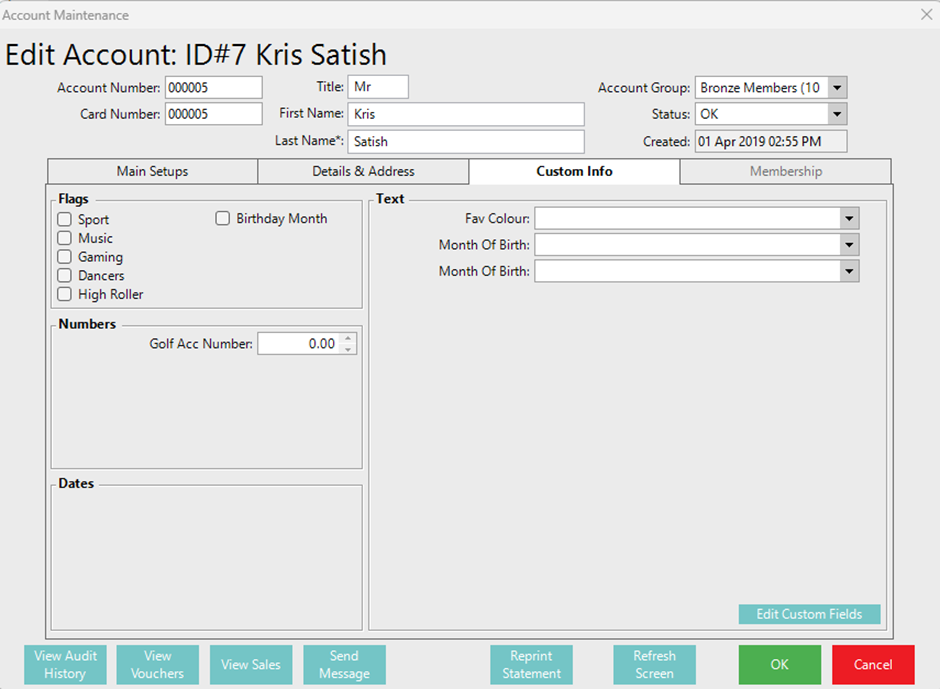
Step 2 | Account Profile Setup
Once you have created the 2 custom fields, we now need to create a new Account Profile this profile will be used to ensure that only the valid accounts will receive the configured promotions during the month of their birthday.
The below image shows an example account profile using the custom flag created in Step 1:
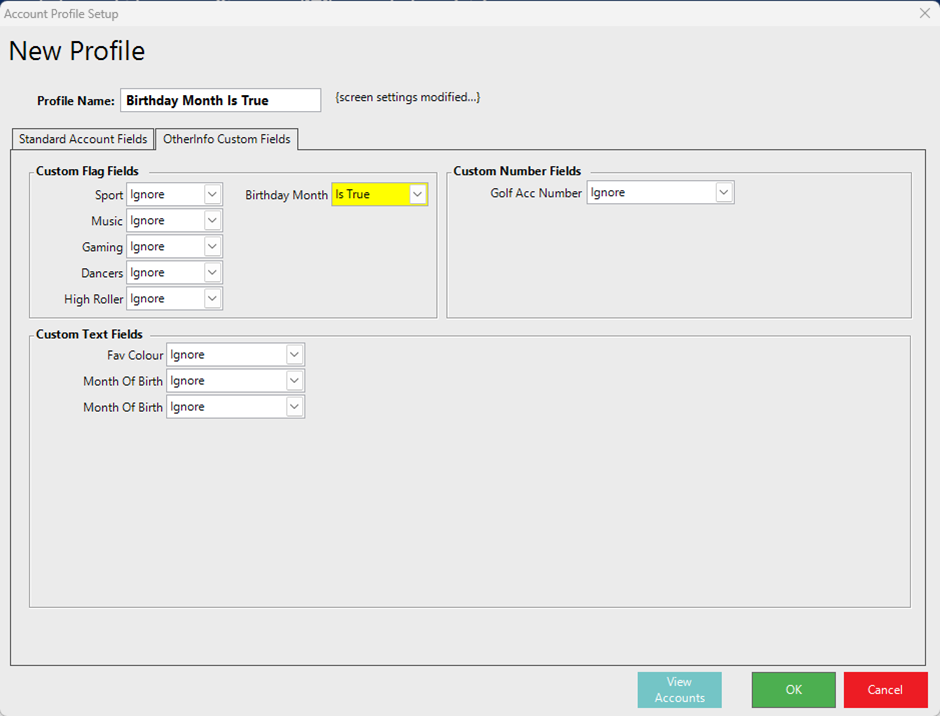
You can read this article to learn a little more about account profiles, should you choose: Account Profiles
Step 3 | Account Saved Report
In this step we need to create 12 saved reports 1 report for each month of the year, the easiest way to achieve this is to create a new view that contains only the accountID and the custom text field created within stap 1, other columns can be added if you choose but only these two are mandatory for this solution to work. Next you can create a saved report using this view and a filter applied (1 for each month).
When saving these reports, it is recommended that you choose the Global Hidden option as these reports will only be used by the Bepoz system and do not need to be added to your shared reports list.
NB: Report Mandatory Fields:
- AccountID
- CustomText {as configured in step 1}
The image below shows an example of what your report should look like:
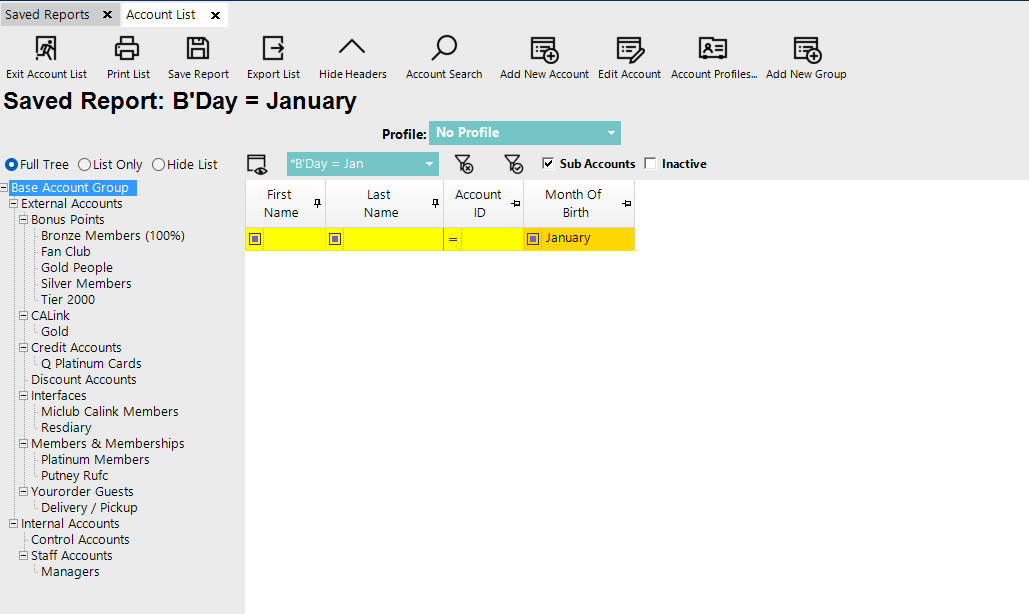
Step 4 | Acc Flag From Report Scheduled Job
In this step we will use the 12 reports we created in step 3 and create twelve scheduled jobs to match 1 for each month of the year. The job we will be using is the Acc Flag From Report and we will schedule this to run once per year on the first day of the corresponding month to the report.
You may also note that we have elected to run this job at an ambigus non trading time to not conflict with any other jobs that may be running at another time, you are obviously free to run this job on a day and time that suits your business.
The image below shows an example of what one of the jobs should look like:
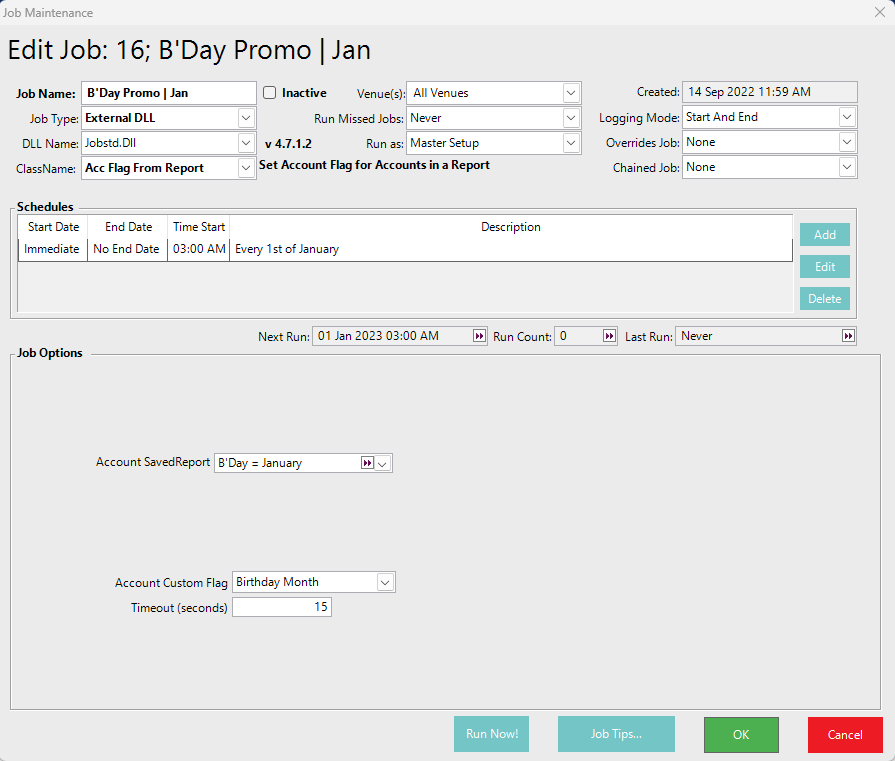
Step 5 | Promo Setup
Now that all the prerequisites are configured you can apply the account profile you created in step 2 to any type of Bepoz promotion and only valid qualifying accounts will receive these promotions.
Step 6 | MyPlace Signup Fields Config.
The last step is to add the custom text field that will store the accounts month of birth to the sign-up field so that this can be used to issue various promotions during the members month of birth anniversary. The image below shows this on line 4.
The Field type is set to Dropdown and then you can enter the dropdown options that the user will be shown in the app, the Bepoz field name is where you would like these values to be written back to and should match the corresponding Account CustomText configured within step 1.
The below image shows an example of how the form should now appear:
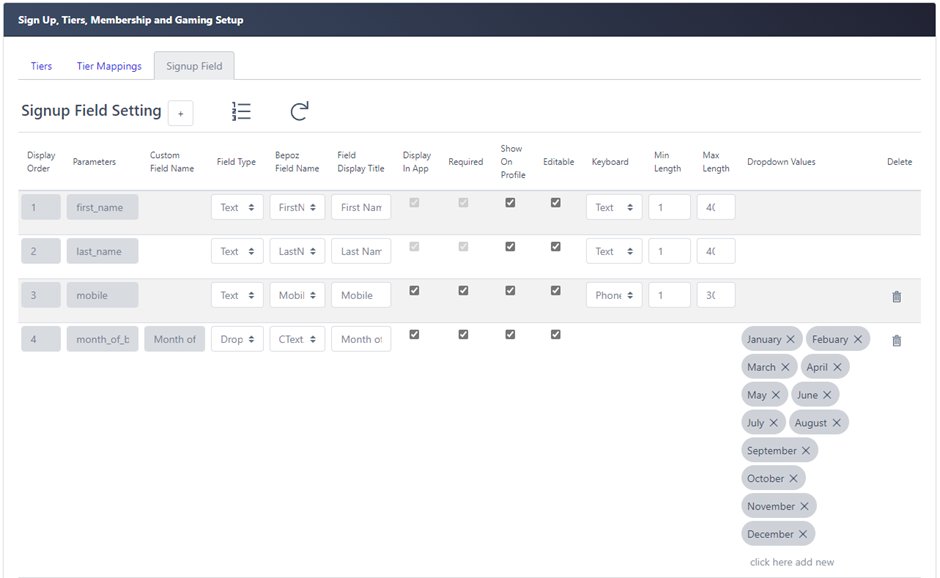
This completes the process of setting up how to capture a member's month of birth and then use that value to issues promotions within Bepoz.
