- INTERNAL - Bepoz Help Guides
- Interfaces | Product, Pricing, Marketing & Promotions
- Metcash/IBA E-Commerce Marketplace
-
End-User | Products & SmartPOS
-
End-User | Stock Control
-
End-User | Table Service and Kitchen Operations
-
End-User | Pricing, Marketing, Promotions & Accounts
- Prize Promotions
- Points, Points Profiles and Loyalty
- Product Promotions
- Repricing & Discounts in SmartPOS
- Vouchers
- Account Till Functions
- Pricing, Price Numbers and Price Modes
- Raffles & Draws
- Marketing Reports
- Accounts and Account Profiles
- Rewards
- SmartPOS Account Functions
- Troubleshooting
- Product Labels
- Packing Slips
-
End-User | System Setup & Admin
-
End-User | Reporting, Data Analysis & Security
-
End-User | Membership & Scheduled Billing
-
End-User | Operators, Operator Permissions & Clocking
-
Interfaces | Data Send Interfaces
-
Interfaces | EFTPOS & Payments
- NZ EFTPOS Interfaces
- Linkly (Formerly PC-EFTPOS)
- Adyen
- Tyro
- ANZ BladePay
- Stripe
- Windcave (Formerly Payment Express)
- Albert EFTPOS
- Westpac Presto (Formerly Assembly Payments)
- Unicard
- Manager Cards External Payment
- Pocket Voucher
- OneTab
- Clipp
- eConnect-eConduit
- Verifone
- AXEPT
- DPS
- Liven
- Singapore eWallet
- Mercury Payments TRANSENTRY
- Ingenico
- Quest
- Oolio - wPay
-
Interfaces | SMS & Messaging
-
Interfaces | Product, Pricing, Marketing & Promotions
- Metcash Loyalty
- Range Servant
- ILG Pricebook & Promotions
- Oolio Order Manager Integration
- Ubiquiti
- Product Level Blocking
- BidFood Integration
- LMG
- Metcash/IBA E-Commerce Marketplace
- McWilliams
- Thirsty Camel Hump Club
- LMG Loyalty (Zen Global)
- Doshii Integration
- Impact Data
- Marsello
- IBA Data Import
- Materials Control
- Last Yard
- Bepoz Standard Transaction Import
-
Interfaces | Printing & KDS
-
Interfaces | Reservation & Bookings
-
Interfaces | Database, Reporting, ERP & BI
-
Interfaces | CALink, Accounts & Gaming
- EBET Interface
- Clubs Online Interface
- Konami Interface
- WIN Gaming Interface
- Aristocrat Interface
- Bally Interface
- WorldSmart's SmartRetail Loyalty
- Flexinet & Flexinet SP Interfaces
- Aura Interface
- MiClub Interface
- Max Gaming Interface
- Utopia Gaming Interface
- Compass Interface
- IGT & IGT Casino Interface
- MGT Gaming Interface
- System Express
- Aristocrat nConnect Interface
- GCS Interface
- Maxetag Interface
- Dacom 5000E Interface
- InnTouch Interface
- Generic & Misc. CALink
-
Interfaces | Miscellaneous Interfaces/Integrations
-
Interfaces | Property & Room Management
-
Interfaces | Online Ordering & Delivery
-
Interfaces | Purchasing, Accounting & Supplier Comms
-
SmartPOS | Mobile App
-
SmartPDE | SmartPDE 32
-
SmartPDE | Denso PDE
-
SmartPDE | SmartPDE Mobile App
-
MyPlace
-
MyPlace | myPLACE Lite
-
MyPlace | Backpanel User Guides
- Bepoz Price Promotions
- What's on, Events and tickets
- Staff
- System Settings | Operational Settings
- Vouchers & Gift Certificates
- Member Onboarding
- Members and memberships
- System Settings | System Setup
- Reports and Reporting
- Actions
- Offers | Promotions
- Messaging & Notifications
- System Settings | App Config
- Surveys
- Games
- User Feedback
- Stamp Cards
-
MyPlace | Integrations
-
MyPlace | FAQ's & How-2's
-
MyPlace | Release Notes
-
YourOrder
-
YourOrders | Backpanel User Guides
-
YourOrders | YourOrder Kiosk User Guide
-
YourOrders | Merchant App User Guide
-
WebAddons
-
Installation / System Setup Guides
- SmartPOS Mobile App | Setup
- SmartPOS Mobile App | SmartAPI Host Setup
- SmartPOS Mobile App | BackOffice Setup
- SmartPOS Mobile App | Pay@Table setup
- SmartKDS Setup 4.7.2.7 +
- SmartKDS Setup 4.6.x
- SQL Installations
- Server / BackOffice Installation
- New Database Creation
- Multivenue Setup & Config.
- SmartPOS
- SmartPDE
- Player Elite Interface | Rest API
- Interface Setups
- Import
- KDSLink
- Snapshots
- Custom Interface Setups
-
HOW-2
- Product Maintenance
- Sales and Transaction Reporting
- SmartPOS General
- Printing and Printing Profiles
- SQL
- Repricing & Discounts
- Stock Control
- Membership
- Accounts and Account Profiles
- Miscellaneous
- Scheduled Jobs Setups
- Backoffice General
- Purchasing and Receiving
- Database.exe
- EFTPOS
- System Setup
- Custom Support Tools
-
Troubleshooting
-
Hardware
5 | IBA E-Commerce Marketplace Additional Notes & SmartPOS User Guide
This article explains the Till Function Buttons that are used as part of the integration with the Metcash/IBA E-Commerce Marketplace platform. It also includes some important notes regarding the integration overall.
This article explains the Till Function Buttons that are used as part of the integration with the Metcash/IBA E-Commerce Marketplace platform. It also includes some important notes regarding the integration overall.
Prerequisites
- Minimum Bepoz version of 4.7.0.4 is required for this integration
- To access Till Function Settings, the applicable Operator privileges will need to be enabled
- Operator Maintenance 'General' Tab
- System Setup: "Maintain Till Function Maps" flag
Additional Notes
- IBA E-Commerce Orders are either set for pickup or delivery by the customer
- When Orders are retrieved in SmartPOS, Operators will be able to see the Order Type of either "Delivery" or "Collection" and can then use the above-mentioned Till Function Buttons to handle each Order
- Operators can select an Order and then set it as "Ready to Collect" and then later "Collected"; this will finalize/close the Table
- OR Operators can select an Order and then set it as "Delivered"; this will finalize/close the Table
- In SmartPOS, the list of Orders shows some additional data columns not normally shown for Tables; these are:
- Type
- Delivery
- Collection
- Status
- Ready to Collect
- Collected
- Paid
- Type
- As mentioned, all Stock Movements trigger a data send to the Metcash/IBA server however, updated data is only sent for Products that have had Stock Movements since the last update
- If a Product is Out of Stock in the local database, a Stock on Hand value of '0' is sent to the Metcash/IBA server
- With this data, the E-Commerce system will know that the Venue can no longer process/sell the Product
- Therefore, the E-Commerce system will update the Product as Out of Stock on their website so customers cannot order it
- As mentioned, all Price Changes trigger a data send to the Metcash/IBA server; as such, any Promotional Pricing is sent and then updated on the E-Commerce website
- If there are multiple, active promotions, the best possible price will be sent to the server
- Customer information is retrieved from the E-Commerce website via the Scheduled Job for new and/or existing customers; as mentioned these Accounts are placed into the Account Group which is set in the Scheduled Job
- The identifier for creating a new account is the Phone Number, so the system checks for a matching Phone Number to determine whether to update an existing Account or to create a new Account
- Potential enhancements coming
- More efficient selection of Defaults; i.e. Operator, Product, etc. which may include pop-out search windows and/or searchable text fields rather than drop-downs
Till Functions & Workflow
- After the integration with the Metcash/IBA E-Commerce Platform (E-Commerce) has been implemented, there should be several Till Functions available in SmartPOS for retrieving E-Commerce Orders and then handling them once they've active on the screen
- Firstly, there will be a Till Function button that you will use to retrieve current E-Commerce Orders and display them in SmartPOS
- This may look similar to the image below, however as each Venue will have a customised SmartPOS experience and buttons, it will not look exact and will most likely be located in a different spot
- The button may also be labelled something different and will most likely be coloured differently
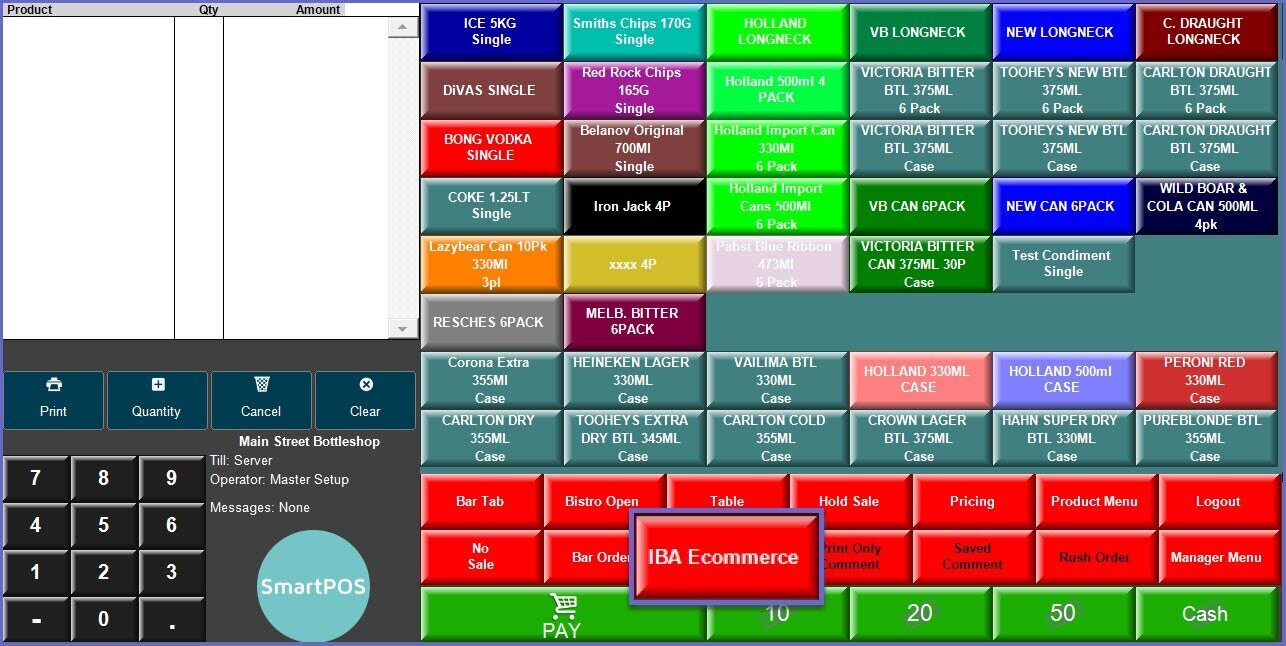
- Regardless of what the button looks like, the process of using the button that's been configured to retrieve your E-Commerce Orders will remain the same
- After tapping the button, current E-Commerce Orders will be displayed in a list similar to below; please note that due to testing restrictions, the data in this list is not accurate/typical:
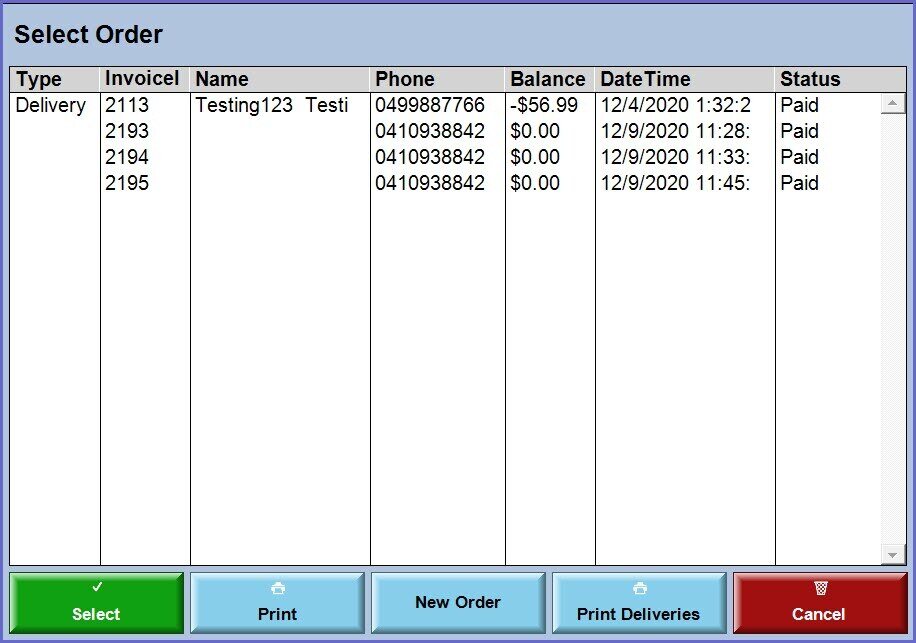
- Since E-Commerce Orders are either set for pickup or delivery by the customer, when Orders are retrieved in SmartPOS, you will be able to see the Order Type of either "Delivery" or "Collection" and can then use the additional Till Function Buttons (see below) to handle each Order
- Note that the list of E-CommerceOrders shows some additional data columns not normally shown for Tables; these are:
- Type; either:
- Delivery
- Collection
- Status; either:
- Ready to Collect
- Collected
- Paid
- Type; either:
- After highlighting an Order and tapping 'Select' (or double-tapping on an Order) it will open the Order Transaction similar to other Transactions however the Order cannot be changed and there will be three (3) options for handling the Order until it's closed/finalised
- As with the 'E-Commerce' button mentioned above the labels, location, and colours of these buttons will most likely be different in your system, however, their functionality will remain the same
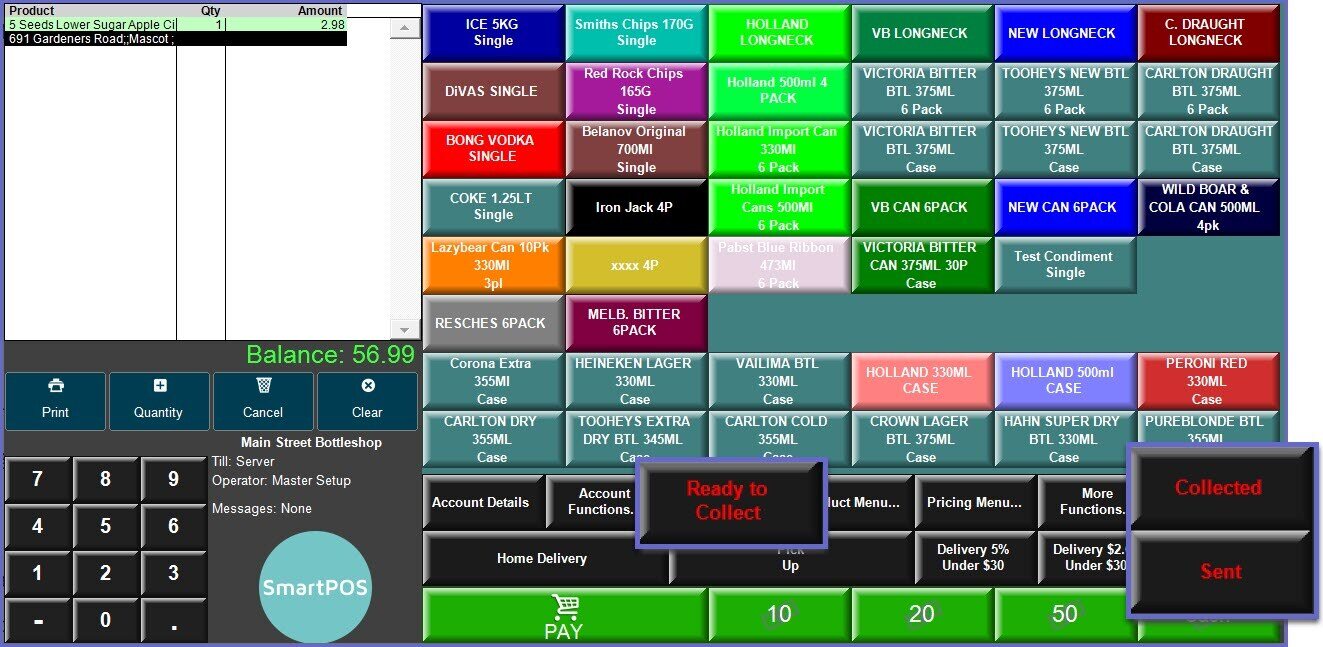
- If the Order Type is "Collection" and is ready for customer collection then set it as "Ready to Collect" and the customer will be notified via the E-Commerce system that their Order is ready
- After the Order has been collected, re-open the Order Transaction from the list and tap the "Collected" button
- This will finalize/close the Transaction/Order in Bepoz
- If the Order Type is "Delivery" then when the Order is Sent/Delivered, open the Order from the list and choose the "Sent" button
- This will finalize/close the Transaction/Order in Bepoz
- As Orders are progressed through, their Status on the Order List will be updated accordingly
