- INTERNAL - Bepoz Help Guides
- Interfaces | Product, Pricing, Marketing & Promotions
- Metcash/IBA E-Commerce Marketplace
-
End-User | Products & SmartPOS
-
End-User | Stock Control
-
End-User | Table Service and Kitchen Operations
-
End-User | Pricing, Marketing, Promotions & Accounts
- Prize Promotions
- Points, Points Profiles and Loyalty
- Product Promotions
- Repricing & Discounts in SmartPOS
- Vouchers
- Account Till Functions
- Pricing, Price Numbers and Price Modes
- Raffles & Draws
- Marketing Reports
- Accounts and Account Profiles
- Rewards
- SmartPOS Account Functions
- Troubleshooting
- Product Labels
- Packing Slips
-
End-User | System Setup & Admin
-
End-User | Reporting, Data Analysis & Security
-
End-User | Membership & Scheduled Billing
-
End-User | Operators, Operator Permissions & Clocking
-
Interfaces | Data Send Interfaces
-
Interfaces | EFTPOS & Payments
- NZ EFTPOS Interfaces
- Linkly (Formerly PC-EFTPOS)
- Adyen
- Tyro
- ANZ BladePay
- Stripe
- Windcave (Formerly Payment Express)
- Albert EFTPOS
- Westpac Presto (Formerly Assembly Payments)
- Unicard
- Manager Cards External Payment
- Pocket Voucher
- OneTab
- Clipp
- eConnect-eConduit
- Verifone
- AXEPT
- DPS
- Liven
- Singapore eWallet
- Mercury Payments TRANSENTRY
- Ingenico
- Quest
- Oolio - wPay
-
Interfaces | SMS & Messaging
-
Interfaces | Product, Pricing, Marketing & Promotions
- Metcash Loyalty
- Range Servant
- ILG Pricebook & Promotions
- Oolio Order Manager Integration
- Ubiquiti
- Product Level Blocking
- BidFood Integration
- LMG
- Metcash/IBA E-Commerce Marketplace
- McWilliams
- Thirsty Camel Hump Club
- LMG Loyalty (Zen Global)
- Doshii Integration
- Impact Data
- Marsello
- IBA Data Import
- Materials Control
- Last Yard
- Bepoz Standard Transaction Import
-
Interfaces | Printing & KDS
-
Interfaces | Reservation & Bookings
-
Interfaces | Database, Reporting, ERP & BI
-
Interfaces | CALink, Accounts & Gaming
- EBET Interface
- Clubs Online Interface
- Konami Interface
- WIN Gaming Interface
- Aristocrat Interface
- Bally Interface
- WorldSmart's SmartRetail Loyalty
- Flexinet & Flexinet SP Interfaces
- Aura Interface
- MiClub Interface
- Max Gaming Interface
- Utopia Gaming Interface
- Compass Interface
- IGT & IGT Casino Interface
- MGT Gaming Interface
- System Express
- Aristocrat nConnect Interface
- GCS Interface
- Maxetag Interface
- Dacom 5000E Interface
- InnTouch Interface
- Generic & Misc. CALink
-
Interfaces | Miscellaneous Interfaces/Integrations
-
Interfaces | Property & Room Management
-
Interfaces | Online Ordering & Delivery
-
Interfaces | Purchasing, Accounting & Supplier Comms
-
SmartPOS | Mobile App
-
SmartPDE | SmartPDE 32
-
SmartPDE | Denso PDE
-
SmartPDE | SmartPDE Mobile App
-
MyPlace
-
MyPlace | myPLACE Lite
-
MyPlace | Backpanel User Guides
- Bepoz Price Promotions
- What's on, Events and tickets
- Staff
- System Settings | Operational Settings
- Vouchers & Gift Certificates
- Member Onboarding
- Members and memberships
- System Settings | System Setup
- Reports and Reporting
- Actions
- Offers | Promotions
- Messaging & Notifications
- System Settings | App Config
- Surveys
- Games
- User Feedback
- Stamp Cards
-
MyPlace | Integrations
-
MyPlace | FAQ's & How-2's
-
MyPlace | Release Notes
-
YourOrder
-
YourOrders | Backpanel User Guides
-
YourOrders | YourOrder Kiosk User Guide
-
YourOrders | Merchant App User Guide
-
WebAddons
-
Installation / System Setup Guides
- SmartPOS Mobile App | Setup
- SmartPOS Mobile App | SmartAPI Host Setup
- SmartPOS Mobile App | BackOffice Setup
- SmartPOS Mobile App | Pay@Table setup
- SmartKDS Setup 4.7.2.7 +
- SmartKDS Setup 4.6.x
- SQL Installations
- Server / BackOffice Installation
- New Database Creation
- Multivenue Setup & Config.
- SmartPOS
- SmartPDE
- Player Elite Interface | Rest API
- Interface Setups
- Import
- KDSLink
- Snapshots
- Custom Interface Setups
-
HOW-2
- Product Maintenance
- Sales and Transaction Reporting
- SmartPOS General
- Printing and Printing Profiles
- SQL
- Repricing & Discounts
- Stock Control
- Membership
- Accounts and Account Profiles
- Miscellaneous
- Scheduled Jobs Setups
- Backoffice General
- Purchasing and Receiving
- Database.exe
- EFTPOS
- System Setup
- Custom Support Tools
-
Troubleshooting
-
Hardware
3 | IBA E-Commerce Marketplace - Till Extension Device Setup Guide
This article covers the setup required to configure the BackOffice Till Extension device for implementing the Bepoz integration with the IBA E-Commerce Marketplace. This facilitates our integration with Metcash's online ordering platform for their bottle shop banner groups.
This article covers the setup required to configure the BackOffice Till Extension device for implementing the Bepoz integration with the IBA E-Commerce Marketplace.
This facilitates our integration with Metcash's online ordering platform for their bottle shop banner groups.
Prerequisites- Minimum Bepoz version of 4.7.0.4 is required for this functionality
- To access and setup BackOffice Till Extension device for IBA E-Commerce, the following Operator privileges must be enabled:
- Operator Maintenance 'General Tab'
- System Setup: "Access Venue, Stores & Tills" flag
- System Setup: "Maintain Venue, Stores & Tills" flag
About
- The IBA Till Extension Device enables the SmartController to communicate to the IBA E-Commerce platform to retrieve orders in SmartPOS
- The Till Extension links to a Table Group which is used to create the Transaction in Bepoz
- The Table then remains open so an Operator can access it via SmartPOS and can handle the Order from there
- For info on how to process the E-Commerce orders via SmartPOS, please refer to the IBA E-Commerce Marketplace SmartPOS User Guide
- After logging into BackOffice, go to System Setup > Venue, Stores & Tills
- Select the designated workstation which will open a window with a list of all the devices integrated into the workstation
- From the header, click on the 'Add New Device' button and select a blank device
- Configure the device with the following settings
- Device Name: Give the device a relevant name
- Device Type: Till Extension
- External DLL Name: Tillx_ibaecommerce.Dll
- Class Name: IBA E-Commerce
- To access all the Job Options, save the job and then re-open it, and then click on the "Extended Setup" button at the bottom of the window
- Service Settings - These will be supplied by IBA and unique per Venue
| Field | Description |
| API URL | This is the base URL used to connect to the IBA E-Commerce platform |
| StoreID | This is provided by Metcash / IBA; this will be the ID used for the E-Commerce marketplace store |
| Application Key | This is provided by Metcash / IBA |
| Subscription Key | This is provided by Metcash / IBA |
| Auth Key | This is provided by Metcash / IBA |
| Site ID | This is provided by Metcash / IBA |
| Version | Enter 'v5.1' as the version number |
- Venue Specific Settings
- Table Group: This is the table Group to which orders retrieved from the E-Commerce platform will be attributed to
- Note: A Table is automatically created when an E-Commerce transaction is retrieved in SmartPOS - this is the Table Group that those will be created for
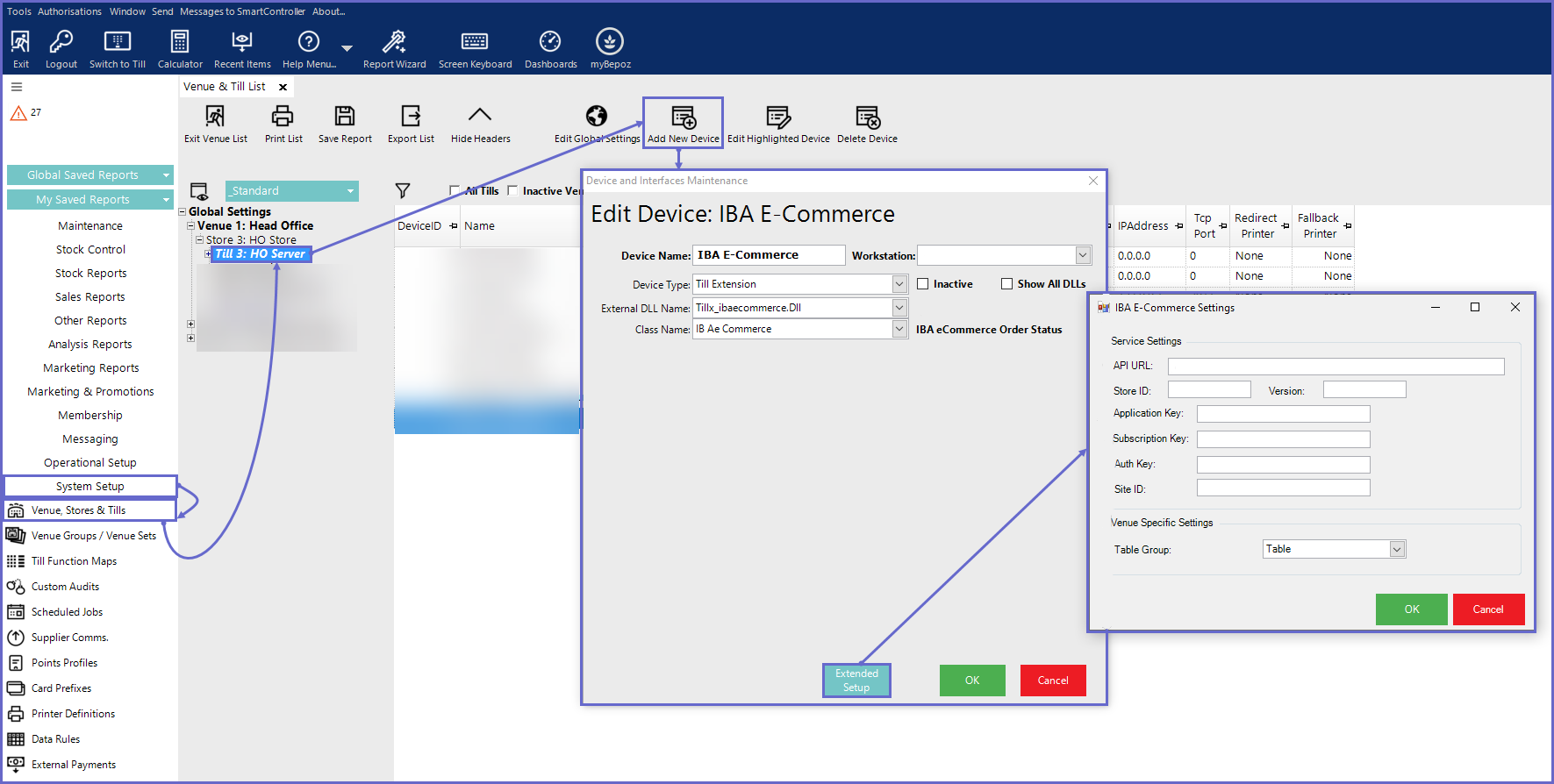
Related Reading
- Metcash/IBA E-Commerce Marketplace - Schedule Job Setup Guide
- IBA E-Commerce Marketplace - Till Function Button Setup Guide
