-
End-User | Products & SmartPOS
-
End-User | Stock Control
-
End-User | Table Service and Kitchen Operations
-
End-User | Pricing, Marketing, Promotions & Accounts
- Prize Promotions
- Points, Points Profiles and Loyalty
- Product Promotions
- Repricing & Discounts in SmartPOS
- Vouchers
- Account Till Functions
- Pricing, Price Numbers and Price Modes
- Raffles & Draws
- Marketing Reports
- Accounts and Account Profiles
- Rewards
- SmartPOS Account Functions
- Troubleshooting
- Product Labels
- Packing Slips
-
End-User | System Setup & Admin
-
End-User | Reporting, Data Analysis & Security
-
End-User | Membership & Scheduled Billing
-
End-User | Operators, Operator Permissions & Clocking
-
Interfaces | Data Send Interfaces
-
Interfaces | EFTPOS & Payments
- NZ EFTPOS Interfaces
- Linkly (Formerly PC-EFTPOS)
- Adyen
- Tyro
- ANZ BladePay
- Stripe
- Windcave (Formerly Payment Express)
- Albert EFTPOS
- Westpac Presto (Formerly Assembly Payments)
- Unicard
- Manager Cards External Payment
- Pocket Voucher
- OneTab
- Clipp
- eConnect-eConduit
- Verifone
- AXEPT
- DPS
- Liven
- Singapore eWallet
- Mercury Payments TRANSENTRY
- Ingenico
- Quest
- Oolio - wPay
-
Interfaces | SMS & Messaging
-
Interfaces | Product, Pricing, Marketing & Promotions
- Metcash Loyalty
- Range Servant
- ILG Pricebook & Promotions
- Oolio Order Manager Integration
- Ubiquiti
- Product Level Blocking
- BidFood Integration
- LMG
- Metcash/IBA E-Commerce Marketplace
- McWilliams
- Thirsty Camel Hump Club
- LMG Loyalty (Zen Global)
- Doshii Integration
- Impact Data
- Marsello
- IBA Data Import
- Materials Control
- Last Yard
- Bepoz Standard Transaction Import
-
Interfaces | Printing & KDS
-
Interfaces | Reservation & Bookings
-
Interfaces | Database, Reporting, ERP & BI
-
Interfaces | CALink, Accounts & Gaming
- EBET Interface
- Clubs Online Interface
- Konami Interface
- WIN Gaming Interface
- Aristocrat Interface
- Bally Interface
- WorldSmart's SmartRetail Loyalty
- Flexinet & Flexinet SP Interfaces
- Aura Interface
- MiClub Interface
- Max Gaming Interface
- Utopia Gaming Interface
- Compass Interface
- IGT & IGT Casino Interface
- MGT Gaming Interface
- System Express
- Aristocrat nConnect Interface
- GCS Interface
- Maxetag Interface
- Dacom 5000E Interface
- InnTouch Interface
- Generic & Misc. CALink
-
Interfaces | Miscellaneous Interfaces/Integrations
-
Interfaces | Property & Room Management
-
Interfaces | Online Ordering & Delivery
-
Interfaces | Purchasing, Accounting & Supplier Comms
-
SmartPOS | Mobile App
-
SmartPDE | SmartPDE 32
-
SmartPDE | Denso PDE
-
SmartPDE | SmartPDE Mobile App
-
MyPlace
-
MyPlace | myPLACE Lite
-
MyPlace | Backpanel User Guides
- Bepoz Price Promotions
- What's on, Events and tickets
- Staff
- System Settings | Operational Settings
- Vouchers & Gift Certificates
- Member Onboarding
- Members and memberships
- System Settings | System Setup
- Reports and Reporting
- Actions
- Offers | Promotions
- Messaging & Notifications
- System Settings | App Config
- Surveys
- Games
- User Feedback
- Stamp Cards
-
MyPlace | Integrations
-
MyPlace | FAQ's & How-2's
-
MyPlace | Release Notes
-
YourOrder
-
YourOrders | Backpanel User Guides
-
YourOrders | YourOrder Kiosk User Guide
-
YourOrders | Merchant App User Guide
-
WebAddons
-
Installation / System Setup Guides
- SmartPOS Mobile App | Setup
- SmartPOS Mobile App | SmartAPI Host Setup
- SmartPOS Mobile App | BackOffice Setup
- SmartPOS Mobile App | Pay@Table setup
- SmartKDS Setup 4.7.2.7 +
- SmartKDS Setup 4.6.x
- SQL Installations
- Server / BackOffice Installation
- New Database Creation
- Multivenue Setup & Config.
- SmartPOS
- SmartPDE
- Player Elite Interface | Rest API
- Interface Setups
- Import
- KDSLink
- Snapshots
- Custom Interface Setups
-
HOW-2
- Product Maintenance
- Sales and Transaction Reporting
- SmartPOS General
- Printing and Printing Profiles
- SQL
- Repricing & Discounts
- Stock Control
- Membership
- Accounts and Account Profiles
- Miscellaneous
- Scheduled Jobs Setups
- Backoffice General
- Purchasing and Receiving
- Database.exe
- EFTPOS
- System Setup
- Custom Support Tools
-
Troubleshooting
-
Hardware
2 | Impact Data TalkBox Vouchers Interface Setup
This article outlines how to add the Impact Data Till Extension and its configurations within BackOffice. The interface with Impact Data allows customers to redeem TalkBox Promotions and Vouchers.
This article outlines how to add the Impact Data Till Extension and its configurations within BackOffice.
The interface with Impact Data allows customers to redeem TalkBox Promotions and Vouchers.
Prerequisites- This interface requires .NET 4.6 or above, as such this interface is not available on the following POS OS
- XP
- POSReady 2009
- Windows 7 requires the OS to have the Convenience rollup update, This convenience rollup is intended to make it easy to integrate fixes that were released after SP1 for Windows 7 - Without this update, you will run into TLS1.2 could not create SSL/TLS secure channel.
How to ensure Windows 7 is running the current Update:
Frameworks 4.6 Required and Current Windows 7 OS Updates.
Prerequisites:
Requires SP1
April 2015 servicing stack update
- Future proof for TLS1.3, Install frameworks 4.8
Extra:
- Enable Windows 7 updates
- Update Windows via Windows update
- To access and configure ImpactData Features, the following Operator Privileges will need to be enabled
- Operator Maintenance 'General' Tab
- System Setup: "Maintain Venue, Stores & Tills" Flag
- SystemSetup: " Access Venue Stores & Tills" Flag
- Operator Maintenance 'Marketing & Promotions' Tab
- Promotions: "Maintain Voucher Setup" Flags
- The following items need to be addressed when setting up the Bepoz API, including access by a third party:
- The Venue need to purchase the Bepoz API as an add-on to the POS
- The Venue will require an additional till license for the API
- The Venue’s IT provider will need to provide Port forwarding API Port to Bepoz server
- Bepoz implementation team: API Set-Up on the Venue’s Bepoz Server
- Bepoz implementation team: Perform External connection tests to the API
Impact Data Voucher Setup
- Set up API till on the Venue’s Bepoz server
⦁ Ensure an additional till license has been issued; if an additional till license has not been issued when the API till starts it may use a license of a physical till which will stop that physical till from working
⦁ Create a NEW API Till
⦁ MENU: System Set-Up > Venue, Stores & Tills
⦁ Name the Till appropriately (eg: API TILL)
⦁ Set the “Till Mode:” [API Till]
- Set-Up an API Till Job in the Scheduled Job section
⦁ Set the following parameters:
⦁ “Job Name:” [API Till Job]
⦁ “Job Type:” [External DLL]
⦁ “DLL Name:” [Jobxml_api.Dll]
⦁ “ClassName:” [XML_API]
⦁ Need to setup schedule time “startup only”
⦁ Mac Secret Key: This should be set to a complex secret passphrase for use by third-party connections to authorize their access; it is generated by us
⦁ Eg: *$MyVenueSecret002017
⦁ “Connection Port:” 9009
⦁ “Till:” set this to the “API till name” created previously in the step “Create a NEW API Till”
- Send all port number, public IP address, Mac secret Key to the Impact data support team
- Impact data will create an excel form with voucher detail need to setup
- Setup new vouchers in Bepoz and put the Voucher Setup ID of the voucher and fill in the excel file and send it back to Impact Data
- After logging into BackOffice, complete the following steps to create & configure an Impact Data Till Extension:
- Navigate to the System Setup component in the sidebar, expand, and select Venue, Stores & Tills to open the Venue Stores and Tills List tab
- Highlight the desired Till and click on the Add New Device button at the top of the tab; when prompted select 'Blank Device' and a New Device and Interfaces Maintenance window will open
- Enter a relevant Device Name, set the Device Type to 'Till Extension', the External DLL Name to "Tillx_impactdata.Dll" and the Class Name to 'Impact Data'
- Configure the Device Options as follows:
- Base URL: This will be provided by Impact Data (use https://talkbox.impactapp.com.au/ as the base URL if nothing is entered)
- Click OK to save the Till Extension
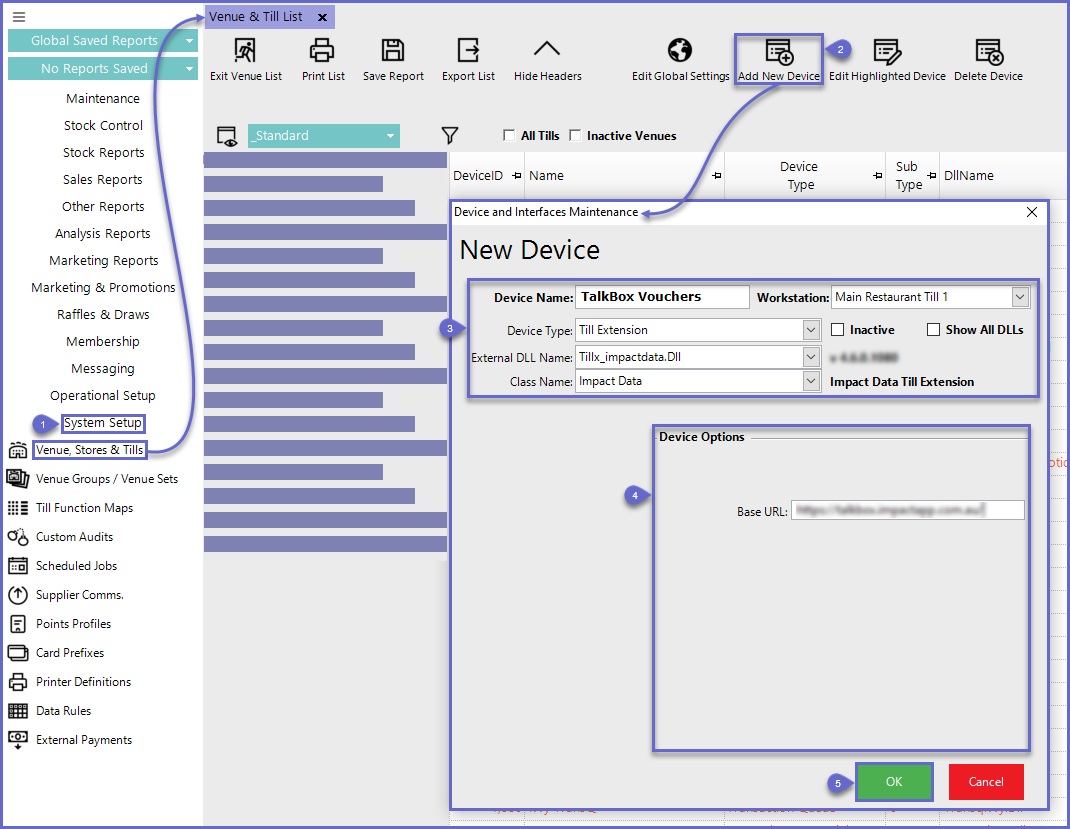
Creating Vouchers
- Talkbox is an application created by impact Data which allows Organizations to create Vouchers to be sent directly to Customers
- To learn how to create a Voucher on TalkBox, please visit the Impact Data website
- Talkbox Voucher Data is then linked with Voucher Data within BackOffice so that scanned QR Codes can be validated after being scanned
- This is achieved using the Voucher Setup ID in Voucher Setup within BackOffice which determines which Voucher is to be redeemed
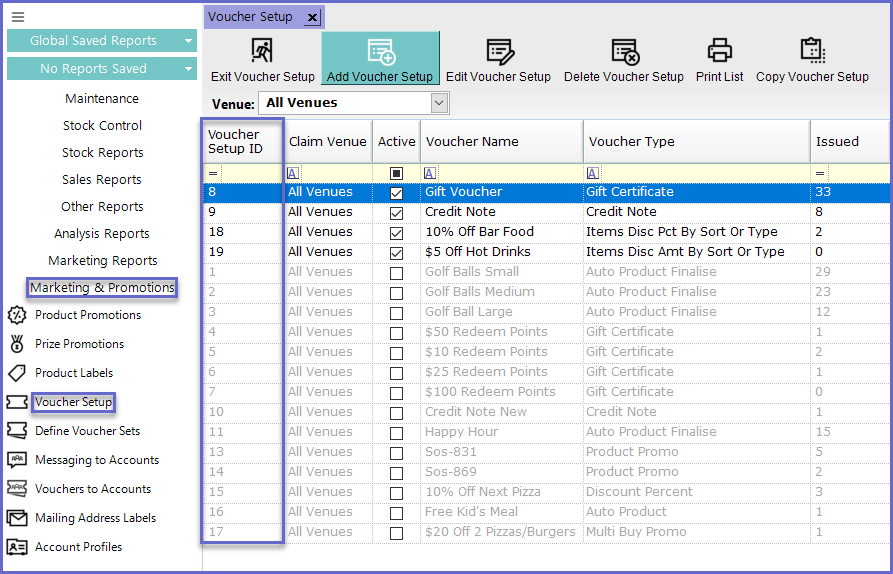
Creating voucher on Talkbox
|
2. Navigate to URL : https://talkbox.impactapp.com.au Login Details: |
|
3. Create TalkBox Voucher Vouchers are created under Tools→Vouchers Populate all fields Key :
Note: Voucher_Setup_ID is case sensitive it and should be set as "voucher_setup_id" 4. Vouchers are issued under Communicate→Send choose Email) Follow the process to create a new promotion using a created voucher by dropping the QR code onto the chosen template. |
Sample Code
- QR Codes will direct to a URL which will store all Voucher information in a JSON File
- Below is sample File with all Voucher Data:
File Name |
Sample Code |
| voucher.JSON |
{ "Description": "This voucher entitles the holder to a free beverage from the selection.", "redeemed_at": null, "created_at": "2016-10-18T15:22:22+11:00", "name": "Free Beverage" , "valid_to": "2017-12-30T00:00:00+11:00", "valid_from": "2011-04-09T00:00:00+10:00", "user data"; { "voucher_id": "54" }, "expires_at": "2017-12-30T00:00:00+11:00" "status": "redeemable" } |
