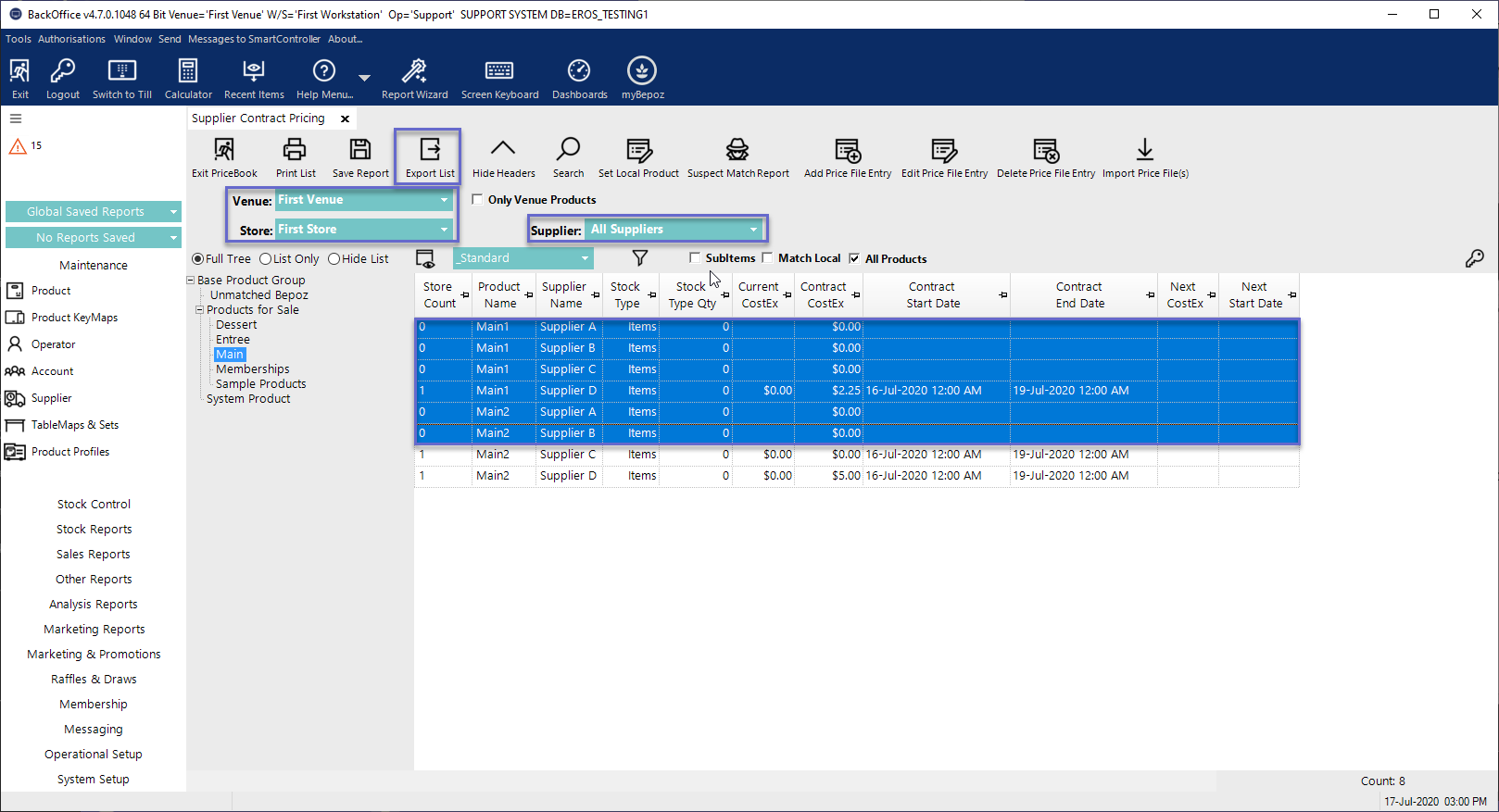- INTERNAL - Bepoz Help Guides
- End-User | Stock Control
- Supplier Contract Pricing
-
End-User | Products & SmartPOS
-
End-User | Stock Control
-
End-User | Table Service and Kitchen Operations
-
End-User | Pricing, Marketing, Promotions & Accounts
- Prize Promotions
- Points, Points Profiles and Loyalty
- Product Promotions
- Repricing & Discounts in SmartPOS
- Vouchers
- Account Till Functions
- Pricing, Price Numbers and Price Modes
- Raffles & Draws
- Marketing Reports
- Accounts and Account Profiles
- Rewards
- SmartPOS Account Functions
- Troubleshooting
- Product Labels
- Packing Slips
-
End-User | System Setup & Admin
-
End-User | Reporting, Data Analysis & Security
-
End-User | Membership & Scheduled Billing
-
End-User | Operators, Operator Permissions & Clocking
-
Interfaces | Data Send Interfaces
-
Interfaces | EFTPOS & Payments
- NZ EFTPOS Interfaces
- Linkly (Formerly PC-EFTPOS)
- Adyen
- Tyro
- ANZ BladePay
- Stripe
- Windcave (Formerly Payment Express)
- Albert EFTPOS
- Westpac Presto (Formerly Assembly Payments)
- Unicard
- Manager Cards External Payment
- Pocket Voucher
- OneTab
- Clipp
- eConnect-eConduit
- Verifone
- AXEPT
- DPS
- Liven
- Singapore eWallet
- Mercury Payments TRANSENTRY
- Ingenico
- Quest
- Oolio - wPay
-
Interfaces | SMS & Messaging
-
Interfaces | Product, Pricing, Marketing & Promotions
- Metcash Loyalty
- Range Servant
- ILG Pricebook & Promotions
- Oolio Order Manager Integration
- Ubiquiti
- Product Level Blocking
- BidFood Integration
- LMG
- Metcash/IBA E-Commerce Marketplace
- McWilliams
- Thirsty Camel Hump Club
- LMG Loyalty (Zen Global)
- Doshii Integration
- Impact Data
- Marsello
- IBA Data Import
- Materials Control
- Last Yard
- Bepoz Standard Transaction Import
-
Interfaces | Printing & KDS
-
Interfaces | Reservation & Bookings
-
Interfaces | Database, Reporting, ERP & BI
-
Interfaces | CALink, Accounts & Gaming
- EBET Interface
- Clubs Online Interface
- Konami Interface
- WIN Gaming Interface
- Aristocrat Interface
- Bally Interface
- WorldSmart's SmartRetail Loyalty
- Flexinet & Flexinet SP Interfaces
- Aura Interface
- MiClub Interface
- Max Gaming Interface
- Utopia Gaming Interface
- Compass Interface
- IGT & IGT Casino Interface
- MGT Gaming Interface
- System Express
- Aristocrat nConnect Interface
- GCS Interface
- Maxetag Interface
- Dacom 5000E Interface
- InnTouch Interface
- Generic & Misc. CALink
-
Interfaces | Miscellaneous Interfaces/Integrations
-
Interfaces | Property & Room Management
-
Interfaces | Online Ordering & Delivery
-
Interfaces | Purchasing, Accounting & Supplier Comms
-
SmartPOS | Mobile App
-
SmartPDE | SmartPDE 32
-
SmartPDE | Denso PDE
-
SmartPDE | SmartPDE Mobile App
-
MyPlace
-
MyPlace | myPLACE Lite
-
MyPlace | Backpanel User Guides
- Bepoz Price Promotions
- What's on, Events and tickets
- Staff
- System Settings | Operational Settings
- Vouchers & Gift Certificates
- Member Onboarding
- Members and memberships
- System Settings | System Setup
- Reports and Reporting
- Actions
- Offers | Promotions
- Messaging & Notifications
- System Settings | App Config
- Surveys
- Games
- User Feedback
- Stamp Cards
-
MyPlace | Integrations
-
MyPlace | FAQ's & How-2's
-
MyPlace | Release Notes
-
YourOrder
-
YourOrders | Backpanel User Guides
-
YourOrders | YourOrder Kiosk User Guide
-
YourOrders | Merchant App User Guide
-
WebAddons
-
Installation / System Setup Guides
- SmartPOS Mobile App | Setup
- SmartPOS Mobile App | SmartAPI Host Setup
- SmartPOS Mobile App | BackOffice Setup
- SmartPOS Mobile App | Pay@Table setup
- SmartKDS Setup 4.7.2.7 +
- SmartKDS Setup 4.6.x
- SQL Installations
- Server / BackOffice Installation
- New Database Creation
- Multivenue Setup & Config.
- SmartPOS
- SmartPDE
- Player Elite Interface | Rest API
- Interface Setups
- Import
- KDSLink
- Snapshots
- Custom Interface Setups
-
HOW-2
- Product Maintenance
- Sales and Transaction Reporting
- SmartPOS General
- Printing and Printing Profiles
- SQL
- Repricing & Discounts
- Stock Control
- Membership
- Accounts and Account Profiles
- Miscellaneous
- Scheduled Jobs Setups
- Backoffice General
- Purchasing and Receiving
- Database.exe
- EFTPOS
- System Setup
- Custom Support Tools
-
Troubleshooting
-
Hardware
3 | Import/Export Supplier Contract Price File
This article covers Import/Export Price File in Supplier Contract Pricing within Backoffice. Importing and Exporting Price File can be done either an XML file or CSV file. Supplier Contract Pricing is available from Bepoz v4.7+.
This article covers Import/Export Price File in Supplier Contract Pricing within Backoffice.
Importing and Exporting Price File can be done either an XML file or CSV file.
Supplier Contract Pricing is available from Bepoz v4.7+.
Prerequisite- To access to the Supplier Contract Pricing Settings; the applicable Operator privileges will need to be enabled:
- Operator Maintenance 'Stock Control' Tab
- All 'Supplier Contract Pricing' flags
Import/Export File Format
- The Import and Export Price file format can be found in the below table:
Filed |
Type |
Description |
| ProducID(Bepoz) | Long int | The existing Bepoz ProductID (if exists) |
| SupplierID | Long int | The Bepoz SupplierID (if exists) |
| Supplier Name | Text 100 | The Supplier Name (if exists) |
| Supplier Code | Long int | The Supplier Product code (if exists) |
| Product Description | Text 200 | The product description (if exists) |
| Cost Ex | int | $0.00 |
| Start Date | Date | * DD/MM/YYYY - the date that the pricing becomes valid * This field should be blank when Price file is exported |
| End Date | Text | * DD/MM/YYYY - the date that the pricing is no longer valid This field should be blank when Price file is exported |
| Order Size | 1 = Unit 2 = Case *This field should be blank when Price file is exported |
|
| Order Size Barcode | Long int |
|
| Price Type | S = Standard P = Promotion * This field should be blank when Price file is exported |
|
| Preferred Supplier | Boolean | Yes = Change No = No Change * A product can only have a single preferred supplier record per store or globally * This field should be blank when Price file is exported |
Import/Export Price File
- In Supplier Contract Pricing, Operators can Import/Export Price File from a local storage file
- The Price File can be imported either using an XML file or a CSV file
- To Import a Price File using a CSV file, follow the below steps:
- Select 'Import Price File' option on the top header of Supplier Contract Pricing.
- A Supplier List window will display for you to select a Supplier. Select a Supplier and click 'Select Supplier' button
- Select the CSV file from the local storage file
- Once its imported and no error messages displayed, the price file record will be categorised into four different categories
Record Type |
Description |
| Matched Products |
|
| Un-matched Products |
|
| Linked Products |
|
| Un-Linked Products |
|
- You can select the key function to display the legends that the colours represent
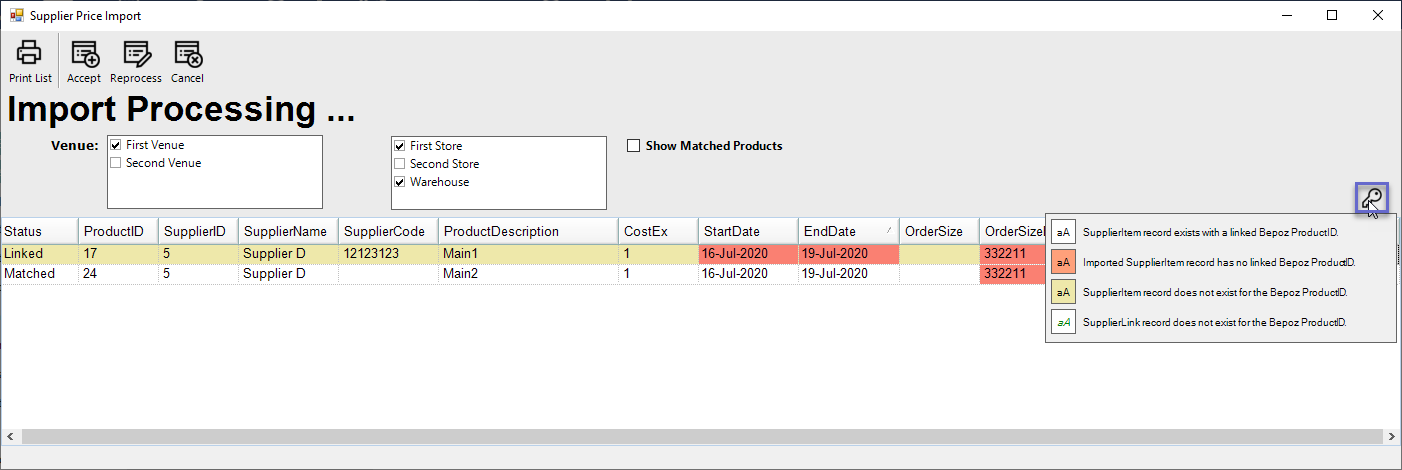
- While importing, Operator can either:
- Accept
- Imports all matched and edited records in the 'Keep' state
- Discards all records in the 'Discard' state
- Reprocess for errors, if any
- Reprocess
- Reprocess records and displays further errors for these records or hides them from the screen if no longer in error state
- Cancel
- Returns to Suppliers Contract Pricing home page and doesn't import any records
- Operators can also manually action Price file records before the import process is completed; these options are:
- Keep
- Where a ProductID (Bepoz) exists, creates a Supplier pricing record in Bepoz, then creates a Supplier Link and sets the Preferred Supplier
- Discard
- Records are discarded and not stored in the database
- Reprocess
- Records are reprocessed further errors.
- N.B Not all Actions are available for all error record types which means an error record may only have an action type of Discard.
- To Export a Price File, you would need to select the Venue and Store first and then select the supplier
- You can select multiple products from different suppliers if you wish, it would create an export file per supplier
- Select the 'Export List' button to export the selected products
- Save the file either in CSV or XML
- From there you can send the Exported file to your Supplier and they can fill in the File using the File Format above