- INTERNAL - Bepoz Help Guides
- End-User | Membership & Scheduled Billing
- Memberships & Renewals
-
End-User | Products & SmartPOS
-
End-User | Stock Control
-
End-User | Table Service and Kitchen Operations
-
End-User | Pricing, Marketing, Promotions & Accounts
- Prize Promotions
- Points, Points Profiles and Loyalty
- Product Promotions
- Repricing & Discounts in SmartPOS
- Vouchers
- Account Till Functions
- Pricing, Price Numbers and Price Modes
- Raffles & Draws
- Marketing Reports
- Accounts and Account Profiles
- Rewards
- SmartPOS Account Functions
- Troubleshooting
- Product Labels
- Packing Slips
-
End-User | System Setup & Admin
-
End-User | Reporting, Data Analysis & Security
-
End-User | Membership & Scheduled Billing
-
End-User | Operators, Operator Permissions & Clocking
-
Interfaces | Data Send Interfaces
-
Interfaces | EFTPOS & Payments
- NZ EFTPOS Interfaces
- Linkly (Formerly PC-EFTPOS)
- Adyen
- Tyro
- ANZ BladePay
- Stripe
- Windcave (Formerly Payment Express)
- Albert EFTPOS
- Westpac Presto (Formerly Assembly Payments)
- Unicard
- Manager Cards External Payment
- Pocket Voucher
- OneTab
- Clipp
- eConnect-eConduit
- Verifone
- AXEPT
- DPS
- Liven
- Singapore eWallet
- Mercury Payments TRANSENTRY
- Ingenico
- Quest
- Oolio - wPay
-
Interfaces | SMS & Messaging
-
Interfaces | Product, Pricing, Marketing & Promotions
- Metcash Loyalty
- Range Servant
- ILG Pricebook & Promotions
- Oolio Order Manager Integration
- Ubiquiti
- Product Level Blocking
- BidFood Integration
- LMG
- Metcash/IBA E-Commerce Marketplace
- McWilliams
- Thirsty Camel Hump Club
- LMG Loyalty (Zen Global)
- Doshii Integration
- Impact Data
- Marsello
- IBA Data Import
- Materials Control
- Last Yard
- Bepoz Standard Transaction Import
-
Interfaces | Printing & KDS
-
Interfaces | Reservation & Bookings
-
Interfaces | Database, Reporting, ERP & BI
-
Interfaces | CALink, Accounts & Gaming
- EBET Interface
- Clubs Online Interface
- Konami Interface
- WIN Gaming Interface
- Aristocrat Interface
- Bally Interface
- WorldSmart's SmartRetail Loyalty
- Flexinet & Flexinet SP Interfaces
- Aura Interface
- MiClub Interface
- Max Gaming Interface
- Utopia Gaming Interface
- Compass Interface
- IGT & IGT Casino Interface
- MGT Gaming Interface
- System Express
- Aristocrat nConnect Interface
- GCS Interface
- Maxetag Interface
- Dacom 5000E Interface
- InnTouch Interface
- Generic & Misc. CALink
-
Interfaces | Miscellaneous Interfaces/Integrations
-
Interfaces | Property & Room Management
-
Interfaces | Online Ordering & Delivery
-
Interfaces | Purchasing, Accounting & Supplier Comms
-
SmartPOS | Mobile App
-
SmartPDE | SmartPDE 32
-
SmartPDE | Denso PDE
-
SmartPDE | SmartPDE Mobile App
-
MyPlace
-
MyPlace | myPLACE Lite
-
MyPlace | Backpanel User Guides
- Bepoz Price Promotions
- What's on, Events and tickets
- Staff
- System Settings | Operational Settings
- Vouchers & Gift Certificates
- Member Onboarding
- Members and memberships
- System Settings | System Setup
- Reports and Reporting
- Actions
- Offers | Promotions
- Messaging & Notifications
- System Settings | App Config
- Surveys
- Games
- User Feedback
- Stamp Cards
-
MyPlace | Integrations
-
MyPlace | FAQ's & How-2's
-
MyPlace | Release Notes
-
YourOrder
-
YourOrders | Backpanel User Guides
-
YourOrders | YourOrder Kiosk User Guide
-
YourOrders | Merchant App User Guide
-
WebAddons
-
Installation / System Setup Guides
- SmartPOS Mobile App | Setup
- SmartPOS Mobile App | SmartAPI Host Setup
- SmartPOS Mobile App | BackOffice Setup
- SmartPOS Mobile App | Pay@Table setup
- SmartKDS Setup 4.7.2.7 +
- SmartKDS Setup 4.6.x
- SQL Installations
- Server / BackOffice Installation
- New Database Creation
- Multivenue Setup & Config.
- SmartPOS
- SmartPDE
- Player Elite Interface | Rest API
- Interface Setups
- Import
- KDSLink
- Snapshots
- Custom Interface Setups
-
HOW-2
- Product Maintenance
- Sales and Transaction Reporting
- SmartPOS General
- Printing and Printing Profiles
- SQL
- Repricing & Discounts
- Stock Control
- Membership
- Accounts and Account Profiles
- Miscellaneous
- Scheduled Jobs Setups
- Backoffice General
- Purchasing and Receiving
- Database.exe
- EFTPOS
- System Setup
- Custom Support Tools
-
Troubleshooting
-
Hardware
1 | Intro to Memberships & Member List
This article outlines the foundational concepts to Memberships and Membership Lists and how they can be configured within BackOffice.
This article outlines the foundational concepts to Memberships and Membership Lists and how they can be configured within BackOffice.
Membership Explained
- Memberships is an optional component within Bepoz
- It integrates all Promotional and Marketing functions with an extensive Membership and Communication System
- Membership is a way of analyzing the Customer Demographics and Trends while also implementing incentives to encourage customer growth and expenditure
- Membership and Renewal Fees can be processed into the Bepoz Membership Component
- The Membership List tab allows an Operator to view all current Membership Types
- From this tab, an Operator can also Add New Membership Types, Edit Existing Membership Types, and Delete Existing Membership Types
- An Operator can also run/save Reports or Print the Membership Lists
Prerequisites
- To access Membership features, the applicable Operator Privileges will need to be enabled
- Operator Maintenance 'Maintenance' Tab
- All "Accounts & Membership" Flags; read on for details
Membership Implementation
Membership Operator Authorisation
Membership Products
Venue Membership Groups
- To use Memberships, the system must be authorized for the Membership Module
- To do so, follow these steps after logging into BackOffice:
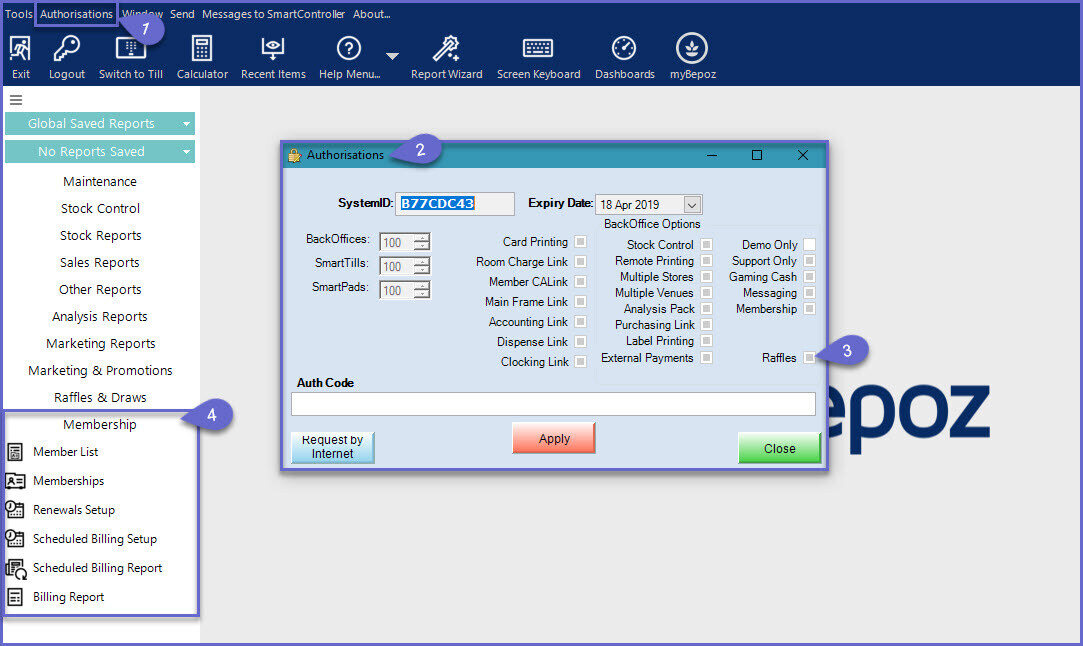
- Click on the Authorisations button at the top of the BackOffice window
- This will open an Authorisations window
- If the Membership flag is enabled, the system is authorized to use the Membership Module
- Once the system has been authorized, the Membership Module will appear within the Menu side-bar in BackOffice
- If you are not currently set up for Memberships and would like to be, please contact your Bepoz retail office
Membership Operator Authorisation
- Only Operators with the appropriate privilege level can edit/use the Membership Module
- To check Authorisation for an Operator or to add the privileges for an Operator
- Open the Operator Maintenance window for the selected Operator
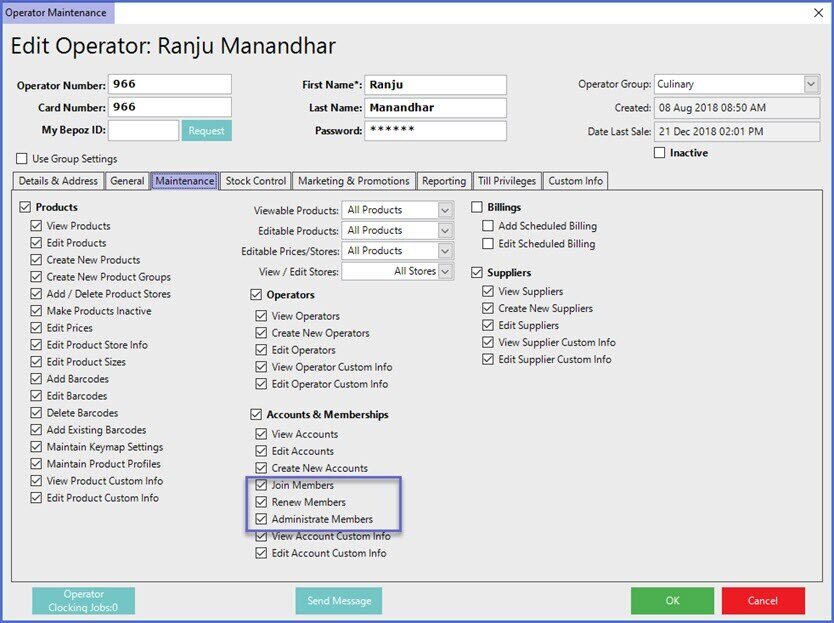
-
The flags for Join Members, Renew Members and Administrate Members will all need to be enabled for the Operator
Membership Products
- Prior to setting up any Membership Types, three (3) Membership Products will need to be created within the Product List so that Bepoz can accurately account for any Membership Payments
- Membership Join Product
- Membership Renewal Product
- Membership Payment Product
- These can be named something different to the below example, however, for Reporting purposes should remain relevant to their function

- These Products should be set with $0.00 as the Normal Price to be used as the Normal Product Mode Price
- Do not set these to be 'Zero Price' as the price is taken from the Membership Setup
- Next, these Membership Products will need to be assigned within Global Settings
- On the Global Settings 'Main' Tab , there will be a Membership section on the bottom, left
- Assign the three (3) Membership Products to the corresponding fields within Membership Settings
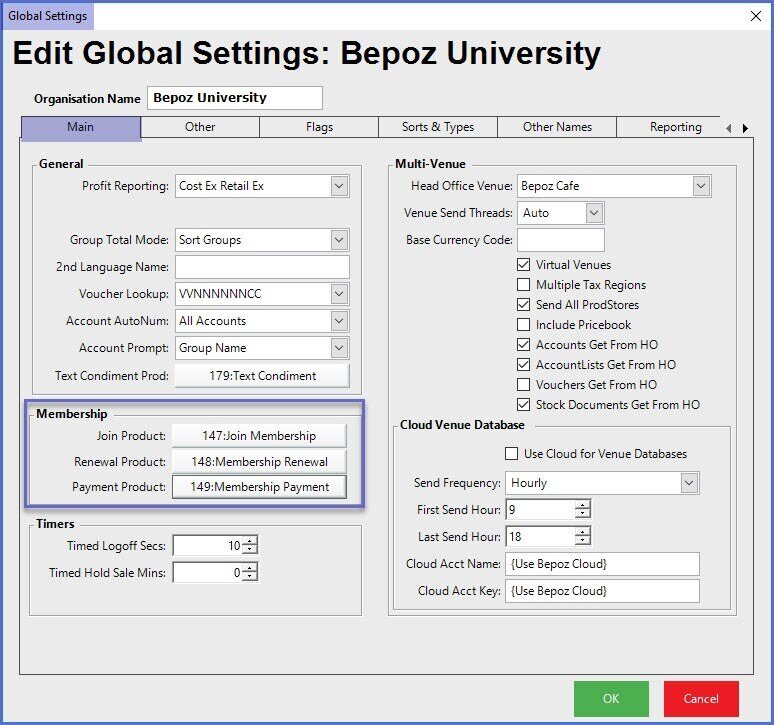
Venue Membership Groups
- Within Venue Maintenance, one of the System's Account Groups will need to be nominated as the Membership Group as all Membership Accounts within a Venue must be under the same Parent Group
- To do so; navigate to the Venue within Backoffice in which the Membership needs to be set up
- Open the Venue Maintenance window for that Venue:
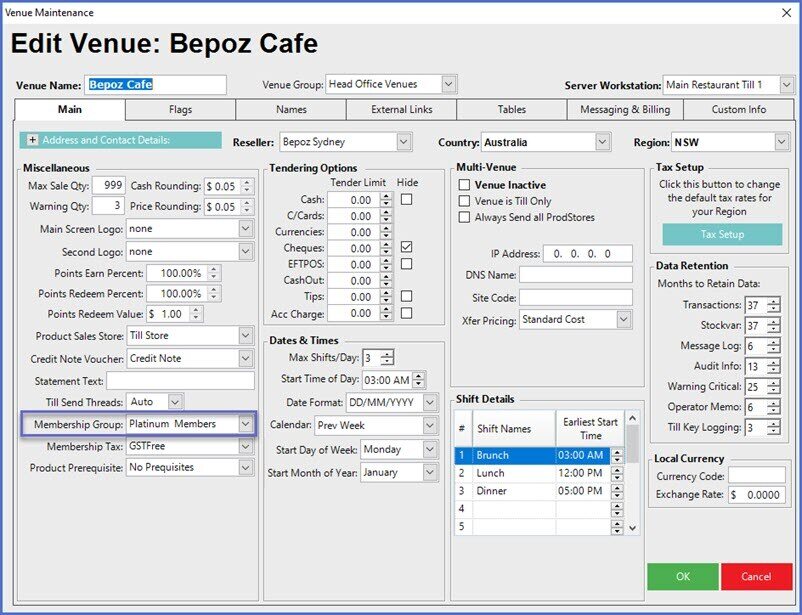
- Locate the Membership Group drop-down selector from the Main Tab and select the Account Group that will now be designated as a Membership Group
- If required, repeat these steps for each individual Venue within the Organisation or for the Venues in which a Membership Group needs to be designated
- The system will now be set up to create Membership Types
- Operators can now access the Membership section of BackOffice via the side menu
'Membership List' Tab Overview
- To access the Membership List tab, go to Backoffice > Membership Menu > Memberships
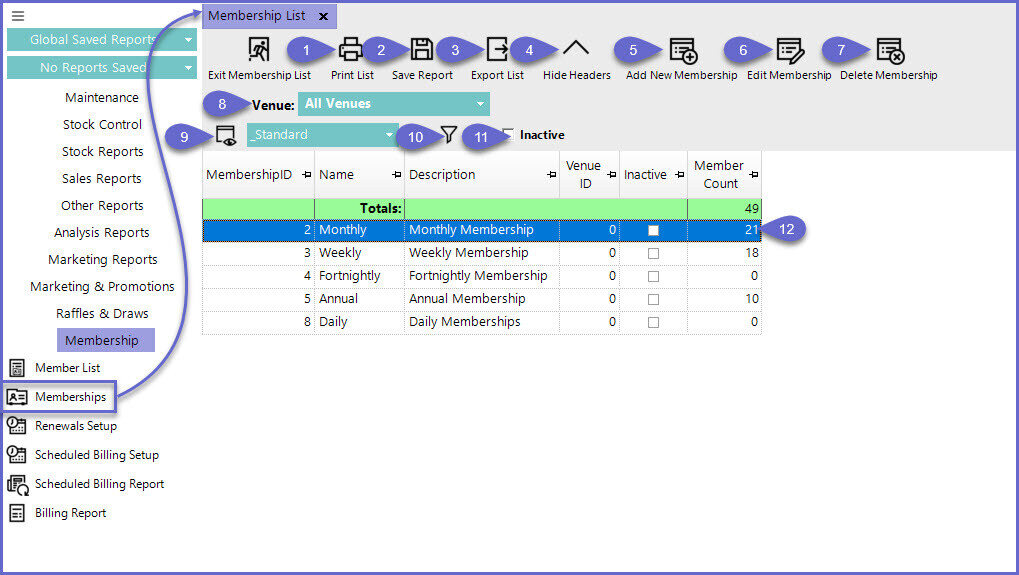
Feature/Function |
Description & Information |
| Print List |
|
| Export List |
|
|
Save Report |
|
| Hide Headers |
|
| Add New Membership |
|
| Edit Membership |
|
| Delete Membership |
|
| Venue Selection |
|
| Views |
|
| Filter |
|
| Inactive Flag |
|
| Edit Mode Icon |
|
| List of Memberships |
|




