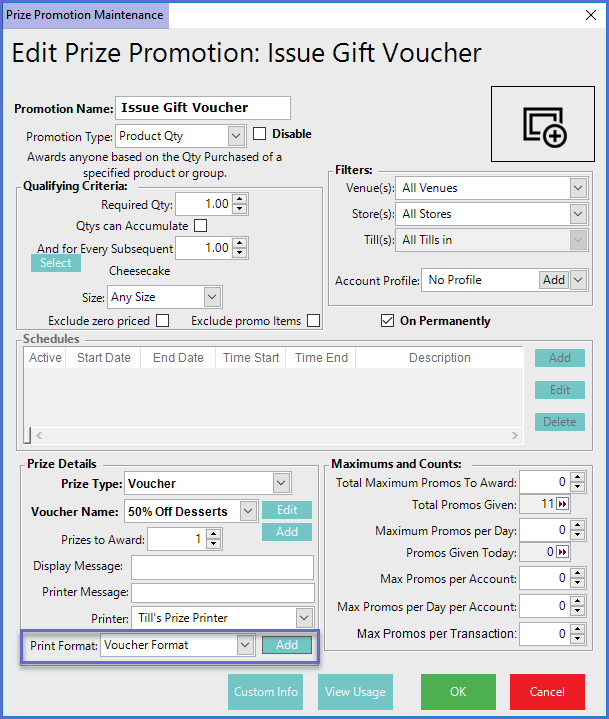- INTERNAL - Bepoz Help Guides
- End-User | System Setup & Admin
- System & Operational Setup
-
End-User | Products & SmartPOS
-
End-User | Stock Control
-
End-User | Table Service and Kitchen Operations
-
End-User | Pricing, Marketing, Promotions & Accounts
- Prize Promotions
- Points, Points Profiles and Loyalty
- Product Promotions
- Repricing & Discounts in SmartPOS
- Vouchers
- Account Till Functions
- Pricing, Price Numbers and Price Modes
- Raffles & Draws
- Marketing Reports
- Accounts and Account Profiles
- Rewards
- SmartPOS Account Functions
- Troubleshooting
- Product Labels
- Packing Slips
-
End-User | System Setup & Admin
-
End-User | Reporting, Data Analysis & Security
-
End-User | Membership & Scheduled Billing
-
End-User | Operators, Operator Permissions & Clocking
-
Interfaces | Data Send Interfaces
-
Interfaces | EFTPOS & Payments
- NZ EFTPOS Interfaces
- Linkly (Formerly PC-EFTPOS)
- Adyen
- Tyro
- ANZ BladePay
- Stripe
- Windcave (Formerly Payment Express)
- Albert EFTPOS
- Westpac Presto (Formerly Assembly Payments)
- Unicard
- Manager Cards External Payment
- Pocket Voucher
- OneTab
- Clipp
- eConnect-eConduit
- Verifone
- AXEPT
- DPS
- Liven
- Singapore eWallet
- Mercury Payments TRANSENTRY
- Ingenico
- Quest
- Oolio - wPay
-
Interfaces | SMS & Messaging
-
Interfaces | Product, Pricing, Marketing & Promotions
- Metcash Loyalty
- Range Servant
- ILG Pricebook & Promotions
- Oolio Order Manager Integration
- Ubiquiti
- Product Level Blocking
- BidFood Integration
- LMG
- Metcash/IBA E-Commerce Marketplace
- McWilliams
- Thirsty Camel Hump Club
- LMG Loyalty (Zen Global)
- Doshii Integration
- Impact Data
- Marsello
- IBA Data Import
- Materials Control
- Last Yard
- Bepoz Standard Transaction Import
-
Interfaces | Printing & KDS
-
Interfaces | Reservation & Bookings
-
Interfaces | Database, Reporting, ERP & BI
-
Interfaces | CALink, Accounts & Gaming
- EBET Interface
- Clubs Online Interface
- Konami Interface
- WIN Gaming Interface
- Aristocrat Interface
- Bally Interface
- WorldSmart's SmartRetail Loyalty
- Flexinet & Flexinet SP Interfaces
- Aura Interface
- MiClub Interface
- Max Gaming Interface
- Utopia Gaming Interface
- Compass Interface
- IGT & IGT Casino Interface
- MGT Gaming Interface
- System Express
- Aristocrat nConnect Interface
- GCS Interface
- Maxetag Interface
- Dacom 5000E Interface
- InnTouch Interface
- Generic & Misc. CALink
-
Interfaces | Miscellaneous Interfaces/Integrations
-
Interfaces | Property & Room Management
-
Interfaces | Online Ordering & Delivery
-
Interfaces | Purchasing, Accounting & Supplier Comms
-
SmartPOS | Mobile App
-
SmartPDE | SmartPDE 32
-
SmartPDE | Denso PDE
-
SmartPDE | SmartPDE Mobile App
-
MyPlace
-
MyPlace | myPLACE Lite
-
MyPlace | Backpanel User Guides
- Bepoz Price Promotions
- What's on, Events and tickets
- Staff
- System Settings | Operational Settings
- Vouchers & Gift Certificates
- Member Onboarding
- Members and memberships
- System Settings | System Setup
- Reports and Reporting
- Actions
- Offers | Promotions
- Messaging & Notifications
- System Settings | App Config
- Surveys
- Games
- User Feedback
- Stamp Cards
-
MyPlace | Integrations
-
MyPlace | FAQ's & How-2's
-
MyPlace | Release Notes
-
YourOrder
-
YourOrders | Backpanel User Guides
-
YourOrders | YourOrder Kiosk User Guide
-
YourOrders | Merchant App User Guide
-
WebAddons
-
Installation / System Setup Guides
- SmartPOS Mobile App | Setup
- SmartPOS Mobile App | SmartAPI Host Setup
- SmartPOS Mobile App | BackOffice Setup
- SmartPOS Mobile App | Pay@Table setup
- SmartKDS Setup 4.7.2.7 +
- SmartKDS Setup 4.6.x
- SQL Installations
- Server / BackOffice Installation
- New Database Creation
- Multivenue Setup & Config.
- SmartPOS
- SmartPDE
- Player Elite Interface | Rest API
- Interface Setups
- Import
- KDSLink
- Snapshots
- Custom Interface Setups
-
HOW-2
- Product Maintenance
- Sales and Transaction Reporting
- SmartPOS General
- Printing and Printing Profiles
- SQL
- Repricing & Discounts
- Stock Control
- Membership
- Accounts and Account Profiles
- Miscellaneous
- Scheduled Jobs Setups
- Backoffice General
- Purchasing and Receiving
- Database.exe
- EFTPOS
- System Setup
- Custom Support Tools
-
Troubleshooting
-
Hardware
2 | Introduction to Printer Formats
This article covers Printer Formats, basic features, and Adding
This article covers Printer Formats, basic features, and Adding & Editing Printer Formats.
Printer Formats allows setting up configurations that determine the information that is Printed out of Remote Printers.
Prerequisites
- To access Printer Format Settings, the applicable Operator Privileges
-
Operator Maintenance 'General' Tab - Operational Setup: "Maintain Printer Formats" Flag
Printer Formats
- To access and edit Printer Formats, navigate to the Operational Setup component in the side menu of BackOffice and select Printer Formats which will open a Printer Formats Window
- This tab contains a number of buttons which can be used for Adding Printer Formats, Editing & Maintaining Printer Formats and Deleting unrequired Printer Formats
- The tab will also list - either by Venue or All Venues - different Printer Formats and their Format Type

Adding Printer Formats
- To Add a new Printer Format, click on the 'Add Printer Format' button in the header which will open a Printer Format Setup window
- Type the Name for the Format, select a Venue or All Venues and select the Type
- The configuration options depend upon the Print Type selected
- After configuring as desired, select Save
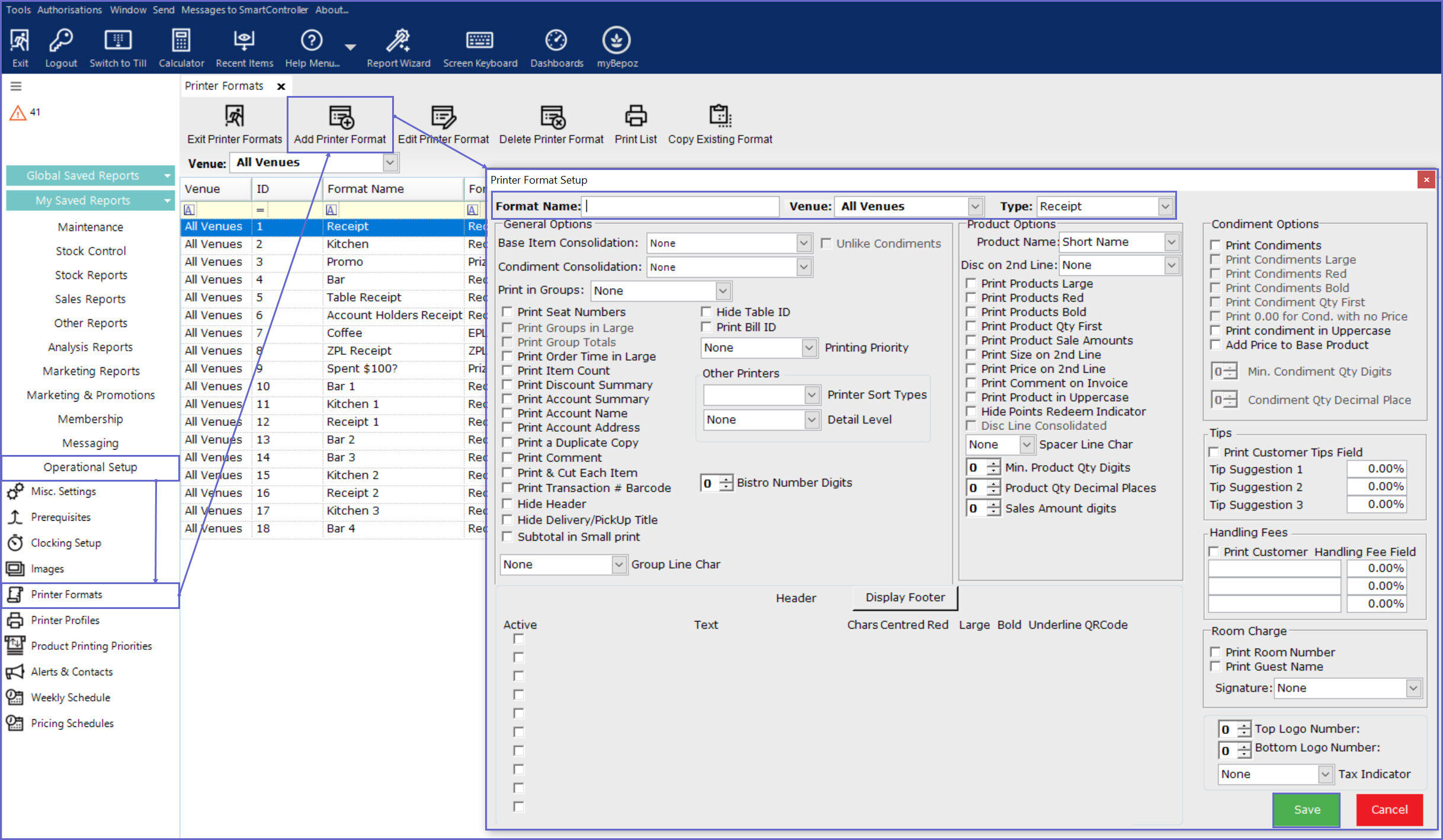
Editing Printer Formats
- To edit an existing Printer Format, highlight the desired Printer Format and Click on the 'Edit Printer Format' button on the header
- This will open the 'Printer Format Setup' window from where the Printer Format can be edited
- After configuring as desired, select Save
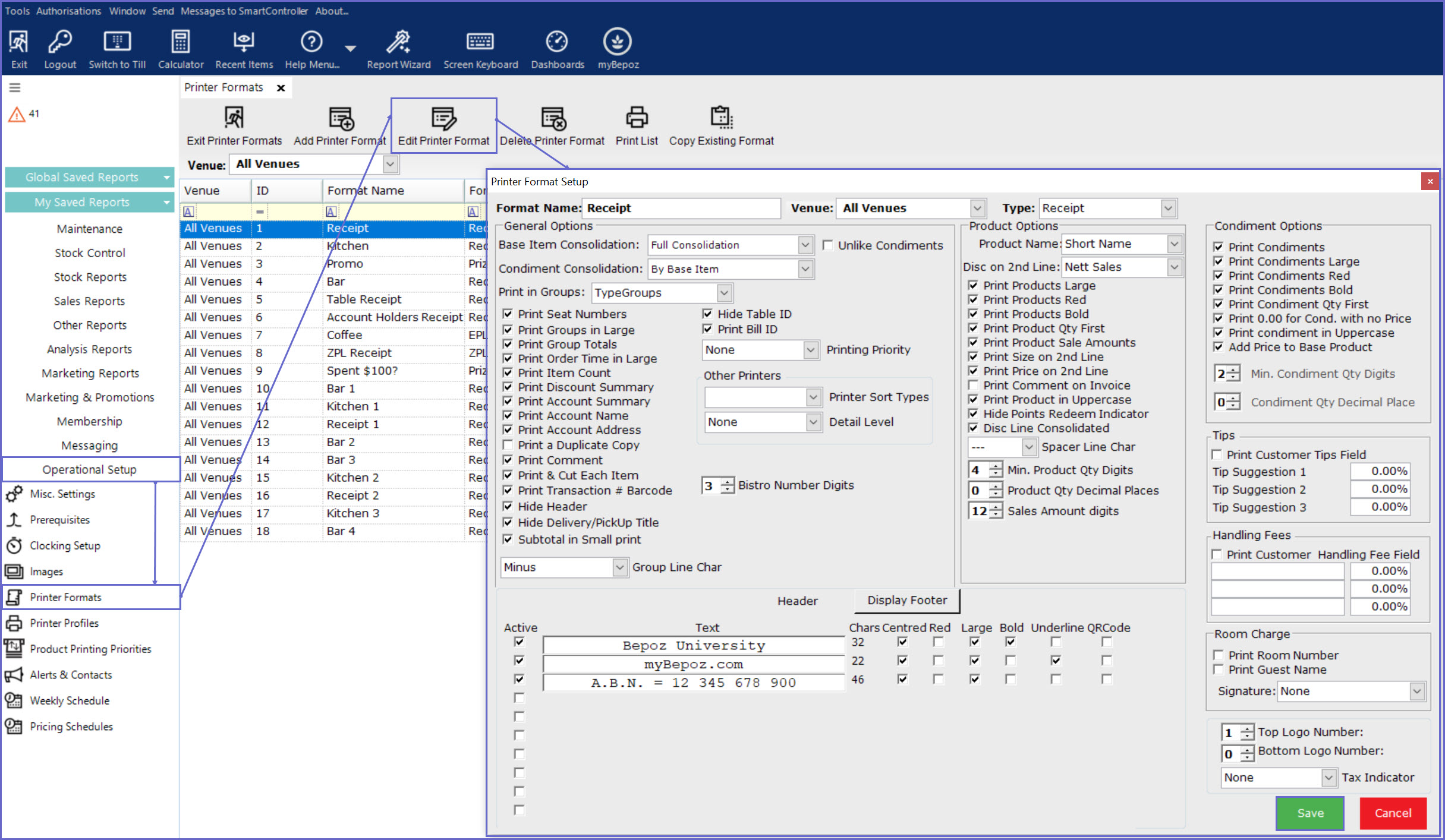
Deleting Printer Formats
- To delete a Printer Format, highlight the Format Name to be deleted and click on the 'Delete Printer Format' button
- Bepoz will not allow deleting the Printer Formats that are being used in Tills or Workstations
- If an Operator attempts the delete the Printer Format, it will display the following message:
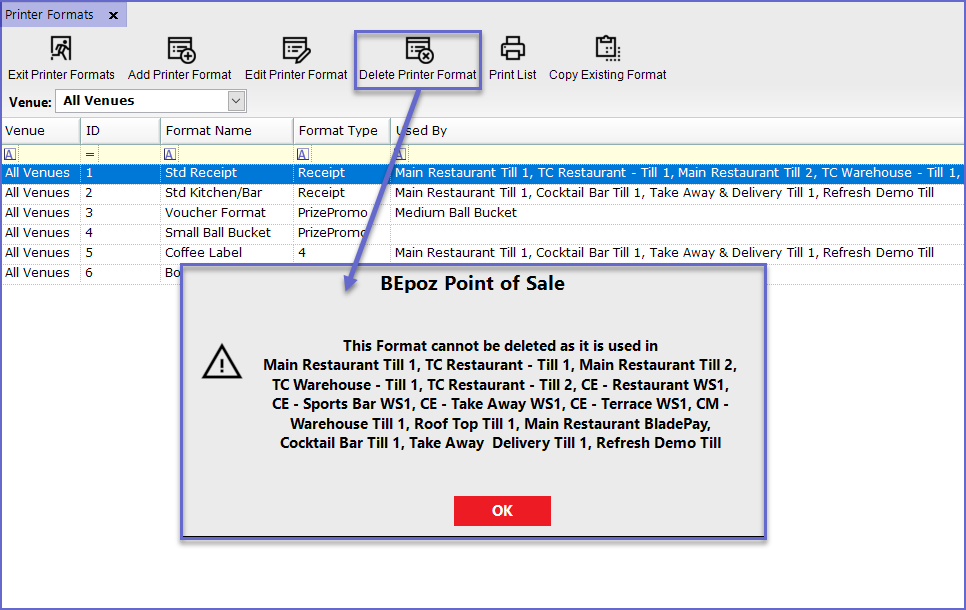
- To Delete the Printer Format, it should be disconnected from all Tills and Workstations
Printer Format Setups
In Workstation Maintenance
- Printer Formats can be set up for Products via Workstation Maintenance
- To do so, go to
Workstation Maintenance > Printing Setup Tab - This will open a page which provides various options to set up Printing Formats per each Printing situation
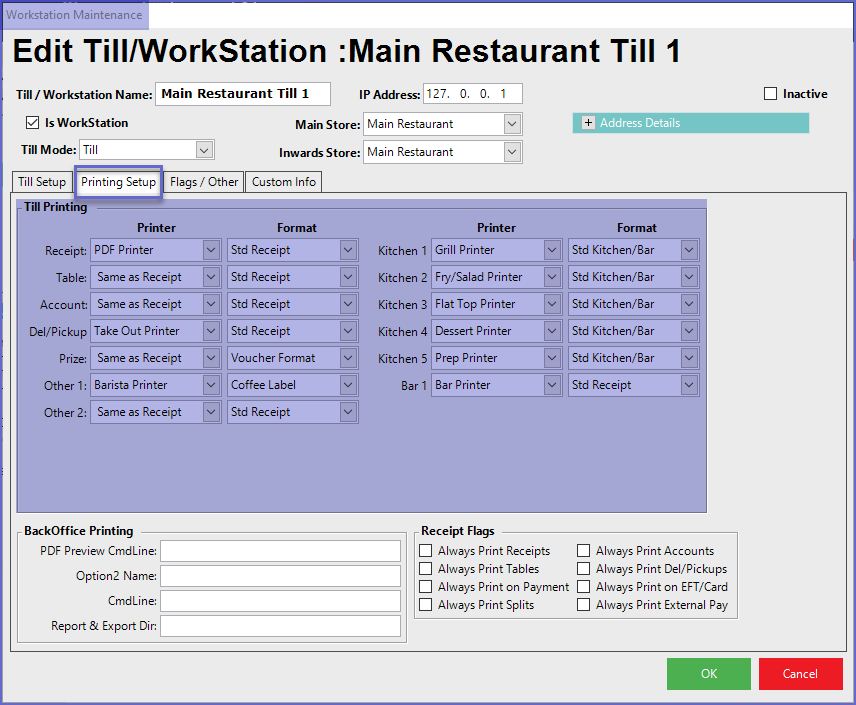
In Prize Promotion Maintenance
- To add a Printer Format to a Prize Promotion, go to
Prize Promotion Maintenance - Click on the Print Format Field of Prize Details section
- Operators can either select from the available list or Add a new format by Clicking on the Add button beside the Print format Field