This article covers a brief introduction to Prize Promotions which can be used to set up incentive programs for customers. Depending on the Promotion Type and Prize to be Awarded, these Promotions can be set up for Members, as well as Non-Members. Prize Types include: Tickets, Points, Account Credit, Voucher, Discount Limit, and Points Multiplier. Filters can be applied by Venues, Store, Store Group, and SmartPOS Workstations. Optionally, include or exclude Account sales, Non-Account sales, and Account Groups.
This article covers a brief introduction to Prize Promotions which can be used to set up incentive programs for customers.
Depending on the Promotion Type and Prize to be Awarded, these Promotions can be set up for Members, as well as Non-Members.
Prize Types include: Tickets, Points, Account Credit, Voucher, Discount Limit, and Points Multiplier. Filters can be applied by Venues, Store, Store Group, and SmartPOS Workstations. Optionally, include or exclude Account sales, Non-Account sales, and Account Groups. Schedules can also be set for a Promotion so that it is only active at certain times. Maximums can be configured to put a cap on the number of Prizes that will be Awarded.
Prerequisites
- To access Prize Promotion features, the applicable Operator Privileges will need to be enabled
- Marketing & Promotions Tab
- Promotions: "Maintain Prize Promotions" Flag
Getting Started & Prize Promotions Tab Explained
- After logging into BackOffice, complete the following steps to access Prize Promotions:
- Navigate to and select the Marketing & Promotions component in the sidebar menu to expand the Marketing & Promotions options
- From these options, select Prize Promotions
- The Prize Promotions tab will open
- From this tab, Prize Promotions can be Added, Edited, Copied and/or Deleted using the buttons at the top of the tab
- The Venue drop-down will determine which Prize Promotions are listed and therefore, which Promos can be accessed for Editing, Deleting, or Copying
- When a Venue, Venue Group, or Venue Set is selected in the drop-down only Prize Promotions that are used in the selected Venue/s will be shown in the list
- The Standard View will show each Promotion's Name, Venue, Active status, Promo Type, Prize Type, Total Quantity Given, and Scheduled Days
- Other Views can be selected, additional Views can be Added and Views can be Edited as desired using the standard processes to do so
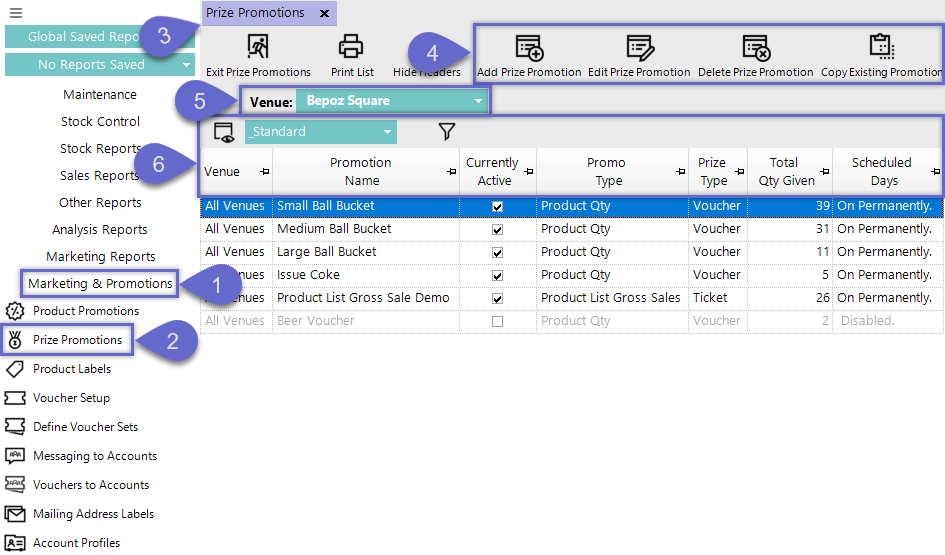
Prize Promotion Maintenance
- Whether Adding a new Prize Promo or Editing an existing one, the options in the Prize Promotion Maintenance window will remain the same
- This portion of this article will explain each section, field, and configuration option in this window
- Please refer to the additional documentation in the wiki for specifics on each Promotion Types' Qualifying Criteria
- Please refer to the additional documentation in the wiki for specifics on each Prize Type
- After selecting to Add a new Prize Promotion, selecting an existing Promo to Edit, or Copying an existing Promotion, a Prize Promotion Maintenance window will open:
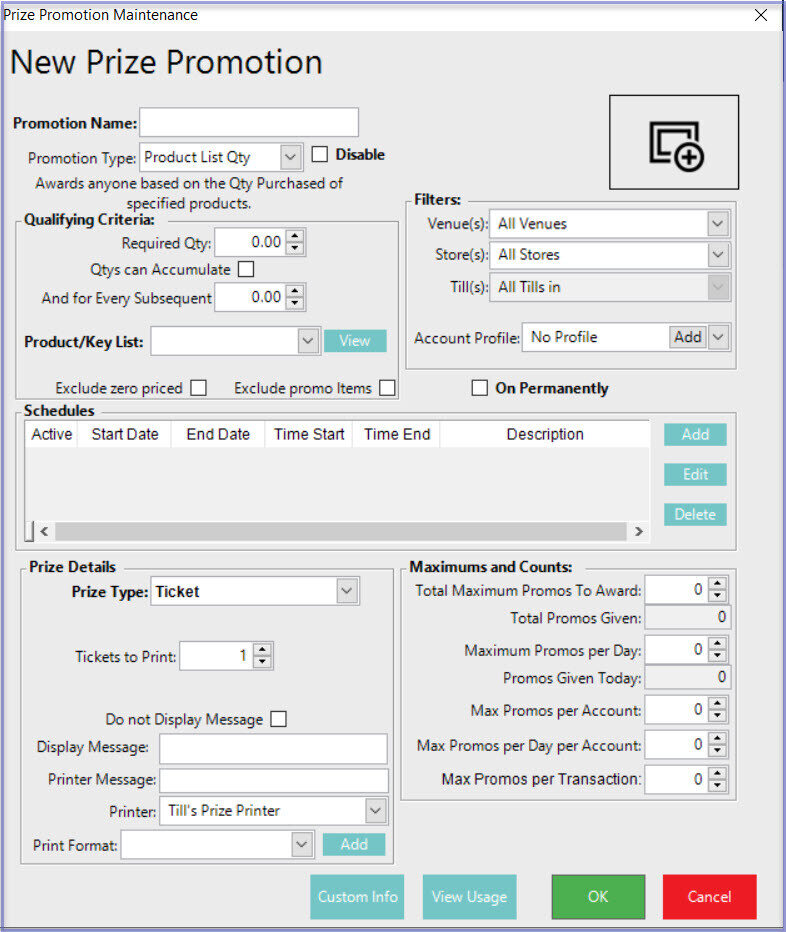
General Settings
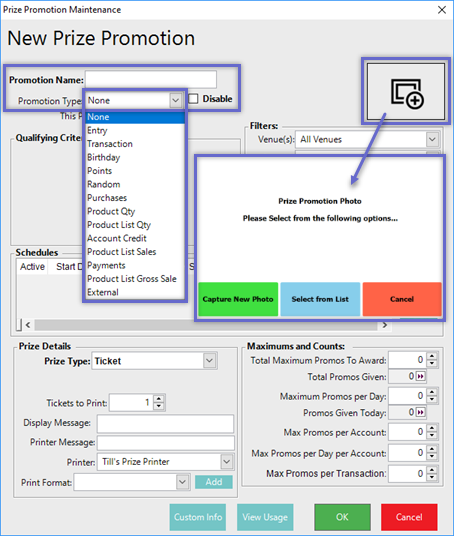
- The Promotion Name should be relevant to the Promotion itself so that it's easily recognizable; enter the desired text into this field
- This could include Product Names, naming the Promotion in Bepoz with the same name as an advertised Promotion, or including a Venue or Store name to distinguish between similar Promos
- The Promotion Type drop-down lists several options that can be chosen and each of these Promotion Types will have different Qualifying Criteria that must be met in order for the Prize to be Awarded
- Enabling the Disable flag will prohibit a Prize Promotion from being used
- This can be useful for temporarily disabling a Promotion as opposed to Deleting and then creating the same Promotion again or deleting the Schedule
- This must be checked "ON" prior to Deleting a Prize Promotion
- Optionally add a Photo or Image relevant to the Prize Promotion
Qualifying Criteria
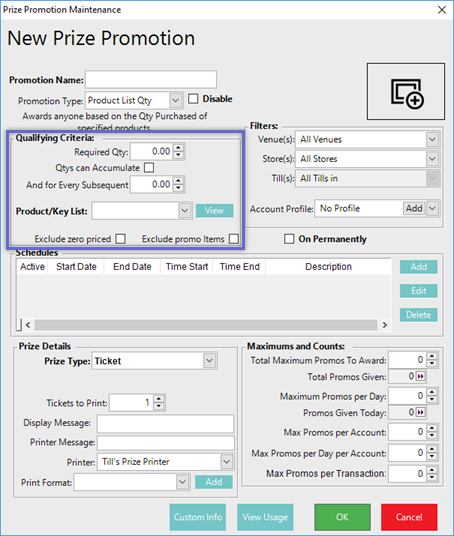
- As noted above, each Promotion Type has varying Qualifying Criteria which determine guidelines that must be met prior to the Prize being Awarded
- The configuration options in the Qualifying Criteria section will change dynamically when a Promotion Type is selected
Filters
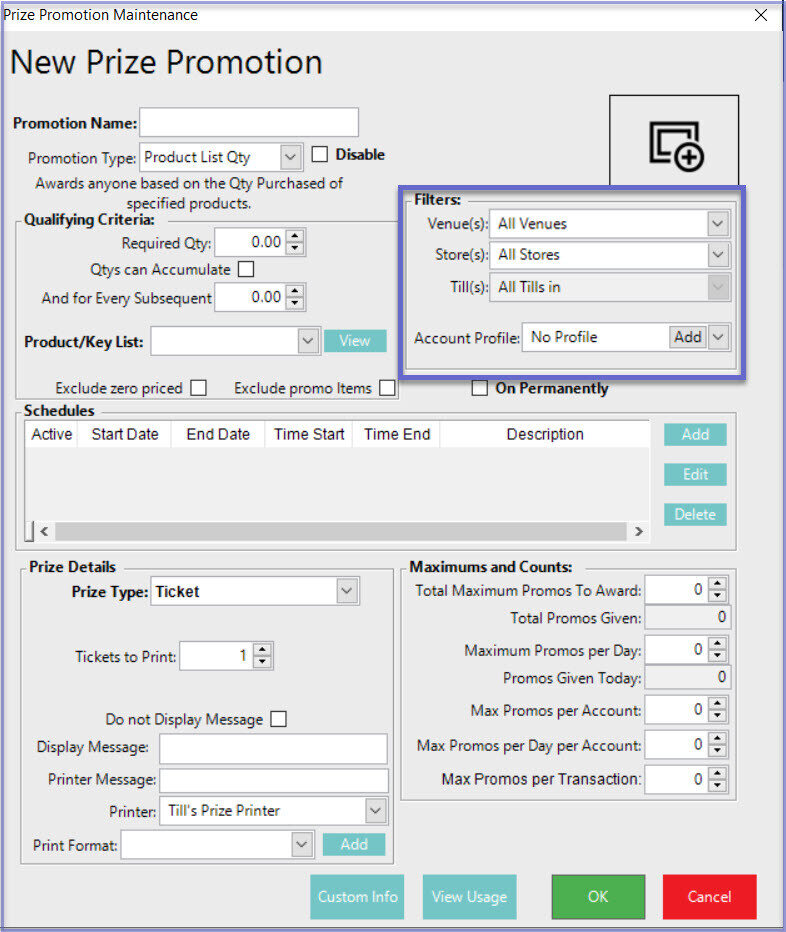
- Filters can be used to limit the Prize Promotion to only be active for certain Venues, Stores, Tills, and/or Accounts
Venue(s)
- This drop-down will list all of the Organization's configured Venues
- This Filter is used to limit the Prize Promotion to only apply to the specific Venue selected
- The Promotion will not be active in other Venues
Store(s)
- This drop-down will list all of the Organization's configured Store Groups and Stores
- This Filter is used to limit the Prize Promotion to only apply to the specific Store or Store Group selected
- The Promotion will not be active in other Stores
Till(s)
- To use this Filter, a Store or Store Group must first be selected
- This drop-down will then list all of the configured Tills in the Store or Store Group
- This Filter is used to limit the Prize Promotion to a specific Till
- The Promotion will not be active on other Tills
Account Profile
- This drop-down will list all of the System's configured Account Profiles
- If a suitable Account Profile isn't available, a new Account Profile can be added by clicking on the Add button and then set up the Account Profile as needed
- This Filter is used to limit the Prize Promotion to only apply to certain Accounts or non-Account Sales
Schedules
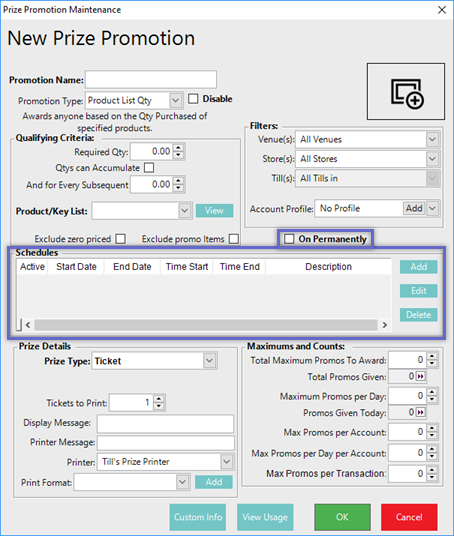
- A Schedule or multiple Schedules can be set up which will determine the Days and Times that the Prize Promotion will be active
- Use the Add, Edit, and Delete buttons on the right as required
- Schedules can be configured with Overall Start and End Dates; with specific Days of the Week, Month, or Year; and with Session Start and End Times
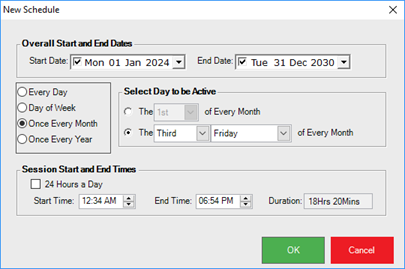
- As an alternative to configuring a Schedule, a Prize Promotion can be set to be On Permanently by enabling the flag
- When this flag is enabled, the entire Schedule section will be greyed-out as this is made irrelevant
Prize Details
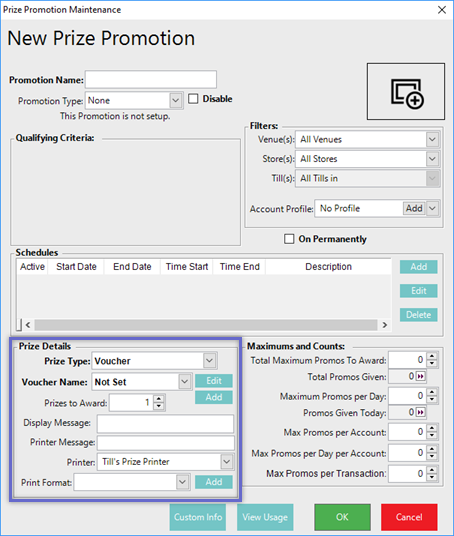
- As noted above, each Prize Type has varying Prize Details
- The configuration options in the Prize Details section will change dynamically when a Prize Type is selected
- These are then configured as required to define the actual Prize that will be Awarded when the Qualifying Criteria are met
Maximums and Counts
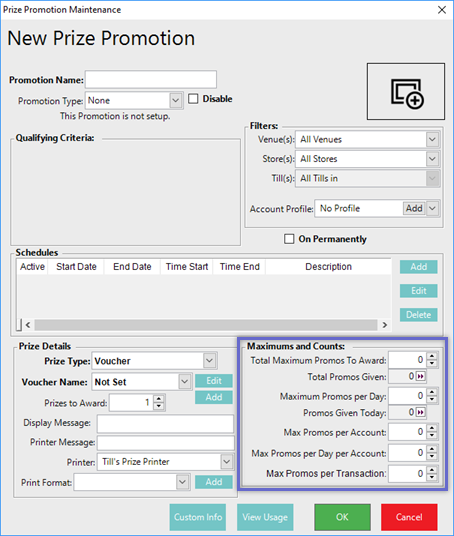
- The Maximums and Counts section offers configuration options as well as current Promo Counts
- The configuration options can be used to set a maximum, or cap, on the number of the Prizes that can be Awarded for this Prize Promotion
Total Maximum Promos to Award
- This is the maximum number of times that this Prize Promotion can be Awarded forever
- When set to zero (0), there is no limit to the total number of Prizes awarded
- If this is set to any number greater than zero, then Prizes will stop being Awarded when the total number of Prizes Awarded reaches the number entered
Total Promos Given
- This is the total number of times that this Promotion has been triggered since it's creation
Maximum Promos per Day
- This is the maximum number that this Prize Promotion can be Awarded in a single Day
- When set to zero (0), there is no limit to the total number of Prizes awarded each Day
- If it is set to any number greater than zero, then Prizes will stop being Awarded for the remainder of the Day when the total number of Prizes Awarded that Day reaches the number entered
Promos Given Today
- This is the total number of times that this Promotion has been triggered on the current Date
Max Promos per Account
- This is the maximum number of times that this Prize Promotion can be Awarded to a single Account forever
- When set to zero (0), there is no limit to the total number of Prizes that can be Awarded to any single Account
- If it is set to any number greater than zero, then Prizes will stop being Awarded to a single Account when the total number of Prizes that have been Awarded to a single Account reaches the number entered
- This is applied to the entire Promotion period; i.e. from the Prize Promotion's creation until current
Max Promos per Day per Account
- This is the maximum number of times that this Prize Promotion can be Awarded to a single Account in a single Day
- When set to zero (0), there is no limit to the total number of Prizes that can be Awarded to any single Account each Day
- If it is set to any number greater than zero, then Prizes will stop being Awarded to a single Account for the remainder of the Day when the total number of Prizes that have been Awarded to a single Account that Day reaches the number entered
Max Promos per Transaction
- This is the maximum number of times that this Prize Promotion can be Awarded in a single Transaction
- When set to zero (0), there is no limit to the total number of Prizes that can be Awarded in any single Transaction
- If it is set to any number greater than zero, then Prizes will only be Awarded in a single Transaction up to the number entered
