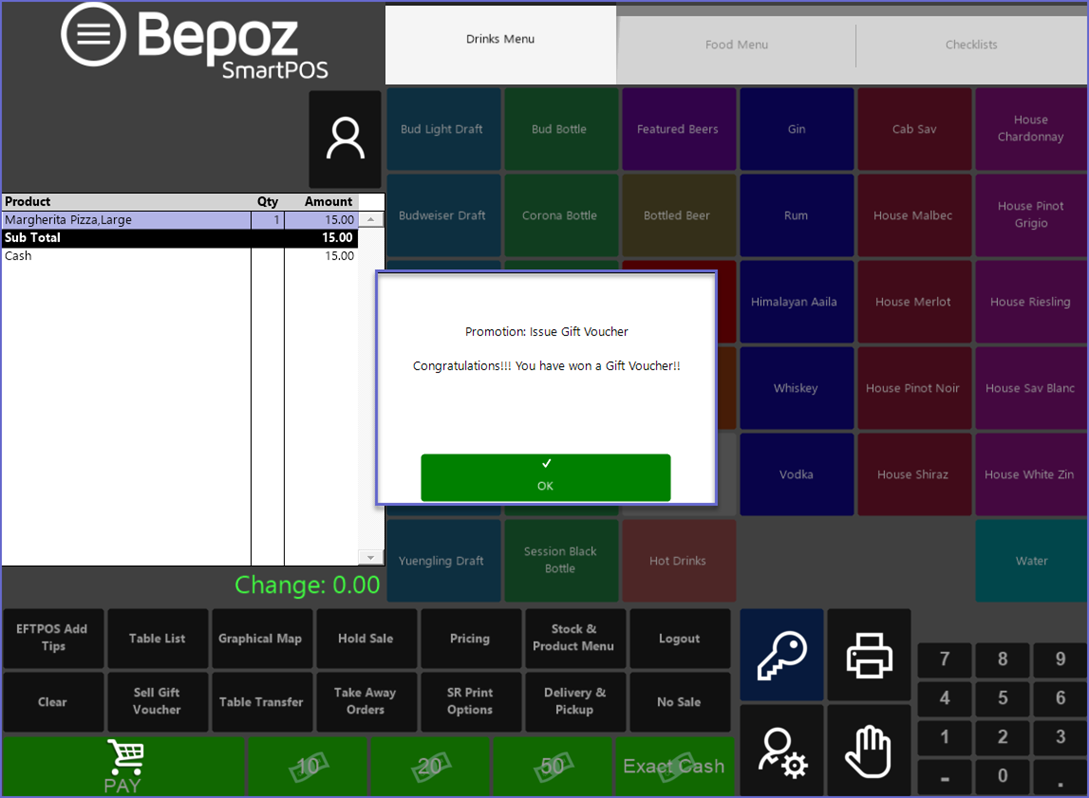This article covers an Introduction to Vouchers and how they are configured on BackOffice.
This article covers an Introduction to Vouchers and how they are configured on BackOffice.
Prerequisites- To access Voucher Setup features, the applicable Operator Privileges will need to be enabled
- Marketing & Promotions Tab
- Promotions: "Maintain Voucher Setups" Flag
- Promotions: "Issues/Edit Vouchers " Flag
Bepoz Vouchers Explained
- Bepoz has a fully-featured Voucher, Credit Note and Gift Certificate system
- Vouchers are tracked individually and each Voucher also has an expiration date that is set when issued and will not be accepted after this date (midnight)
- The expiration can be based on a predefined date or a set number of days, week, months or years from issue date
- Vouchers are also tracked by Account
- This means that an Account or Member does not need to retain and present the Voucher Ticket to redeem their Voucher
- SmartPOS provides a listing of the current open Vouchers for an Account, and then easy redemption for any selected Voucher
- Vouchers can be sold at SmartPOS Workstations or issued via a Prize Promotion, or for the case of Credit Notes, issued when a refund is made
- The vouchers can then be printed automatically along with a barcode for easy redemption
- Vouchers can also be created within BackOffice; this is useful for advertised coupons, etc.
- Vouchers can be limited to only allowing redemption in a defined Store, Store Group or Venue (and Store Group)
- When a Voucher is issued or created, it can be set to allow a limited number of redemptions or an unlimited number of redemptions
- Gift Certificates are a type of Voucher within the System, but with some special features
- For “coupons” that are in newspaper advertisements etc. you should turn on the “Unlimited Use” flag which will allow the one “Voucher” to be redeemed many times
- For Product Promotion and Auto Product Vouchers, you can set a Quantity to give that is more than one
- This will allow this one Voucher to be used that many times
- Vouchers can also be “redeemed” or activated via a function key on SmartPOS Workstations
- This may be an “unlimited” voucher that allows for creating “Discount Keys” that can perform complex discounting and provide reporting on it
Voucher Maintenance
- To access Voucher Setup:
- After logging into Backoffice, go to Marketing & Promotions > Voucher Setup and the Voucher Setup window will open which will display a list of existing Voucher Setups which can be maintained
- To add a new Voucher Setup, click the "Add Voucher Setup" button in the menu bar to open a New Voucher Setup maintenance window
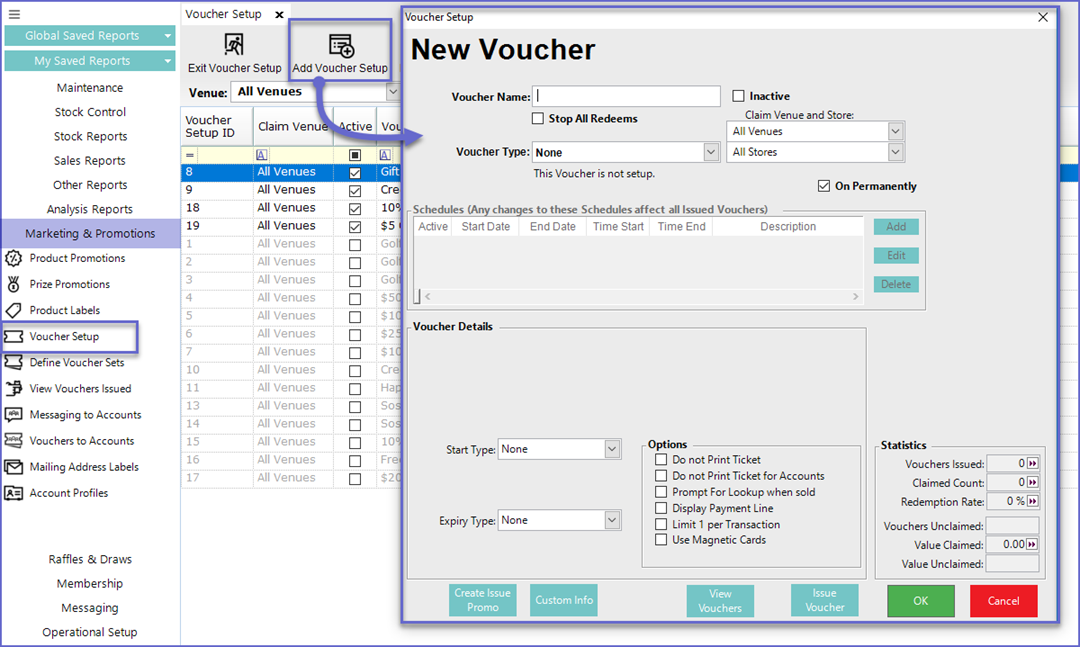
Voucher Setup Configurations
Fields/Flags |
Description |
| Voucher Name |
|
| Inactive |
|
| Stop All Redeems |
|
| Voucher Type |
|
| Claim Venue and Stores |
|
| On Permanently |
|
Schedules
- Schedules allow Voucher times and dates to be automated in advance, meaning NO manual human interaction is required to trigger the Promotion and that an Organization can guarantee that the correct Promotions are running at the correct and appropriate times only
- To add a new Schedule Press the Add button to the right of the Schedule Display box
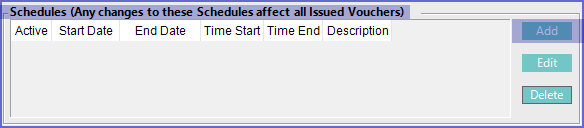
- A new window will appear as per below:
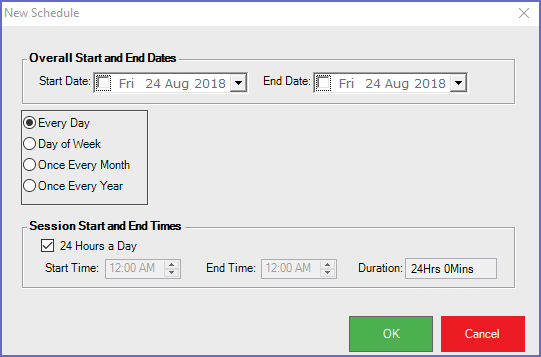
- The overall Start and End Dates control when the promotion is valid from and to; if this is blank then the Promotion will run perpetually
- Session Start and End Times control when the Promotion will be active within the given day
- If it's required for the Promotion to run at different times on different days/dates or at more than one time per day, add multiple schedules as needed
- A promotion can have many schedules attached to it that means there are fewer requirements for duplicating Promotions and enhances the Reporting functionality
Voucher Details
Fields |
Description |
| Start type |
|
| Expiry Type |
|
- There are additional Voucher-specific details that appear dynamically depending on the Voucher Type
Options
Flags |
Description |
| Do Not Print Ticket |
|
| Do Not print Ticket for Accounts |
|
| Prompt For lookup when sold |
|
| Display Payment Line |
|
| Limit 1 Per transaction |
|
| Use Magnetic Cards |
|
CALink Trigger
- Trigger
- The ID or link sent from CA Gaming System to trigger the voucher
- Different gaming systems can have a different type of trigger i.e. either text or numbers
- The link or ID included in this section is case Insensitive
- Quantity Required
- This shows the number of points or any other criteria that has to be matched to trigger the voucher
Statistics
- This section displays the basic figures related to Vouchers that can be used for Report purposes
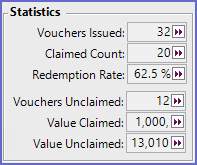
Field |
Description |
| Vouchers Issued |
|
| Claimed Count |
|
| Redemption rate |
|
| Vouchers Unclaimed |
|
| Value Claimed |
|
| Value Unclaimed |
|
Create Issue Promo
- The "Create Issue Promo" is located below the Voucher Details
- This button will Add a Product which, when sold, will trigger the Voucher issue
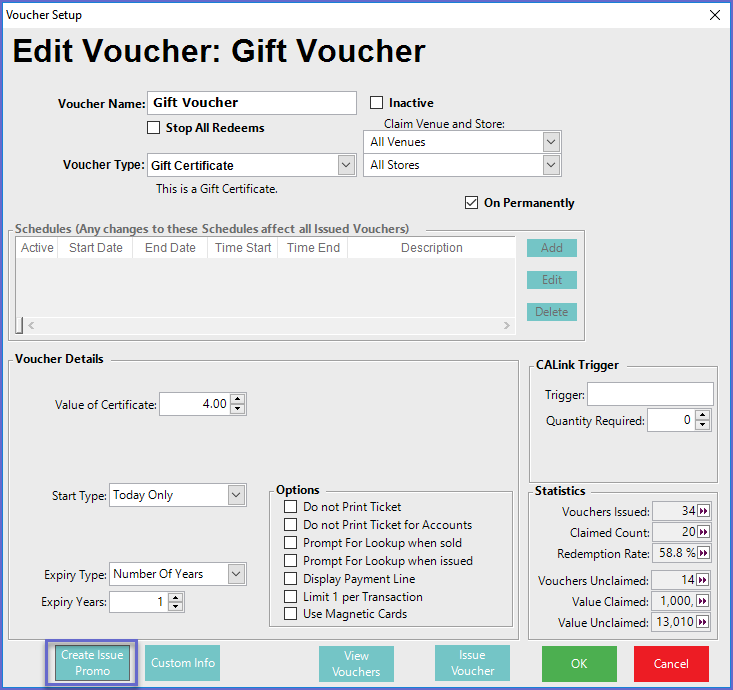
- To activate this, a product must be created or selected from the Product list which will lead the Operator to the 'Prize Promotion Maintenance' page
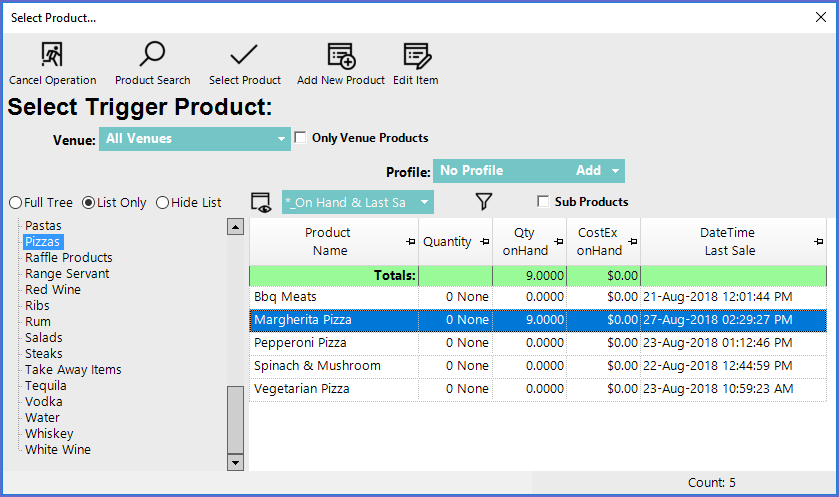
- This will Open up the Prize Promotion window
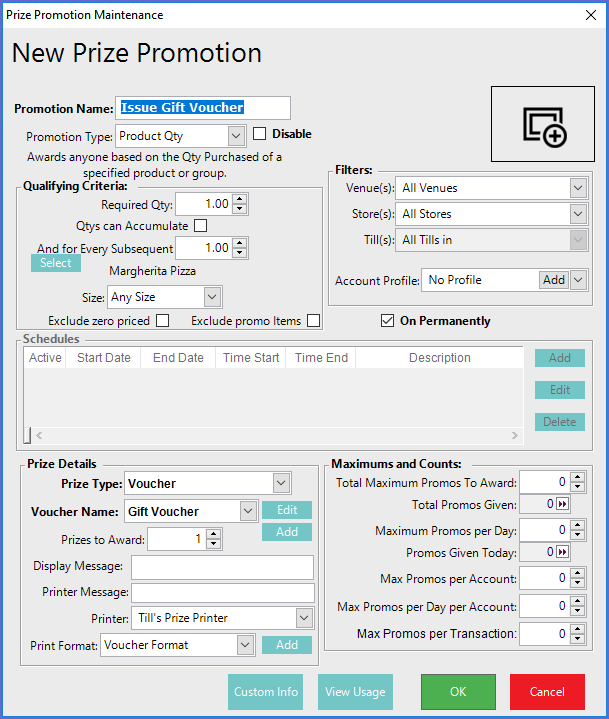
- After the necessary details are filled in, the Voucher Promo will be active and every time a required quantity of Product is sold, the Voucher will be issued