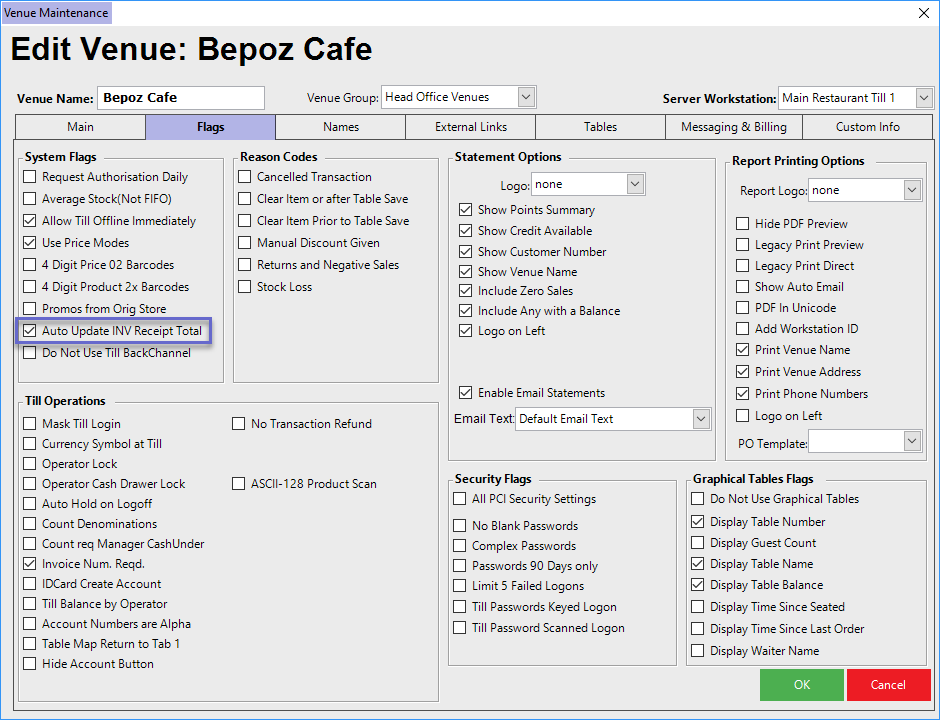Learn how to covers an overview of Invoice Security Restrictions such as how to configure '... as Item Extra Charges' and Requiring Invoice Numbers for Suppliers. The various components of this are spread between Supplier Maintenance and Purchase Order Receiving, however, most are only relevant if/when particular flags within Supplier Maintenance have been enabled.
This article covers an overview of Invoice Security Restrictions such as how to configure '... as Item Extra Charges' and Requiring Invoice Numbers for Suppliers.
The various components of this are spread between Supplier Maintenance and Purchase Order Receiving, however, most are only relevant if/when particular flags within Supplier Maintenance have been enabled.
Prerequisites
- To access Invoice Security features, the applicable Operator Privileges will need to be enabled
-
Operator Maintenance 'Maintenance' Tab - Suppliers: "View Suppliers" Flag
- Suppliers: "Edit Suppliers" Flag
- Suppliers: "View Suppliers" Flag
-
Operator Maintenance 'Stock Control' Tab - All "Purchasing & Receiving" Flags
Supplier Maintenance Invoice Flags
- Multiple flags exist in
Supplier Maintenance in regards to Invoice Totals Security Restrictions - When enabled, these flags will have a bearing on
Purchase Orders andManual Receipts - Most control how various Charges are treated
- Another can force an Invoice Number to be included
- Lastly, one determines if & how the Invoice Total is calculated
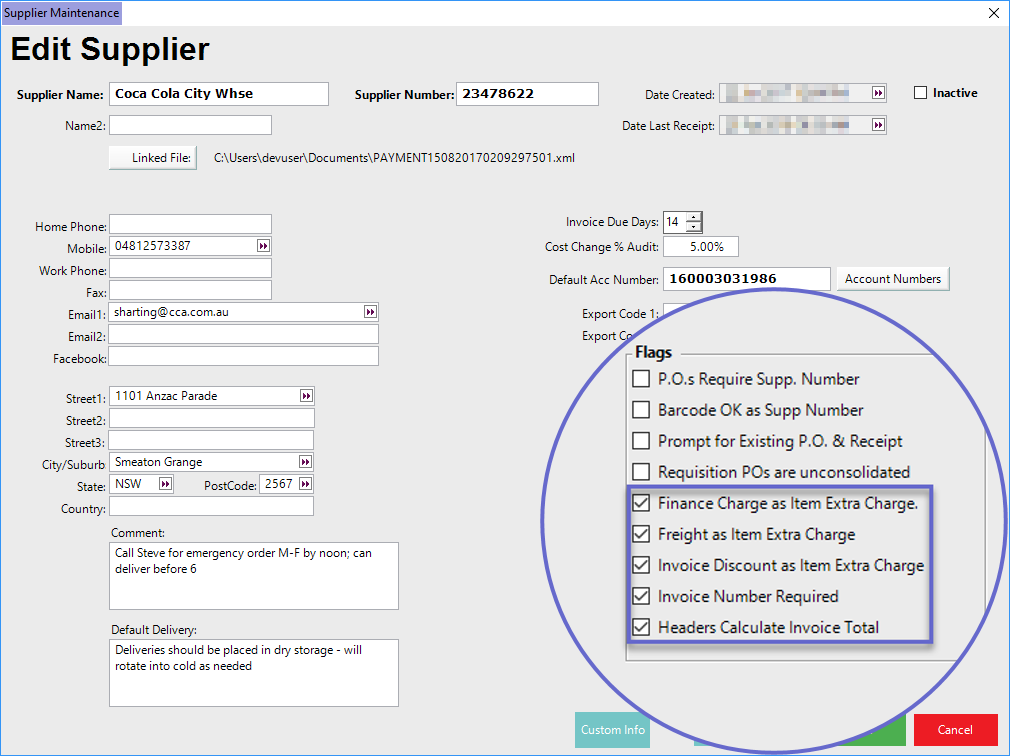
Finance Charge as Item Extra Charge
- If this flag is enabled, then when Item Extra Charges are applied to a Purchase Order or Manual Receipt, the Total Amount of Extra Charges applied to the Receipt will also include any Finance Charges
- When the Finance Charge as Item Extra Charge flag is enabled for a Supplier, then when
Receiving Purchase Orders for that Supplier any Finance Charge added will be treated as an Item Extra Charge and will be pro-rated across all Products in the Receipt - The Finance Charge field will be grouped with the Item Extra Charge and moved just above that field
- After entering the Charge Amounts and selecting to Apply the Charges, a prompt will appear notifying the Operator of the Total Amount which will be added to the Receipt
- The Total Amount of any Finance Charges plus (+) Item Extra Charges will then be pro-rated among the Products in the Receipt
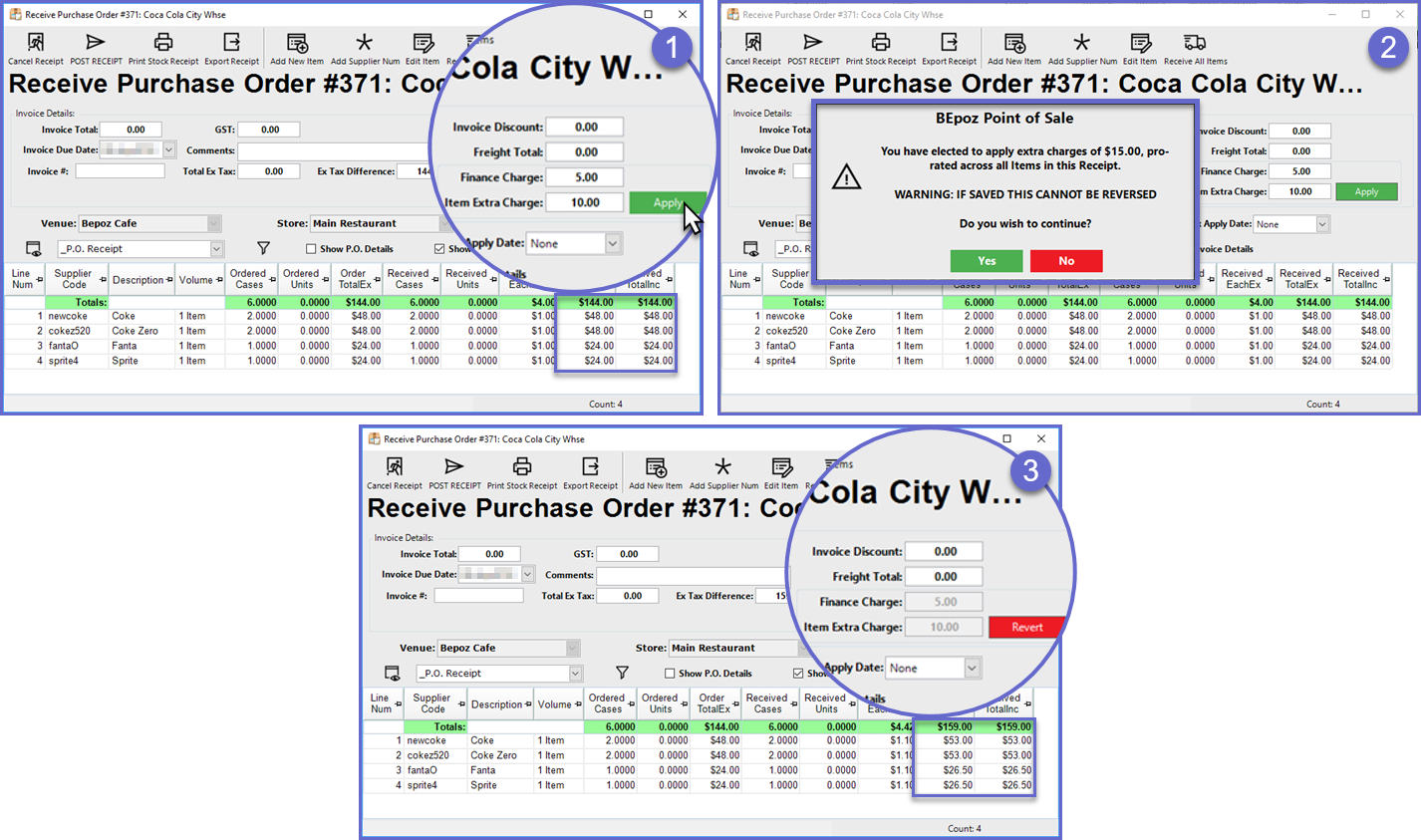
- When the Finance Charge as Item Extra Charge flag is disabled for a Supplier, then when Receiving Purchase Orders for that Supplier any Finance Charge added will not be treated as an Item Extra Charge
- The Finance Charge field will not be grouped with the Item Extra Charge field and a Finance Tax Type drop-down will be available to the left of the Finance Charge; this can be set to either Taxed or TaxFree
- When the Charges are Applied, any Finance Charge will not be included in the Total Amount
- Any Finance Charge will not be pro-rated across the Products on the Receipt and will instead remain only as an additional one-off Charge applied to the Receipt; however, any separate Item Extra Charges will be pro-rated across the Products on the Receipt as expected
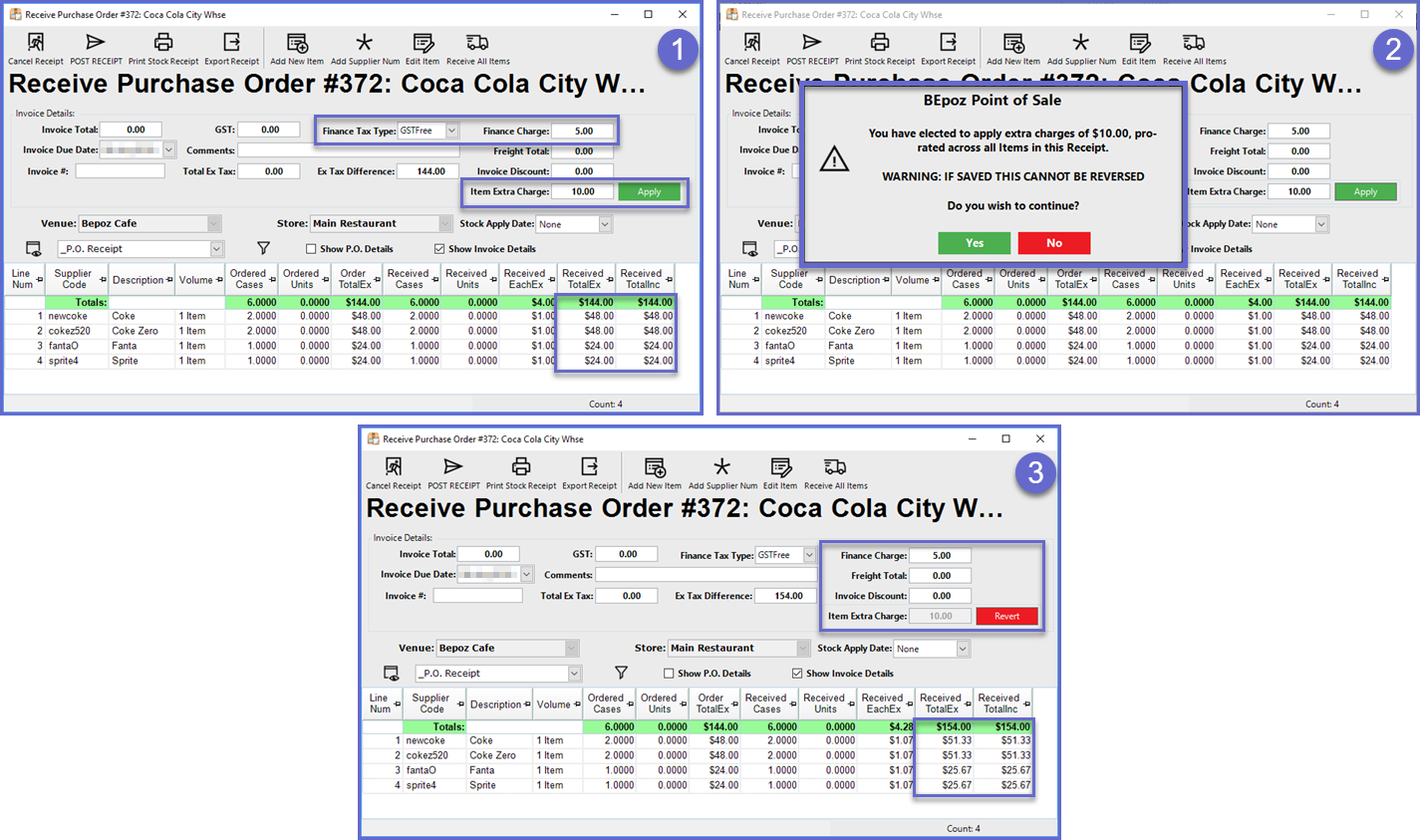
Freight as Item Extra Charge
- Similar to the Finance Charge as Item Extra Charge flag, if this flag is enabled, then when Item Extra Charges are applied to a Purchase Order or Manual Receipt, the Total Amount of Extra Charges applied to the Receipt will also include any Freight Charges
- When the Freight as Item Extra Charge flag is enabled for a Supplier, then when Receiving Purchase Orders for that Supplier any Freight Charge added will be treated as an Item Extra Charge and will be pro-rated across all Products in the Receipt
- The Freight Total field will be grouped with the Item Extra Charge and moved just above that field
- After entering the Charge Amounts and selecting to Apply the Charges, a prompt will appear notifying the Operator of the Total Amount which will be added to the Receipt
- The Total Amount of any Freight Charges plus (+) Item Extra Charges will then be pro-rated amongst the Products in the Receipt
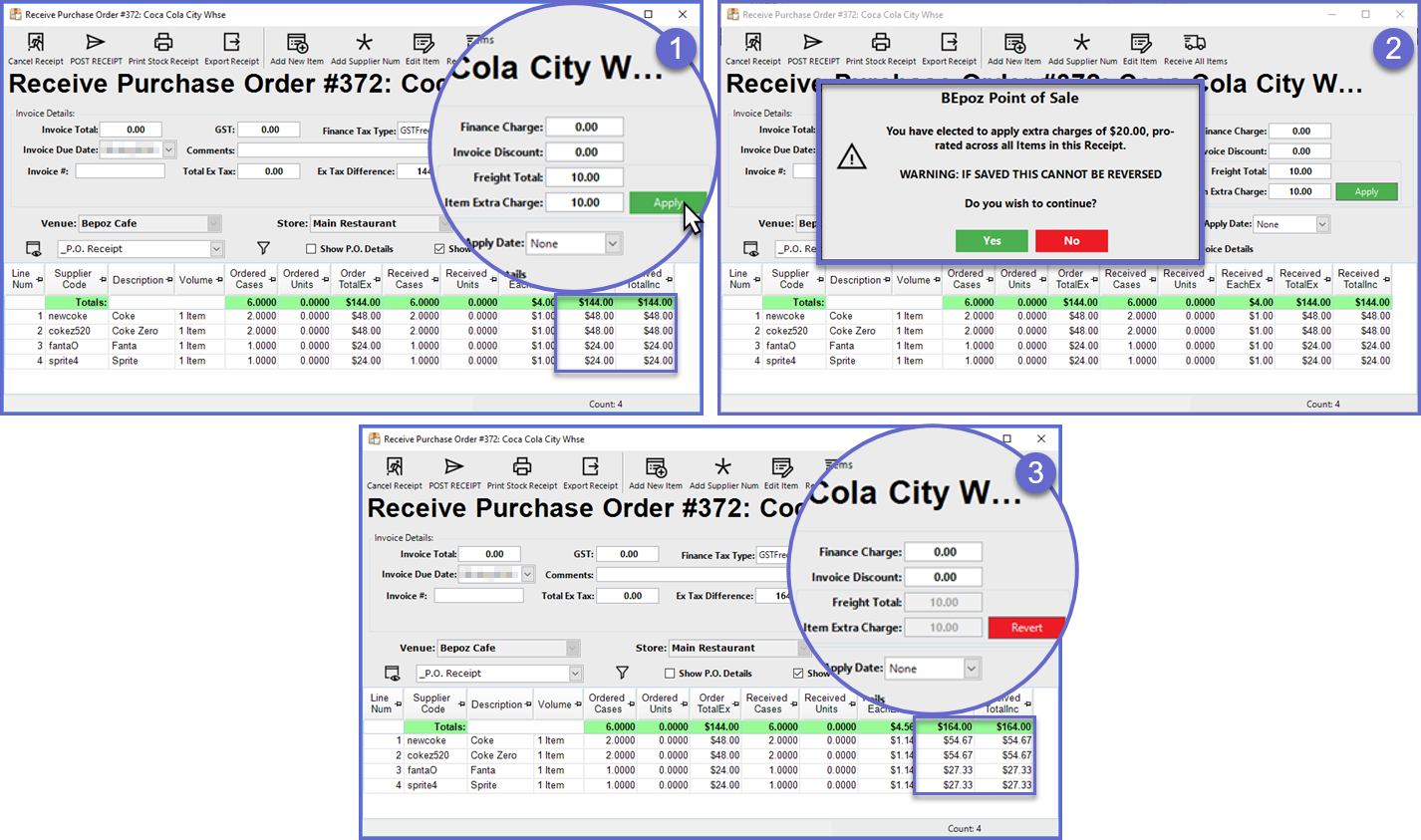
- When the Freight as Item Extra Charge flag is disabled for a Supplier, then when Receiving Purchase Orders for that Supplier any Freight Charge added will not be treated as an Item Extra Charge
- The Freight Total field will not be grouped with the Item Extra Charge
- When the Charges are Applied, any Freight Charge will not be included in the Total Amount and therefore will not be pro-rated across the Products on the Receipt; the Charge will instead remain only as an additional one-off Charge applied to the Receipt
- However, any separate Item Extra Charges will be pro-rated across the Products on the Receipt as expected
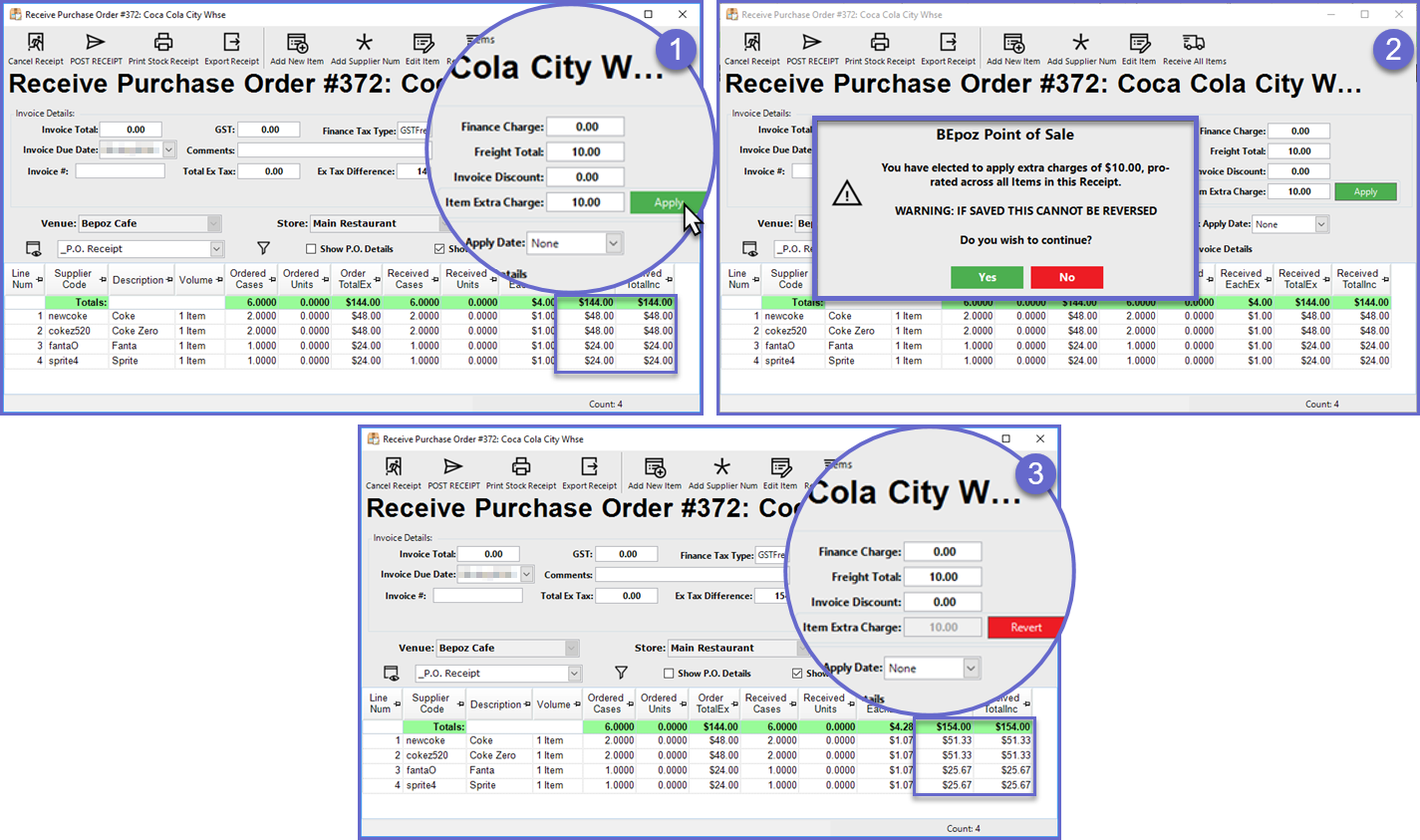
Invoice Discount as Item Extra Charge
- While this flag is similar to the above-mentioned flags in concept, the key difference is that Invoice Discounts decrement the Invoice Total
- Therefore, if this flag is enabled, then when Item Extra Charges are applied to a Purchase Order or Manual Receipt, the Total Amount of Extra Charges applied to the Receipt will also include any Invoice Discounts by decrementing the value pro-rata
- When the Invoice Discount as Item Extra Charge flag is enabled for a Supplier, then when Receiving Purchase Orders for that Supplier any Invoice Discount added will be calculated with any Item Extra Charge and will be pro-rated across all Products in the Receipt
- The Invoice Discount field will be grouped with the Item Extra Charge
- After entering the Invoice Discount Amount and Item Extra Charge and selecting to Apply the Charges, a prompt will appear notifying the Operator of the Total Amount which will be added to or removed from the Receipt
- The Total Amount of any Item Extra Charges minus (-) Invoice Discount will then be pro-rated among the Products in the Receipt
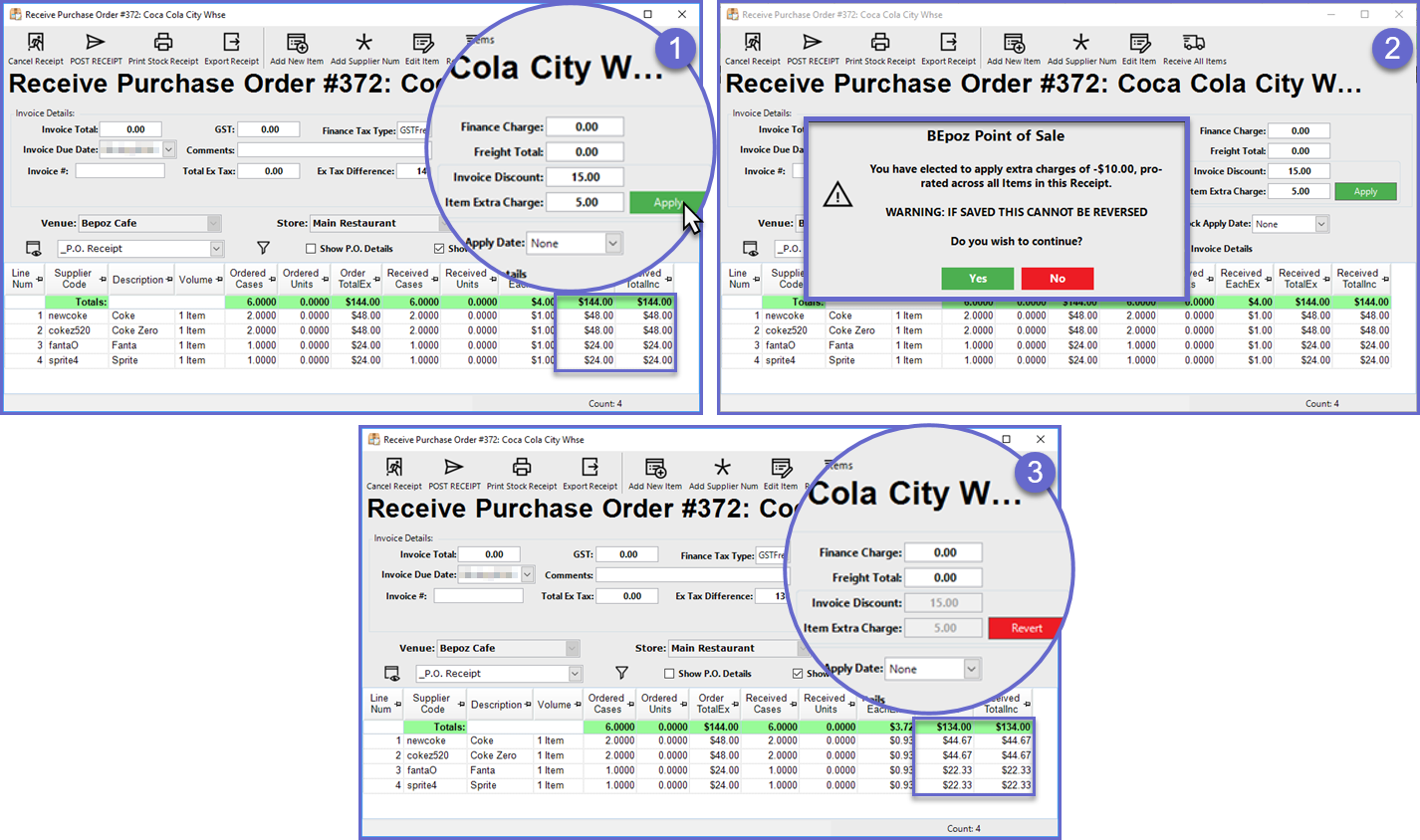
- When the Invoice Discount as Item Extra Charge flag is disabled for a Supplier, then when Receiving Purchase Orders for that Supplier any Invoice Discount will not be calculated with and treated as an Item Extra Charge
- The Invoice Discount field will not be grouped with the Item Extra Charge
- When the Discount and any Charges are Applied, the Invoice Discount will not be included in the Total Amount and therefore will not be pro-rated across the Products on the Receipt; the Discount will instead remain only as a one-off Discount applied to the Receipt
- However, any separate Item Extra Charges will be pro-rated across the Products on the Receipt as expected
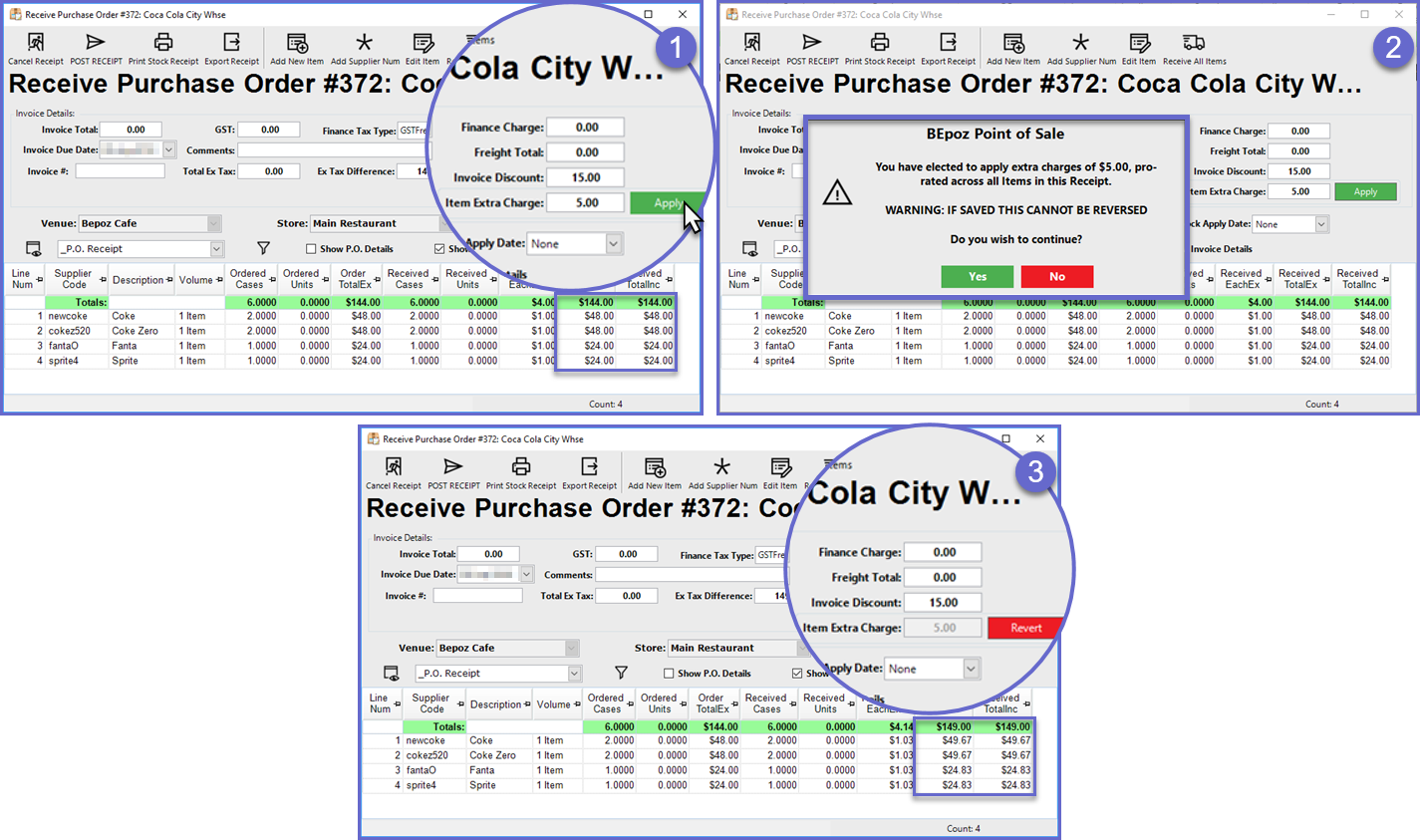
Invoice Number Required
- When this flag is enabled for a Supplier, all Receipts will require an Invoice Number prior to being Posted
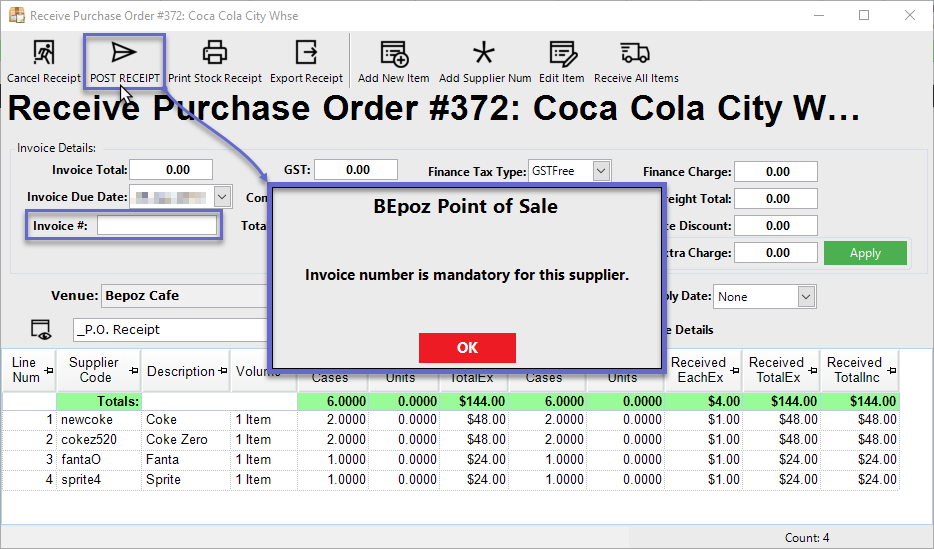
Headers Calculate Invoice Total
- This flag works similar to the Venue Maintenance flag called "Auto Update INV Receipt Total" which will update the Invoice Total and Total Ex Tax fields on Receipts
- The Headers Calculate Invoice Total flag - here at the Supplier Maintenance level - will work independently to the aforementioned Venue Maintenance flag but follows a similar concept
- If this flag is enabled for a Supplier, then the Invoice Total will be calculated and updated automatically with the following calculation:
- Tax (GST) + Total Ex Tax + Finance Charge + Freight Total + Invoice Discount
- However, if Finance Charge, Freight Charge or Invoice Discount are used as Item Extra Charge, they will be excluded from the calculation
- If both the Venue-level and the Supplier -level flags are enabled, the System will disregard the Venue setting's logic and use the Supplier logic
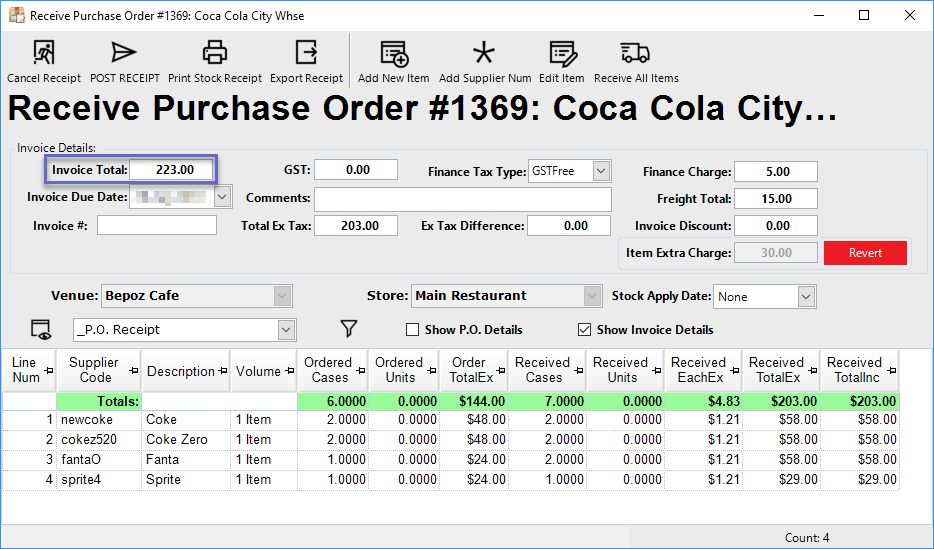
Venue Maintenance - Related Flag
- When this flag is enabled and the Venue's Country is set to Australia, the Invoice Total will be calculated based on the Total of the line item Received Total Inc, the TotalEx Tax field remains the same and the GST/Tax field will be filled in (Total Lines Received TotalInc - Total Lines Received TotalEx)