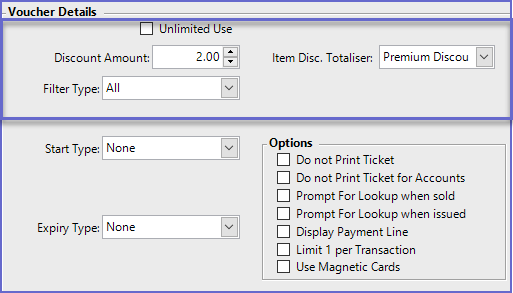-
End-User | Products & SmartPOS
-
End-User | Stock Control
-
End-User | Table Service and Kitchen Operations
-
End-User | Pricing, Marketing, Promotions & Accounts
- Prize Promotions
- Points, Points Profiles and Loyalty
- Product Promotions
- Repricing & Discounts in SmartPOS
- Vouchers
- Account Till Functions
- Pricing, Price Numbers and Price Modes
- Raffles & Draws
- Marketing Reports
- Accounts and Account Profiles
- Rewards
- SmartPOS Account Functions
- Troubleshooting
- Product Labels
- Packing Slips
-
End-User | System Setup & Admin
-
End-User | Reporting, Data Analysis & Security
-
End-User | Membership & Scheduled Billing
-
End-User | Operators, Operator Permissions & Clocking
-
Interfaces | Data Send Interfaces
-
Interfaces | EFTPOS & Payments
- NZ EFTPOS Interfaces
- Linkly (Formerly PC-EFTPOS)
- Adyen
- Tyro
- ANZ BladePay
- Stripe
- Windcave (Formerly Payment Express)
- Albert EFTPOS
- Westpac Presto (Formerly Assembly Payments)
- Unicard
- Manager Cards External Payment
- Pocket Voucher
- OneTab
- Clipp
- eConnect-eConduit
- Verifone
- AXEPT
- DPS
- Liven
- Singapore eWallet
- Mercury Payments TRANSENTRY
- Ingenico
- Quest
- Oolio - wPay
-
Interfaces | SMS & Messaging
-
Interfaces | Product, Pricing, Marketing & Promotions
- Metcash Loyalty
- Range Servant
- ILG Pricebook & Promotions
- Oolio Order Manager Integration
- Ubiquiti
- Product Level Blocking
- BidFood Integration
- LMG
- Metcash/IBA E-Commerce Marketplace
- McWilliams
- Thirsty Camel Hump Club
- LMG Loyalty (Zen Global)
- Doshii Integration
- Impact Data
- Marsello
- IBA Data Import
- Materials Control
- Last Yard
- Bepoz Standard Transaction Import
-
Interfaces | Printing & KDS
-
Interfaces | Reservation & Bookings
-
Interfaces | Database, Reporting, ERP & BI
-
Interfaces | CALink, Accounts & Gaming
- EBET Interface
- Clubs Online Interface
- Konami Interface
- WIN Gaming Interface
- Aristocrat Interface
- Bally Interface
- WorldSmart's SmartRetail Loyalty
- Flexinet & Flexinet SP Interfaces
- Aura Interface
- MiClub Interface
- Max Gaming Interface
- Utopia Gaming Interface
- Compass Interface
- IGT & IGT Casino Interface
- MGT Gaming Interface
- System Express
- Aristocrat nConnect Interface
- GCS Interface
- Maxetag Interface
- Dacom 5000E Interface
- InnTouch Interface
- Generic & Misc. CALink
-
Interfaces | Miscellaneous Interfaces/Integrations
-
Interfaces | Property & Room Management
-
Interfaces | Online Ordering & Delivery
-
Interfaces | Purchasing, Accounting & Supplier Comms
-
SmartPOS | Mobile App
-
SmartPDE | SmartPDE 32
-
SmartPDE | Denso PDE
-
SmartPDE | SmartPDE Mobile App
-
MyPlace
-
MyPlace | myPLACE Lite
-
MyPlace | Backpanel User Guides
- Bepoz Price Promotions
- What's on, Events and tickets
- Staff
- System Settings | Operational Settings
- Vouchers & Gift Certificates
- Member Onboarding
- Members and memberships
- System Settings | System Setup
- Reports and Reporting
- Actions
- Offers | Promotions
- Messaging & Notifications
- System Settings | App Config
- Surveys
- Games
- User Feedback
- Stamp Cards
-
MyPlace | Integrations
-
MyPlace | FAQ's & How-2's
-
MyPlace | Release Notes
-
YourOrder
-
YourOrders | Backpanel User Guides
-
YourOrders | YourOrder Kiosk User Guide
-
YourOrders | Merchant App User Guide
-
WebAddons
-
Installation / System Setup Guides
- SmartPOS Mobile App | Setup
- SmartPOS Mobile App | SmartAPI Host Setup
- SmartPOS Mobile App | BackOffice Setup
- SmartPOS Mobile App | Pay@Table setup
- SmartKDS Setup 4.7.2.7 +
- SmartKDS Setup 4.6.x
- SQL Installations
- Server / BackOffice Installation
- New Database Creation
- Multivenue Setup & Config.
- SmartPOS
- SmartPDE
- Player Elite Interface | Rest API
- Interface Setups
- Import
- KDSLink
- Snapshots
- Custom Interface Setups
-
HOW-2
- Product Maintenance
- Sales and Transaction Reporting
- SmartPOS General
- Printing and Printing Profiles
- SQL
- Repricing & Discounts
- Stock Control
- Membership
- Accounts and Account Profiles
- Miscellaneous
- Scheduled Jobs Setups
- Backoffice General
- Purchasing and Receiving
- Database.exe
- EFTPOS
- System Setup
- Custom Support Tools
-
Troubleshooting
-
Hardware
16 | "Items Discount Amount By Sort or Type" Voucher Type
This article covers the "Items Discount Amount By Sort or Type" Voucher Type and the Voucher-specific details that need to be entered during configuration.
This article covers the "Items Discount Amount By Sort or Type" Voucher Type and the Voucher-specific details that need to be entered during configuration. Voucher Type Summary- This type of voucher allows discounts to the items that match the defined Sort/ Type settings
- I.e., $2 off All Hot Foods
Flags/Fields |
Description |
| Unlimited Use |
|
| Discount Amount |
|
| Filter Type |
|
| Item Disc. Totaliser |
|
- Start Type:
- Use this drop-down to select from the following which will determine when the Voucher can Start being claimed:
- Exact Date
- None
- Number Of Days
- Number Of Hours
- Number Of Minutes
- Number Of Months
- Number Of Weeks
- Number Of Years
- Today Only
- If applicable, a Date or Number field will appear dynamically dependant upon the above selection
- Expiry Type:
- Use this drop-down to select from the following which will determine the expiration criteria of the voucher as either a specific date or time frame from when the Voucher is issued; i.e., this is applied to the Issue Date and is not affected by the Start Type
- Exact Date
- None
- Number Of Days
- Number Of Hours
- Number Of Minutes
- Number Of Months
- Number Of Weeks
- Number Of Years
- Today Only
- If applicable, a Date or Number field will appear dynamically dependant upon the above selection
- Discount Totaliser:
- Use this drop-down to select one of the System's Discount Totalisers; this will nominate the Totaliser the Voucher's Discount will revert to
Options Flags
- Do not Print Ticket:
- If this flag is enabled, a paper ticket will never be Printed when the Voucher is Sold or Issued
- Do not Print Ticket for Accounts:
- When this flag is enabled, any Sale or Issue of this Voucher to an Account that creates a new Voucher will not print a paper ticket; it can be redeemed via the Account only
- Prompt for Lookup when Sold:
- This will prompt the issuing Operator to scan or enter the lookup number of the Voucher or Certificate when the Voucher is Sold
- This is useful when the physical Voucher or Gift Certificate already exists
- Prompt for Lookup when Issued:
- Similar to the above flag, this will prompt the issuing Operator to scan or enter the lookup number of the Voucher or Certificate when the Voucher is Issued
- This is useful when the physical Voucher or Gift Certificate already exists
- Display Payment Line:
- If enabled, this will cause SmartPOS to display and Print the Payment line that is added to the Transaction when the Voucher is redeemed
- Discounts already display and print so typically this would be off for these types
- Limit 1 Per Transaction:
- When this flag is enabled only 1 of this Voucher Setup type can be redeemed in any one Transaction
- Other Voucher Setups can still be used
- Use Magnetic Cards:
- If this is enabled, the System will Print and encode a magnetic card instead of a paper voucher
- This option is not available via SmartPOS