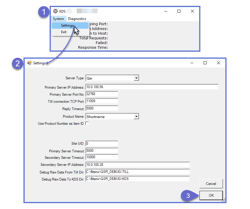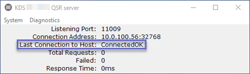Overview
This article offers an overview of KDSLink settings that are required for implementation.
The KDSLink is a separate Bepoz application and should be found in the Bepoz Programs directory (C:\\Bepoz\\Programs).
This application is used to link Kitchen Display Systems (KDS) to Bepoz for integration purposes.
Prerequisites
N/A
KDSLink Settings
After opening the application, navigate to System > Settings to configure KDSLink
Within the KDSLink Settings, configure as required:
Server Type - select the desired Server Type from the drop-down (in this example QSR has been chosen)
The subsequent settings will change dynamically depending on the Server Type selected
Not all Server Types will require the same configurations, however, this example covers all potential configuration options
Primary Server IP Address - enter the primary IP Address of the KDS's Server
Primary Server Port No - enter the Primary Server Port No as provided by the KDS
Till connection TCP Port - enter an open TCP Port to be used
Reply Timeout - enter the desired reply timeout amount in milliseconds
Product Name - select the desired Product Name to appear on KDS screens
Choose either Shortname, Longname, or Secondname; these refer to the Product Names as configured in Product Maintenance (Name, Full Name, Second Language Name, respectively)
Use Product Number as Item ID - enable this flag if using the Product Number as the Item ID on KDS screens
Site UID - the Site UID as provided by the KDS
Primary Server Timeout - enter the desired primary server timeout amount in milliseconds
Secondary Server Timeout - enter the desired secondary server timeout amount in milliseconds
Secondary Server IP Address - enter the IP Address of a backupKDS Server
Debug Raw Data From Till Dir - enter the directory where debug XML file will be stored such as C:\\Bepoz\\QSR_DEBUG\\TILL
Debug Raw Data To KDS Dir - enter the directory where debug XML file will be stored such as C:\\Bepoz\\QSR_DEBUG\\KDS
Click OK to save the KDSLink settings
If all configurations are correct KDSLink will connect and the integration will be active