-
End-User | Products & SmartPOS
-
End-User | Stock Control
-
End-User | Table Service and Kitchen Operations
-
End-User | Pricing, Marketing, Promotions & Accounts
- Prize Promotions
- Points, Points Profiles and Loyalty
- Product Promotions
- Repricing & Discounts in SmartPOS
- Vouchers
- Account Till Functions
- Pricing, Price Numbers and Price Modes
- Raffles & Draws
- Marketing Reports
- Accounts and Account Profiles
- Rewards
- SmartPOS Account Functions
- Troubleshooting
- Product Labels
- Packing Slips
-
End-User | System Setup & Admin
-
End-User | Reporting, Data Analysis & Security
-
End-User | Membership & Scheduled Billing
-
End-User | Operators, Operator Permissions & Clocking
-
Interfaces | Data Send Interfaces
-
Interfaces | EFTPOS & Payments
- NZ EFTPOS Interfaces
- Linkly (Formerly PC-EFTPOS)
- Adyen
- Tyro
- ANZ BladePay
- Stripe
- Windcave (Formerly Payment Express)
- Albert EFTPOS
- Westpac Presto (Formerly Assembly Payments)
- Unicard
- Manager Cards External Payment
- Pocket Voucher
- OneTab
- Clipp
- eConnect-eConduit
- Verifone
- AXEPT
- DPS
- Liven
- Singapore eWallet
- Mercury Payments TRANSENTRY
- Ingenico
- Quest
- Oolio - wPay
-
Interfaces | SMS & Messaging
-
Interfaces | Product, Pricing, Marketing & Promotions
- Metcash Loyalty
- Range Servant
- ILG Pricebook & Promotions
- Oolio Order Manager Integration
- Ubiquiti
- Product Level Blocking
- BidFood Integration
- LMG
- Metcash/IBA E-Commerce Marketplace
- McWilliams
- Thirsty Camel Hump Club
- LMG Loyalty (Zen Global)
- Doshii Integration
- Impact Data
- Marsello
- IBA Data Import
- Materials Control
- Last Yard
- Bepoz Standard Transaction Import
-
Interfaces | Printing & KDS
-
Interfaces | Reservation & Bookings
-
Interfaces | Database, Reporting, ERP & BI
-
Interfaces | CALink, Accounts & Gaming
- EBET Interface
- Clubs Online Interface
- Konami Interface
- WIN Gaming Interface
- Aristocrat Interface
- Bally Interface
- WorldSmart's SmartRetail Loyalty
- Flexinet & Flexinet SP Interfaces
- Aura Interface
- MiClub Interface
- Max Gaming Interface
- Utopia Gaming Interface
- Compass Interface
- IGT & IGT Casino Interface
- MGT Gaming Interface
- System Express
- Aristocrat nConnect Interface
- GCS Interface
- Maxetag Interface
- Dacom 5000E Interface
- InnTouch Interface
- Generic & Misc. CALink
-
Interfaces | Miscellaneous Interfaces/Integrations
-
Interfaces | Property & Room Management
-
Interfaces | Online Ordering & Delivery
-
Interfaces | Purchasing, Accounting & Supplier Comms
-
SmartPOS | Mobile App
-
SmartPDE | SmartPDE 32
-
SmartPDE | Denso PDE
-
SmartPDE | SmartPDE Mobile App
-
MyPlace
-
MyPlace | myPLACE Lite
-
MyPlace | Backpanel User Guides
- Bepoz Price Promotions
- What's on, Events and tickets
- Staff
- System Settings | Operational Settings
- Vouchers & Gift Certificates
- Member Onboarding
- Members and memberships
- System Settings | System Setup
- Reports and Reporting
- Actions
- Offers | Promotions
- Messaging & Notifications
- System Settings | App Config
- Surveys
- Games
- User Feedback
- Stamp Cards
-
MyPlace | Integrations
-
MyPlace | FAQ's & How-2's
-
MyPlace | Release Notes
-
YourOrder
-
YourOrders | Backpanel User Guides
-
YourOrders | YourOrder Kiosk User Guide
-
YourOrders | Merchant App User Guide
-
WebAddons
-
Installation / System Setup Guides
- SmartPOS Mobile App | Setup
- SmartPOS Mobile App | SmartAPI Host Setup
- SmartPOS Mobile App | BackOffice Setup
- SmartPOS Mobile App | Pay@Table setup
- SmartKDS Setup 4.7.2.7 +
- SmartKDS Setup 4.6.x
- SQL Installations
- Server / BackOffice Installation
- New Database Creation
- Multivenue Setup & Config.
- SmartPOS
- SmartPDE
- Player Elite Interface | Rest API
- Interface Setups
- Import
- KDSLink
- Snapshots
- Custom Interface Setups
-
HOW-2
- Product Maintenance
- Sales and Transaction Reporting
- SmartPOS General
- Printing and Printing Profiles
- SQL
- Repricing & Discounts
- Stock Control
- Membership
- Accounts and Account Profiles
- Miscellaneous
- Scheduled Jobs Setups
- Backoffice General
- Purchasing and Receiving
- Database.exe
- EFTPOS
- System Setup
- Custom Support Tools
-
Troubleshooting
-
Hardware
2 | Konami Interface Setups
This article covers the Konami Interface setup using CALink.exe. Any external process that wishes to communicate with Konami must connect to a specific KCMS (Konami Service Bus Protocol ) interface server using the HTTPS standard. The TCP/IP address, URL, and port number of the KCMS interface server will be unique per Venue.
This article covers the Konami Interface setup using CALink.exe.
Any external process that wishes to communicate with Konami must connect to a specific KCMS (Konami Service Bus Protocol ) interface server using the HTTPS standard. The TCP/IP address, URL, and port number of the KCMS interface server will be unique per Venue.
Prerequisites- For an operator to be able to set up the interface with Konami, the following privileges must be enabled
- Main Tab (General Settings) - Venue Maintenance
- All 'System Setup' Flags
Venue Maintenance CALink Settings
- In Venue Settings you will need to set up the External Links to communicate with the Konami interface via the CALink.exe
- After opening the Venue Maintenance window, go to the External Links tab and set up the CALink sections as desired:
- CALink #1 is used for Gaming Points
- CALink #2 is used for Account Charges to a Cash/Comp Digital Wallet
- This allows for connecting to an external membership system so that Member information can be returned to Bepoz; e.g., name, number, and pricing privilege (in some instances)
- There are 2 possible links from 2 different Bepoz application programs
- The first is the Gaming Points Link; this is Client Account Link and is the link used with most Gaming Systems to obtain the Customer/Member information from the Membership/Gaming System
- The second is the Account Charge Link which is used for MultiVenue Systems to link the local Venues to one Membership database at HeadOffice
- This will allow all Account Balances and Points to be processed and returned in real-time
- For each of these links, the TCP/IP address and the port must be entered
- This is the address of the computer that is running those Bepoz applications and may not be the Bepoz server
- In the specific application, the TCP/IP address of the computer that the link connects to will also need to be set
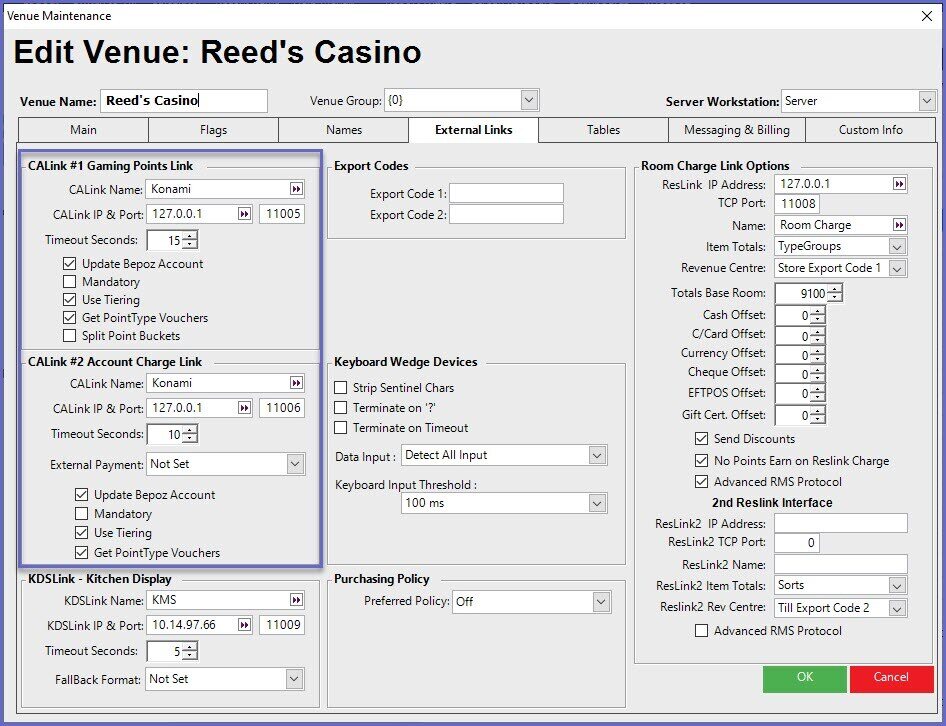
Configuration Option |
Description |
| CALink Name |
|
| CALink IP & Port |
|
| Timeout Seconds |
|
| "Update Bepoz Account" flag |
|
| "Mandatory" flag |
|
| "Use Tiering" flag |
|
| "Get PointType Vouchers" flag |
|
| "Split Point Buckets" flag |
CALink Setup
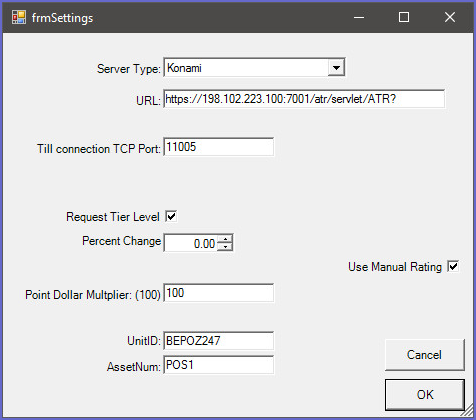
Server Type - Konami
URL- Supplied by Konami
Till Connection TCP Port- Default is 11005
Request Tier Level- If a tier level is being used in Konami you will have to flag this option
Percentage Change- Default is 0
Use Manual Rating - When this flag is ON Bepoz is not the points bank, Konami becomes the points bank. The Bepoz system sends through a dollar figure and Konami sends Bepoz the points figure
Point Dollar Multiplier - This option will multiple the dollar amount
UnitID - Supplied by Konami
AssetNum - Supplied by Konami
