-
End-User | Products & SmartPOS
-
End-User | Stock Control
-
End-User | Table Service and Kitchen Operations
-
End-User | Pricing, Marketing, Promotions & Accounts
- Prize Promotions
- Points, Points Profiles and Loyalty
- Product Promotions
- Repricing & Discounts in SmartPOS
- Vouchers
- Account Till Functions
- Pricing, Price Numbers and Price Modes
- Raffles & Draws
- Marketing Reports
- Accounts and Account Profiles
- Rewards
- SmartPOS Account Functions
- Troubleshooting
- Product Labels
- Packing Slips
-
End-User | System Setup & Admin
-
End-User | Reporting, Data Analysis & Security
-
End-User | Membership & Scheduled Billing
-
End-User | Operators, Operator Permissions & Clocking
-
Interfaces | Data Send Interfaces
-
Interfaces | EFTPOS & Payments
- NZ EFTPOS Interfaces
- Linkly (Formerly PC-EFTPOS)
- Adyen
- Tyro
- ANZ BladePay
- Stripe
- Windcave (Formerly Payment Express)
- Albert EFTPOS
- Westpac Presto (Formerly Assembly Payments)
- Unicard
- Manager Cards External Payment
- Pocket Voucher
- OneTab
- Clipp
- eConnect-eConduit
- Verifone
- AXEPT
- DPS
- Liven
- Singapore eWallet
- Mercury Payments TRANSENTRY
- Ingenico
- Quest
- Oolio - wPay
-
Interfaces | SMS & Messaging
-
Interfaces | Product, Pricing, Marketing & Promotions
- Metcash Loyalty
- Range Servant
- ILG Pricebook & Promotions
- Oolio Order Manager Integration
- Ubiquiti
- Product Level Blocking
- BidFood Integration
- LMG
- Metcash/IBA E-Commerce Marketplace
- McWilliams
- Thirsty Camel Hump Club
- LMG Loyalty (Zen Global)
- Doshii Integration
- Impact Data
- Marsello
- IBA Data Import
- Materials Control
- Last Yard
- Bepoz Standard Transaction Import
-
Interfaces | Printing & KDS
-
Interfaces | Reservation & Bookings
-
Interfaces | Database, Reporting, ERP & BI
-
Interfaces | CALink, Accounts & Gaming
- EBET Interface
- Clubs Online Interface
- Konami Interface
- WIN Gaming Interface
- Aristocrat Interface
- Bally Interface
- WorldSmart's SmartRetail Loyalty
- Flexinet & Flexinet SP Interfaces
- Aura Interface
- MiClub Interface
- Max Gaming Interface
- Utopia Gaming Interface
- Compass Interface
- IGT & IGT Casino Interface
- MGT Gaming Interface
- System Express
- Aristocrat nConnect Interface
- GCS Interface
- Maxetag Interface
- Dacom 5000E Interface
- InnTouch Interface
- Generic & Misc. CALink
-
Interfaces | Miscellaneous Interfaces/Integrations
-
Interfaces | Property & Room Management
-
Interfaces | Online Ordering & Delivery
-
Interfaces | Purchasing, Accounting & Supplier Comms
-
SmartPOS | Mobile App
-
SmartPDE | SmartPDE 32
-
SmartPDE | Denso PDE
-
SmartPDE | SmartPDE Mobile App
-
MyPlace
-
MyPlace | myPLACE Lite
-
MyPlace | Backpanel User Guides
- Bepoz Price Promotions
- What's on, Events and tickets
- Staff
- System Settings | Operational Settings
- Vouchers & Gift Certificates
- Member Onboarding
- Members and memberships
- System Settings | System Setup
- Reports and Reporting
- Actions
- Offers | Promotions
- Messaging & Notifications
- System Settings | App Config
- Surveys
- Games
- User Feedback
- Stamp Cards
-
MyPlace | Integrations
-
MyPlace | FAQ's & How-2's
-
MyPlace | Release Notes
-
YourOrder
-
YourOrders | Backpanel User Guides
-
YourOrders | YourOrder Kiosk User Guide
-
YourOrders | Merchant App User Guide
-
WebAddons
-
Installation / System Setup Guides
- SmartPOS Mobile App | Setup
- SmartPOS Mobile App | SmartAPI Host Setup
- SmartPOS Mobile App | BackOffice Setup
- SmartPOS Mobile App | Pay@Table setup
- SmartKDS Setup 4.7.2.7 +
- SmartKDS Setup 4.6.x
- SQL Installations
- Server / BackOffice Installation
- New Database Creation
- Multivenue Setup & Config.
- SmartPOS
- SmartPDE
- Player Elite Interface | Rest API
- Interface Setups
- Import
- KDSLink
- Snapshots
- Custom Interface Setups
-
HOW-2
- Product Maintenance
- Sales and Transaction Reporting
- SmartPOS General
- Printing and Printing Profiles
- SQL
- Repricing & Discounts
- Stock Control
- Membership
- Accounts and Account Profiles
- Miscellaneous
- Scheduled Jobs Setups
- Backoffice General
- Purchasing and Receiving
- Database.exe
- EFTPOS
- System Setup
- Custom Support Tools
-
Troubleshooting
-
Hardware
9 | LMG Bottlemart - BackOffice Extension Device Setup for Promotions Import
This article outlines the steps for configuring the BackOffice Extension required for the LMG Bottlemart Promotions import. There are two (2) ways of importing LMG Bottlemart Promotions: Using a BackOffice Extension to import the Promotions manually Using a Scheduled Job to import the Promotions automatically based on a Schedule Setting up and performing the Manual import is swift, simple and ensures that someone in the Organization will be aware of all active Promotions.
This article outlines the steps for configuring the BackOffice Extension required for the LMG Bottlemart Promotions import.
There are two (2) ways of importing LMG Bottlemart Promotions:
- Using a BackOffice Extension to import the Promotions manually
- Using a Scheduled Job to import the Promotions automatically based on a Schedule
Setting up and performing the Manual import is swift, simple and ensures that someone in the Organization will be aware of all active Promotions.
With the LMG Bottlemart Promotions file at the ready, Manual import via the BackOffice Product Promotions component is just a few simple steps.
Prerequisites
- To access Promotion import features, the applicable Operator Privileges will need to be enabled
-
Operator Maintenance 'General' Tab - System Setup: "Access Venue, Stores & Tills" flag
- System Setup: "Maintain Venue, Stores & Tills" flag
-
Operator Maintenance 'Marketing & Promotions' Tab - Promotions: "Maintain Product Promotions" flag
BackOffice Device Extension Setup
- To set up the BackOffice Extension
Device , log in to BackOffice and complete the following steps: - Navigate to System Setup in the side menu and select Venue, Stores & Tills to open the Venue & Till List
- From the list highlight the Server Workstation and select the Add New Device button from the header
- When prompted to copy a device, select Blank Device which will then open a New Device and Interfaces Maintenance window
- Enter a relevant Device Name, set the Device Type as 'BackOffice Extension', the External DLL Name as 'Boxpromotions.Dll', and the Class Name should be 'BOXLMG2 Promotions'
- Within the Device Options:
- Use FTP: If this flag is enabled, the Promotions File will be downloaded from a remote server; the Data Path will be used if this flag is disabled
- Delete Import File: If this flag is enabled (i.e.; Promotions are being imported from .csv file in local directory), this will delete the Promotions file from the local directory after the import process is complete
- Banner Group: The Banner Group Identifier that will match any Promotions from the Promotions Import file
- Data Path: This is the local file directory that will be used to retrieve the Promotions file
- Will only be used if the Use FTP flag is disabled
- FTP Url: Provided by LMG
- FTP Username: Provided by LMG
- FTP Password: Provided by LMG
- State: Select the State where the Promotions are being imported; this will match the Promotions in the file so that only Promotions for the selected State are imported
- Discount Totaliser: Enter the Discount Totaliser that any Discounts attributed to the created Promotions will be added to
- StoreID: Enter a Store ID for the Store to filter Promotions to
- SupplierID: Enter the Supplier ID for the Pricebook that will be used when matching Products
- Pricing Zone: Provided by LMG (ranges from 1-6)
- Account Profile: Assign an account profile to be used for LMG Loyalty promotions when imported into BackOffice via LMG2
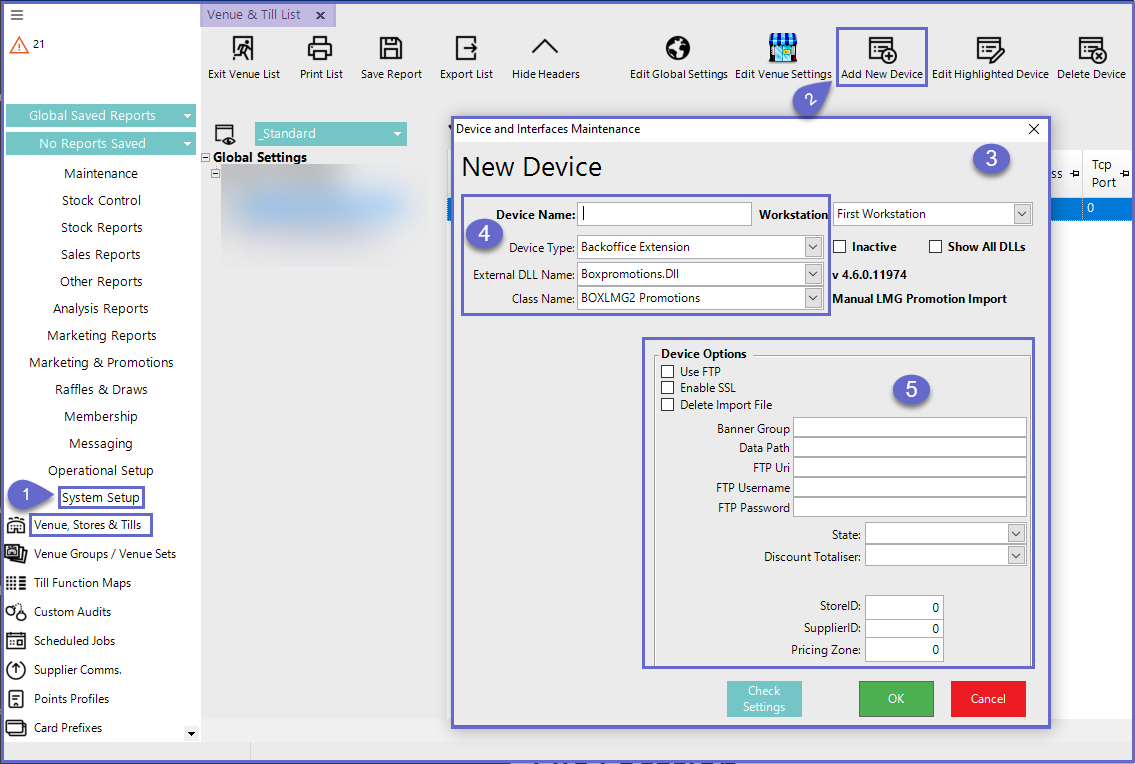
V4.7.3.3 & below
- From v4.7.4.0 & above, an additional option field to assign an Account profile has been added to the BOXLMG2Promotions to support LMG Loyalty Pricing functionality
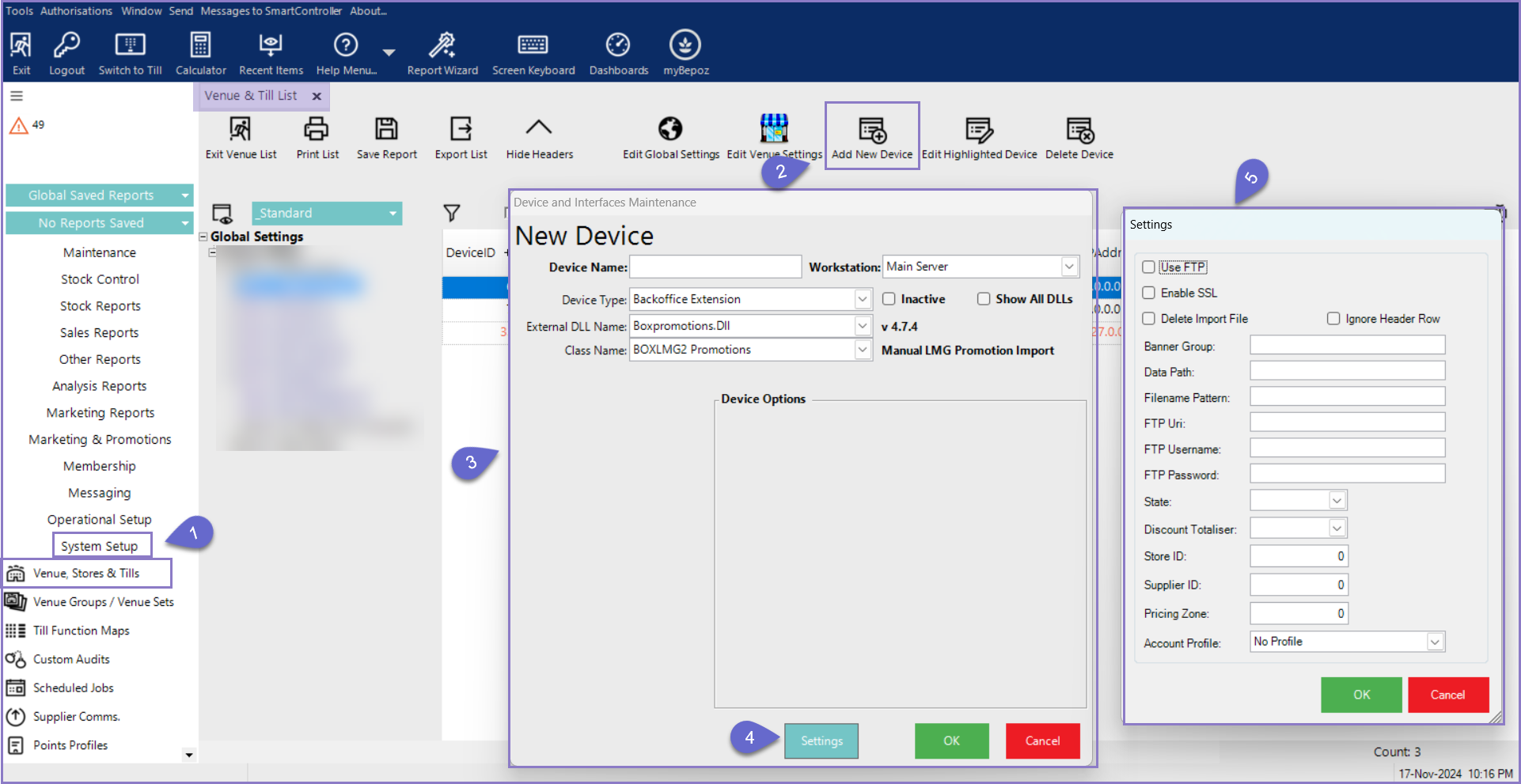
- BackOffice will need to be restarted for the Till Extension to apply
File Location
- File types will need to be saved to the File Path Directory that is defined in the Device Option
- The File Paths used in this article are for demonstration and are merely a suggestion; place the Files wherever is best suited so long as the File path is correctly defined in the device setup
- NB: The promotions are imported into BackOffice from the files saved in local directory only when the 'Use FTP' flag is OFF
- Promotions files should be in a .csv file format

