- INTERNAL - Bepoz Help Guides
- Interfaces | Product, Pricing, Marketing & Promotions
- LMG Loyalty (Zen Global)
-
End-User | Products & SmartPOS
-
End-User | Stock Control
-
End-User | Table Service and Kitchen Operations
-
End-User | Pricing, Marketing, Promotions & Accounts
- Prize Promotions
- Points, Points Profiles and Loyalty
- Product Promotions
- Repricing & Discounts in SmartPOS
- Vouchers
- Account Till Functions
- Pricing, Price Numbers and Price Modes
- Raffles & Draws
- Marketing Reports
- Accounts and Account Profiles
- Rewards
- SmartPOS Account Functions
- Troubleshooting
- Product Labels
- Packing Slips
-
End-User | System Setup & Admin
-
End-User | Reporting, Data Analysis & Security
-
End-User | Membership & Scheduled Billing
-
End-User | Operators, Operator Permissions & Clocking
-
Interfaces | Data Send Interfaces
-
Interfaces | EFTPOS & Payments
- NZ EFTPOS Interfaces
- Linkly (Formerly PC-EFTPOS)
- Adyen
- Tyro
- ANZ BladePay
- Stripe
- Windcave (Formerly Payment Express)
- Albert EFTPOS
- Westpac Presto (Formerly Assembly Payments)
- Unicard
- Manager Cards External Payment
- Pocket Voucher
- OneTab
- Clipp
- eConnect-eConduit
- Verifone
- AXEPT
- DPS
- Liven
- Singapore eWallet
- Mercury Payments TRANSENTRY
- Ingenico
- Quest
- Oolio - wPay
-
Interfaces | SMS & Messaging
-
Interfaces | Product, Pricing, Marketing & Promotions
- Metcash Loyalty
- Range Servant
- ILG Pricebook & Promotions
- Oolio Order Manager Integration
- Ubiquiti
- Product Level Blocking
- BidFood Integration
- LMG
- Metcash/IBA E-Commerce Marketplace
- McWilliams
- Thirsty Camel Hump Club
- LMG Loyalty (Zen Global)
- Doshii Integration
- Impact Data
- Marsello
- IBA Data Import
- Materials Control
- Last Yard
- Bepoz Standard Transaction Import
-
Interfaces | Printing & KDS
-
Interfaces | Reservation & Bookings
-
Interfaces | Database, Reporting, ERP & BI
-
Interfaces | CALink, Accounts & Gaming
- EBET Interface
- Clubs Online Interface
- Konami Interface
- WIN Gaming Interface
- Aristocrat Interface
- Bally Interface
- WorldSmart's SmartRetail Loyalty
- Flexinet & Flexinet SP Interfaces
- Aura Interface
- MiClub Interface
- Max Gaming Interface
- Utopia Gaming Interface
- Compass Interface
- IGT & IGT Casino Interface
- MGT Gaming Interface
- System Express
- Aristocrat nConnect Interface
- GCS Interface
- Maxetag Interface
- Dacom 5000E Interface
- InnTouch Interface
- Generic & Misc. CALink
-
Interfaces | Miscellaneous Interfaces/Integrations
-
Interfaces | Property & Room Management
-
Interfaces | Online Ordering & Delivery
-
Interfaces | Purchasing, Accounting & Supplier Comms
-
SmartPOS | Mobile App
-
SmartPDE | SmartPDE 32
-
SmartPDE | Denso PDE
-
SmartPDE | SmartPDE Mobile App
-
MyPlace
-
MyPlace | myPLACE Lite
-
MyPlace | Backpanel User Guides
- Bepoz Price Promotions
- What's on, Events and tickets
- Staff
- System Settings | Operational Settings
- Vouchers & Gift Certificates
- Member Onboarding
- Members and memberships
- System Settings | System Setup
- Reports and Reporting
- Actions
- Offers | Promotions
- Messaging & Notifications
- System Settings | App Config
- Surveys
- Games
- User Feedback
- Stamp Cards
-
MyPlace | Integrations
-
MyPlace | FAQ's & How-2's
-
MyPlace | Release Notes
-
YourOrder
-
YourOrders | Backpanel User Guides
-
YourOrders | YourOrder Kiosk User Guide
-
YourOrders | Merchant App User Guide
-
WebAddons
-
Installation / System Setup Guides
- SmartPOS Mobile App | Setup
- SmartPOS Mobile App | SmartAPI Host Setup
- SmartPOS Mobile App | BackOffice Setup
- SmartPOS Mobile App | Pay@Table setup
- SmartKDS Setup 4.7.2.7 +
- SmartKDS Setup 4.6.x
- SQL Installations
- Server / BackOffice Installation
- New Database Creation
- Multivenue Setup & Config.
- SmartPOS
- SmartPDE
- Player Elite Interface | Rest API
- Interface Setups
- Import
- KDSLink
- Snapshots
- Custom Interface Setups
-
HOW-2
- Product Maintenance
- Sales and Transaction Reporting
- SmartPOS General
- Printing and Printing Profiles
- SQL
- Repricing & Discounts
- Stock Control
- Membership
- Accounts and Account Profiles
- Miscellaneous
- Scheduled Jobs Setups
- Backoffice General
- Purchasing and Receiving
- Database.exe
- EFTPOS
- System Setup
- Custom Support Tools
-
Troubleshooting
-
Hardware
5 | LMG Loyalty - SmartPOS Usage - Customer Functions
This article covers SmartPOS usage examples for the LMG Loyalty Interface. Once the LMG Loyalty Interface has been configured in BackOffice with the Till Extension and Transaction Queue and the Till Function Buttons, the Operators can retrieve Member Accounts via SmartPOS and complete different workflows.
This article covers SmartPOS usage examples for the LMG Loyalty Interface.
Once the LMG Loyalty Interface has been configured in BackOffice with the Till Extension and Transaction Queue and the Till Function Buttons, the Operators can retrieve Member Accounts via SmartPOS and complete different workflows.
Prerequisites
- Minimum Bepoz version of 4.7.2.9 & onwards
- For an operator to be able to use LMG Loyalty, following privileges must be enabled
-
Operator Maintenance 'Till Privileges' Tab - General: 'Operate Tills' flag
SmartPOS Workflow
Search Loyalty Customer
- On SmartPOS, there are multiple ways to search for a LMG Loyalty customer, these include
- Scanning customer's LMG Loyalty card
- Using the 'Search LMG Loyalty Customer' Till function button, and
- Using the 'Enquire LMG Loyalty Customer' Till function button and then clicking on the 'Attach' option on the screen to use the account in a transaction
- For more information on Till function buttons, please click the below link
LMG Loyalty - Till Function Button Setup Guide - The below describes the workflow when searching the customer account via the Till function button
- Click on the Till function button configured to 'Search' the LMG Loyalty accounts on SmartPOS
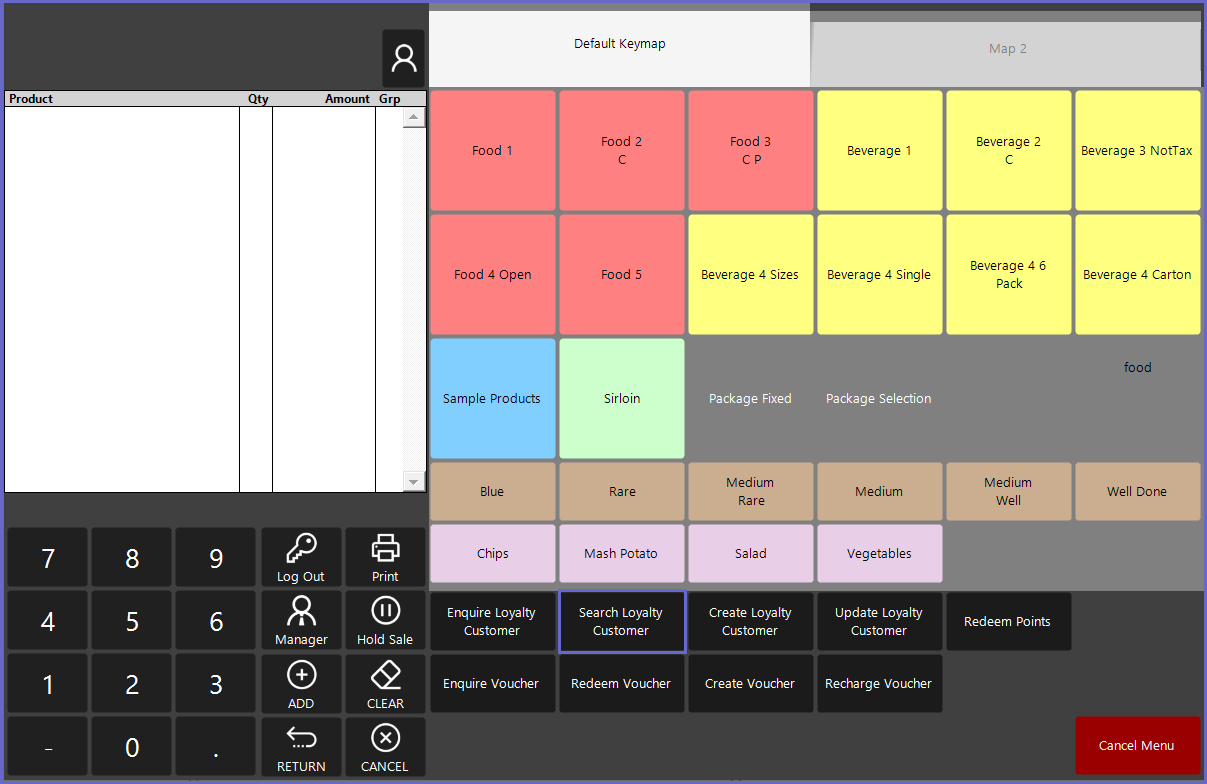
- When prompted with the options, the Operator chooses how to search for the customer and enters the search string within the keyboard displayed
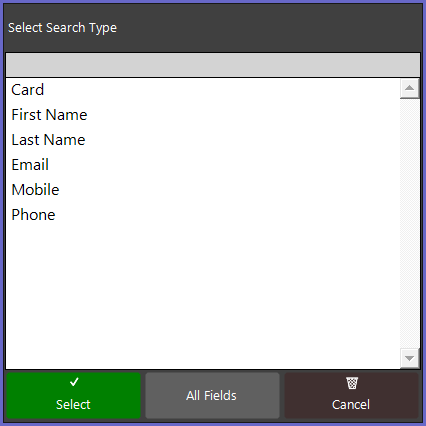
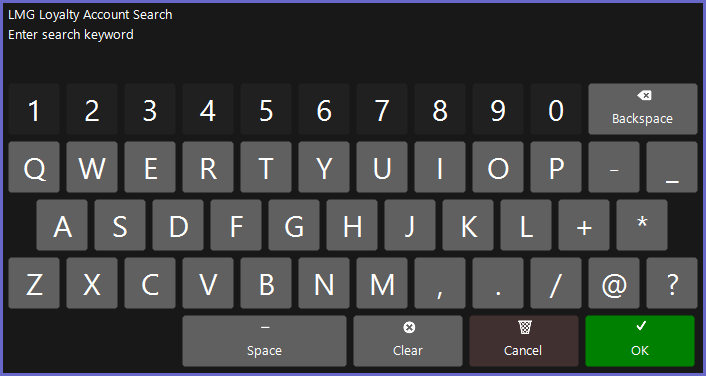
- The customer(s) retrieved are displayed within a window for the Operator to choose from and use within SmartPOS
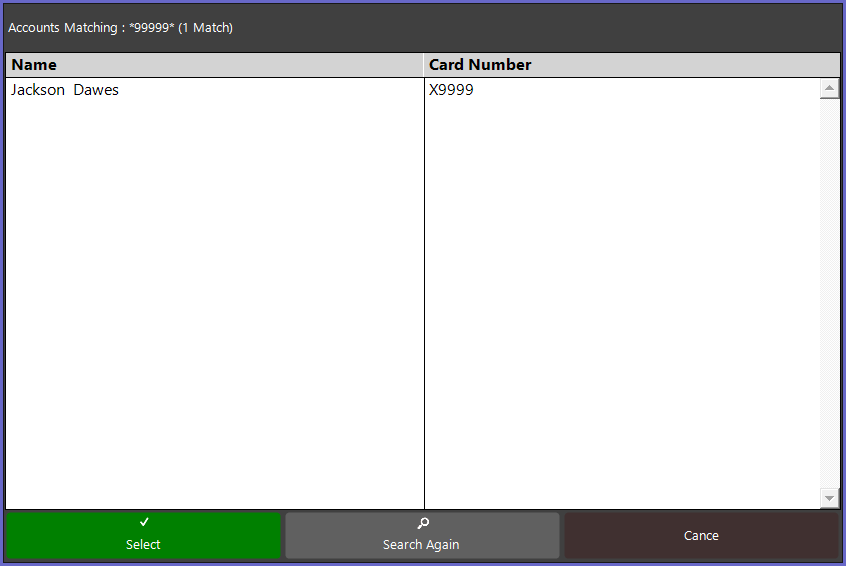
Create Loyalty Customer
- At SmartPOS, use the Create Loyalty Customer Till Function button. To create a till function button, use
LMG Loyalty - Till Function Button Setup Guide
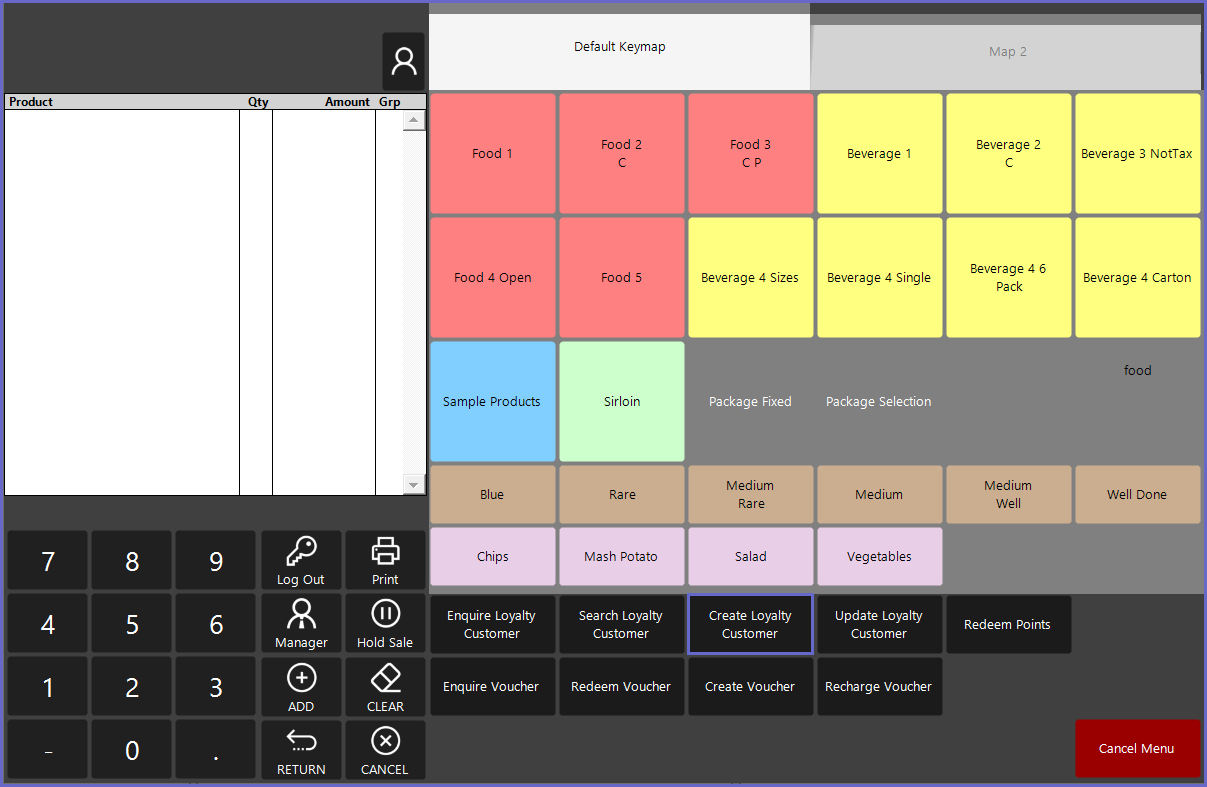
- SmartPOS immediately prompts the Operator to enter a card number and email address of the Loyalty Customer that needs to be created
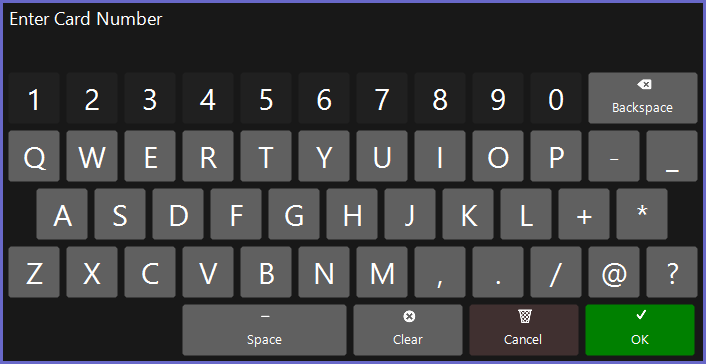
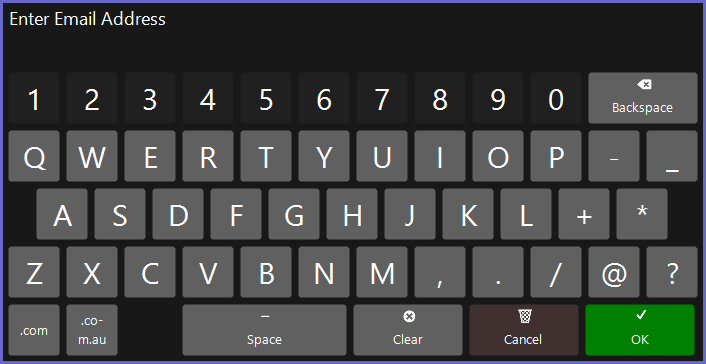
- After entering a Card Number and Email Address, a window appears where the Operator can enter all the other information regarding the Loyalty Customer such as First Name, Last Name, Address, Date of Birth, Mobile Number, etc
- Note: The option to enter customer details is only presented if the 'Customer Prompt' flag is turned 'On' in the LMG Loyalty Till Extension device
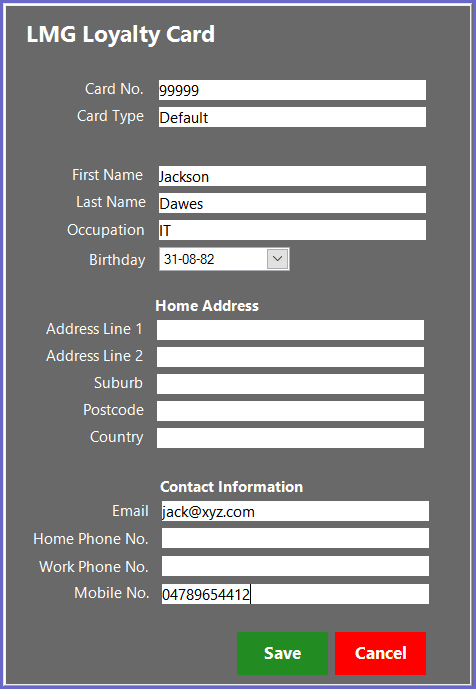
- Upon successful entry of details and clicking the 'Save' button, SmartPOS displays a prompt window to the Operator that the Loyalty Customer Creation is successful with the Card Number entered
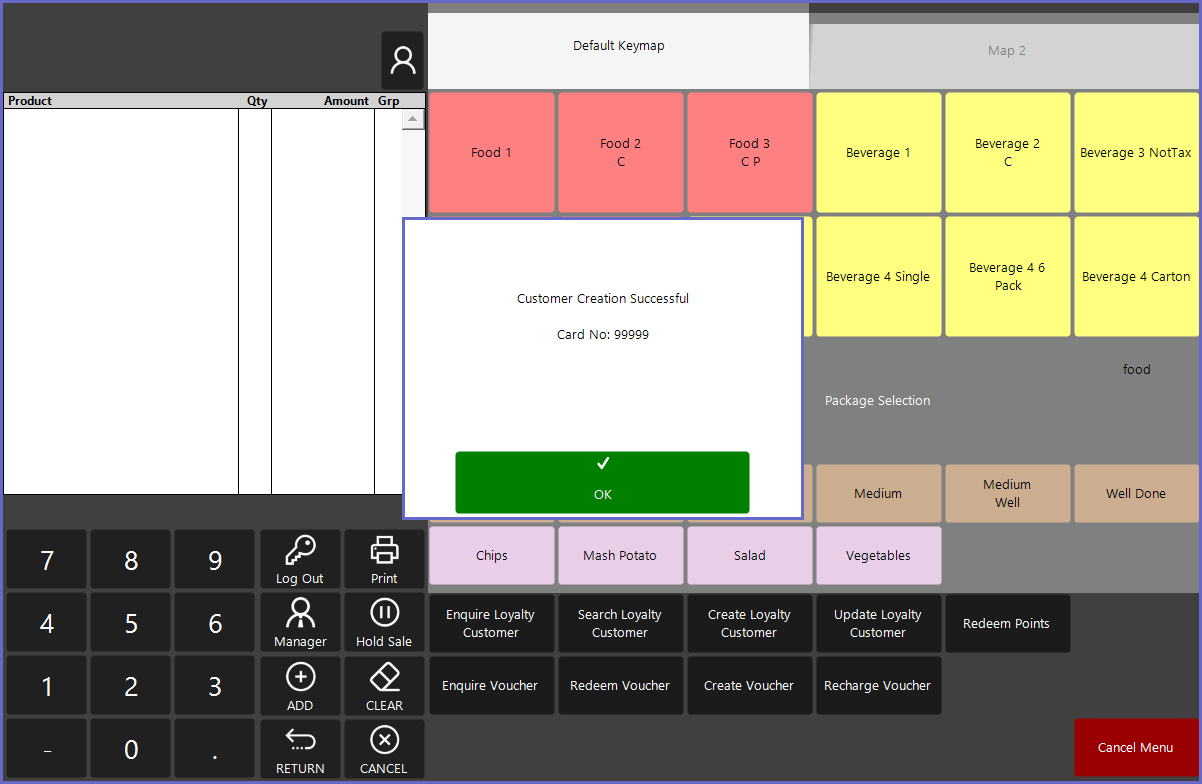
Quick Links & Additional Resources
-
LMG Loyalty - Till Extension Device Setup Guide -
LMG Loyalty - Transaction Queue Device Setup Guide -
LMG Loyalty - Till Function Button Setup Guide -
LMG Loyalty - SmartPOS Usage - Customer Functions -
LMG Loyalty - SmartPOS Usage - Voucher Functions -
LMG Loyalty - SmartPOS Usage - Points Redeem -
LMG Loyalty - SmartPOS Usage - Offers Functions
