- INTERNAL - Bepoz Help Guides
- Interfaces | Product, Pricing, Marketing & Promotions
- LMG Loyalty (Zen Global)
-
End-User | Products & SmartPOS
-
End-User | Stock Control
-
End-User | Table Service and Kitchen Operations
-
End-User | Pricing, Marketing, Promotions & Accounts
- Prize Promotions
- Points, Points Profiles and Loyalty
- Product Promotions
- Repricing & Discounts in SmartPOS
- Vouchers
- Account Till Functions
- Pricing, Price Numbers and Price Modes
- Raffles & Draws
- Marketing Reports
- Accounts and Account Profiles
- Rewards
- SmartPOS Account Functions
- Troubleshooting
- Product Labels
- Packing Slips
-
End-User | System Setup & Admin
-
End-User | Reporting, Data Analysis & Security
-
End-User | Membership & Scheduled Billing
-
End-User | Operators, Operator Permissions & Clocking
-
Interfaces | Data Send Interfaces
-
Interfaces | EFTPOS & Payments
- NZ EFTPOS Interfaces
- Linkly (Formerly PC-EFTPOS)
- Adyen
- Tyro
- ANZ BladePay
- Stripe
- Windcave (Formerly Payment Express)
- Albert EFTPOS
- Westpac Presto (Formerly Assembly Payments)
- Unicard
- Manager Cards External Payment
- Pocket Voucher
- OneTab
- Clipp
- eConnect-eConduit
- Verifone
- AXEPT
- DPS
- Liven
- Singapore eWallet
- Mercury Payments TRANSENTRY
- Ingenico
- Quest
- Oolio - wPay
-
Interfaces | SMS & Messaging
-
Interfaces | Product, Pricing, Marketing & Promotions
- Metcash Loyalty
- Range Servant
- ILG Pricebook & Promotions
- Oolio Order Manager Integration
- Ubiquiti
- Product Level Blocking
- BidFood Integration
- LMG
- Metcash/IBA E-Commerce Marketplace
- McWilliams
- Thirsty Camel Hump Club
- LMG Loyalty (Zen Global)
- Doshii Integration
- Impact Data
- Marsello
- IBA Data Import
- Materials Control
- Last Yard
- Bepoz Standard Transaction Import
-
Interfaces | Printing & KDS
-
Interfaces | Reservation & Bookings
-
Interfaces | Database, Reporting, ERP & BI
-
Interfaces | CALink, Accounts & Gaming
- EBET Interface
- Clubs Online Interface
- Konami Interface
- WIN Gaming Interface
- Aristocrat Interface
- Bally Interface
- WorldSmart's SmartRetail Loyalty
- Flexinet & Flexinet SP Interfaces
- Aura Interface
- MiClub Interface
- Max Gaming Interface
- Utopia Gaming Interface
- Compass Interface
- IGT & IGT Casino Interface
- MGT Gaming Interface
- System Express
- Aristocrat nConnect Interface
- GCS Interface
- Maxetag Interface
- Dacom 5000E Interface
- InnTouch Interface
- Generic & Misc. CALink
-
Interfaces | Miscellaneous Interfaces/Integrations
-
Interfaces | Property & Room Management
-
Interfaces | Online Ordering & Delivery
-
Interfaces | Purchasing, Accounting & Supplier Comms
-
SmartPOS | Mobile App
-
SmartPDE | SmartPDE 32
-
SmartPDE | Denso PDE
-
SmartPDE | SmartPDE Mobile App
-
MyPlace
-
MyPlace | myPLACE Lite
-
MyPlace | Backpanel User Guides
- Bepoz Price Promotions
- What's on, Events and tickets
- Staff
- System Settings | Operational Settings
- Vouchers & Gift Certificates
- Member Onboarding
- Members and memberships
- System Settings | System Setup
- Reports and Reporting
- Actions
- Offers | Promotions
- Messaging & Notifications
- System Settings | App Config
- Surveys
- Games
- User Feedback
- Stamp Cards
-
MyPlace | Integrations
-
MyPlace | FAQ's & How-2's
-
MyPlace | Release Notes
-
YourOrder
-
YourOrders | Backpanel User Guides
-
YourOrders | YourOrder Kiosk User Guide
-
YourOrders | Merchant App User Guide
-
WebAddons
-
Installation / System Setup Guides
- SmartPOS Mobile App | Setup
- SmartPOS Mobile App | SmartAPI Host Setup
- SmartPOS Mobile App | BackOffice Setup
- SmartPOS Mobile App | Pay@Table setup
- SmartKDS Setup 4.7.2.7 +
- SmartKDS Setup 4.6.x
- SQL Installations
- Server / BackOffice Installation
- New Database Creation
- Multivenue Setup & Config.
- SmartPOS
- SmartPDE
- Player Elite Interface | Rest API
- Interface Setups
- Import
- KDSLink
- Snapshots
- Custom Interface Setups
-
HOW-2
- Product Maintenance
- Sales and Transaction Reporting
- SmartPOS General
- Printing and Printing Profiles
- SQL
- Repricing & Discounts
- Stock Control
- Membership
- Accounts and Account Profiles
- Miscellaneous
- Scheduled Jobs Setups
- Backoffice General
- Purchasing and Receiving
- Database.exe
- EFTPOS
- System Setup
- Custom Support Tools
-
Troubleshooting
-
Hardware
5 | LMG Loyalty - SmartPOS Usage - Voucher Functions
This article covers SmartPOS usage examples for the LMG Loyalty Interface. Once the LMG Loyalty Interface has been configured in BackOffice with the Till Extension and Transaction Queue and the Till Function Buttons, the Operators can retrieve Member Vouchers via SmartPOS and complete different workflows.
This article covers SmartPOS usage examples for the LMG Loyalty Interface.
Once the LMG Loyalty Interface has been configured in BackOffice with the Till Extension and Transaction Queue and the Till Function Buttons, the Operators can retrieve Member Vouchers via SmartPOS and complete different workflows.
Prerequisites
- Minimum Bepoz version of 4.7.2.9 & onwards
- For an operator to be able to use LMG Loyalty, following privileges must be enabled
-
Operator Maintenance 'Till Privileges' Tab - General: 'Operate Tills' flag
SmartPOS Workflow
Redeem Voucher
- Bepoz supports redeeming LMG issued loyalty vouchers on SmartPOS
- Customers can either choose to fully redeem or partially redeem their vouchers as desired and if the customer so choose, multiple different vouchers can be used within a single transaction
- To redeem a LMG Loyalty voucher, during the payment, instead of choosing the normal payment option(s) buttons on SmartPOS, click on the the 'Redeem Voucher' Till Function button
- Note: To create a till function button, please refer to
LMG Loyalty - Till Function Button Setup Guide - This will display a keyboard on screen to enter the Voucher number
- Note: The vouchers can either be scanned or the Operator can also enter number manually in the keyboard
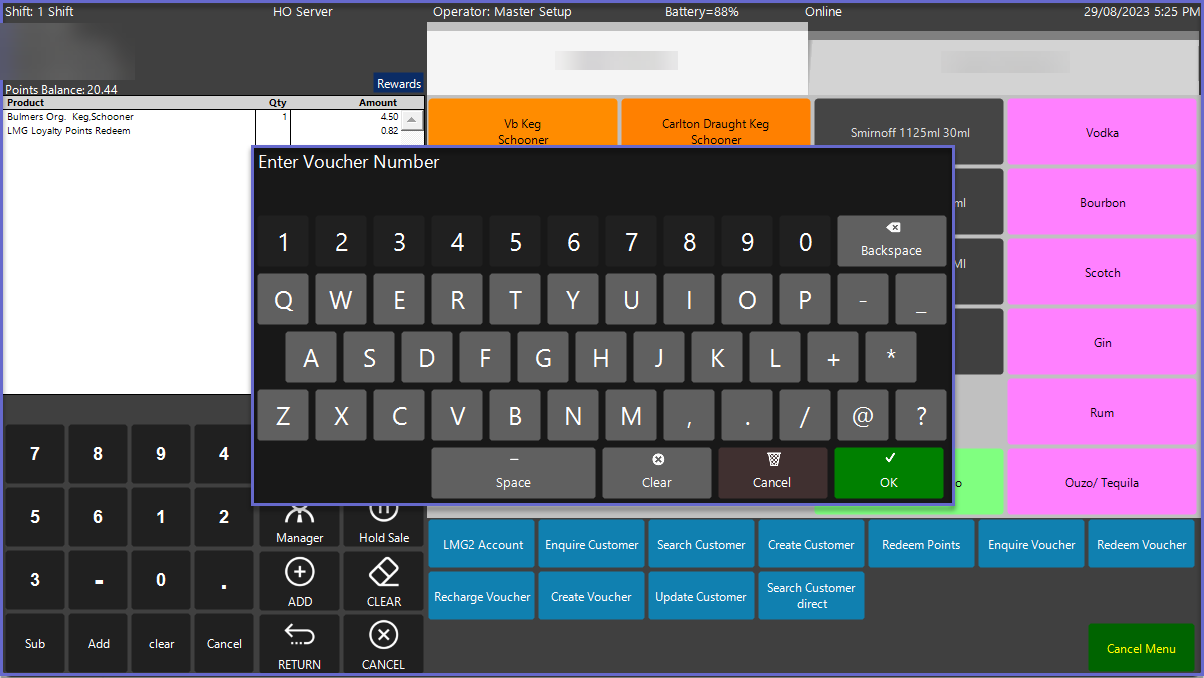
- If the voucher number entered is a valid voucher, then a numpad window will appear displaying the voucher number and the available dollar amount left and the Operator will be prompted to enter the dollar amount to be used within the transaction
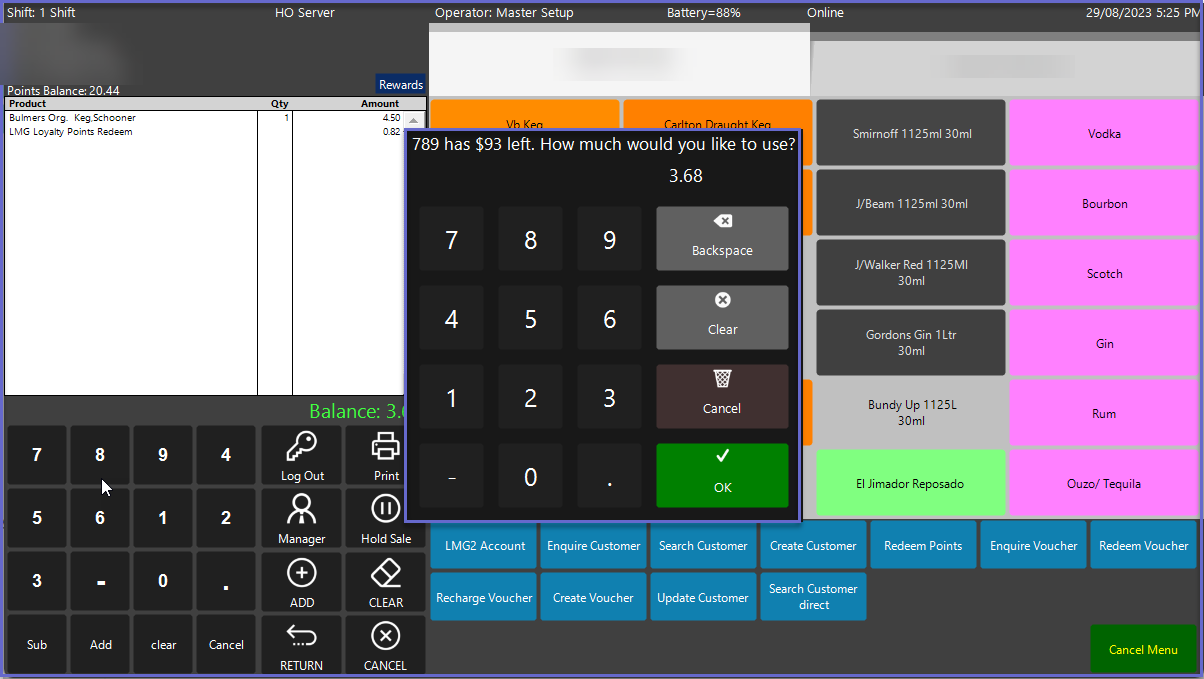
- The amount will be redeemed from the sale and if there is any balance left pending, the customer will have to complete the balance
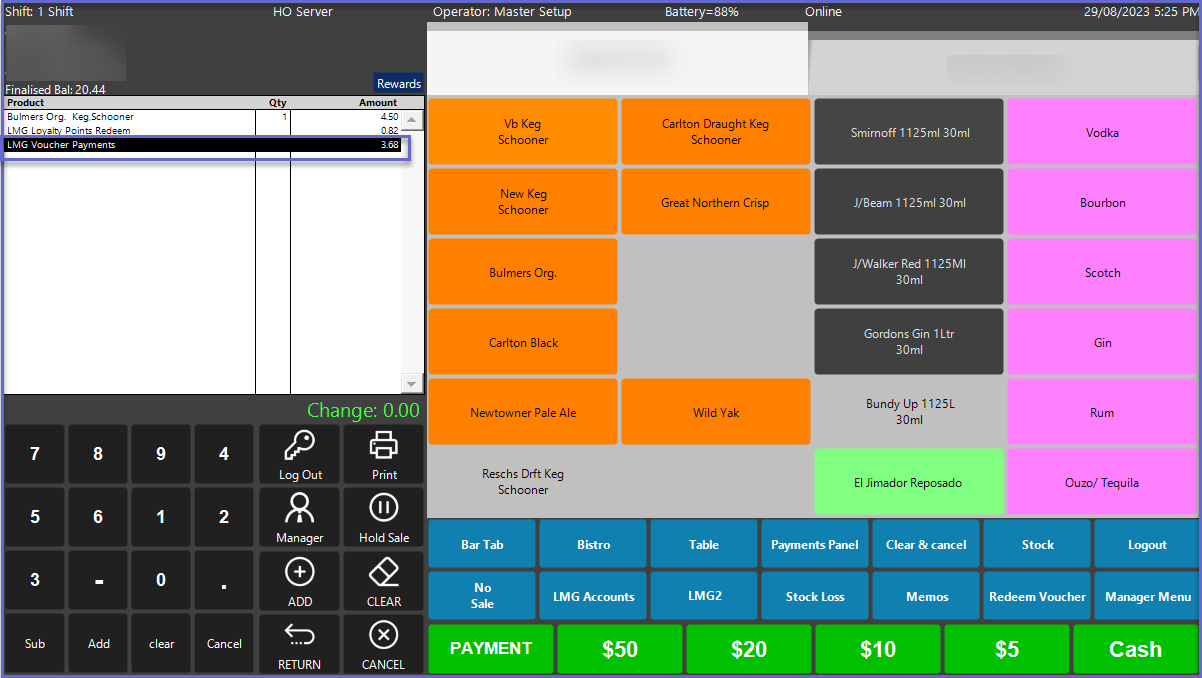
Create Voucher
- At SmartPOS, use the Create Voucher Till Function button. To create a till function button, use
LMG Loyalty - Till Function Button Setup Guide
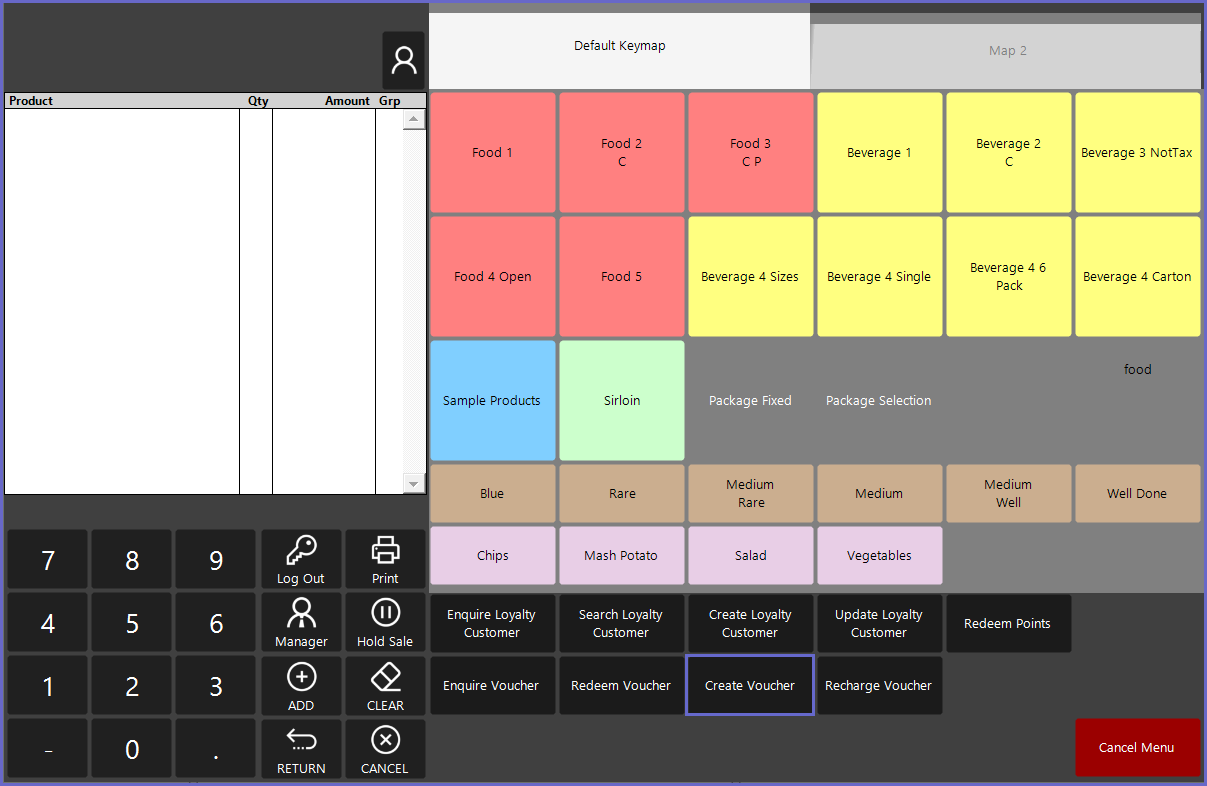
- The Operator is requested to enter a voucher number within the keypad displayed
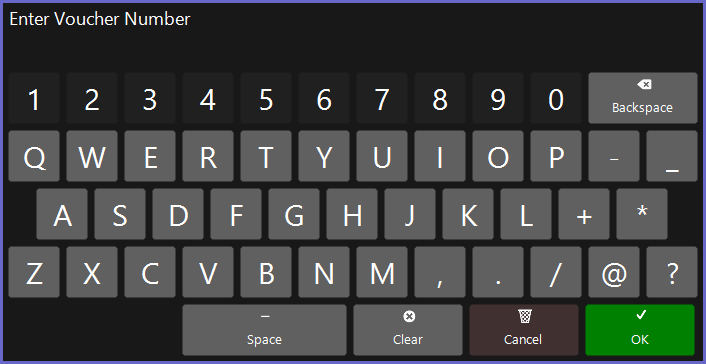
- Once a valid voucher number is entered, a window pops-up, the Operator is then requested to enter the following details about the newly created voucher including the amount, name, address, phone and email for the Loyalty Customer
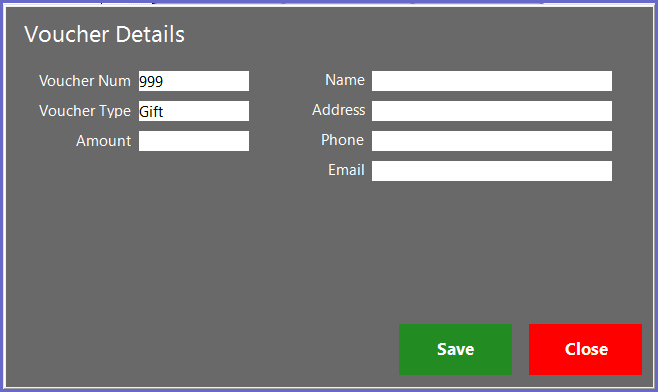
- Once this is done, the Operator clicks on the 'Save' button and then goes on to pay for the amount within SmartPOS including a 'Gift Card Sale Fee' which is set within BackOffice
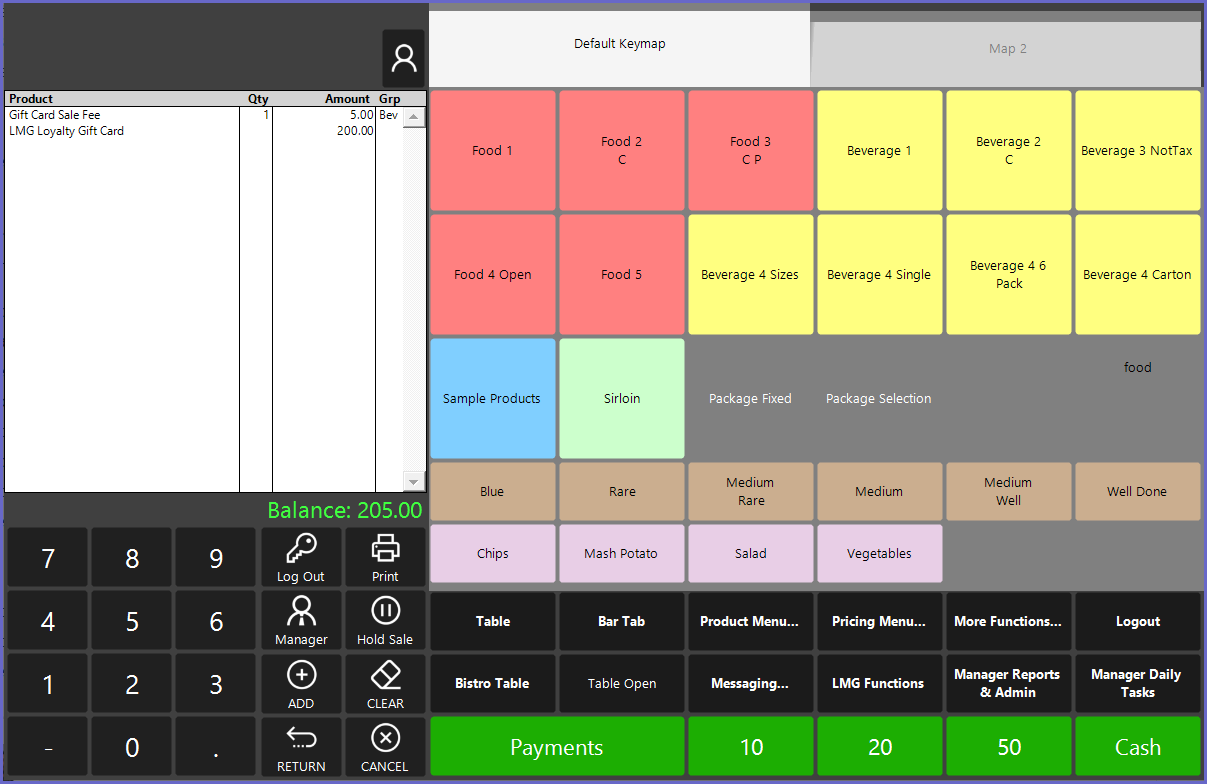
- Upon successful confirmation of payment, the voucher details can be printed for the Loyalty Customer to use
Recharge Voucher
- At SmartPOS, use the Recharge Voucher Till Function button. To create a till function button, use
LMG Loyalty - Till Function Button Setup Guide
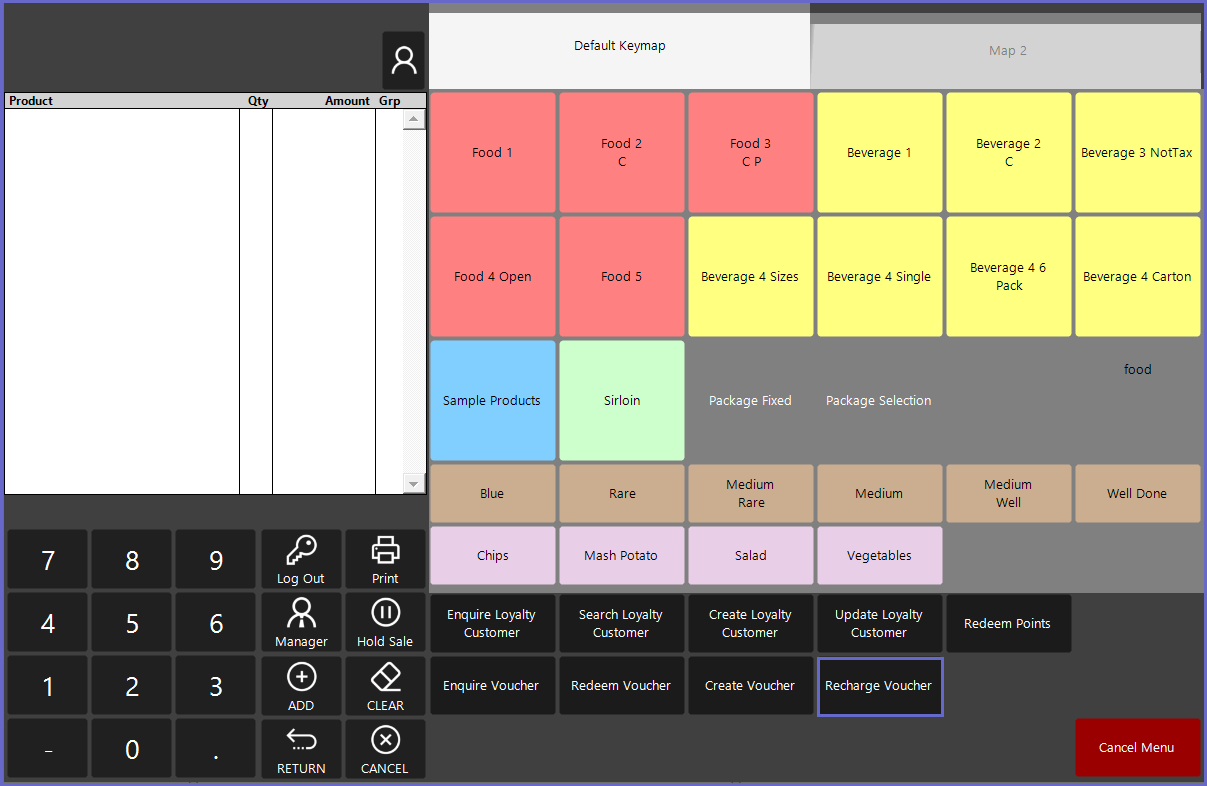
- Enter the Voucher Number that needs to be Recharged
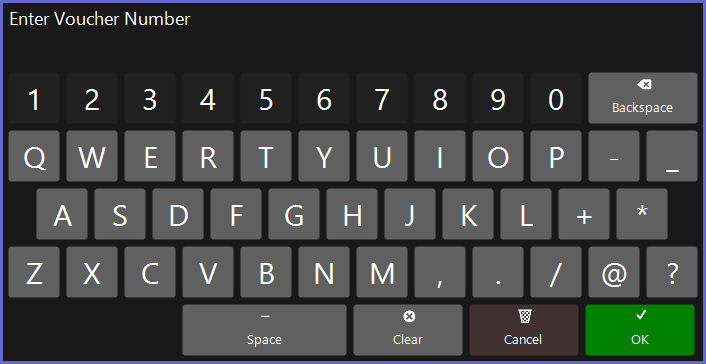
- After a valid voucher number has been entered, a numpad window will be displayed to the Operator with the current balance. The Operator must now enter the dollar amount that the Customer wants to recharge the Voucher with
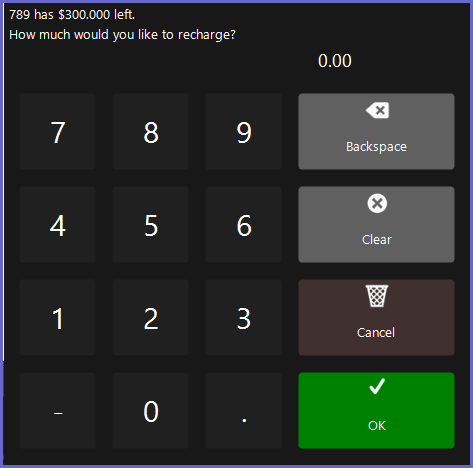
- Once this is done, the Operator clicks on the 'Save' button and then goes on to pay for the amount within SmartPOS including a 'Gift Card Sale Fee' which is set within BackOffice
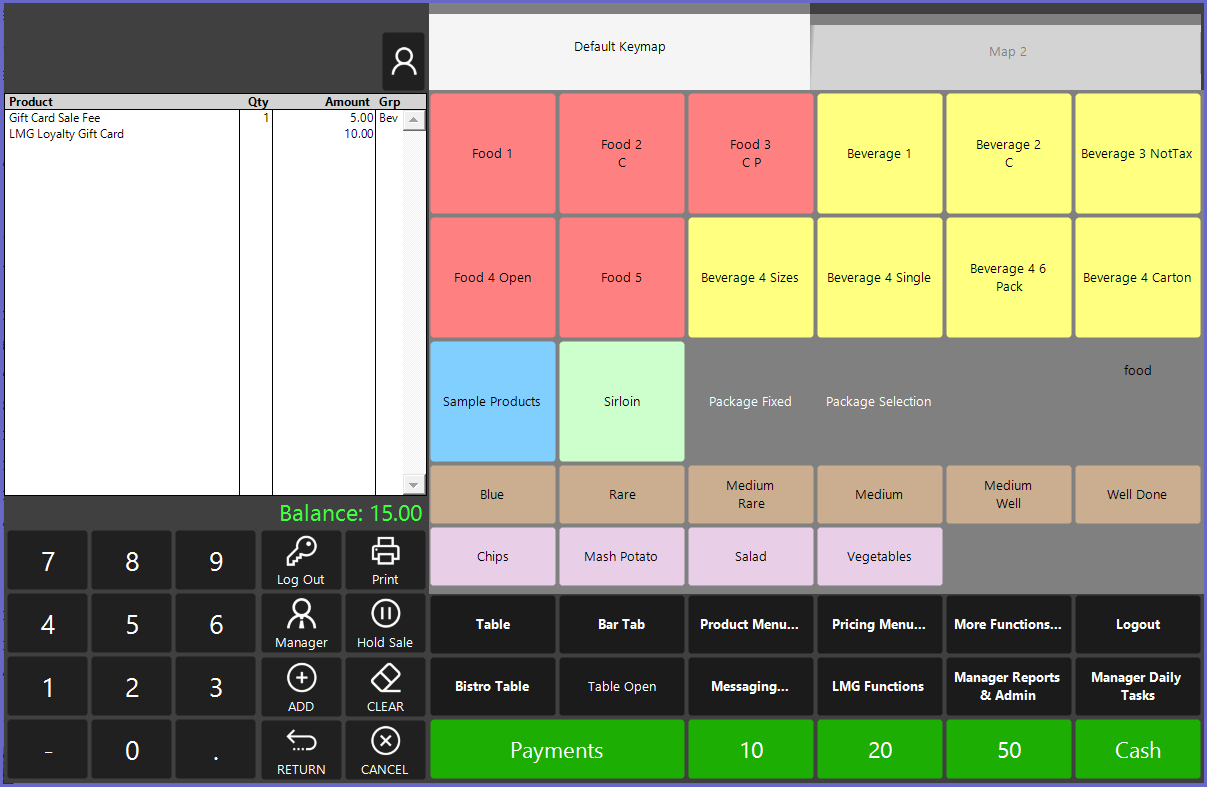
- Upon successful confirmation of payment, the voucher details can be printed for the Loyalty Customer to use
Quick Links & Additional Resources
-
LMG Loyalty - Till Extension Device Setup Guide -
LMG Loyalty - Transaction Queue Device Setup Guide -
LMG Loyalty - Till Function Button Setup Guide -
LMG Loyalty - SmartPOS Usage - Customer Functions -
LMG Loyalty - SmartPOS Usage - Voucher Functions -
LMG Loyalty - SmartPOS Usage - Points Redeem -
LMG Loyalty - SmartPOS Usage - Offers Functions
