- INTERNAL - Bepoz Help Guides
- Interfaces | Product, Pricing, Marketing & Promotions
- LMG Loyalty (Zen Global)
-
End-User | Products & SmartPOS
-
End-User | Stock Control
-
End-User | Table Service and Kitchen Operations
-
End-User | Pricing, Marketing, Promotions & Accounts
- Prize Promotions
- Points, Points Profiles and Loyalty
- Product Promotions
- Repricing & Discounts in SmartPOS
- Vouchers
- Account Till Functions
- Pricing, Price Numbers and Price Modes
- Raffles & Draws
- Marketing Reports
- Accounts and Account Profiles
- Rewards
- SmartPOS Account Functions
- Troubleshooting
- Product Labels
- Packing Slips
-
End-User | System Setup & Admin
-
End-User | Reporting, Data Analysis & Security
-
End-User | Membership & Scheduled Billing
-
End-User | Operators, Operator Permissions & Clocking
-
Interfaces | Data Send Interfaces
-
Interfaces | EFTPOS & Payments
- NZ EFTPOS Interfaces
- Linkly (Formerly PC-EFTPOS)
- Adyen
- Tyro
- ANZ BladePay
- Stripe
- Windcave (Formerly Payment Express)
- Albert EFTPOS
- Westpac Presto (Formerly Assembly Payments)
- Unicard
- Manager Cards External Payment
- Pocket Voucher
- OneTab
- Clipp
- eConnect-eConduit
- Verifone
- AXEPT
- DPS
- Liven
- Singapore eWallet
- Mercury Payments TRANSENTRY
- Ingenico
- Quest
- Oolio - wPay
-
Interfaces | SMS & Messaging
-
Interfaces | Product, Pricing, Marketing & Promotions
- Metcash Loyalty
- Range Servant
- ILG Pricebook & Promotions
- Oolio Order Manager Integration
- Ubiquiti
- Product Level Blocking
- BidFood Integration
- LMG
- Metcash/IBA E-Commerce Marketplace
- McWilliams
- Thirsty Camel Hump Club
- LMG Loyalty (Zen Global)
- Doshii Integration
- Impact Data
- Marsello
- IBA Data Import
- Materials Control
- Last Yard
- Bepoz Standard Transaction Import
-
Interfaces | Printing & KDS
-
Interfaces | Reservation & Bookings
-
Interfaces | Database, Reporting, ERP & BI
-
Interfaces | CALink, Accounts & Gaming
- EBET Interface
- Clubs Online Interface
- Konami Interface
- WIN Gaming Interface
- Aristocrat Interface
- Bally Interface
- WorldSmart's SmartRetail Loyalty
- Flexinet & Flexinet SP Interfaces
- Aura Interface
- MiClub Interface
- Max Gaming Interface
- Utopia Gaming Interface
- Compass Interface
- IGT & IGT Casino Interface
- MGT Gaming Interface
- System Express
- Aristocrat nConnect Interface
- GCS Interface
- Maxetag Interface
- Dacom 5000E Interface
- InnTouch Interface
- Generic & Misc. CALink
-
Interfaces | Miscellaneous Interfaces/Integrations
-
Interfaces | Property & Room Management
-
Interfaces | Online Ordering & Delivery
-
Interfaces | Purchasing, Accounting & Supplier Comms
-
SmartPOS | Mobile App
-
SmartPDE | SmartPDE 32
-
SmartPDE | Denso PDE
-
SmartPDE | SmartPDE Mobile App
-
MyPlace
-
MyPlace | myPLACE Lite
-
MyPlace | Backpanel User Guides
- Bepoz Price Promotions
- What's on, Events and tickets
- Staff
- System Settings | Operational Settings
- Vouchers & Gift Certificates
- Member Onboarding
- Members and memberships
- System Settings | System Setup
- Reports and Reporting
- Actions
- Offers | Promotions
- Messaging & Notifications
- System Settings | App Config
- Surveys
- Games
- User Feedback
- Stamp Cards
-
MyPlace | Integrations
-
MyPlace | FAQ's & How-2's
-
MyPlace | Release Notes
-
YourOrder
-
YourOrders | Backpanel User Guides
-
YourOrders | YourOrder Kiosk User Guide
-
YourOrders | Merchant App User Guide
-
WebAddons
-
Installation / System Setup Guides
- SmartPOS Mobile App | Setup
- SmartPOS Mobile App | SmartAPI Host Setup
- SmartPOS Mobile App | BackOffice Setup
- SmartPOS Mobile App | Pay@Table setup
- SmartKDS Setup 4.7.2.7 +
- SmartKDS Setup 4.6.x
- SQL Installations
- Server / BackOffice Installation
- New Database Creation
- Multivenue Setup & Config.
- SmartPOS
- SmartPDE
- Player Elite Interface | Rest API
- Interface Setups
- Import
- KDSLink
- Snapshots
- Custom Interface Setups
-
HOW-2
- Product Maintenance
- Sales and Transaction Reporting
- SmartPOS General
- Printing and Printing Profiles
- SQL
- Repricing & Discounts
- Stock Control
- Membership
- Accounts and Account Profiles
- Miscellaneous
- Scheduled Jobs Setups
- Backoffice General
- Purchasing and Receiving
- Database.exe
- EFTPOS
- System Setup
- Custom Support Tools
-
Troubleshooting
-
Hardware
3 | LMG Loyalty - Transaction Queue Device Setup Guide
This article covers the Transaction Queue Device setup for the LMG Loyalty Integration with Bepoz.
This article covers the Transaction Queue Device setup for the LMG Loyalty Integration with Bepoz.Prerequisites
- Minimum Bepoz version of v4.7.2.9 and onwards
- For an Operator to be able to setup the LMG Loyalty Integration, the following Operator privileges must be enabled:
-
Venue Maintenance "Main" Tab (General Settings) - All “System Setup” Flags
-
Operator Maintenance 'General' Tab - System Setup: “Maintain Venue, Stores, Tills” Flag
- System Setup: “Access Venue, Stores, Tills” Flag
LMG Loyalty Transaction Queue Device Setup
- After logging into BackOffice, complete the following steps to create & configure a LMG Loyalty Transaction Queue Device:
- Navigate to the System Setup component in the sidebar, expand, and select Venue, Stores & Tills to open the Venue & Till List Tab
- Highlight the desired Till and click on the Add New Device button in the header; when prompted select 'Blank Device' and a New Device and Interfaces Maintenance window will open
- Enter a relevant Device Name, set the Device Type to 'Transaction Queue', set the External DLL Name to 'Transqlmgloyalty.Dll', and the Class Name to 'LMG Loyalty Device'
- Within the Device Options:
- API URL: Enter the API URL provided by LMG
- Username: Enter the Username provided by LMG
- Password: Enter the Password provided by LMG
- Site ID: Enter the Site ID provided by LMG
- Serial Number: This is the serial number provided by LMG Loyalty to define a Venue within the company
- Voucher External Payment: Select the desired external payment number used for reporting any payments made via LMG Loyalty vouchers
- Points External Payment: Select the desired external payment number used for reporting any payments made via LMG Loyalty vouchers
- Sales to Send: Select which type of sales data to send to LMG
- All Sales - Selecting this option means, all sales transactions from Bepoz will be sent to LMG Loyalty server
- LMG Only - This can be selected when it is desired only to send LMG Loyalty related transactions to LMG Loyalty server, these include transactions where there is either a LMG Loyalty account attached to the sale or a LMG Voucher has been used to make a payment
- Fee Product ID: Enter the ProductID number that should be used for Voucher fees
2. Click ‘OK’ to save the Transaction Queue Device settings
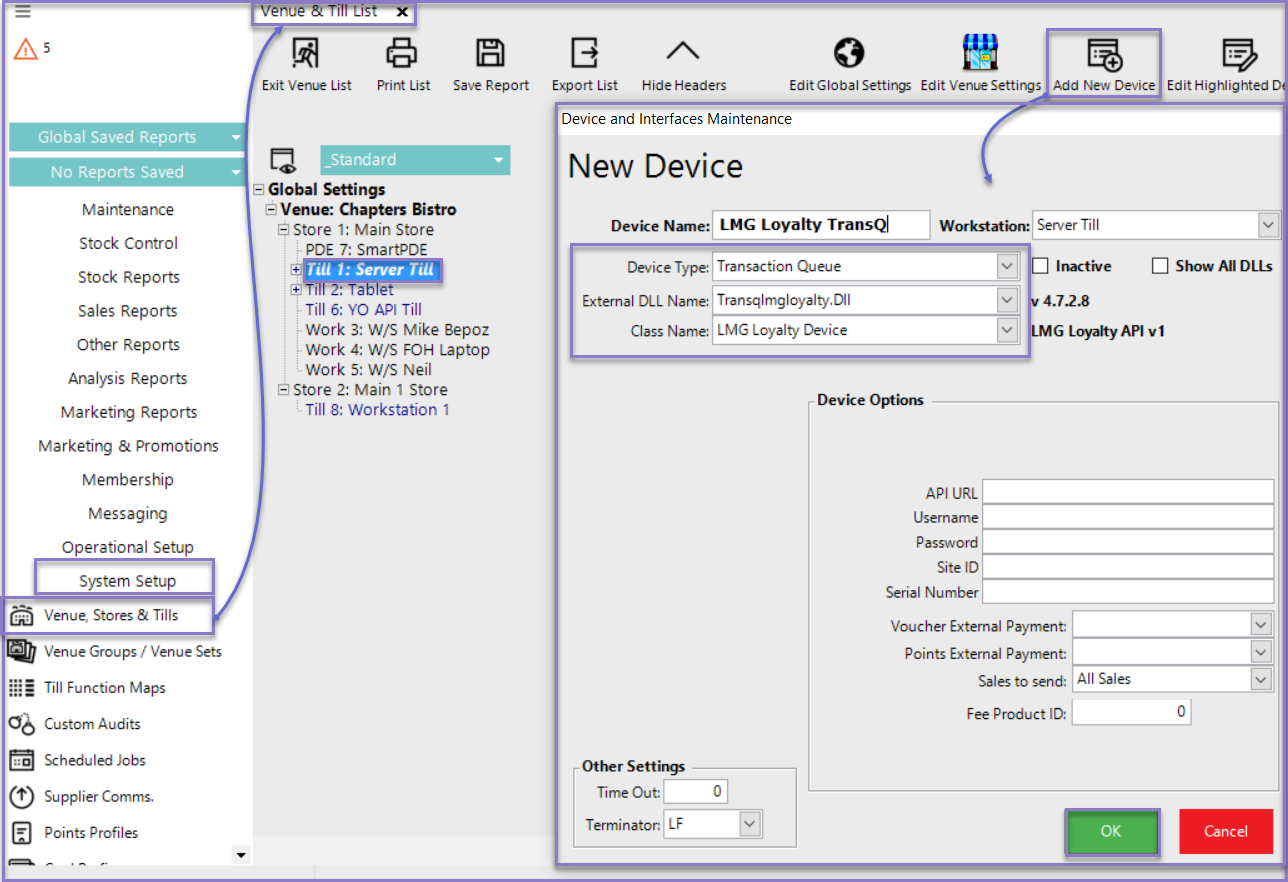
Quick Links & Additional Resources
-
LMG Loyalty - Till Extension Device Setup Guide -
LMG Loyalty - Transaction Queue Device Setup Guide -
LMG Loyalty - Till Function Button Setup Guide -
LMG Loyalty - SmartPOS Usage - Customer Functions -
LMG Loyalty - SmartPOS Usage - Voucher Functions -
LMG Loyalty - SmartPOS Usage - Points Redeem -
LMG Loyalty - SmartPOS Usage - Offers Functions
