This article covers the setup process for the LMG Scandata Interface in Bepoz (Bepoz Version 4.3.0.0). Bepoz can interface to the LMG Scandata system which will allow for retrieving and processing LMG Liquor files. Liquorfile is distributed in a single ZIP file. The ZIP file contains a file called liquorfile.sdz which is an encrypted version of Liquorfile. Only registered users will be able to access the encrypted file.
This article covers the setup process for the LMG Scandata Interface in Bepoz (Bepoz Version 4.3.0.0).
Bepoz can interface to the LMG Scandata system which will allow for retrieving and processing LMG Liquor files. Liquorfile is distributed in a single ZIP file. The ZIP file contains a file called liquorfile.sdz which is an encrypted version of Liquorfile. Only registered users will be able to access the encrypted file.
For more info on integration with LMG click the following link - http://www.liquorfile.com.au/downloads/Liquorfile_Integration.pdf
Prerequisites
- To access ScanData Interface configurations, the following Operator Privileges will need to be enabled:
-
Operator Maintenance 'General' Tab - System Setup: " Maintain Scheduled Jobs" Flag
BackOffice Configurations
Global Settings
- Select Global Settings;
- In global setting you will need to select the 'Other Names' tab
- In the 'Store Groups' you will need to set store #1 - Off Premise and set store#2 - On Premise
Venue Settings
- For each venue you will need to record the Start time of day for each Venue
Supplier Settings
- Select the supplier tab under Maintenance
- Add New Supplier Called LMG
- Once created select the View/Add Products button in the supplier settings
- Attach all LMG supplied product to the LMG supplier
Job Settings
- There are 3 jobs that will need to be setup with in Backoffice
- LMG Export Mapping
- LMG Scan Data
- LMG Product File
- LMG Export Mapping job should only run once for the entire setup. Run the job, system will export a file on “C:\Liquor\Export\” directory
- Create a job called LMG Export Mapping to export a mapping file
- Create a job “LMG Scandata”. This should be pointing to LMG supplier. And if you’re setting up a multivenue the path should be the HO’s directory. Path for LiquorFiles should be setup “\\HO IP address\Liquor\Export”
- Create another job “LMG Product File”
- The last job you need to create is “LMG Backup File”
- Create a folder and name it “Liquor” in drive “C:\”
- Create a sub folder “import” and “export” under “C:\Liquor”
- Paste the “liquorfile.zip” in “C:\Liquor\import”
- Paste “scandata file backup.bat” in “C:\bepoz”
- Paste the “LMGRegChanges” folder put it on server’s drive “C:\”
- Run “LMGRegister.bat”. After running it should display a message
- LMGRegister.bat should be run on the HO/Main server only
- Then press “Ok”
- If the venue is using version 3.5.0.5, need to copy the JobScanData.dll” on your installer file and paste it to C:\Bepoz\Programs”
- Manually run the “LMG Product Mapping” and should create an LMGMapping.csv file in “C:\Liquor\Export”
- Rename LMGMapping.csv to LMGMappingStoreName.csv file and send it to meganh@lmgmarketing.com.au, support@lmgmarketing.com.au
- Megan or one of the LMG support will email a CSV file together with Venue ID. The received CSV file should be rename it to BEPOZ.csv and paste it to “C:\Liquor\Import”
- The venue ID that was provided by LMG should be setup on the off-premise store only. See the image below:
- Venue ID should be setup as well on LMG Scandata and LMG Product file job
- Run the “LMG Product File” job setup.
- After running “LMG Product File” set up, “SDE Register Form” will pop-up and need to setup the “Venue
- Name:”. On running this job the smartcontroller should running as well
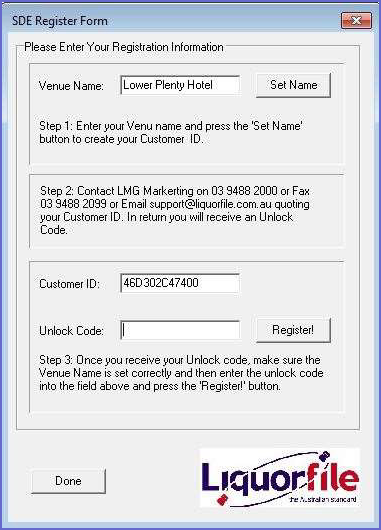
- After inputting the name, click “Set Name” button. Customer ID will be generated and should it need to send to Megan and LMG support
- LMG/Megan will reply with the “Unlock Code” and need to input it on “Unlock Code” field
- After inputting the unlock code, press “Register!” button and “Done”
- Email LMG/Megan that you are done setting up
Remarks
- LMG Scandata should be run after the start time of the day. It remembers the last shift that was exported and exports the new sales since that last exported shift up to the last shift of the previous trading day
Lead time
- LMGM will email Vectron and ask for a mapping file
- Vectron will email the mapping file (will reply back within 2 business days with mapping file until special reason)
- LMGM return the file mapped, along with the venue ID and Vectron need load the file and set up their end of Liquology (will get it done within 1-3 business days)
- Vectron email LMGM to advise this is completed
- LMGM access the venue to complete LMGM software installs and generate data for the reporting month
LMG Scheduled Jobs Detailed
- The LMG Scandata Interface comprises of three Jobs
- These exist within the JobScanData.DLL file. One that downloads and imports the full liqourfile for LMG (LMG_ProductFile Job) and another that is scheduled to run after the close of business that will send the relevant sales information to LMG using Webservices (LMG_ScanData Job)
- The Third is used initially to send a Mapping file to LMG when initially setting the system up (LMG_ExportMapping Job)
- The Scandata Job remembers that last shift that was sent and will send all new sales data since that last sent shift up to the last shift of the Previous Trading Day on each scheduled run
- LMG must supply the VenueID and the Liqourfile Suffix. Additionally, "StoreIDs" must be supplied for each store in BEpoz and set in the each Store's Export Code 1 Field
- Multi-Venues are supported and separate JOBs should be setup for each venue to be run AT THE REMOTE VENUE and at the Head Office if there are sales done there
- Neither the Liqourfile or Scandata files are transferred by the BEpoz Jobs (LMG has no facility for this). At the time of writing, the Liqourfile must be downloaded manually from a secure web site and placed into the 'Path for Liquorfiles'; and the Scandata file is somehow sent using a program supplied by LMG called TransPos. Please refer to LMG for more details of these procedures
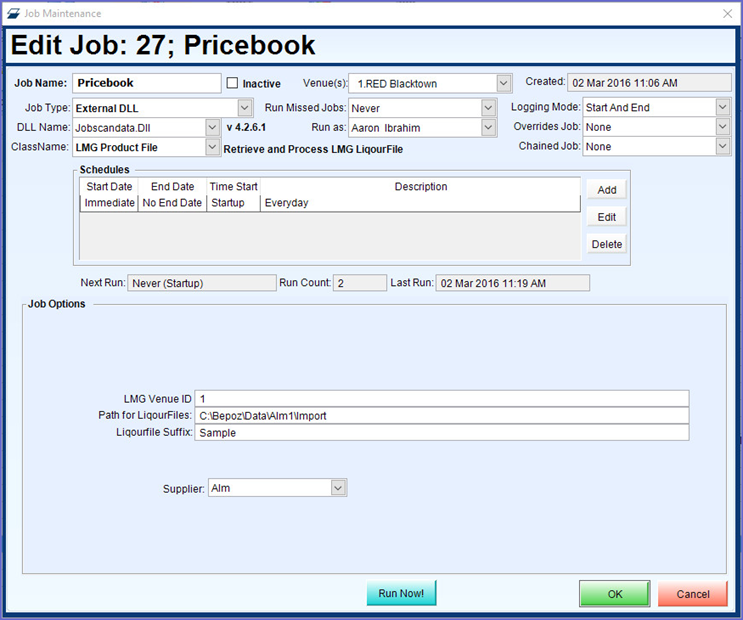
Job Options
- LMG VenueID: This is supplied by LMG
- Path for Liqourfiles: This is where the Liqourfile should be Put and where the Scandata file will be created
- Liquorfile Suffix: Typically BEPOZ. Liquourfiles are named something like PRODUCT_BEPOZ.TXT. In this case the Suffix is BEPOZ although LMG May name them something else
- Supplier: This is the LMG supplier in BEpoz. This is used when creating the SupplierItem entries in the Supplier Pricebook
- When first configuring this interface, it is advisable to click the 'Set From Shift" and select a shift from when the sales data should be sent. This allows for limiting the amount of data sent in the initial connection
- Ensure you set the Run Missed Jobs to "Run Once Only"
- The LMG_ScanData Job should be set to run after the Start of the new day. All unsent sales for shifts up to the END of the Previous Trading Day will be sent
- The LMG_Product File Job should be scheduled to match the times when LMG updates their Product file and it exists in the specified Directory
- Consult LMG for these times. Please note that this job can take many minutes to complete
