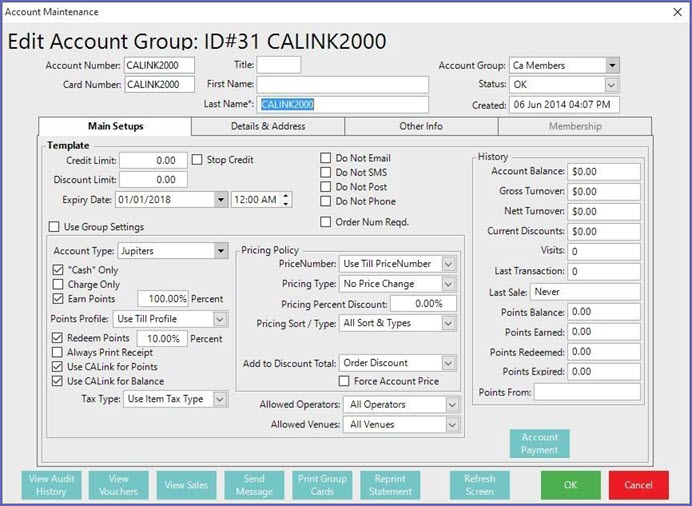- INTERNAL - Bepoz Help Guides
- Interfaces | CALink, Accounts & Gaming
- Max Gaming Interface
-
End-User | Products & SmartPOS
-
End-User | Stock Control
-
End-User | Table Service and Kitchen Operations
-
End-User | Pricing, Marketing, Promotions & Accounts
- Prize Promotions
- Points, Points Profiles and Loyalty
- Product Promotions
- Repricing & Discounts in SmartPOS
- Vouchers
- Account Till Functions
- Pricing, Price Numbers and Price Modes
- Raffles & Draws
- Marketing Reports
- Accounts and Account Profiles
- Rewards
- SmartPOS Account Functions
- Troubleshooting
- Product Labels
- Packing Slips
-
End-User | System Setup & Admin
-
End-User | Reporting, Data Analysis & Security
-
End-User | Membership & Scheduled Billing
-
End-User | Operators, Operator Permissions & Clocking
-
Interfaces | Data Send Interfaces
-
Interfaces | EFTPOS & Payments
- NZ EFTPOS Interfaces
- Linkly (Formerly PC-EFTPOS)
- Adyen
- Tyro
- ANZ BladePay
- Stripe
- Windcave (Formerly Payment Express)
- Albert EFTPOS
- Westpac Presto (Formerly Assembly Payments)
- Unicard
- Manager Cards External Payment
- Pocket Voucher
- OneTab
- Clipp
- eConnect-eConduit
- Verifone
- AXEPT
- DPS
- Liven
- Singapore eWallet
- Mercury Payments TRANSENTRY
- Ingenico
- Quest
- Oolio - wPay
-
Interfaces | SMS & Messaging
-
Interfaces | Product, Pricing, Marketing & Promotions
- Metcash Loyalty
- Range Servant
- ILG Pricebook & Promotions
- Oolio Order Manager Integration
- Ubiquiti
- Product Level Blocking
- BidFood Integration
- LMG
- Metcash/IBA E-Commerce Marketplace
- McWilliams
- Thirsty Camel Hump Club
- LMG Loyalty (Zen Global)
- Doshii Integration
- Impact Data
- Marsello
- IBA Data Import
- Materials Control
- Last Yard
- Bepoz Standard Transaction Import
-
Interfaces | Printing & KDS
-
Interfaces | Reservation & Bookings
-
Interfaces | Database, Reporting, ERP & BI
-
Interfaces | CALink, Accounts & Gaming
- EBET Interface
- Clubs Online Interface
- Konami Interface
- WIN Gaming Interface
- Aristocrat Interface
- Bally Interface
- WorldSmart's SmartRetail Loyalty
- Flexinet & Flexinet SP Interfaces
- Aura Interface
- MiClub Interface
- Max Gaming Interface
- Utopia Gaming Interface
- Compass Interface
- IGT & IGT Casino Interface
- MGT Gaming Interface
- System Express
- Aristocrat nConnect Interface
- GCS Interface
- Maxetag Interface
- Dacom 5000E Interface
- InnTouch Interface
- Generic & Misc. CALink
-
Interfaces | Miscellaneous Interfaces/Integrations
-
Interfaces | Property & Room Management
-
Interfaces | Online Ordering & Delivery
-
Interfaces | Purchasing, Accounting & Supplier Comms
-
SmartPOS | Mobile App
-
SmartPDE | SmartPDE 32
-
SmartPDE | Denso PDE
-
SmartPDE | SmartPDE Mobile App
-
MyPlace
-
MyPlace | myPLACE Lite
-
MyPlace | Backpanel User Guides
- Bepoz Price Promotions
- What's on, Events and tickets
- Staff
- System Settings | Operational Settings
- Vouchers & Gift Certificates
- Member Onboarding
- Members and memberships
- System Settings | System Setup
- Reports and Reporting
- Actions
- Offers | Promotions
- Messaging & Notifications
- System Settings | App Config
- Surveys
- Games
- User Feedback
- Stamp Cards
-
MyPlace | Integrations
-
MyPlace | FAQ's & How-2's
-
MyPlace | Release Notes
-
YourOrder
-
YourOrders | Backpanel User Guides
-
YourOrders | YourOrder Kiosk User Guide
-
YourOrders | Merchant App User Guide
-
WebAddons
-
Installation / System Setup Guides
- SmartPOS Mobile App | Setup
- SmartPOS Mobile App | SmartAPI Host Setup
- SmartPOS Mobile App | BackOffice Setup
- SmartPOS Mobile App | Pay@Table setup
- SmartKDS Setup 4.7.2.7 +
- SmartKDS Setup 4.6.x
- SQL Installations
- Server / BackOffice Installation
- New Database Creation
- Multivenue Setup & Config.
- SmartPOS
- SmartPDE
- Player Elite Interface | Rest API
- Interface Setups
- Import
- KDSLink
- Snapshots
- Custom Interface Setups
-
HOW-2
- Product Maintenance
- Sales and Transaction Reporting
- SmartPOS General
- Printing and Printing Profiles
- SQL
- Repricing & Discounts
- Stock Control
- Membership
- Accounts and Account Profiles
- Miscellaneous
- Scheduled Jobs Setups
- Backoffice General
- Purchasing and Receiving
- Database.exe
- EFTPOS
- System Setup
- Custom Support Tools
-
Troubleshooting
-
Hardware
2 | Max Gaming Interface Setups
This article covers the setup requirements for the interface between Max Gaming and CALink in Bepoz. There are three different setting requirements for the Max Gaming Integration - BackOffice setup, CALink Setup and Tiering Setup. The BackOffice setup is required to configure the Cougar interface for Max Gaming. In the Tiering Setup, there is Auto and Manual setups that need to be configured.
This article covers the setup requirements for the interface between Max Gaming and CALink in Bepoz.
There are three different setting requirements for the Max Gaming Integration - BackOffice setup, CALink Setup and Tiering Setup. The BackOffice setup is required to configure the Cougar interface for Max Gaming. In the Tiering Setup, there is Auto and Manual setups that need to be configured.
Prerequisites
N/A
Backoffice Setup ( Cougar Interface)
Venue Settings
In venue settings you will need to setup the external links to communicate with the cougar interface.
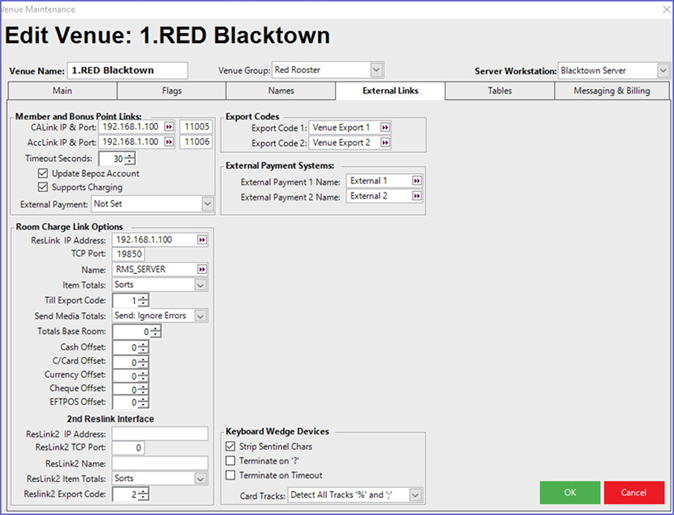
Member and Bonus point links:
CA Link IP and Port Number: this is the IP Address of CA-Link - generally the CA-link runs on the smart-controller server
Time-Out Seconds: Time-out between Bepoz and CA-Link
Update Bepoz Account Flag: If the flag is on then the Account from gaming server will create or update in Bepoz.
If off no accounts are updated or created in Bepoz
The account info form gaming server updates the Bepoz account record on every card swipe
Supports Charging Flag: Not used for Max Gaming ( Cougar Interface)
- It is a must to set the flag on when using Tab\table services
CALink Setup
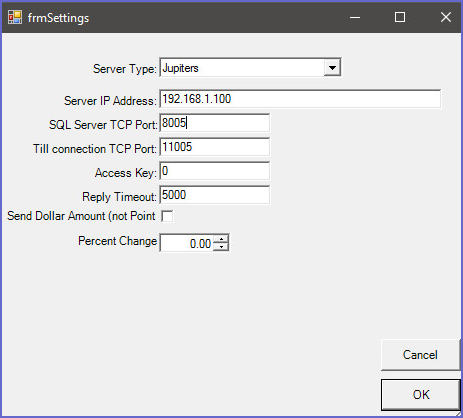
Server Type- Jupiter's
Server IP Address- The IP Address of the Gaming Server
Server TCP Port - Port Number that communicates to gaming server
Till Connection TCP Port - Port Number of the till (default is 11005)
Access Key - not required
Reply Time-out - the time out setting between Bepoz and gaming server
Send Dollar Amount - when the send dollar amount flag is on - Bepoz will send dollar amount instead of points. this should be flagged off.
Percentage Change - the default percentage change is set to 0
Tiering Setup
Option 1 Auto setup
- In Venue under External Links - there is a flag called Update Accounts.
- If the Update Account flag is turned on, at the till on card swipe the account will auto created in Backoffice. Every swipe at the till bepoz updates the Account.
Option 2 Manual setup
if you choose to set the account up manually you would have to use the following name convention.
Template Account - you can only every have one template account set in the whole account list
Last name set to - CA LINK Members. this is for non tiered accounts.
CA-LINK**** is the template Account settings for tiering. (*****) Represents the Rating Grade ID from the Max Gaming system.
Generally the rating grade ID is a numeric value.
- The Rating Grade = 2000, The tier template account should be Called CALINK2000
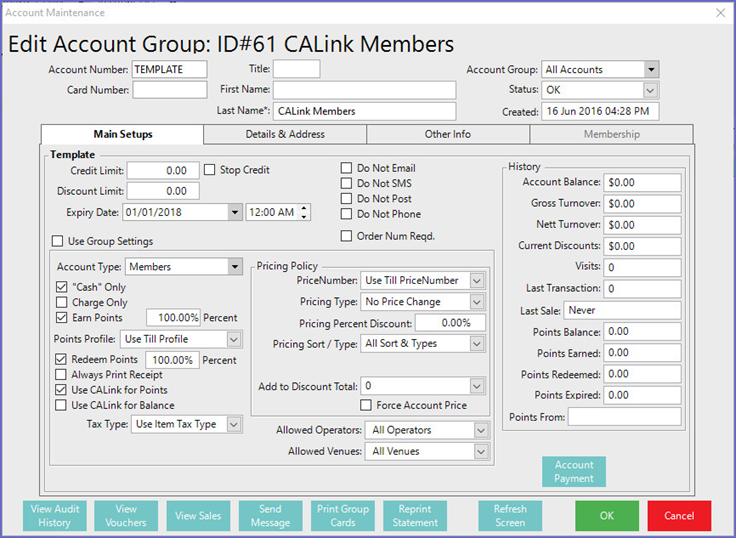
- Above is a snap shoot of a sample of the TEMPLATE account ( Non Tier)