- INTERNAL - Bepoz Help Guides
- End-User | Membership & Scheduled Billing
- Membership Add-Ons
-
End-User | Products & SmartPOS
-
End-User | Stock Control
-
End-User | Table Service and Kitchen Operations
-
End-User | Pricing, Marketing, Promotions & Accounts
- Prize Promotions
- Points, Points Profiles and Loyalty
- Product Promotions
- Repricing & Discounts in SmartPOS
- Vouchers
- Account Till Functions
- Pricing, Price Numbers and Price Modes
- Raffles & Draws
- Marketing Reports
- Accounts and Account Profiles
- Rewards
- SmartPOS Account Functions
- Troubleshooting
- Product Labels
- Packing Slips
-
End-User | System Setup & Admin
-
End-User | Reporting, Data Analysis & Security
-
End-User | Membership & Scheduled Billing
-
End-User | Operators, Operator Permissions & Clocking
-
Interfaces | Data Send Interfaces
-
Interfaces | EFTPOS & Payments
- NZ EFTPOS Interfaces
- Linkly (Formerly PC-EFTPOS)
- Adyen
- Tyro
- ANZ BladePay
- Stripe
- Windcave (Formerly Payment Express)
- Albert EFTPOS
- Westpac Presto (Formerly Assembly Payments)
- Unicard
- Manager Cards External Payment
- Pocket Voucher
- OneTab
- Clipp
- eConnect-eConduit
- Verifone
- AXEPT
- DPS
- Liven
- Singapore eWallet
- Mercury Payments TRANSENTRY
- Ingenico
- Quest
- Oolio - wPay
-
Interfaces | SMS & Messaging
-
Interfaces | Product, Pricing, Marketing & Promotions
- Metcash Loyalty
- Range Servant
- ILG Pricebook & Promotions
- Oolio Order Manager Integration
- Ubiquiti
- Product Level Blocking
- BidFood Integration
- LMG
- Metcash/IBA E-Commerce Marketplace
- McWilliams
- Thirsty Camel Hump Club
- LMG Loyalty (Zen Global)
- Doshii Integration
- Impact Data
- Marsello
- IBA Data Import
- Materials Control
- Last Yard
- Bepoz Standard Transaction Import
-
Interfaces | Printing & KDS
-
Interfaces | Reservation & Bookings
-
Interfaces | Database, Reporting, ERP & BI
-
Interfaces | CALink, Accounts & Gaming
- EBET Interface
- Clubs Online Interface
- Konami Interface
- WIN Gaming Interface
- Aristocrat Interface
- Bally Interface
- WorldSmart's SmartRetail Loyalty
- Flexinet & Flexinet SP Interfaces
- Aura Interface
- MiClub Interface
- Max Gaming Interface
- Utopia Gaming Interface
- Compass Interface
- IGT & IGT Casino Interface
- MGT Gaming Interface
- System Express
- Aristocrat nConnect Interface
- GCS Interface
- Maxetag Interface
- Dacom 5000E Interface
- InnTouch Interface
- Generic & Misc. CALink
-
Interfaces | Miscellaneous Interfaces/Integrations
-
Interfaces | Property & Room Management
-
Interfaces | Online Ordering & Delivery
-
Interfaces | Purchasing, Accounting & Supplier Comms
-
SmartPOS | Mobile App
-
SmartPDE | SmartPDE 32
-
SmartPDE | Denso PDE
-
SmartPDE | SmartPDE Mobile App
-
MyPlace
-
MyPlace | myPLACE Lite
-
MyPlace | Backpanel User Guides
- Bepoz Price Promotions
- What's on, Events and tickets
- Staff
- System Settings | Operational Settings
- Vouchers & Gift Certificates
- Member Onboarding
- Members and memberships
- System Settings | System Setup
- Reports and Reporting
- Actions
- Offers | Promotions
- Messaging & Notifications
- System Settings | App Config
- Surveys
- Games
- User Feedback
- Stamp Cards
-
MyPlace | Integrations
-
MyPlace | FAQ's & How-2's
-
MyPlace | Release Notes
-
YourOrder
-
YourOrders | Backpanel User Guides
-
YourOrders | YourOrder Kiosk User Guide
-
YourOrders | Merchant App User Guide
-
WebAddons
-
Installation / System Setup Guides
- SmartPOS Mobile App | Setup
- SmartPOS Mobile App | SmartAPI Host Setup
- SmartPOS Mobile App | BackOffice Setup
- SmartPOS Mobile App | Pay@Table setup
- SmartKDS Setup 4.7.2.7 +
- SmartKDS Setup 4.6.x
- SQL Installations
- Server / BackOffice Installation
- New Database Creation
- Multivenue Setup & Config.
- SmartPOS
- SmartPDE
- Player Elite Interface | Rest API
- Interface Setups
- Import
- KDSLink
- Snapshots
- Custom Interface Setups
-
HOW-2
- Product Maintenance
- Sales and Transaction Reporting
- SmartPOS General
- Printing and Printing Profiles
- SQL
- Repricing & Discounts
- Stock Control
- Membership
- Accounts and Account Profiles
- Miscellaneous
- Scheduled Jobs Setups
- Backoffice General
- Purchasing and Receiving
- Database.exe
- EFTPOS
- System Setup
- Custom Support Tools
-
Troubleshooting
-
Hardware
2 | Membership Add-Ons Setup
This article covers the Membership Add-Ons component of the Membership functionality that allows businesses to sell additional services along with their Membership Products. These additional services - called Add-Ons - will have similar properties as, and can be used in conjunction with, Membership Renewals. Like the Renewals, Operators can either charge Add-Ons fees as a single payment-in-full or scheduled them to have recurring payments. These Products are not independent and can only be only sold along with Membership Products.
This article covers the Membership Add-Ons component of the Membership functionality that allows businesses to sell additional services along with their Membership Products. These additional services - called Add-Ons - will have similar properties as, and can be used in conjunction with, Membership Renewals.
Like the Renewals, Operators can either charge Add-Ons fees as a single payment-in-full or scheduled them to have recurring payments. These Products are not independent and can only be only sold along with Membership Products.
Prerequisites
- Bepoz version 4.7 and Above
- To access and configure Membership Add-Ons, the following prerequisites must first be met for the Operator logged in to BackOffice:
- Operator Maintenance > 'Maintenance' Tab
- 'Accounts & Memberships'
- All flags must be enabled
- 'Billing'
- All flags must be enabled
Getting Started
- After ensuring that the prerequisites have been met, the Membership Add-Ons can be accessed in BackOffice via the Membership menu
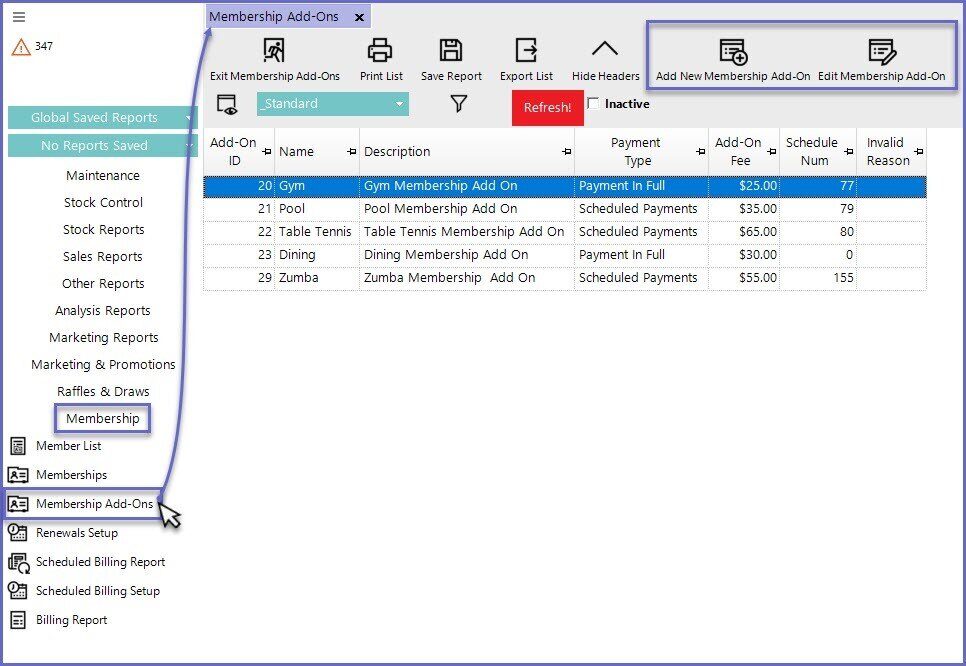
- Here, existing Membership Add-Ons are listed, and Membership Add-Ons can be created and edited
Maintaining Membership Add-Ons
- Membership Add-Ons can be added or edited as needed to coincide with the business needs of the organisation
- Not all Membership Add-Ons are created equal and as such, each one may need to be configured differently
- Also, it's important to note that since the Payment Type for Membership Add-Ons (which can either be Paid In Full or setup with Scheduled Payments ) needs to match that of the Renewal that it will be added to, it may be necessary to create duplicate Membership Add-Ons where one is for each Payment Type
- Additionally, multiple similar Membership Add-Ons may need be created for matching to alike Renewals that are differentiated only by time period; e.g. a Quarterly Renewal would require a Quarterly Add-On vs. a Monthly Renewal requiring a Monthly Add-On
Membership Add-Ons Configuration Options
- When adding or editing a Membership Add-On, the following configuration options are available for both Payment Types:
- Name: The Name of the Add-On Service/Product
- Description: Provide a description of the Add-On Service/Product
- Requires Admin Privilege: If this flag is enabled, the Add-On can only be used by Operators having Admin Privileges
- Payment Type: This drop-down determines whether the Payment being made for Add-Ons is a one-time payment (Payment in Full) or recurring (Scheduled Payments)
- NB: The options in the bottom portion of the Membership Add-Ons window are dynamic and will change depending on this drop-down selection
- Add-On Product: Allows Operators to select a Product from the Product List to be used as the Add-On Product; the price of the selected product/s will be set through this window
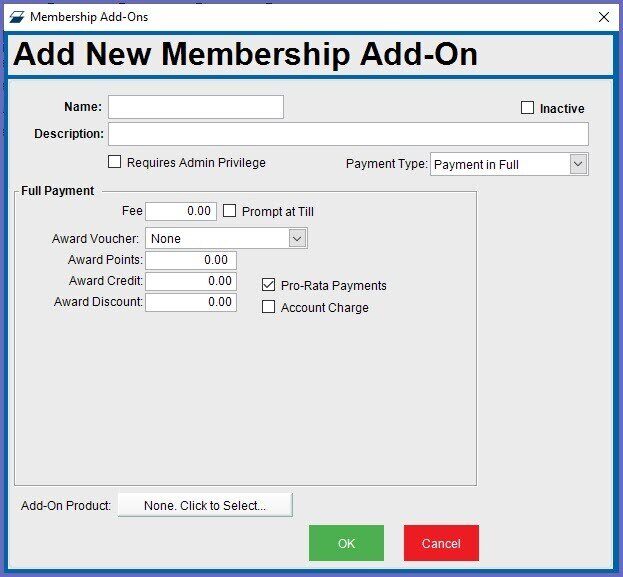
Payment in Full
- This option allows Members to make a one-time payment for the Add-On
- When added to a Membership Renewal, customers must pay the full amount for the particular service(s) and they will be able to use the Add-Ons until their Membership or Renewal expires
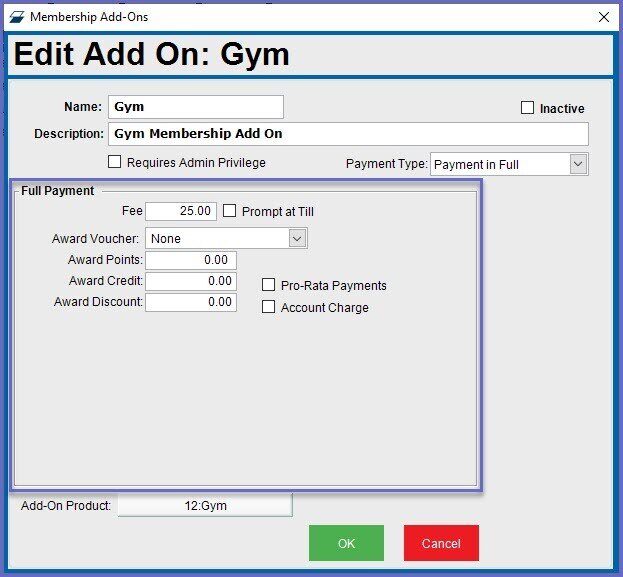
- Fee: This is the fee of the Add-On
- Prompt at Till: If enabled, will prompt Operators to enter or change the pre-set fee at the Till
- Award Voucher: Optionally, allows for awarding an available Voucher when the Add-On is purchased
- Award Points: Optionally, set a number of Points to be awarded when the Add-On is purchased
- Award Credit: Optionally, set a Credit amount to be awarded when the Add-On is purchased
- Pro-Rata Payments: When this flag is on, if the period to be charged is not for a full Billing Period then the Fee to be Billed will be pro-rata to the partial period; otherwise if this flag off, the full Fee will be Billed
- Account Charge: If on, the Add-On will be paid for via Account Charge
Scheduled Payments
- This option allows customers to make recurring payments over a scheduled period which should coincide with any Renewal schedule/s that the Add-On is attached to
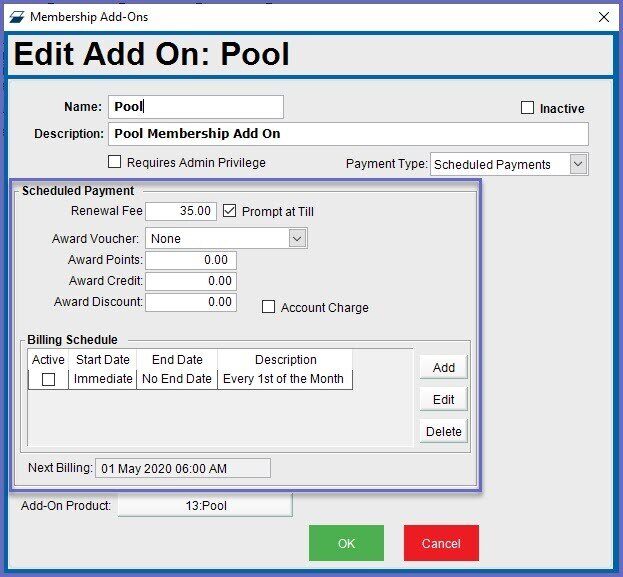
- Renewal Fee: This is the renewal fee to be paid for Add-Ons
- Prompt at Till: if enabled, will prompt Operators to enter or change the pre-set fee at the Till
- Award Voucher: Optionally, allows for awarding an available Voucher when the Add-On is purchased
- Award Points: Optionally, set a number of Points to be awarded when the Add-On is purchased
- Award Credit: Optionally, set a Credit amount to be awarded when the Add-On is purchased
- Award Discount: Allocates discount amount to be given to customers during every renewal
- Billing Schedule: This allows for adding a schedule for billing for the Add-On (in the example above, the Renewal Fee of $35 will be charged on the 1st of every Month)
- Add-On Product: Allows Operators to select a Product from the Product List to be used as the Add-On Product; the price of the selected product will be set through this window
- Note: As a reminder, Membership Add-Ons that are scheduled can only be added to the Scheduled Renewals and the Add-Ons that require payment in Full can only be added to Renewals with the same payment type
