- INTERNAL - Bepoz Help Guides
- End-User | Membership & Scheduled Billing
- Memberships & Renewals
-
End-User | Products & SmartPOS
-
End-User | Stock Control
-
End-User | Table Service and Kitchen Operations
-
End-User | Pricing, Marketing, Promotions & Accounts
- Prize Promotions
- Points, Points Profiles and Loyalty
- Product Promotions
- Repricing & Discounts in SmartPOS
- Vouchers
- Account Till Functions
- Pricing, Price Numbers and Price Modes
- Raffles & Draws
- Marketing Reports
- Accounts and Account Profiles
- Rewards
- SmartPOS Account Functions
- Troubleshooting
- Product Labels
- Packing Slips
-
End-User | System Setup & Admin
-
End-User | Reporting, Data Analysis & Security
-
End-User | Membership & Scheduled Billing
-
End-User | Operators, Operator Permissions & Clocking
-
Interfaces | Data Send Interfaces
-
Interfaces | EFTPOS & Payments
- NZ EFTPOS Interfaces
- Linkly (Formerly PC-EFTPOS)
- Adyen
- Tyro
- ANZ BladePay
- Stripe
- Windcave (Formerly Payment Express)
- Albert EFTPOS
- Westpac Presto (Formerly Assembly Payments)
- Unicard
- Manager Cards External Payment
- Pocket Voucher
- OneTab
- Clipp
- eConnect-eConduit
- Verifone
- AXEPT
- DPS
- Liven
- Singapore eWallet
- Mercury Payments TRANSENTRY
- Ingenico
- Quest
- Oolio - wPay
-
Interfaces | SMS & Messaging
-
Interfaces | Product, Pricing, Marketing & Promotions
- Metcash Loyalty
- Range Servant
- ILG Pricebook & Promotions
- Oolio Order Manager Integration
- Ubiquiti
- Product Level Blocking
- BidFood Integration
- LMG
- Metcash/IBA E-Commerce Marketplace
- McWilliams
- Thirsty Camel Hump Club
- LMG Loyalty (Zen Global)
- Doshii Integration
- Impact Data
- Marsello
- IBA Data Import
- Materials Control
- Last Yard
- Bepoz Standard Transaction Import
-
Interfaces | Printing & KDS
-
Interfaces | Reservation & Bookings
-
Interfaces | Database, Reporting, ERP & BI
-
Interfaces | CALink, Accounts & Gaming
- EBET Interface
- Clubs Online Interface
- Konami Interface
- WIN Gaming Interface
- Aristocrat Interface
- Bally Interface
- WorldSmart's SmartRetail Loyalty
- Flexinet & Flexinet SP Interfaces
- Aura Interface
- MiClub Interface
- Max Gaming Interface
- Utopia Gaming Interface
- Compass Interface
- IGT & IGT Casino Interface
- MGT Gaming Interface
- System Express
- Aristocrat nConnect Interface
- GCS Interface
- Maxetag Interface
- Dacom 5000E Interface
- InnTouch Interface
- Generic & Misc. CALink
-
Interfaces | Miscellaneous Interfaces/Integrations
-
Interfaces | Property & Room Management
-
Interfaces | Online Ordering & Delivery
-
Interfaces | Purchasing, Accounting & Supplier Comms
-
SmartPOS | Mobile App
-
SmartPDE | SmartPDE 32
-
SmartPDE | Denso PDE
-
SmartPDE | SmartPDE Mobile App
-
MyPlace
-
MyPlace | myPLACE Lite
-
MyPlace | Backpanel User Guides
- Bepoz Price Promotions
- What's on, Events and tickets
- Staff
- System Settings | Operational Settings
- Vouchers & Gift Certificates
- Member Onboarding
- Members and memberships
- System Settings | System Setup
- Reports and Reporting
- Actions
- Offers | Promotions
- Messaging & Notifications
- System Settings | App Config
- Surveys
- Games
- User Feedback
- Stamp Cards
-
MyPlace | Integrations
-
MyPlace | FAQ's & How-2's
-
MyPlace | Release Notes
-
YourOrder
-
YourOrders | Backpanel User Guides
-
YourOrders | YourOrder Kiosk User Guide
-
YourOrders | Merchant App User Guide
-
WebAddons
-
Installation / System Setup Guides
- SmartPOS Mobile App | Setup
- SmartPOS Mobile App | SmartAPI Host Setup
- SmartPOS Mobile App | BackOffice Setup
- SmartPOS Mobile App | Pay@Table setup
- SmartKDS Setup 4.7.2.7 +
- SmartKDS Setup 4.6.x
- SQL Installations
- Server / BackOffice Installation
- New Database Creation
- Multivenue Setup & Config.
- SmartPOS
- SmartPDE
- Player Elite Interface | Rest API
- Interface Setups
- Import
- KDSLink
- Snapshots
- Custom Interface Setups
-
HOW-2
- Product Maintenance
- Sales and Transaction Reporting
- SmartPOS General
- Printing and Printing Profiles
- SQL
- Repricing & Discounts
- Stock Control
- Membership
- Accounts and Account Profiles
- Miscellaneous
- Scheduled Jobs Setups
- Backoffice General
- Purchasing and Receiving
- Database.exe
- EFTPOS
- System Setup
- Custom Support Tools
-
Troubleshooting
-
Hardware
3 | Membership Renewal Types
This article outlines the different types of Membership Renewals and how they can be configured within BackOffice. The article also includes the details of different options available within the Membership Renewals editing window. For Membership implementation, in addition to setting up Membership Types , Membership Renewals will also need to be set up which can be assigned to Membership Types via the Default Renewal drop-down when editing a Membership Type. Membership Renewals allows Operators to renew Memberships once the expiry date has been reached.
This article outlines the different types of Membership Renewals and how they can be configured within BackOffice. The article also includes the details of different options available within the Membership Renewals editing window.
For Membership implementation, in addition to setting up Membership Types , Membership Renewals will also need to be set up which can be assigned to Membership Types via the Default Renewal drop-down when editing a Membership Type.
Membership Renewals allows Operators to renew Memberships once the expiry date has been reached.
Prerequisites
- To access Membership features, the applicable Operator Privileges will need to be enabled
- Operator Maintenance 'Maintenance' Tab
- All "Accounts & Membership" Flags
- To add a New Renewal Type, follow these steps after logging into BackOffice:
- Within the sidebar Menu, select Membership and then Renewals Setup beneath that, which will open the Renewal List Tab
- Click the Add New Renewal button in the Header Section
- A New Renewal window will now open
- The Fields and Settings in this window will be discussed further below
- Once the necessary details are filled in, click OK and a New Renewal Type will be created
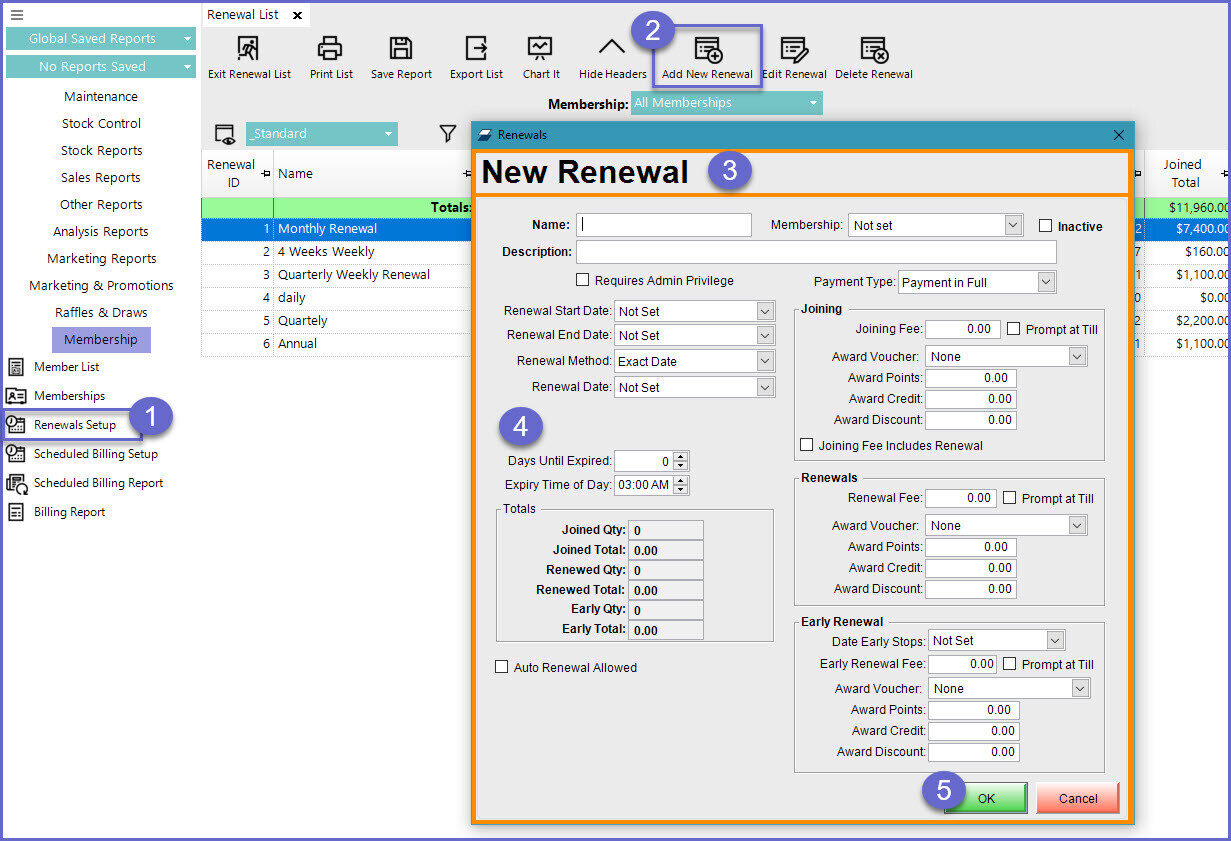
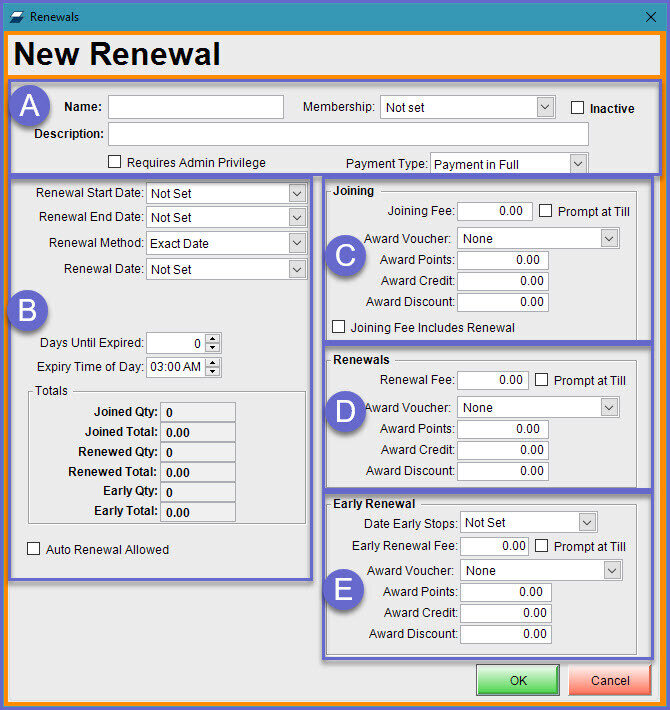
(A) Header Section
Flag/Field/Settings |
Description & Information |
| Name |
|
| Membership Drop-Down |
|
| Inactive |
|
| Description |
|
| Requires Admin Privilege |
|
| Payment Type |
|
(B) General Section
Field |
Description & Information |
| Renewal Start Date |
|
| Renewal End Date |
|
| Renewal Method |
|
(C) Joining Section
Field/Flag |
Description & Information |
| Joining Fee |
|
| Prompt at Till |
|
| Award Voucher |
|
| Award Points |
|
| Award Credit |
|
| Award Discount |
|
| Joining Fee Includes Renewal |
|
(D) Renewals Section (this section will be altered for the 'Scheduled Payments' Payment Type - more info here)
Field/Flags |
Description & Information |
| Renewal Fee |
|
| Prompt at Till |
|
| Award Voucher |
|
| Award Points |
|
| Award Credits |
|
| Award Discount |
|
(E) Early Renewal Section (this section will be removed for the 'Scheduled Payments' Payment Type)
Field/Flags |
Description & Information |
| Date Early Stops |
|
| Early Renewal Fee |
|
| Prompt at Till |
|
| Award Voucher |
|
| Award Points |
|
| Award Credit |
|
| Award Discount |
|







