- INTERNAL - Bepoz Help Guides
- End-User | Pricing, Marketing, Promotions & Accounts
- Accounts and Account Profiles
-
End-User | Products & SmartPOS
-
End-User | Stock Control
-
End-User | Table Service and Kitchen Operations
-
End-User | Pricing, Marketing, Promotions & Accounts
- Prize Promotions
- Points, Points Profiles and Loyalty
- Product Promotions
- Repricing & Discounts in SmartPOS
- Vouchers
- Account Till Functions
- Pricing, Price Numbers and Price Modes
- Raffles & Draws
- Marketing Reports
- Accounts and Account Profiles
- Rewards
- SmartPOS Account Functions
- Troubleshooting
- Product Labels
- Packing Slips
-
End-User | System Setup & Admin
-
End-User | Reporting, Data Analysis & Security
-
End-User | Membership & Scheduled Billing
-
End-User | Operators, Operator Permissions & Clocking
-
Interfaces | Data Send Interfaces
-
Interfaces | EFTPOS & Payments
- NZ EFTPOS Interfaces
- Linkly (Formerly PC-EFTPOS)
- Adyen
- Tyro
- ANZ BladePay
- Stripe
- Windcave (Formerly Payment Express)
- Albert EFTPOS
- Westpac Presto (Formerly Assembly Payments)
- Unicard
- Manager Cards External Payment
- Pocket Voucher
- OneTab
- Clipp
- eConnect-eConduit
- Verifone
- AXEPT
- DPS
- Liven
- Singapore eWallet
- Mercury Payments TRANSENTRY
- Ingenico
- Quest
- Oolio - wPay
-
Interfaces | SMS & Messaging
-
Interfaces | Product, Pricing, Marketing & Promotions
- Metcash Loyalty
- Range Servant
- ILG Pricebook & Promotions
- Oolio Order Manager Integration
- Ubiquiti
- Product Level Blocking
- BidFood Integration
- LMG
- Metcash/IBA E-Commerce Marketplace
- McWilliams
- Thirsty Camel Hump Club
- LMG Loyalty (Zen Global)
- Doshii Integration
- Impact Data
- Marsello
- IBA Data Import
- Materials Control
- Last Yard
- Bepoz Standard Transaction Import
-
Interfaces | Printing & KDS
-
Interfaces | Reservation & Bookings
-
Interfaces | Database, Reporting, ERP & BI
-
Interfaces | CALink, Accounts & Gaming
- EBET Interface
- Clubs Online Interface
- Konami Interface
- WIN Gaming Interface
- Aristocrat Interface
- Bally Interface
- WorldSmart's SmartRetail Loyalty
- Flexinet & Flexinet SP Interfaces
- Aura Interface
- MiClub Interface
- Max Gaming Interface
- Utopia Gaming Interface
- Compass Interface
- IGT & IGT Casino Interface
- MGT Gaming Interface
- System Express
- Aristocrat nConnect Interface
- GCS Interface
- Maxetag Interface
- Dacom 5000E Interface
- InnTouch Interface
- Generic & Misc. CALink
-
Interfaces | Miscellaneous Interfaces/Integrations
-
Interfaces | Property & Room Management
-
Interfaces | Online Ordering & Delivery
-
Interfaces | Purchasing, Accounting & Supplier Comms
-
SmartPOS | Mobile App
-
SmartPDE | SmartPDE 32
-
SmartPDE | Denso PDE
-
SmartPDE | SmartPDE Mobile App
-
MyPlace
-
MyPlace | myPLACE Lite
-
MyPlace | Backpanel User Guides
- Bepoz Price Promotions
- What's on, Events and tickets
- Staff
- System Settings | Operational Settings
- Vouchers & Gift Certificates
- Member Onboarding
- Members and memberships
- System Settings | System Setup
- Reports and Reporting
- Actions
- Offers | Promotions
- Messaging & Notifications
- System Settings | App Config
- Surveys
- Games
- User Feedback
- Stamp Cards
-
MyPlace | Integrations
-
MyPlace | FAQ's & How-2's
-
MyPlace | Release Notes
-
YourOrder
-
YourOrders | Backpanel User Guides
-
YourOrders | YourOrder Kiosk User Guide
-
YourOrders | Merchant App User Guide
-
WebAddons
-
Installation / System Setup Guides
- SmartPOS Mobile App | Setup
- SmartPOS Mobile App | SmartAPI Host Setup
- SmartPOS Mobile App | BackOffice Setup
- SmartPOS Mobile App | Pay@Table setup
- SmartKDS Setup 4.7.2.7 +
- SmartKDS Setup 4.6.x
- SQL Installations
- Server / BackOffice Installation
- New Database Creation
- Multivenue Setup & Config.
- SmartPOS
- SmartPDE
- Player Elite Interface | Rest API
- Interface Setups
- Import
- KDSLink
- Snapshots
- Custom Interface Setups
-
HOW-2
- Product Maintenance
- Sales and Transaction Reporting
- SmartPOS General
- Printing and Printing Profiles
- SQL
- Repricing & Discounts
- Stock Control
- Membership
- Accounts and Account Profiles
- Miscellaneous
- Scheduled Jobs Setups
- Backoffice General
- Purchasing and Receiving
- Database.exe
- EFTPOS
- System Setup
- Custom Support Tools
-
Troubleshooting
-
Hardware
10 | Messaging Accounts
This article covers Messaging Accounts and the configurations that are used within BackOffice setups. The Messaging Account(s) component allows Operators to create send messages to Account Holders. Operators can send messages to a specific Account or to all Accounts that belong to a specific Account Profile. The messaging to Accounts function allows for messages to be sent to Accounts direct from the BackOffice. Supported message formats include Email SMS.
This article covers Messaging Accounts and the configurations that are used within BackOffice setups.
The Messaging Account(s) component allows Operators to create & send messages to Account Holders.
Operators can send messages to a specific Account or to all Accounts that belong to a specific Account Profile.
The messaging to Accounts function allows for messages to be sent to Accounts direct from the BackOffice.
Supported message formats include Email & SMS.
Prerequisites
- An Operator must have applicable Messaging flags enabled which can be found on the Marketing & Promotions tab of Operator Maintenance
- E.g., to send an Email to Accounts, an Operator will need to be authorized with the "Send Email Message" flag enabled
Step-By-Step Guide
- After logging into BackOffice, navigate to the Messaging component within the side menu and then select Message Account(s)
- A prompt will appear with options for selecting an Account/s
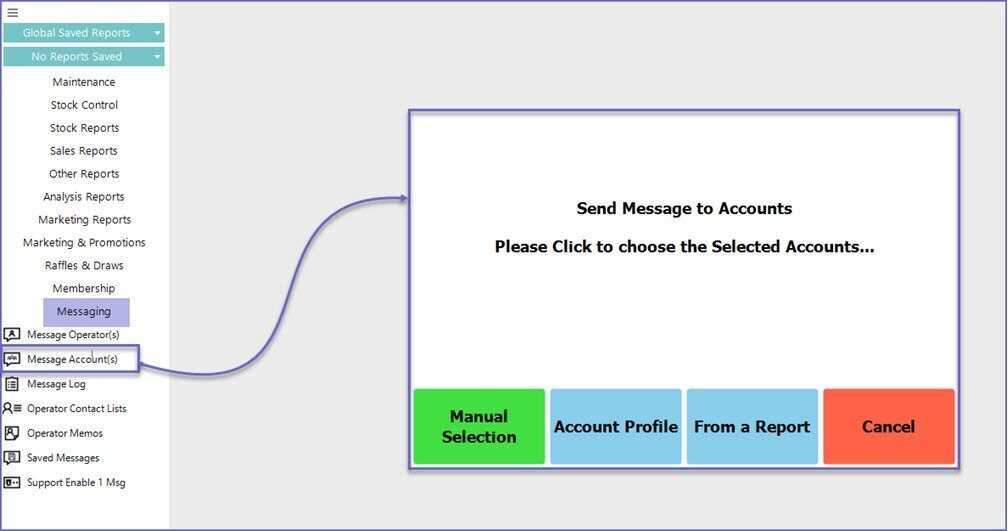
- This allows the Operators to select Accounts either manually, via Account Profiles, or from a Report
Manual Selection
- If the Operator chooses to select an Account manually, the Account tree will be displayed similar to the screen below:
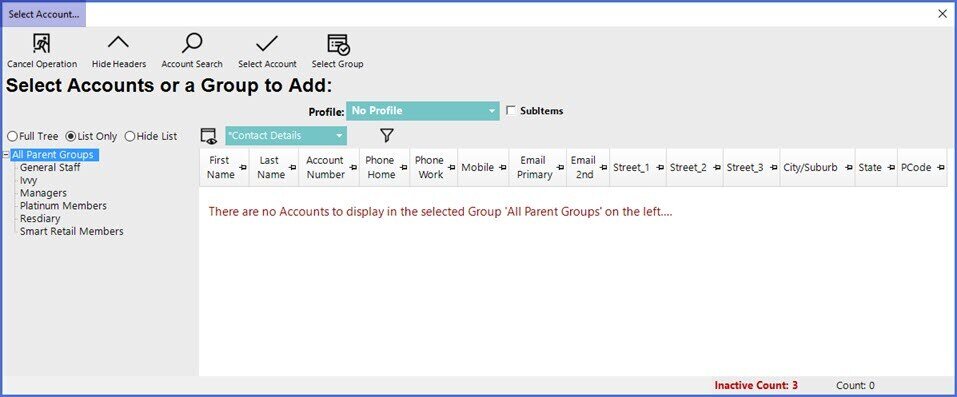
- Navigate through the Account List and select which Account(s) to send a message to
- Once all Accounts have been selected, click the Select Account button from the tab's Header Section and the below "Messaging" window will appear:
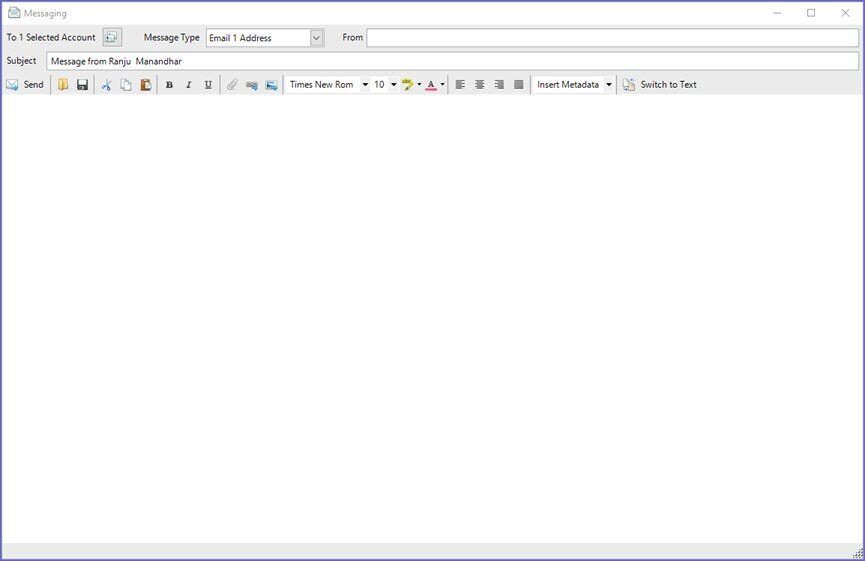
- From the Message Type selection choose how to deliver the Message
- When sending an Email, standard formatting options as shown below will be available:

Account Profile
- If an Operator chooses to select an Account Profile, a list of pre-configured Profiles will be shown to choose from, similar to below:
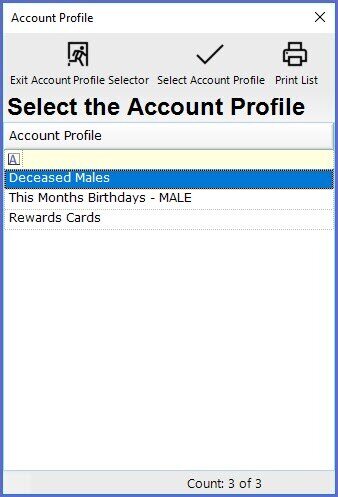
- Select the desired Account Profile and then the Messaging window will appear
From Report
- When the Report option is chosen, a prompt will appear with Saved Reports available to choose from
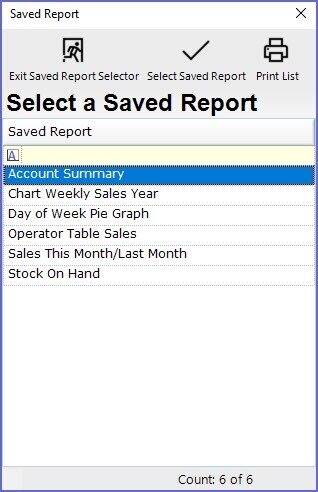
- After selecting the desired Report, the Message Edit Screen will be displayed on top of the Report selected
- In the top, left corner of the message edit screen, the number of Accounts that will be sent to will be displayed
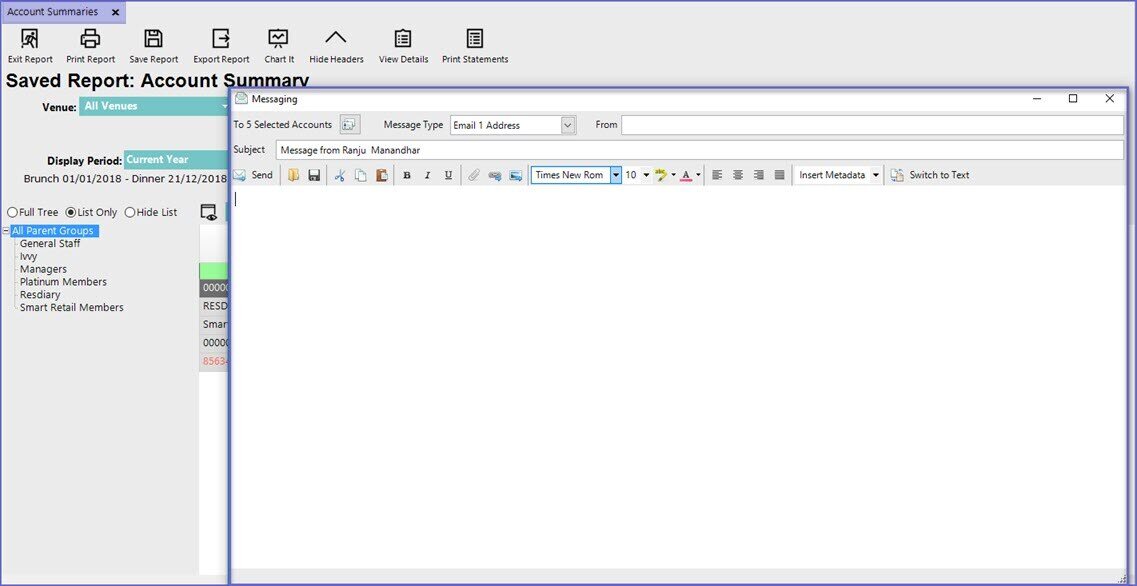
Additional Features
Fields/ Icons |
Descriptions |
|
Message Type |
|
|
From |
|
|
|
|
|
|
|
- In a Single-Venue site, the Message will be sent automatically; however, in a Multi-Venue Organization, Operators will need to Send Data Base from BackOffice to send the Message

