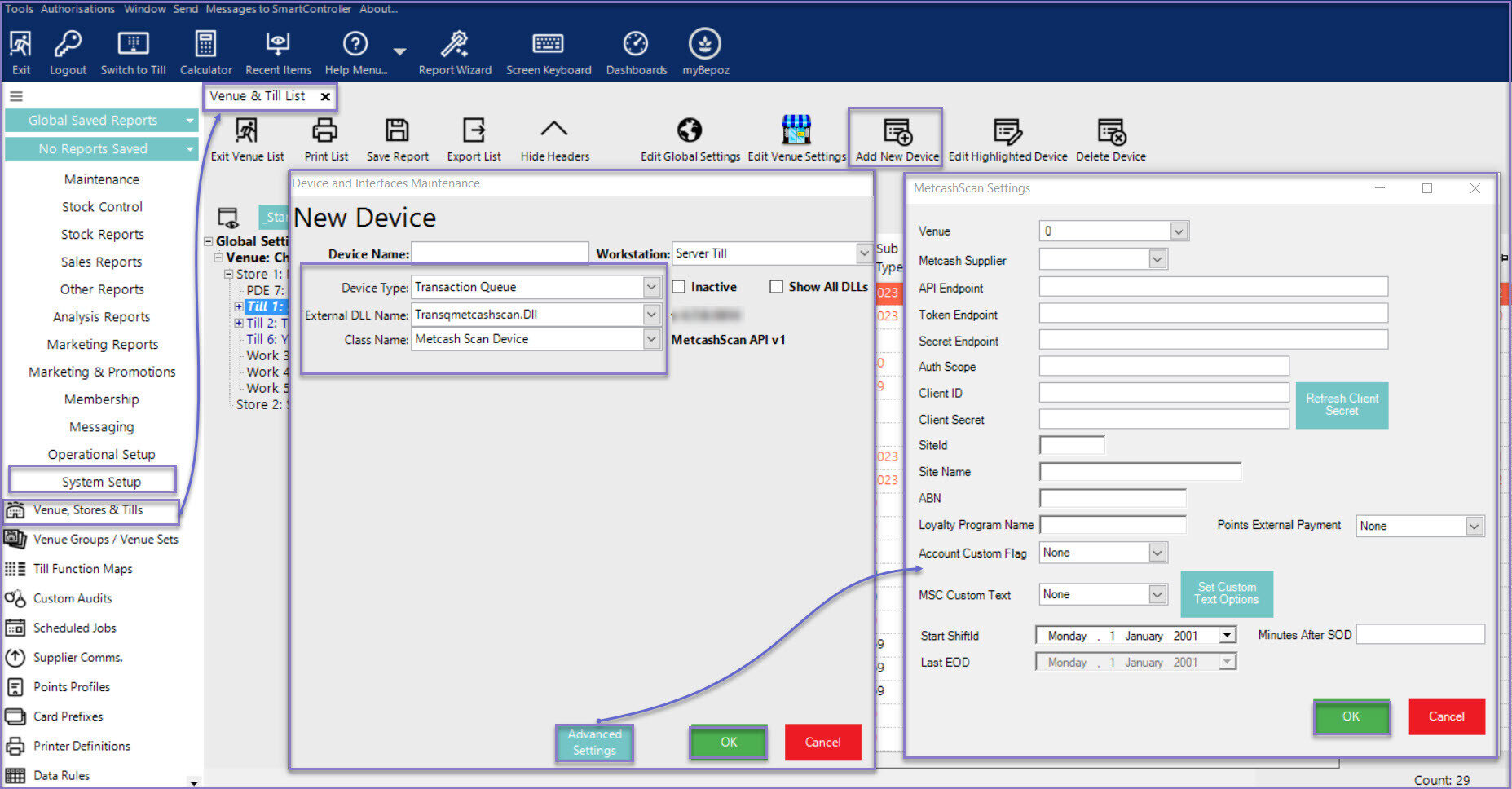- INTERNAL - Bepoz Help Guides
- Interfaces | Product, Pricing, Marketing & Promotions
- Metcash/IBA E-Commerce Marketplace
-
End-User | Products & SmartPOS
-
End-User | Stock Control
-
End-User | Table Service and Kitchen Operations
-
End-User | Pricing, Marketing, Promotions & Accounts
- Prize Promotions
- Points, Points Profiles and Loyalty
- Product Promotions
- Repricing & Discounts in SmartPOS
- Vouchers
- Account Till Functions
- Pricing, Price Numbers and Price Modes
- Raffles & Draws
- Marketing Reports
- Accounts and Account Profiles
- Rewards
- SmartPOS Account Functions
- Troubleshooting
- Product Labels
- Packing Slips
-
End-User | System Setup & Admin
-
End-User | Reporting, Data Analysis & Security
-
End-User | Membership & Scheduled Billing
-
End-User | Operators, Operator Permissions & Clocking
-
Interfaces | Data Send Interfaces
-
Interfaces | EFTPOS & Payments
- NZ EFTPOS Interfaces
- Linkly (Formerly PC-EFTPOS)
- Adyen
- Tyro
- ANZ BladePay
- Stripe
- Windcave (Formerly Payment Express)
- Albert EFTPOS
- Westpac Presto (Formerly Assembly Payments)
- Unicard
- Manager Cards External Payment
- Pocket Voucher
- OneTab
- Clipp
- eConnect-eConduit
- Verifone
- AXEPT
- DPS
- Liven
- Singapore eWallet
- Mercury Payments TRANSENTRY
- Ingenico
- Quest
- Oolio - wPay
-
Interfaces | SMS & Messaging
-
Interfaces | Product, Pricing, Marketing & Promotions
- Metcash Loyalty
- Range Servant
- ILG Pricebook & Promotions
- Oolio Order Manager Integration
- Ubiquiti
- Product Level Blocking
- BidFood Integration
- LMG
- Metcash/IBA E-Commerce Marketplace
- McWilliams
- Thirsty Camel Hump Club
- LMG Loyalty (Zen Global)
- Doshii Integration
- Impact Data
- Marsello
- IBA Data Import
- Materials Control
- Last Yard
- Bepoz Standard Transaction Import
-
Interfaces | Printing & KDS
-
Interfaces | Reservation & Bookings
-
Interfaces | Database, Reporting, ERP & BI
-
Interfaces | CALink, Accounts & Gaming
- EBET Interface
- Clubs Online Interface
- Konami Interface
- WIN Gaming Interface
- Aristocrat Interface
- Bally Interface
- WorldSmart's SmartRetail Loyalty
- Flexinet & Flexinet SP Interfaces
- Aura Interface
- MiClub Interface
- Max Gaming Interface
- Utopia Gaming Interface
- Compass Interface
- IGT & IGT Casino Interface
- MGT Gaming Interface
- System Express
- Aristocrat nConnect Interface
- GCS Interface
- Maxetag Interface
- Dacom 5000E Interface
- InnTouch Interface
- Generic & Misc. CALink
-
Interfaces | Miscellaneous Interfaces/Integrations
-
Interfaces | Property & Room Management
-
Interfaces | Online Ordering & Delivery
-
Interfaces | Purchasing, Accounting & Supplier Comms
-
SmartPOS | Mobile App
-
SmartPDE | SmartPDE 32
-
SmartPDE | Denso PDE
-
SmartPDE | SmartPDE Mobile App
-
MyPlace
-
MyPlace | myPLACE Lite
-
MyPlace | Backpanel User Guides
- Bepoz Price Promotions
- What's on, Events and tickets
- Staff
- System Settings | Operational Settings
- Vouchers & Gift Certificates
- Member Onboarding
- Members and memberships
- System Settings | System Setup
- Reports and Reporting
- Actions
- Offers | Promotions
- Messaging & Notifications
- System Settings | App Config
- Surveys
- Games
- User Feedback
- Stamp Cards
-
MyPlace | Integrations
-
MyPlace | FAQ's & How-2's
-
MyPlace | Release Notes
-
YourOrder
-
YourOrders | Backpanel User Guides
-
YourOrders | YourOrder Kiosk User Guide
-
YourOrders | Merchant App User Guide
-
WebAddons
-
Installation / System Setup Guides
- SmartPOS Mobile App | Setup
- SmartPOS Mobile App | SmartAPI Host Setup
- SmartPOS Mobile App | BackOffice Setup
- SmartPOS Mobile App | Pay@Table setup
- SmartKDS Setup 4.7.2.7 +
- SmartKDS Setup 4.6.x
- SQL Installations
- Server / BackOffice Installation
- New Database Creation
- Multivenue Setup & Config.
- SmartPOS
- SmartPDE
- Player Elite Interface | Rest API
- Interface Setups
- Import
- KDSLink
- Snapshots
- Custom Interface Setups
-
HOW-2
- Product Maintenance
- Sales and Transaction Reporting
- SmartPOS General
- Printing and Printing Profiles
- SQL
- Repricing & Discounts
- Stock Control
- Membership
- Accounts and Account Profiles
- Miscellaneous
- Scheduled Jobs Setups
- Backoffice General
- Purchasing and Receiving
- Database.exe
- EFTPOS
- System Setup
- Custom Support Tools
-
Troubleshooting
-
Hardware
15 | Metcash Scan Data- Transaction Queue Device Setup
This article covers the setups required to configure the BackOffice Transaction Queue device for the Bepoz and Metcash Scan Data interface. The Transaction Queue device is required to send the Bepoz sales transactions to Metcash.
This article covers the setups required to configure the BackOffice Transaction Queue device for the Bepoz and Metcash Scan Data interface. The Transaction Queue device is required to send the Bepoz sales transactions to Metcash.Prerequisites
- Minimum Bepoz version of v4.7.4.0 & above
- For an Operator to be able to setup the Metcash Scan Data Interface, the following Operator privileges must be enabled:
-
Venue Maintenance "Main" Tab (General Settings) - All “System Setup” Flags
-
Operator Maintenance 'General' Tab - System Setup: “Maintain Venue, Stores, Tills” Flag
- System Setup: “Access Venue, Stores, Tills” Flag
Metcash Scan Data Transaction Queue Device Setup
- After logging into BackOffice, complete the following steps to create & configure a Metcash Scan Data Transaction Queue device:
- Navigate to the System Setup component in the sidebar, expand, and select Venue, Stores & Tills to open the Venue & Till List Tab
- Highlight the desired Till and click on the Add New Device button in the header; when prompted select 'Blank Device' and a New Device and Interfaces Maintenance window will open
- Enter a relevant Device Name, set the Device Type to 'Transaction Queue', set the External DLL Name to 'Transqmetcashscan.Dll', and the Class Name to 'Metcash Scan Device'
- Click Advance Settings button to configure MetcashScan Settings
- Venue: Select the venue from the drop-down list
- Metcash Supplier: Select the relevant Metcash supplier from the dropdown list
- API Endpoint: Enter the API Endpoint provided by Metcash
- Token Endpoint: Enter the Token Endpoint provided by Metcash
- Secret Endpoint: Enter the Secret Endpoint provided by Metcash
- Auth Scope: Enter the Auth Scope provided by Metcash
- Client ID: Enter the Client ID provided by Metcash
- Client Secret: Enter the Client Secret provided by Metcash
- Refresh Client Secret: The Client Secret expires every 3 months and can be refreshed by clicking this button which is update the Client Secret with a new value
- SiteId: The SideID is provided by Metcash
- Site Name: This is the SiteName provided by the Venue. It should match tax invoice
- ABN: This is the Venue's ABN
- Loyalty Program Name: Metcash allows the customers to redeem promotions. This is the Loyalty Program Name provided by Metcash
- Points External Payment:
Create an external payment for Metcash points and select the External Payment ID from the drop-down list - Account Custom Flag: When the Metcash membership card is scanned, the member details for the accounts which have the Account Custom Flag enabled are sent to Metcash
- MSC Custom Text: Product custom text field that will contain the MSC used if not present in the supplier item table
- Set Custom Text Options:
- Start ShiftId: The Transaction Queue will process data from this shift onwards. This can be set by date in the settings form
- Minutes After SOD: Set this value when to process the previous day's Sales. This is the number of minutes after Start of Day time for the Venue. The minimum value is 5 minutes
- Last EOD: This is the date when the last EOD sales were sent to Metcash
- Click OK to save the Transaction Queue Device settings and exit from the window