-
End-User | Products & SmartPOS
-
End-User | Stock Control
-
End-User | Table Service and Kitchen Operations
-
End-User | Pricing, Marketing, Promotions & Accounts
- Prize Promotions
- Points, Points Profiles and Loyalty
- Product Promotions
- Repricing & Discounts in SmartPOS
- Vouchers
- Account Till Functions
- Pricing, Price Numbers and Price Modes
- Raffles & Draws
- Marketing Reports
- Accounts and Account Profiles
- Rewards
- SmartPOS Account Functions
- Troubleshooting
- Product Labels
- Packing Slips
-
End-User | System Setup & Admin
-
End-User | Reporting, Data Analysis & Security
-
End-User | Membership & Scheduled Billing
-
End-User | Operators, Operator Permissions & Clocking
-
Interfaces | Data Send Interfaces
-
Interfaces | EFTPOS & Payments
- NZ EFTPOS Interfaces
- Linkly (Formerly PC-EFTPOS)
- Adyen
- Tyro
- ANZ BladePay
- Stripe
- Windcave (Formerly Payment Express)
- Albert EFTPOS
- Westpac Presto (Formerly Assembly Payments)
- Unicard
- Manager Cards External Payment
- Pocket Voucher
- OneTab
- Clipp
- eConnect-eConduit
- Verifone
- AXEPT
- DPS
- Liven
- Singapore eWallet
- Mercury Payments TRANSENTRY
- Ingenico
- Quest
- Oolio - wPay
-
Interfaces | SMS & Messaging
-
Interfaces | Product, Pricing, Marketing & Promotions
- Metcash Loyalty
- Range Servant
- ILG Pricebook & Promotions
- Oolio Order Manager Integration
- Ubiquiti
- Product Level Blocking
- BidFood Integration
- LMG
- Metcash/IBA E-Commerce Marketplace
- McWilliams
- Thirsty Camel Hump Club
- LMG Loyalty (Zen Global)
- Doshii Integration
- Impact Data
- Marsello
- IBA Data Import
- Materials Control
- Last Yard
- Bepoz Standard Transaction Import
-
Interfaces | Printing & KDS
-
Interfaces | Reservation & Bookings
-
Interfaces | Database, Reporting, ERP & BI
-
Interfaces | CALink, Accounts & Gaming
- EBET Interface
- Clubs Online Interface
- Konami Interface
- WIN Gaming Interface
- Aristocrat Interface
- Bally Interface
- WorldSmart's SmartRetail Loyalty
- Flexinet & Flexinet SP Interfaces
- Aura Interface
- MiClub Interface
- Max Gaming Interface
- Utopia Gaming Interface
- Compass Interface
- IGT & IGT Casino Interface
- MGT Gaming Interface
- System Express
- Aristocrat nConnect Interface
- GCS Interface
- Maxetag Interface
- Dacom 5000E Interface
- InnTouch Interface
- Generic & Misc. CALink
-
Interfaces | Miscellaneous Interfaces/Integrations
-
Interfaces | Property & Room Management
-
Interfaces | Online Ordering & Delivery
-
Interfaces | Purchasing, Accounting & Supplier Comms
-
SmartPOS | Mobile App
-
SmartPDE | SmartPDE 32
-
SmartPDE | Denso PDE
-
SmartPDE | SmartPDE Mobile App
-
MyPlace
-
MyPlace | myPLACE Lite
-
MyPlace | Backpanel User Guides
- Bepoz Price Promotions
- What's on, Events and tickets
- Staff
- System Settings | Operational Settings
- Vouchers & Gift Certificates
- Member Onboarding
- Members and memberships
- System Settings | System Setup
- Reports and Reporting
- Actions
- Offers | Promotions
- Messaging & Notifications
- System Settings | App Config
- Surveys
- Games
- User Feedback
- Stamp Cards
-
MyPlace | Integrations
-
MyPlace | FAQ's & How-2's
-
MyPlace | Release Notes
-
YourOrder
-
YourOrders | Backpanel User Guides
-
YourOrders | YourOrder Kiosk User Guide
-
YourOrders | Merchant App User Guide
-
WebAddons
-
Installation / System Setup Guides
- SmartPOS Mobile App | Setup
- SmartPOS Mobile App | SmartAPI Host Setup
- SmartPOS Mobile App | BackOffice Setup
- SmartPOS Mobile App | Pay@Table setup
- SmartKDS Setup 4.7.2.7 +
- SmartKDS Setup 4.6.x
- SQL Installations
- Server / BackOffice Installation
- New Database Creation
- Multivenue Setup & Config.
- SmartPOS
- SmartPDE
- Player Elite Interface | Rest API
- Interface Setups
- Import
- KDSLink
- Snapshots
- Custom Interface Setups
-
HOW-2
- Product Maintenance
- Sales and Transaction Reporting
- SmartPOS General
- Printing and Printing Profiles
- SQL
- Repricing & Discounts
- Stock Control
- Membership
- Accounts and Account Profiles
- Miscellaneous
- Scheduled Jobs Setups
- Backoffice General
- Purchasing and Receiving
- Database.exe
- EFTPOS
- System Setup
- Custom Support Tools
-
Troubleshooting
-
Hardware
3 | me&u BackOffice Setup
Prerequisites Bepoz minimum version is 4.6.1.8 . The setup can be completed in earlier versions, but must be set to 'inactive' until the upgrade has been completed. Ensure the updated DLL for the API job is added to the venue if required. Version 4.6.1.8 4.6.1.10 required a specific JobXML_API.dll for their respective versions. Use the same hot fix files as used for Your Order, though the other Your Order DLLs are not required.
Prerequisites
- Bepoz minimum version is 4.6.1.8. The setup can be completed in earlier versions, but must be set to 'inactive' until the upgrade has been completed. Ensure the updated DLL for the API job is added to the venue if required. Version 4.6.1.8 & 4.6.1.10 required a specific JobXML_API.dll for their respective versions. Use the same hot fix files as used for Your Order, though the other Your Order DLLs are not required. Multi-venues need the JobXML_API.dll updated at HO and the remote site.
- The API till in Bepoz requires a Smart POS license. A project ticket will be assigned to the Accounts Team at the project outset through ConnectWise, and should be ready by the time the implementation starts. Check to make sure this has been completed. If it hasn’t, follow up the request and ensure the API till and the Scheduled Job are set to Inactive until the license has been generated.
Product Setup and Export
1. Create the MeandU Name Product
- me&u has the ability collate orders as one docket to the kitchen/Dispense printers. They may use a specific product to record the names of customers per product on a table where more than one person is ordering from different devices. me&u will use the 'Meandu Name' product to capture the name so they can track which customers ordered what products when the items are delivered to the table.
- In Bepoz, create this product in an appropriate group and ensure it has a printer profile assigned, but no price. A specific Printer Format with 'No Consolidation' on, is required for the front of house docket if the venue wishes to use this function. The me&u rep will tell you which till this is required to be printed to. If you don’t get a request, only add the product in case its used in the future.

2. Product Export
- me&u requires an export of the venues product list which includes the Product Name, Product ID, and the Size Names and Price. There is no support for multiple price names or any member pricing features.
- In the me&u folder there will be a saved report file. Copy this file to the Bepoz server. In Back Office go to Other Reports\Saved Reports. Select Restore from Disk and find the file you have copied to the PC. Select and import. Chose to save as a global hidden report.
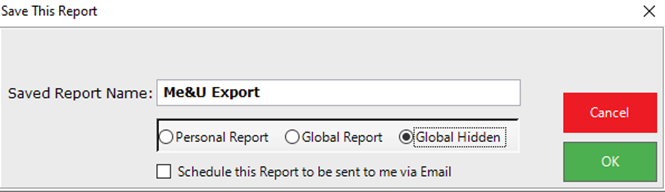
- Use the 'Export List' option and export in Comma format. Select 'Yes' to adding in column names for the export.
- Copy to your local machine ready to be added to and email at a later stage. This export will be emailed later along with other information to the team at me&u.
3. Create the MeandU Operator
- Setup an operator for me&u Sales in the Support Staff group. Use 'Meandu' as the Operator number and name, and ensure this operator doesn’t have back office access and till access
- Add the column for 'Operator ID' to the view and record the operator ID in the CRM Configuration

4. Create the API TIll
- me&u use the Bepoz XML API to receive orders. Create a new API Till and configure as pictured below.
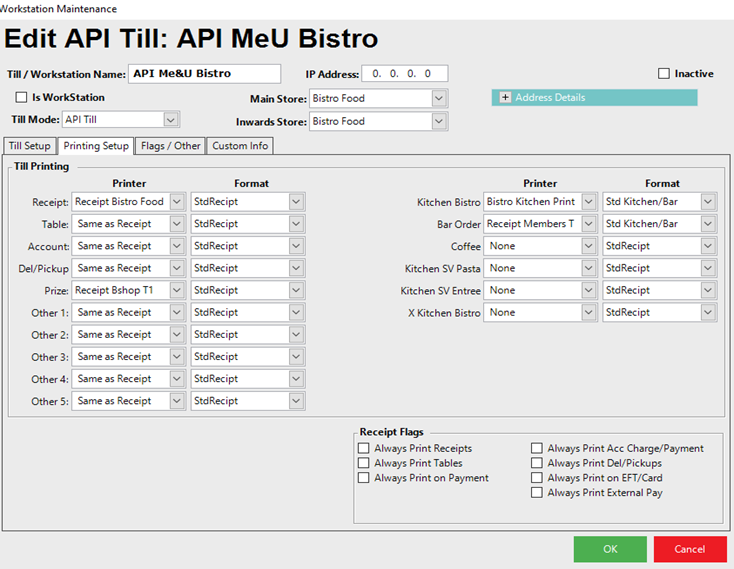
- Venues that have never printed drink orders before may need help setting up a 'Bar Drinks' profile for their Bev products. We will need to explain to them how to assign this profile to their Bev products.
- The me&u rep will find out which printer(s) they would like the drinks printed to, though you may not know have this information at this point. If this is the case, as you create the API Till copy one of the tills in the store that already has printers assigned for Kitchen (and where possible, bar order printing).
- Add the Drinks printer(S) to the API till during Pre-Live Testing at a later stage.
NOTE: We are not offering data entry as part of the integration. Teach the customer how to manage their products themselves. However, if they want Bepoz to carry this out for them, request a quote be sent to the customer as this line of Professional Services is not covered under our support agreement or the integration setup.
5. Create the API Job
- Create a scheduled job for the API as pictured below, noting the following:
- The default port number is 9163 but may differ from customer to customer
- Please use a 16 digit Secret key. Generate one from LastPass or similar service
- If this is a multi-venue setup, ensure the job is set to run at the remote venue only, not 'Head Office' or 'All Venues'.
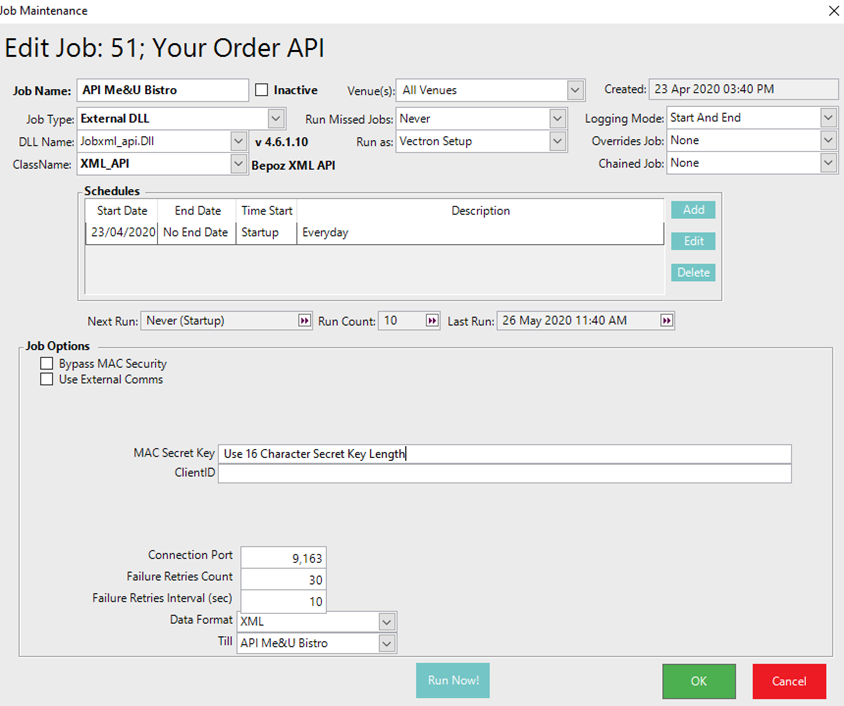
Note: We do not carry out any port forwarding for venues taking up the me&u integration. me&u are responsible for arranging this with the venue’s IT support, or providing that IT support themselves. This is the same with ensuring that the venues' external IP address - me&u will work with the customer to ensure they have a static IP address. Do not accept any request from venues to setup the port forwarding for them or from me&u. If you do please respectfully decline and advise the customer me&u will support them in this process. Also raise it with your Implementation Coordinator or Support Manager.
- Add port 9163 (or whichever port has been opened) to the Windows Firewall
6. Create the Payment Name
- Navigate to 'Venue Settings' and add a new 'Payment Name' called me&u (it MUST be in lower case). Select to hide the button from the tills. It is for me&u online payments only
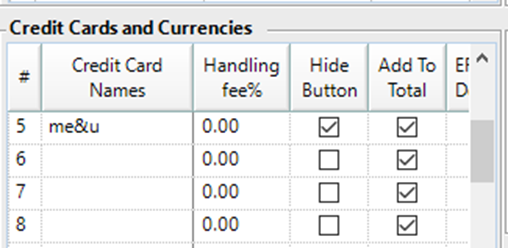
7. Update the Configuration in the CRM
Once BackOffice has been configured, we need to capture all important information int he Configuration int he CRM. For al list of information to collect, please refer to
8. Send Information to me&u
The below are the items that need collecting and sent to me&u so they can complete their part of the works. This is the same list as seen in the Configuration above, but a sample email is below - please using this formatting and attach the Product Export csv file:
Hi me&u Team,
Please see implementation information for [Customer Name]:
API Endpoint URL: 125.203.59.14:9163
Bepoz Internal IP: 192.168.15.100
API Secret: Pxhy$GC$pKDeF0s@
Operator ID: 125
Table Group ID: 0
Payment Type Name: me&u
API Till ID: 24
Kind Regards
[Technician Name]
Next Step
Once the configuration information has been sent through to me&u, proceed
